Overview of Android 13 push subscription changes
Android 13 introduces a runtime notification permission, meaning users must opt in to receive push notifications. Apps targeting Android 13 must explicitly prompt for permission at a time of their choosing, or the system will display the permission prompt automatically on first launch—often resulting in lower opt-in rates. To implement an ideal experience:- Update to the latest version of the OneSignal SDK v4.8.1+
- Target Android API level 33+
- (Optional) Use an in-app message with a push permission prompt to explain value before requesting permission
Understanding Android 13 push permission behaviors
Android 13 permission behavior depends on the OS version, app target SDK, and how the user interacts with the system prompt:Allow
- Upgraded devices: Users who previously granted push permission on Android 12 or lower are grandfathered in.
- New installs on Android 13: Default to “don’t allow”. You must prompt them explicitly.
- Apps targeting Android 13: Gain full control over when to prompt.
- Apps targeting Android 12 or lower: System will auto-show the prompt on first launch after install/update.
Don’t Allow
- If the user selects “Don’t Allow”, you cannot send them notifications.
- They won’t be prompted again unless:
- They reinstall the app, or
- You update your app to target Android 13 and prompt them explicitly.
Ignored
- If the user dismisses the dialog without choosing, the permission remains in the default denied state.
How to prompt for push permission
Use in-app messages to create a better opt-in experience or our SDK directly to trigger the prompt. See our Prompt for Push Permissions guide for details.Updating Your App for Android 13
Step 1. Update Your OneSignal SDK
We recommend updating to the latest version of our SDK.Step 2. Update project settings to target Android 13
Validate that your app is configured to target Android API level 33 or newer, and follow one of the sections below for the type of project you have. Android Native Validate your compile and target SDK version is at least version 33app/build.gradle
android/app/build.gradle
android/app/build.gradle
- Ionic Capacitor v2 or higher
- Or Cordova Android Platform 9.1.0 or higher
app/build.gradle
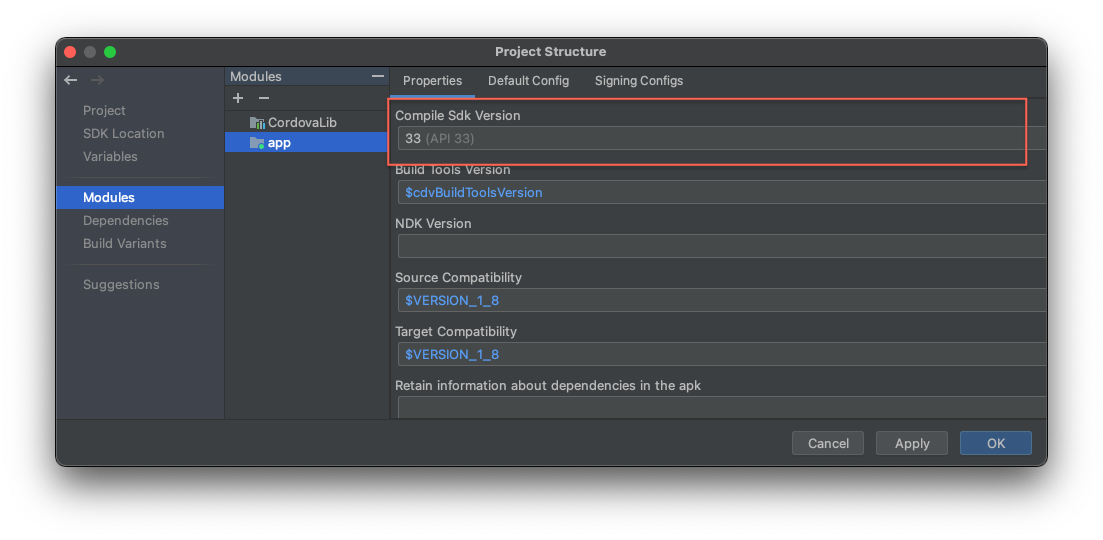
Set the Compile Sdk Version to 33
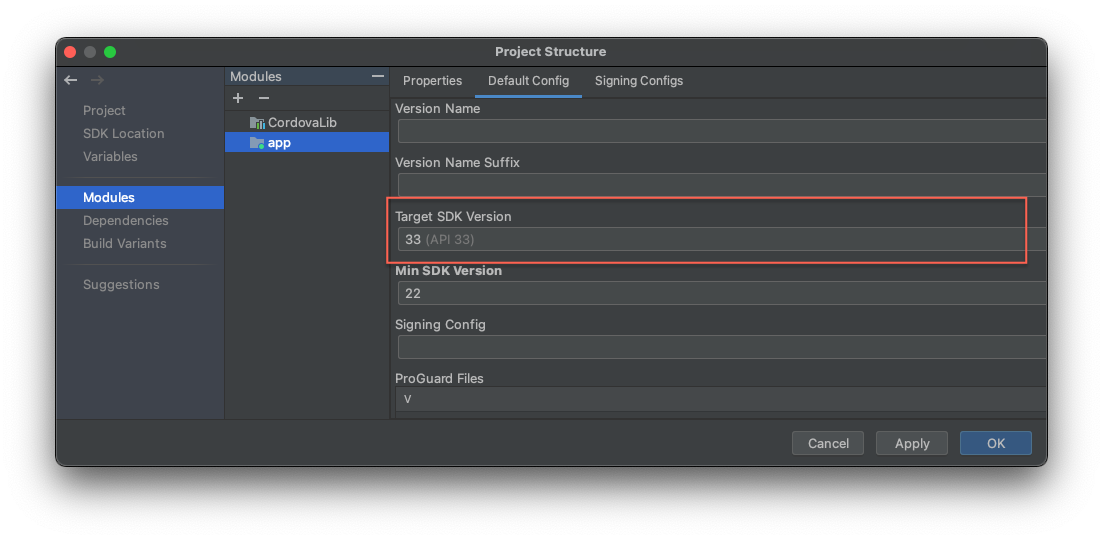
In Default Config, set the Target SDK Version to 33.
Step 3. Add Notification Permission Prompt
See our Prompt for Push Permissions guide for details.You are now ready to prompt your Android users for push notification permissions!