Welcome to OneSignal
Whether you’re migrating from another platform or starting fresh, this guide will help you set up your account and send your first message in just a few steps. If you haven’t already, create your account to get started.Setup
After you setup your onesignal.com account, you can create or access your OneSignal Apps. Your App is where your user and message data is stored. You can have multiple Apps in a single Organization for different projects, environments, or billing needs.OneSignal account
Learn more about your OneSignal account, including your Apps, Organizations, and API keys.Apps, Organizations, and Accounts
Learn more about your OneSignal Apps, Organizations, and account.
Add Team Members
Add team members to your OneSignal account.
Keys & IDs
Where to find your OneSignal App/Org IDs and API keys.
Usage & Billing
Billing, invoices, and usage.
Messaging channels
OneSignal supports sending messages via push notifications, in-app messages, email, SMS/MMS/RCS, and Live Activities.- Developers: Choose your first messaging channel and follow the setup guide. You can add more channels to the same app at any time.
- Non-developers: Start with email or SMS to get setup quickly or skip to Users and subscriptions to check if you have any to message. Otherwise, Invite a developer to help with integration.
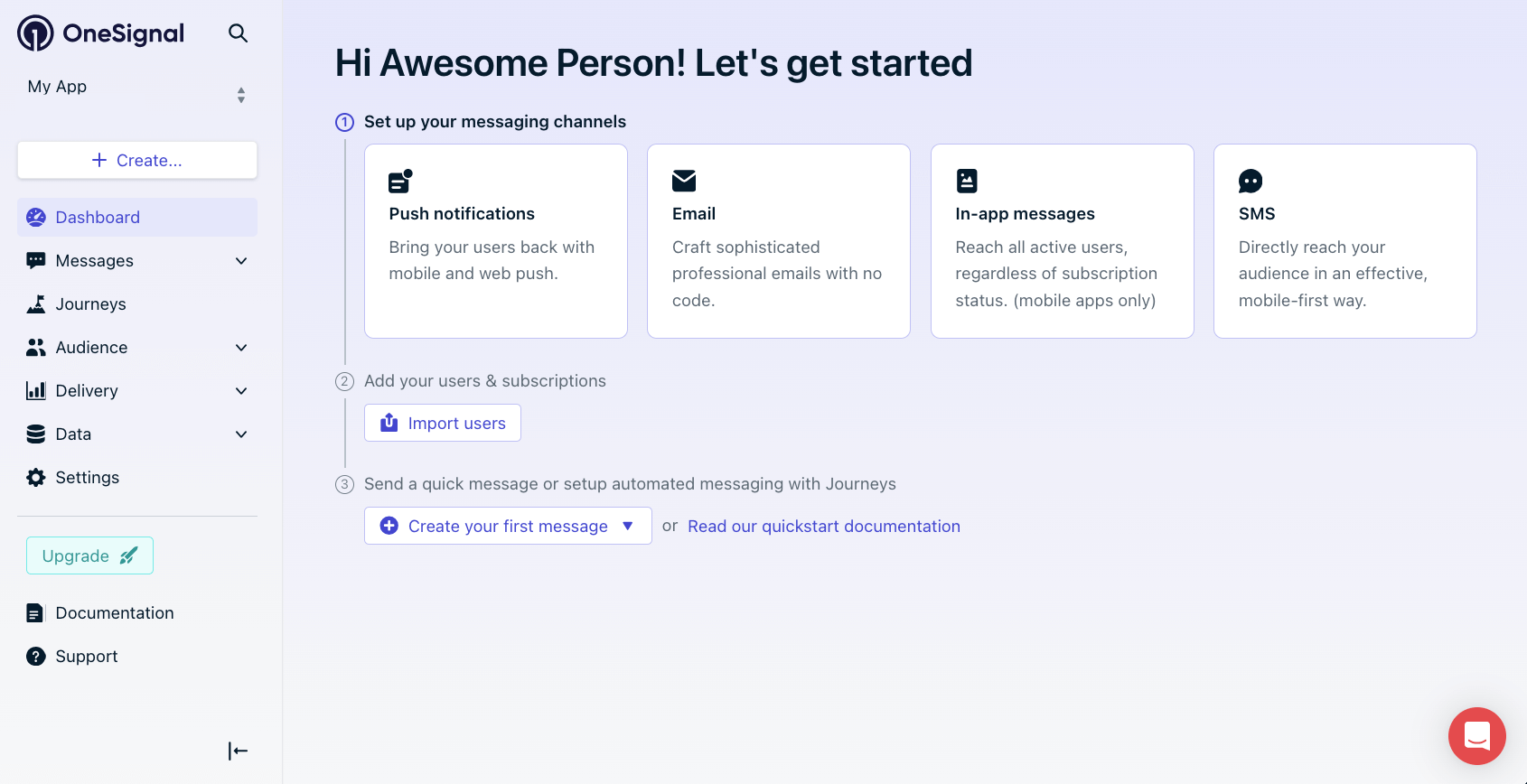
Pick your first channel and follow the setup guide. Once complete, add more channels to the same app!
Transactional and marketing emails
Mobile push notifications setup
iOS, Android, Huawei, Amazon mobile apps.
Web push notifications setup
Web push notifications.
In-app messages
Rich, interactive messages within your app
SMS
Text messaging for time-sensitive alerts
Live activities
Dynamic updates for iOS. Similar capabilities for Android available.
Users and subscriptions
As users engage with your app, they’re assigned a OneSignal ID (user ID) and Subscription IDs (for each device, email address, or phone number).- A single user can have multiple subscriptions (e.g., mobile, web, email, SMS).
- Users are anonymous until identified with an External ID.
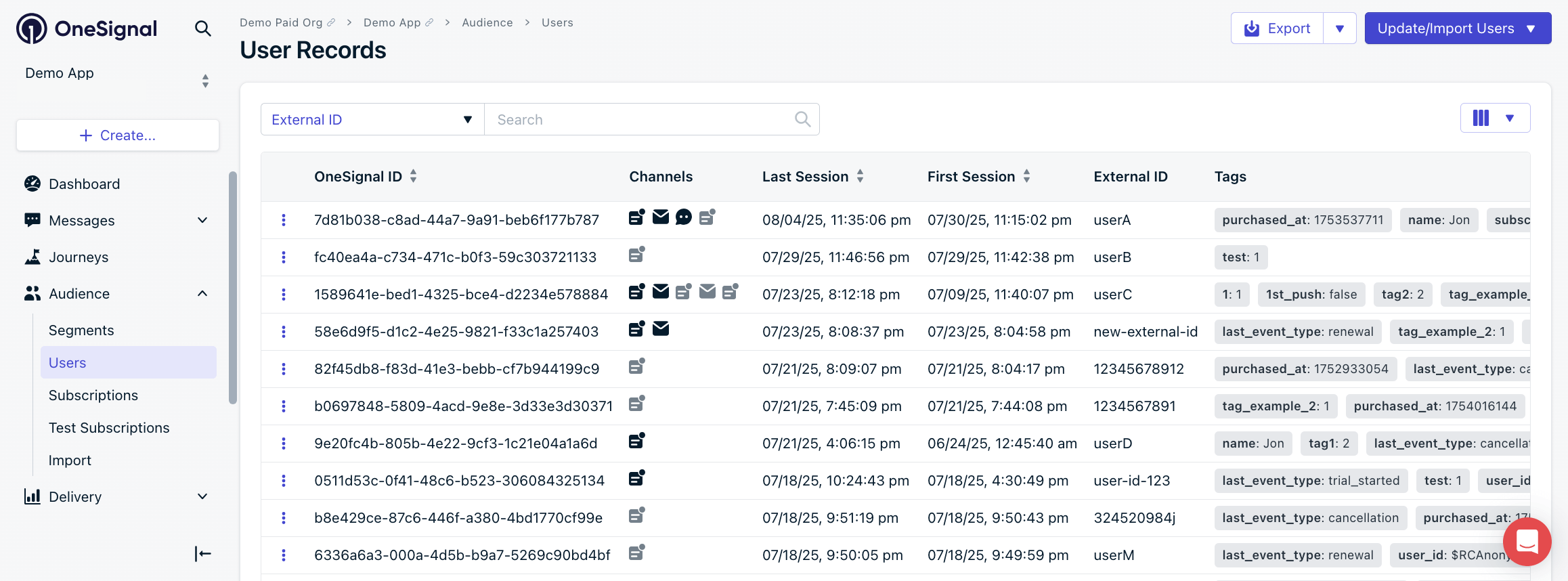
OneSignal Dashboard: Audience > Users
Users
Users are identified by the External ID and can have multiple subscriptions.
Subscriptions
Subscriptions include email addresses, phone numbers, and devices that can receive push notifications, in-app messages, and/or Live Activities.
User properties
Store user data as tags and custom events. Common tag examples:- User properties:
first_name,city,subscription_tier - Behaviors:
cart_abandoned,last_login_date,onboarding_complete - Preferences:
notification_frequency,theme_preference
Tags
Tags can be used for message personalization and advanced segmentation.
Custom events
Trigger Journeys or wait until actions.
Segments & integrations
Create dynamic segments using tags and behavior data, such as “Last session greater than a week” or “Added item to cart”.
Example segment creation with User Tag filter.
Segments
Create dynamic segments using tags and behavior data.
Integrations
Connect your data to OneSignal to create dynamic segments and trigger Journeys.
Send messages
Design and send both single-message campaigns or automated, multi-step Journeys from the OneSignal dashboard.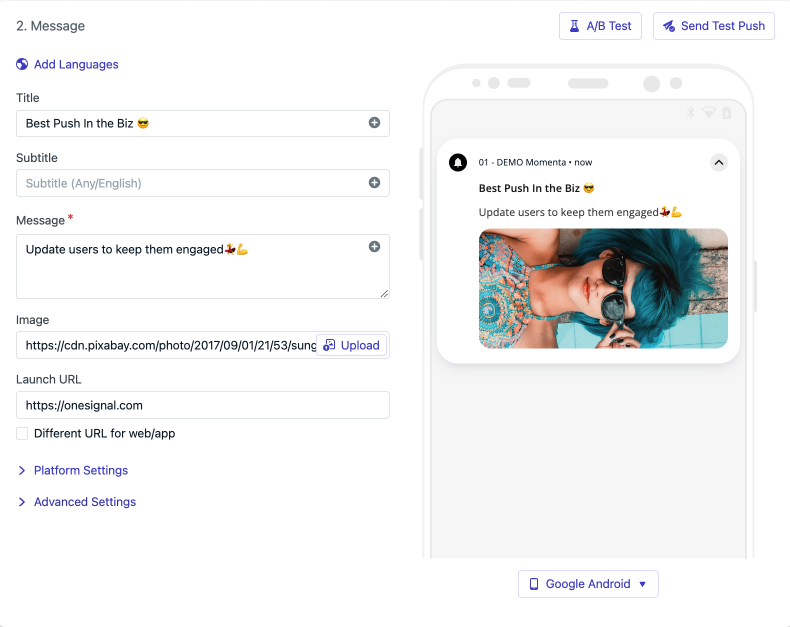
Image showing push editor message contents.
Push notifications
Web, iOS, Android, Huawei, Amazon
Transactional and marketing emails
In-app messages
Rich, interactive messages within your app
SMS
Text messaging for time-sensitive alerts
Live activities
Dynamic updates for iOS. Similar capabilities for Android available.
Journeys
Use Journeys to send automated, multi-step campaigns based on user behavior—such as onboarding, abandoned carts, winback flows, and more.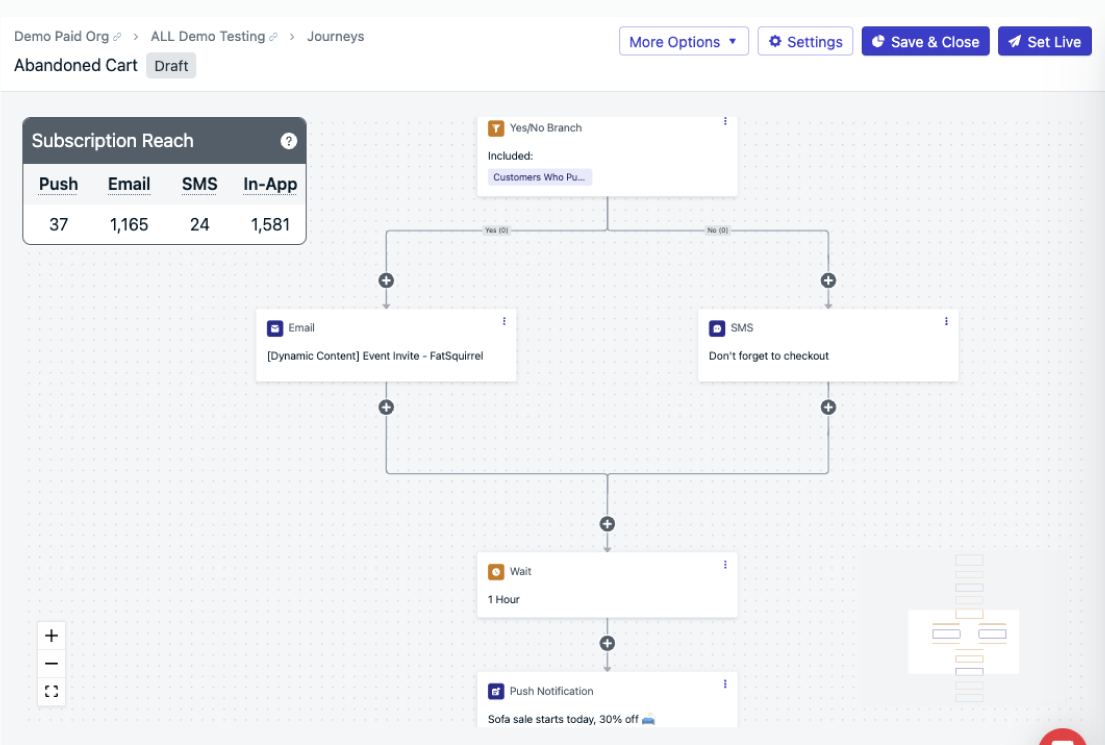
Example of an Abandoned Cart Journey.
Journeys
Create automated, multi-step campaigns based on user behavior.
Journey Examples
See examples of Journeys in action.
Measure impact with analytics
Track the performance of your messaging campaigns and understand user engagement with OneSignal’s analytics.Analytics Overview
Review all options OneSignal offers for analytics.
Event Streams
Track message behavior like clicks, opens, receives, in real-time sent to your data warehouse.
Template Analytics
View message performance and user engagement over time for specific templates or campaigns.
Export data
Export your user and message data in various formats.
Need help?Chat with our Support team or email
[email protected]Please include:- Details of the issue you’re experiencing and steps to reproduce if available
- Your OneSignal App ID
- The External ID or Subscription ID if applicable
- The URL to the message you tested in the OneSignal Dashboard if applicable
- Any relevant logs or error messages