Maximizing Live Activity Engagement
Learn how you can get your users back into your app and engaged with a Live Activity.
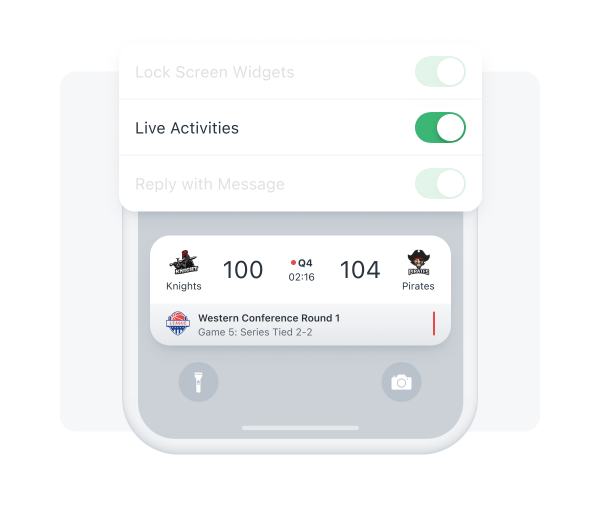
Image showing Live Activities enabled, by default, in the iPhone
Live Activities are a unique channel that allows your application to have a presence on the home screen and in the dynamic island (when available) via a customized app widget.
To get users to opt-in and use Live Activities, we have two things to consider:
-
App Permissions: Live Activities can be started by any iOS app. By default, all iOS applications have Live Activity notification permissions enabled by default. So you do not need to get user permission prior to sending Live Activities. Although it is recommended the user opts-in for the specific Live Activity whilst they are in the application. This differs from Push Notifications, where you must ask your users to turn on Push before sending notifications.
-
App Presence: Your application needs to be in the foreground to start a Live Activity. Live Activities can't be started remotely, and they can't be started if the application is in the background.
To encourage users to start Live Activities, you can consider using a push notification to tell them about an upcoming event that they may want to track.
Below, we make two recommendations of how to get users back into your application and how to get them using a Live Activity. This uses both Push Notifications and In-App Messages.
Case 1: Getting users into the Application
If a user is not in the application, we recommend sending a Push Notification to re-engage them, so they return to the app and become an Active App User. Read more on Sending Messages for How to Send a Push Notification.
Case 2: Getting users to opt-in for a Live Activity
Now your user is in your application, the app is in the foreground and can start a Live Activity. Apple recommends your users click a button or similar to start a Live Activity. A good way to do this is with OneSignal's In-App Messaging feature. In-App Messaging can be used to show a dynamic popup which can be triggered by rules. Read more on Example: Trigger IAM from Push Open.
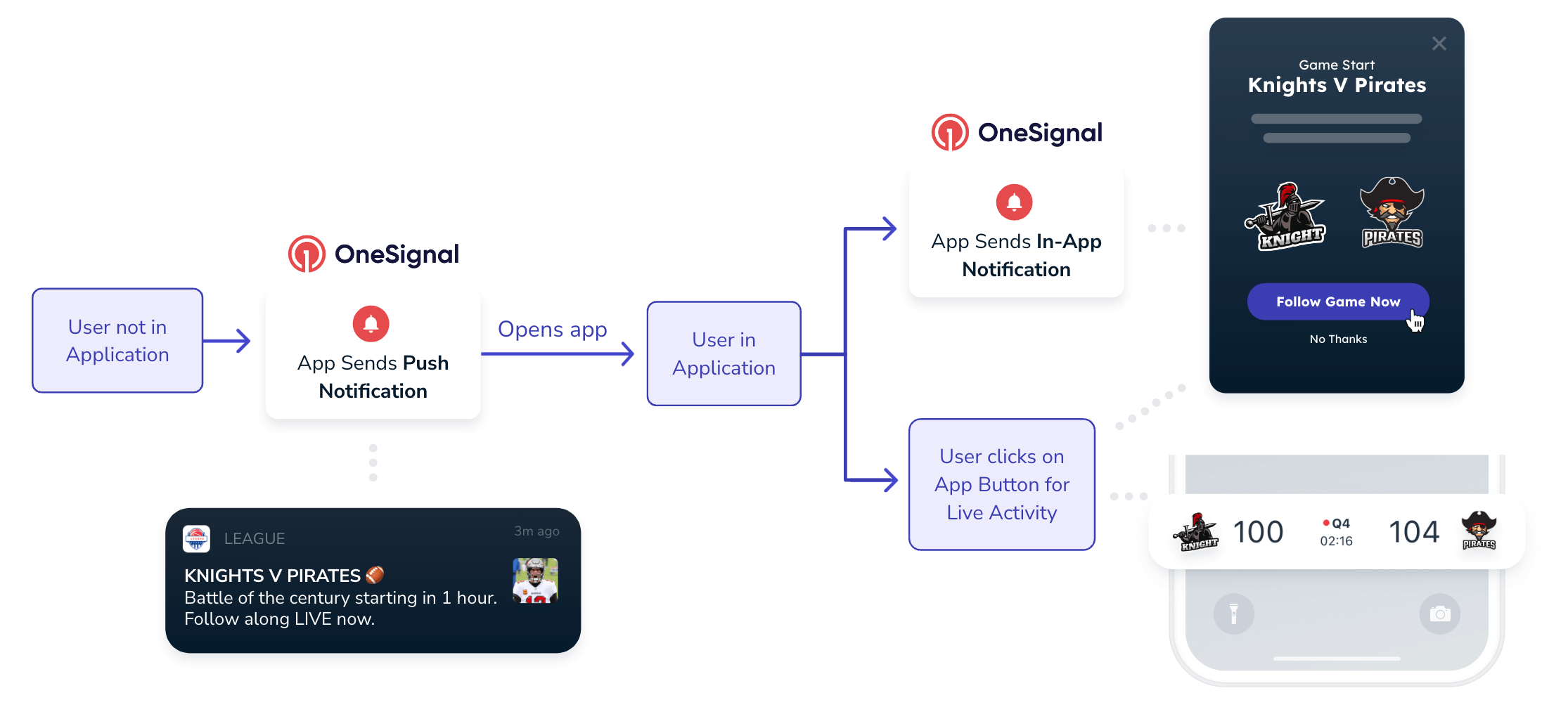
Image shows flow of getting a user to engage with a Live Activity through using Push and In-App
Case 3. Your user has Turned Off Live Activities
Your user may turn Live Activities application permissions off in their iPhone settings. In order to re-engage your users to use Live Activities you can...
- Call Apple’s default prompt to encourage the user to turn on Live Activities. This works in a similar manner than Live Activities.
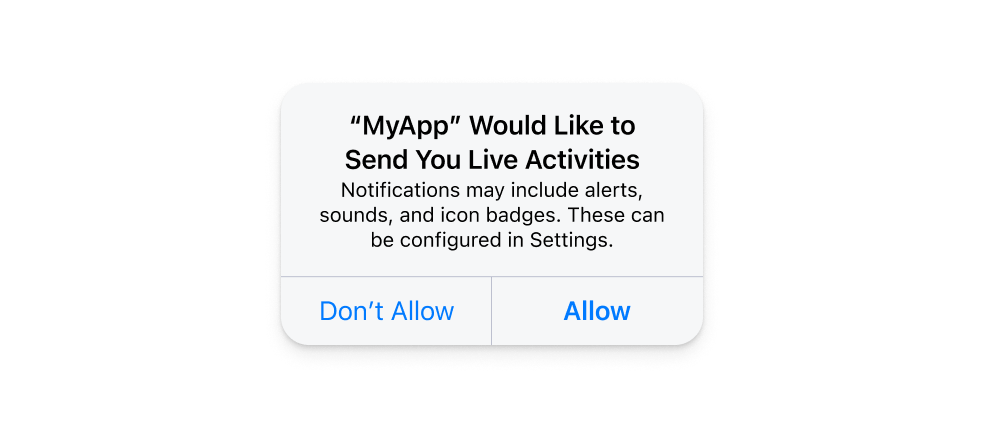
Image showing a default live activities permission prompt
- Use In-App to encourage users to turn-on Live Activities. Read our guide on How to Prompt for Push Permissions with an In-App Message
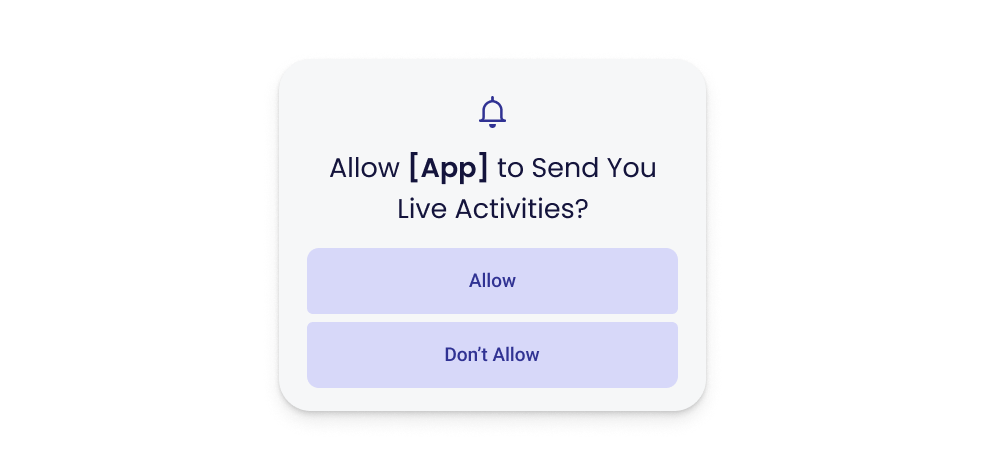
Image showing how an in-app can prompt for Live Activity permissions
Updated about 1 year ago
