Gereksinimler
- Yönetici erişimi olan WordPress web sitesi
- HTTPS etkin (web push bildirimleri için gereklidir)
- OneSignal hesabı (onesignal.com’da ücretsiz)
Adım 1: Entegrasyon Seçin
onesignal.com’da OneSignal hesabınızı oluşturun. Bu ilk uygulamanız değilse, Yeni Uygulama/Web Sitesi’ni seçin, uygulamanıza isim verin, Web’i seçin ve “İleri”ye tıklayın.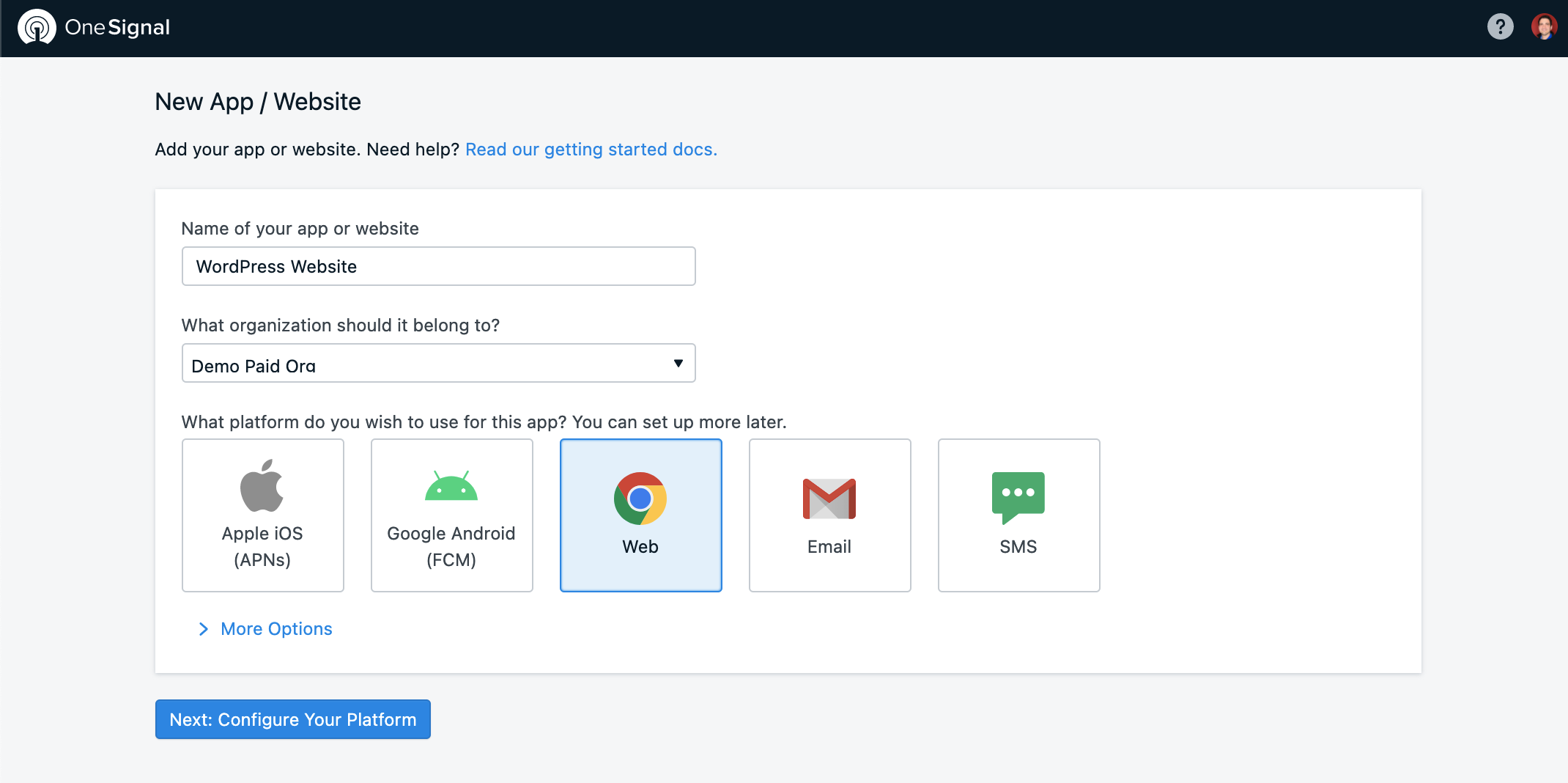
Web seçeneğini gösteren platform seçim arayüzü
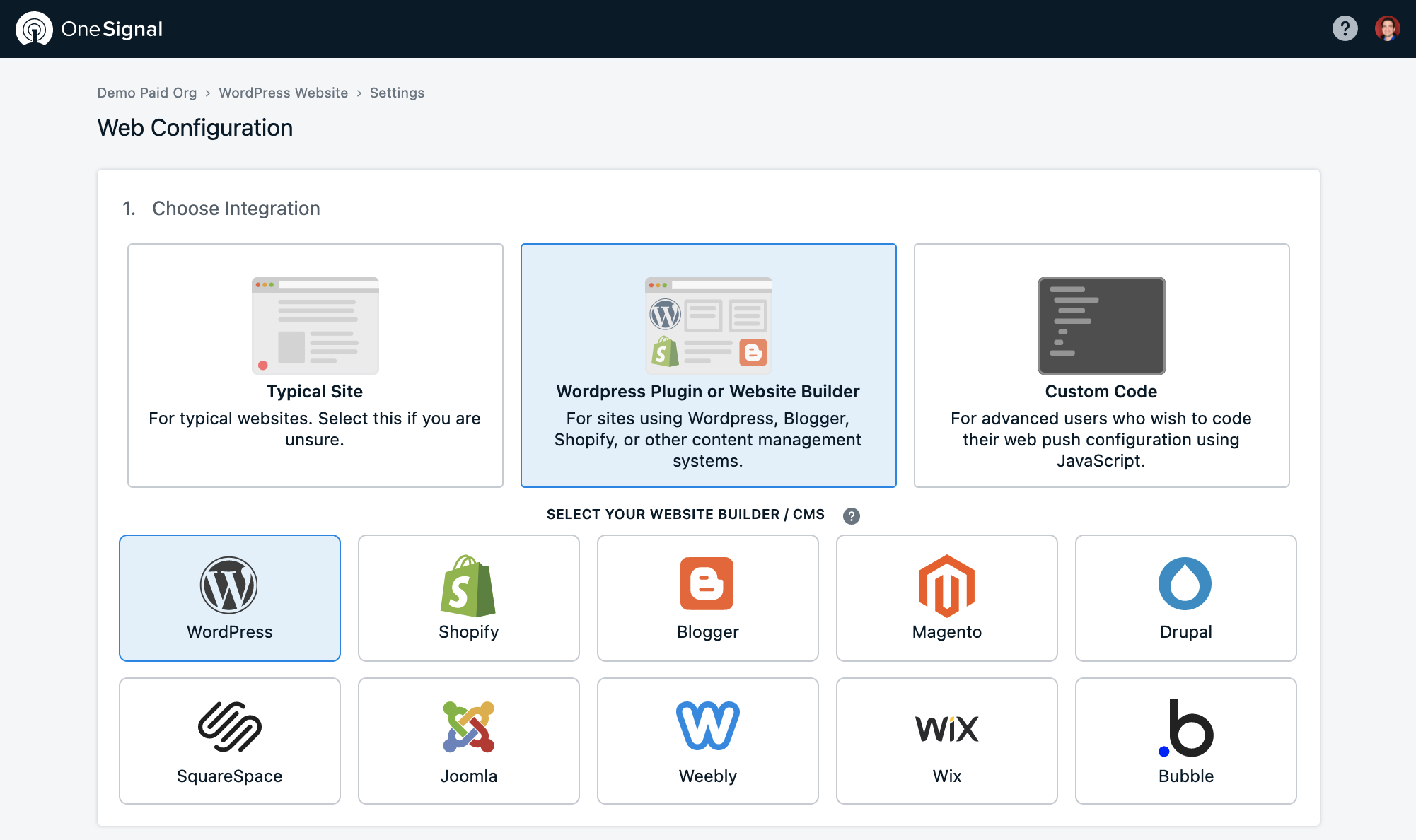
WordPress Eklentisi vurgulanmış web push entegrasyon seçenekleri
Adım 2: Site Kurulumu
Bu ayarlar tüm bildirimleri etkilediği için site bilgilerinizi dikkatli bir şekilde yapılandırın: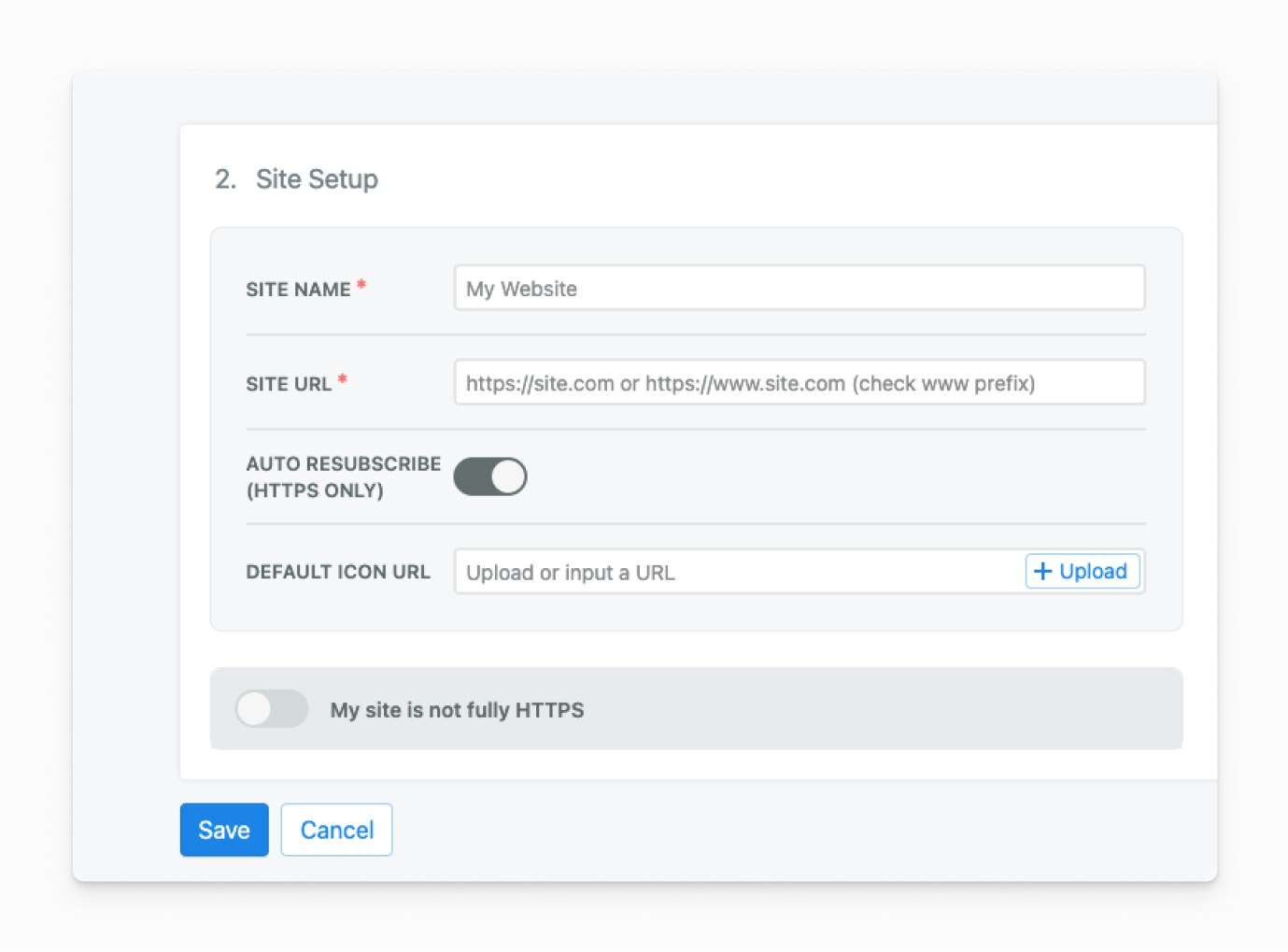
Gerekli alanları içeren Site Kurulumu yapılandırma formu
| Alan | Açıklama | Gereksinimler |
|---|---|---|
| Site Adı | Push bildirimlerinde görüntülenen varsayılan ad | Daha iyi görüntü için kısa tutun |
| Site URL’si | Tam web siteniz URL’si | http:// veya https:// içermeli ve gerçek URL formatınızla eşleşmelidir |
| Otomatik Yeniden Abonelik | Geri dönen kullanıcıları otomatik olarak yeniden abone eder (yalnızca HTTPS) | Önerilir - Tarayıcı verilerini temizleyen kullanıcılar için sürtünmeyi azaltır |
| Varsayılan Simge URL’si | İstemler ve bildirimler için simge | HTTPS olmalı, kare 256x256 piksel, PNG/JPG/GIF formatı |
Adım 3: Gelişmiş Push Ayarları (İsteğe Bağlı)
OneSignal, Safari Web Push sertifikalarını ücretsiz olarak sağlar. Yalnızca özel gereksinimleriniz varsa özel sertifikalar yükleyin.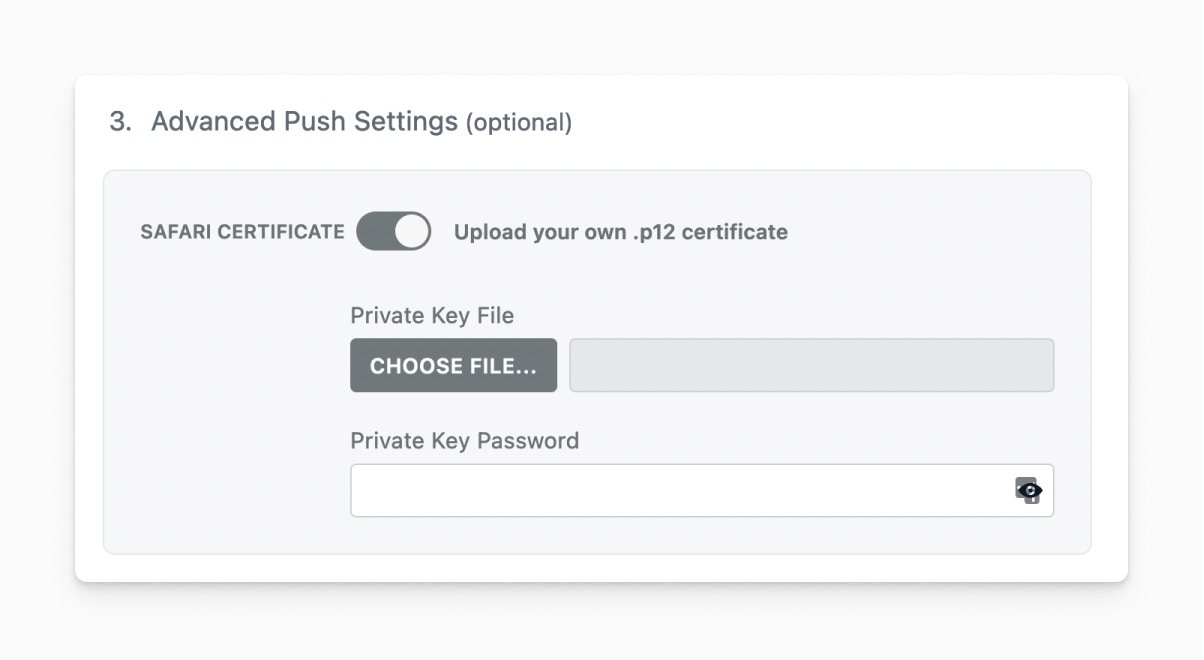
Safari sertifika yükleme seçeneklerini gösteren gelişmiş push ayarları
- Mevcut Safari sertifikalarınız var
- Kuruluşunuz belirli sertifika yönetimi gerektiriyor
- Özel sertifika markalamasına ihtiyacınız var
Step 4: Configure WordPress Plugin
Install the Plugin
Add the OneSignal WordPress Plugin from your WordPress admin or by searching “OneSignal” in the plugin directory.Configure API Keys
Copy your App ID and API Key from the OneSignal dashboard: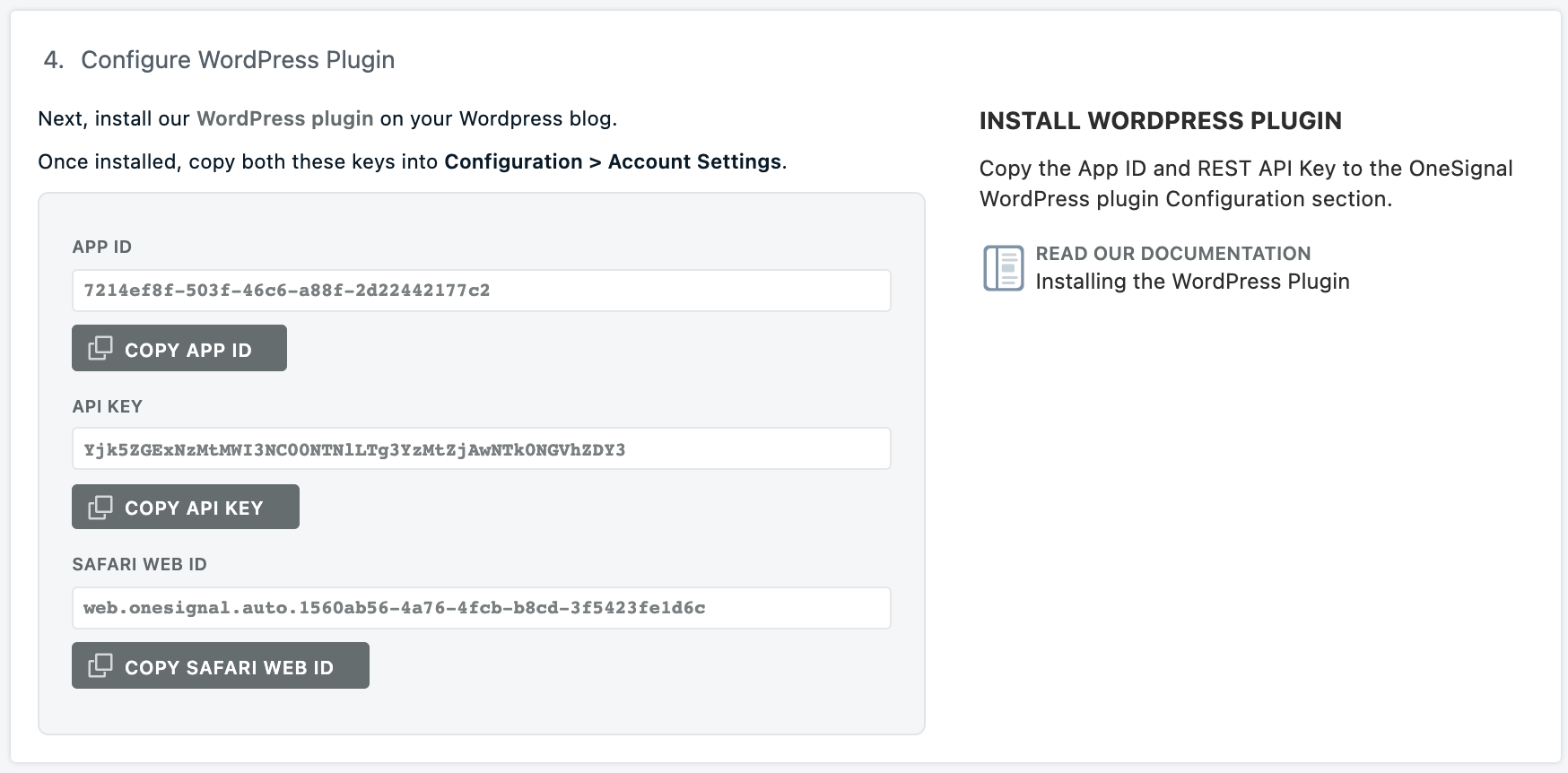
OneSignal dashboard showing App ID and API Key locations
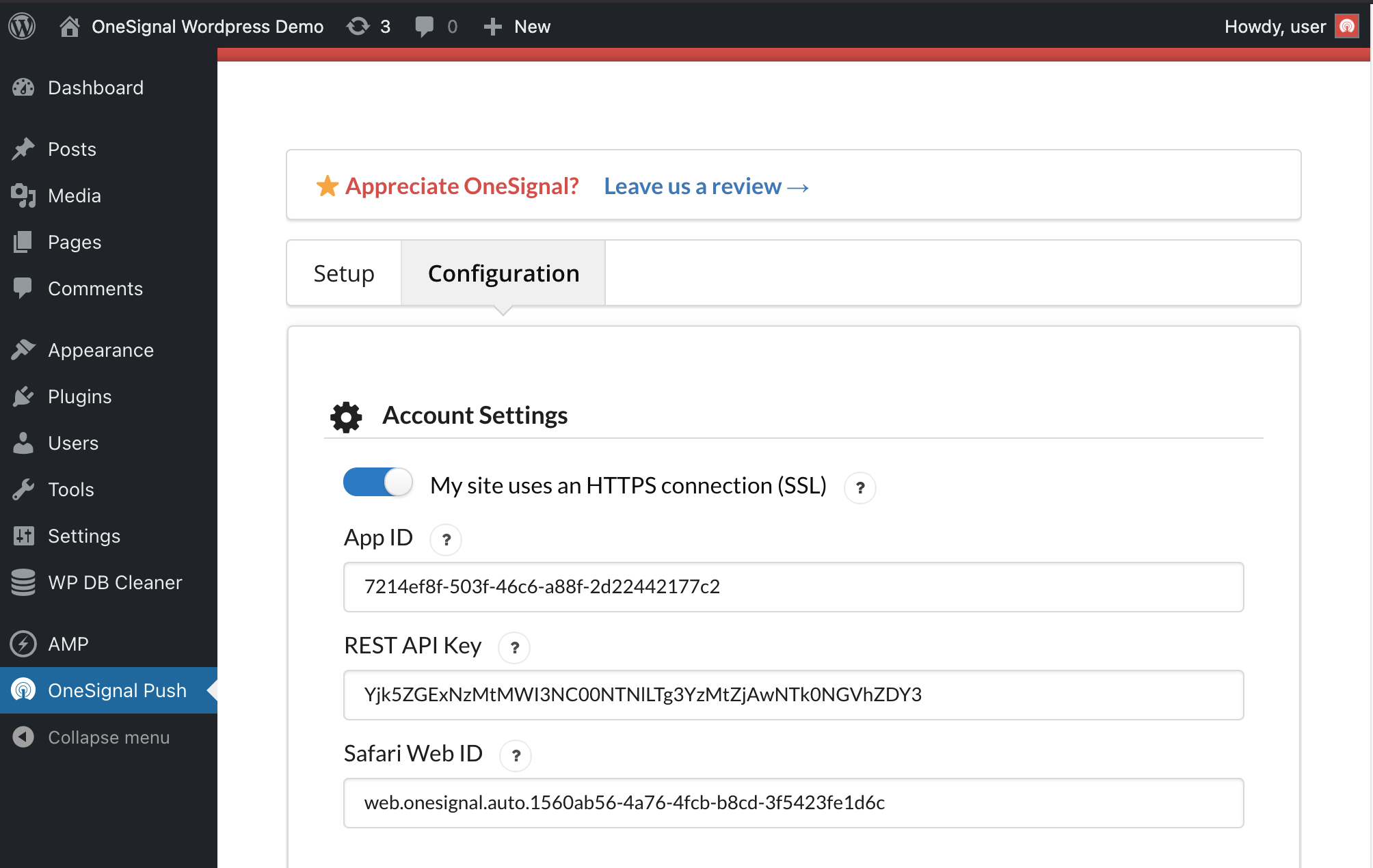
WordPress plugin configuration showing API key input fields
Enable Push Prompts
Activate the Slide Prompt and Subscription Bell to request permission from visitors: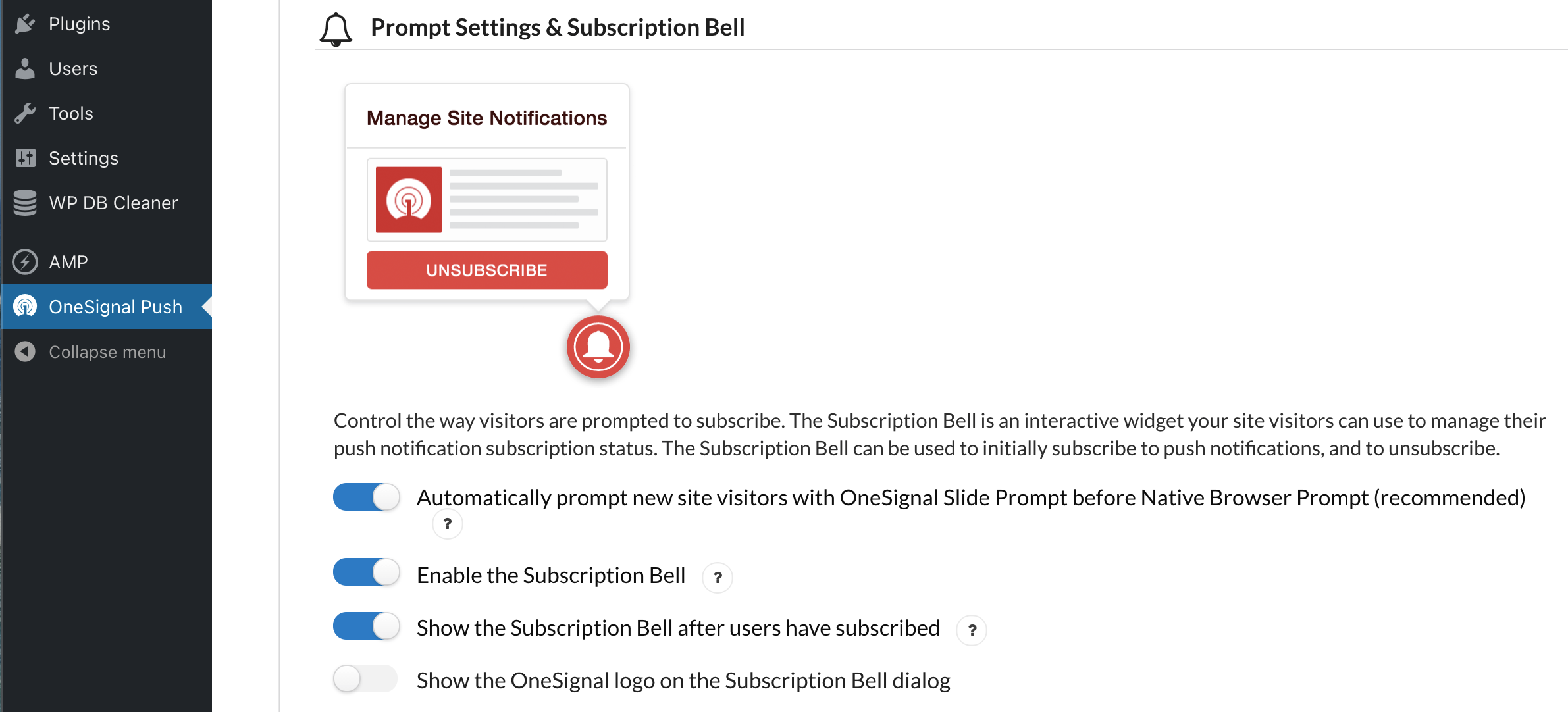
Prompt settings showing Slide Prompt and Subscription Bell options
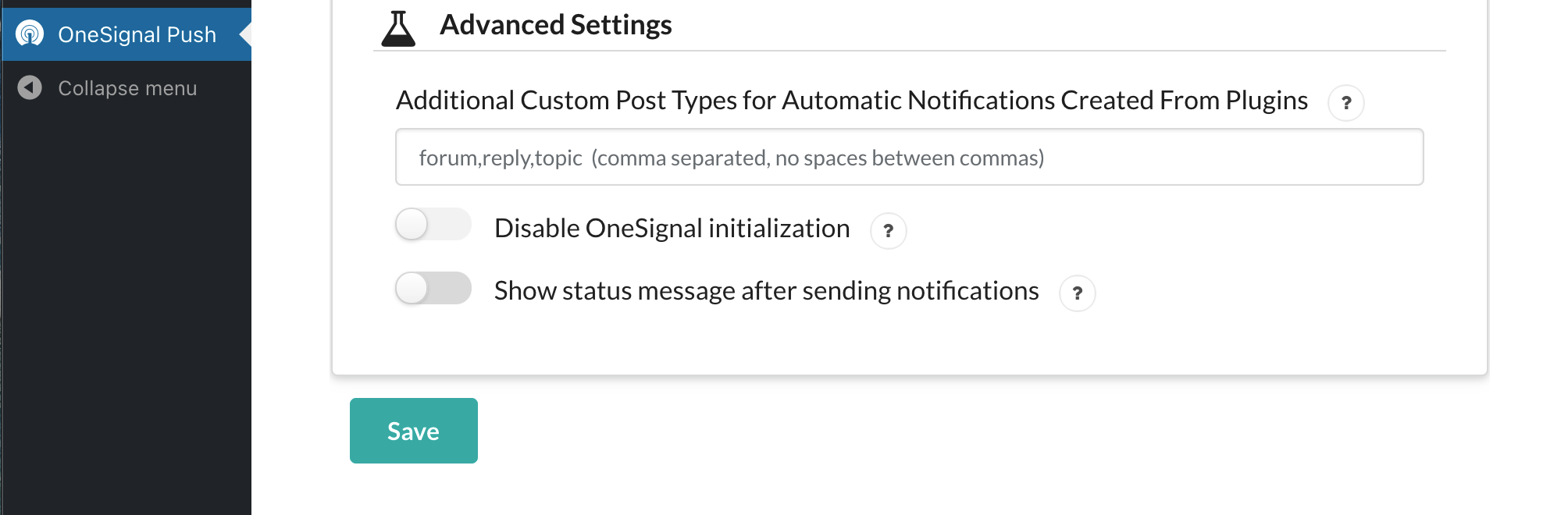
Save button location at bottom of configuration page
Step 5: Test Your Setup
Verify Installation
- Visit your website (you may need to clear cache plugins)
- Look for the OneSignal Slide Prompt and Subscription Bell
- Subscribe to test the flow
- Check OneSignal Dashboard → Audience → Users to confirm your subscription
Send Test Notification
Navigate to OneSignal Dashboard → Messages → New Push to send your first notification and verify everything works.Step 6: Configure Notification Prompts
Set up how and when users see subscription prompts in the Configure section:Subscription Bell
A persistent icon (usually in the corner) that users can click anytime to manage their subscription status.Slide Prompt
A modal dialog that appears based on your timing settings to request permission. Next Steps: Users typically want to customize prompt timing and appearance. See the Advanced Customizations section below.Step 7: Automatic Post Notifications
Basic Setup
When creating posts, you’ll see a OneSignal section. Check Send notification on post publish to notify subscribers: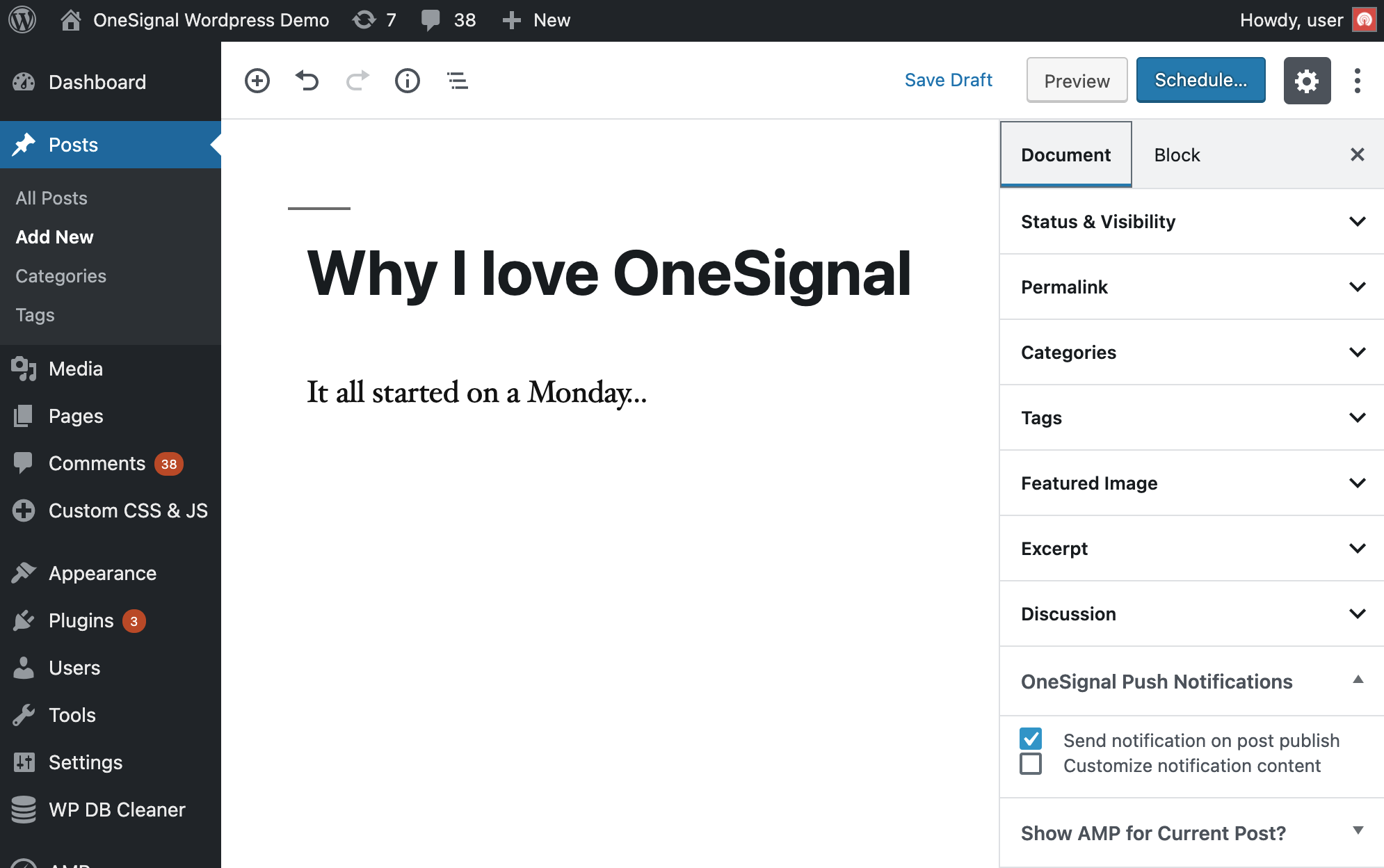
Post editor showing OneSignal notification checkbox
Auto-Enable Notifications
To automatically check this box for all new posts:- Go to OneSignal Push → Automatic Notification Settings
- Enable Automatically send a push notification when I create a post
- Save settings

Automatic notification settings showing auto-send option
Welcome Notifications
Configure optional welcome messages sent immediately after users subscribe. Edit or disable these in the Configure section of your plugin.Advanced Customizations
The OneSignal WordPress plugin loads our Web Push SDK with your configured options. You can use any Web Push SDK JavaScript APIs to customize the experience further.Customizing Subscription Prompts
Advanced Prompt Setup
For sophisticated prompt customization including delays, categories, and email collection:Step 1: Disable Default Prompts
In OneSignal WordPress Plugin → Prompt Settings, turn OFF the Slide and Native Prompt (you can keep the Bell enabled).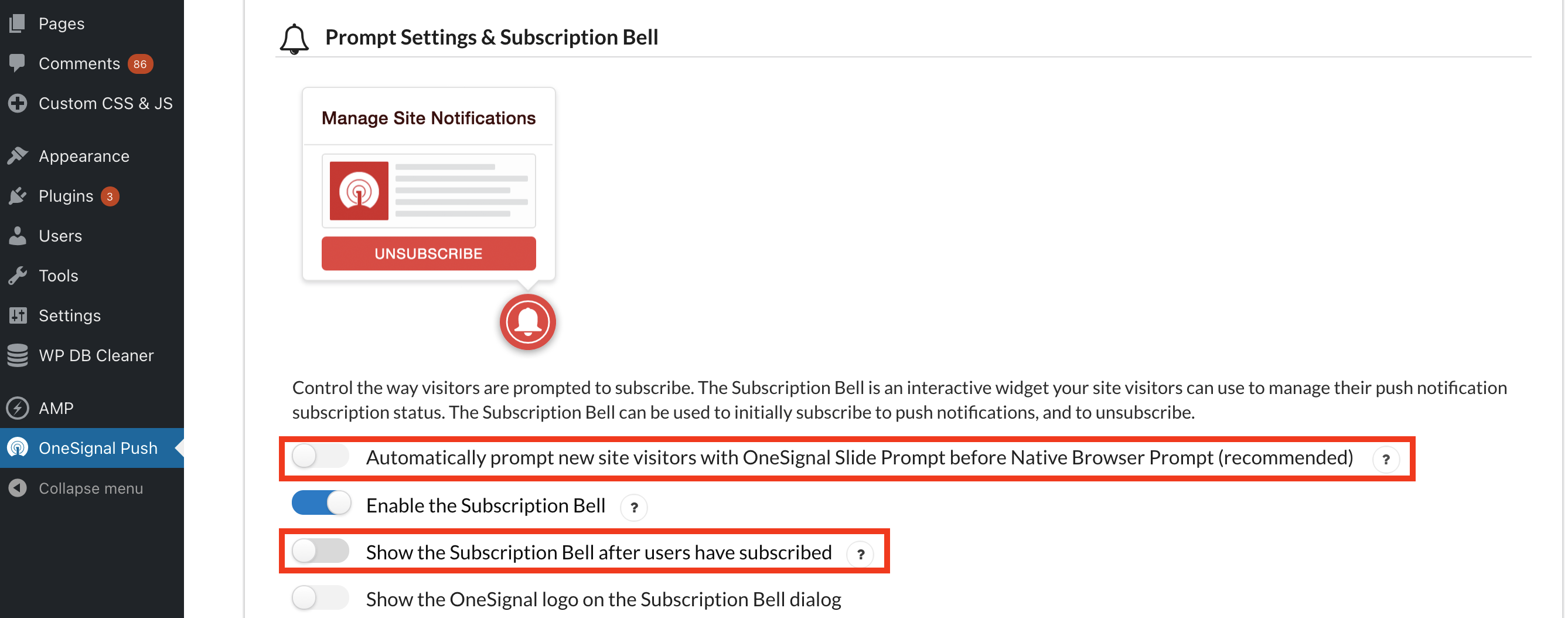
Prompt settings showing disabled Slide and Native prompts
Step 2: Enable Manual Initialization
Scroll to Advanced Settings and toggle ON “Disable OneSignal initialization”, then Save.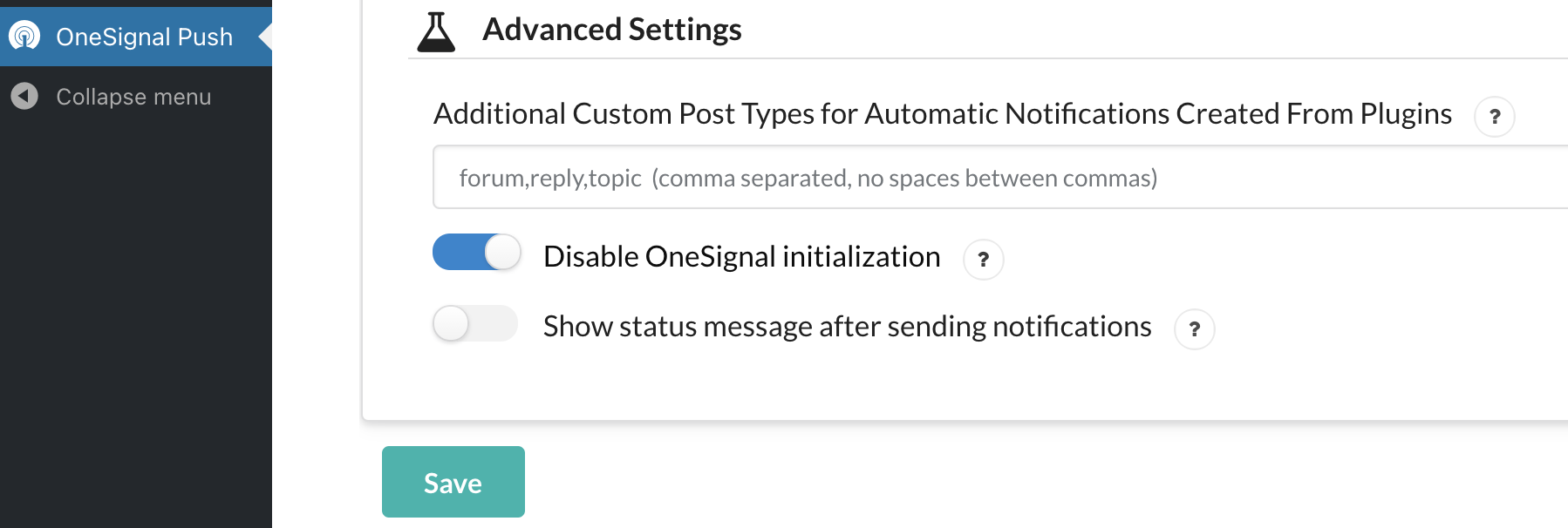
Advanced settings showing manual initialization toggle
Step 3: Add Custom JavaScript
Add this code to your site (after the 3-second delay shown in examples):Page-Specific Prompts
Server-Side PHP Method
Use theonesignal_initialize_sdk filter to control initialization based on page properties.
Client-Side JavaScript Method
Enable “Disable OneSignal initialization” and add conditional JavaScript to initialize OneSignal only on specific pages.Multi-Language Prompts
For single language sites, simply translate the text in the prompt configuration. For multi-language sites, use the manual initialization method above and detect the page language to display appropriate text.User Segmentation and Targeting
Tagging Users
Categorize users with Data Tags to send targeted notifications:Targeting Segments
Create Segments in your OneSignal dashboard using User Tag filters, then target them with theonesignal_send_notification filter:
Featured Images in Notifications
Enable Featured Image Support
Ensure your theme supports featured images. Check your theme’sfunctions.php for:
Configure Image Settings
In OneSignal Push → Sent Notification Settings, toggle on the desired featured image options:
Featured image settings showing icon and large image options
Third-Party Plugin Integration
Standard Post Types
Enable Automatically send a push notification when I publish a post from 3rd party plugins for standard post types.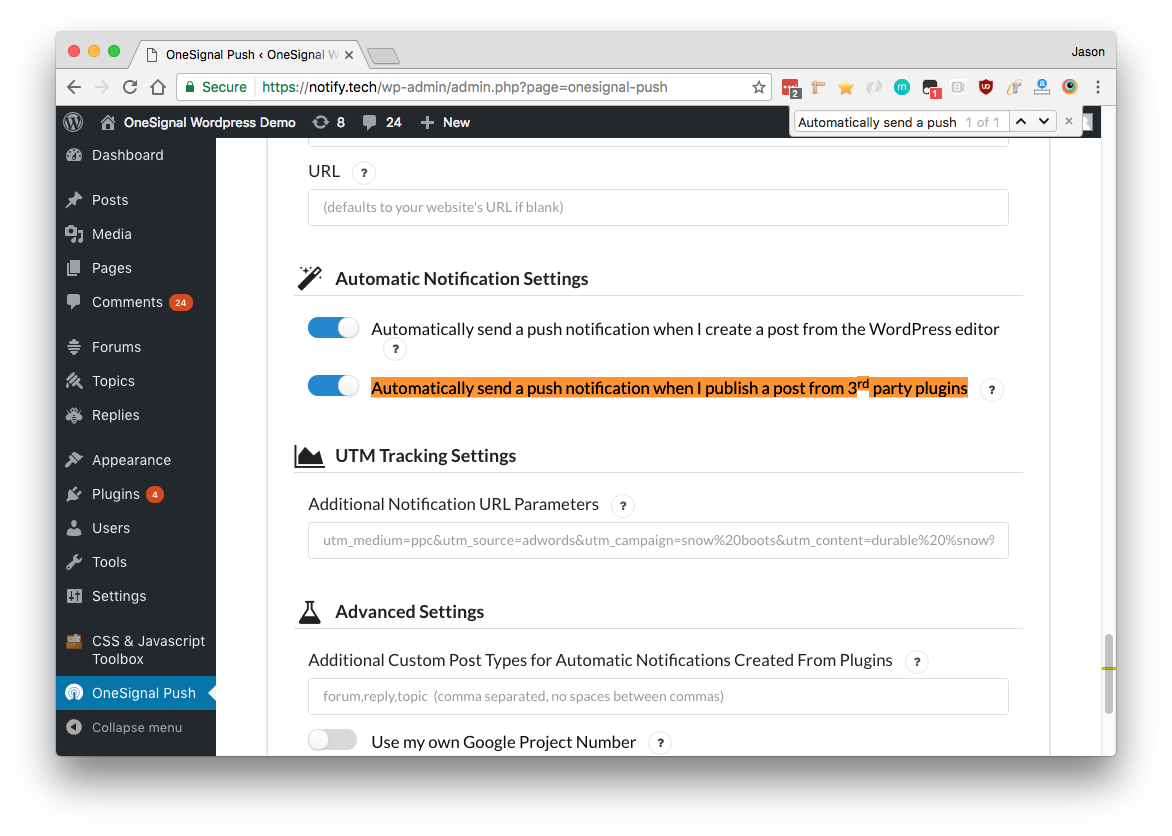
Third-party plugin integration settings
Custom Post Types
Add custom post types (comma-separated) to the Additional Custom Post Types field: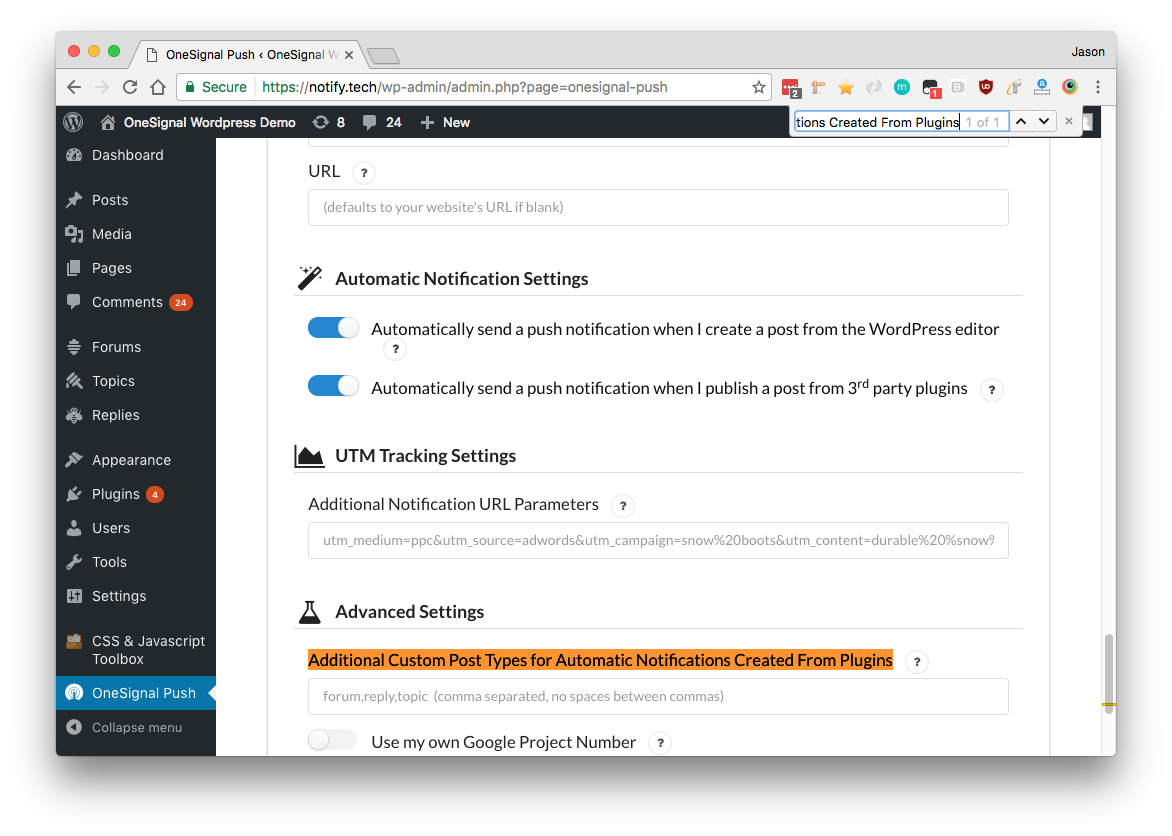
Custom post types configuration field
https://yoursite.com/wp-admin/post-new.php?post_type=your_custom_type
The post_type parameter shows the name to add.
Mobile App Integration
Method 1: Simple Web Browser Opening
Enable Send notifications additionally to iOS & Android platforms in your WordPress plugin settings.
Mobile platform integration toggle
Method 2: Deep Linking
For custom mobile app behavior, disable the above setting and use this PHP code:WordPress Plugin Hooks and Filters
Code Placement
wp-content/mu-plugins/ to prevent it from being overwritten by updates.wp-content/mu-plugins/onesignal-custom.php with your custom code.
onesignal_send_notification
Modify notification parameters before sending:onesignal_initialize_sdk
Control when OneSignal initializes:onesignal_include_post
Force notifications for specific post types:onesignal_meta_box_send_notification_checkbox_state
Control the default state of the notification checkbox:Mixed WordPress/Non-WordPress Sites
For sites with both WordPress and non-WordPress pages:- Use Custom Code Setup in OneSignal dashboard
- Add this code to non-WordPress pages:
Troubleshooting
Common Issues
”No Recipients” Error
- Cause: Trying to send multiple notifications for the same post too quickly
- Solution: Wait at least one minute between notifications for the same post
Prompts Not Appearing
- Cause: Cache plugins, browser settings, or initialization issues
- Solutions:
- Clear all cache plugins
- Check browser notification permissions
- Verify HTTPS is enabled
- Confirm plugin configuration is saved
”Couldn’t load wp.data” Warning
- WordPress 5+ with Gutenberg: May indicate setup issues - contact support
- WordPress 4.x: Safe to ignore - this warning doesn’t affect functionality
Custom Post Types Not Working
- Cause: Missing required meta data
- Solution: Use the
onesignal_include_postfilter to explicitly include your post type
Notifications Not Scheduling
- Cause: WordPress cron or theme conflicts
- Solutions:
- Use OneSignal Dashboard or API for scheduling
- Implement custom scheduling with
onesignal_send_notificationfilter - Use Zapier integration for automation
Database Entries
OneSignal creates these entries in yourwp_postmeta table:
| Entry | Description |
|---|---|
onesignal_meta_box_present | Confirms OneSignal was active when post was published |
onesignal_send_notification | Tracks notification sending |
status | HTTP status of notification (200 = success) |
response_body | API response with notification ID and recipient count |
recipients | Number of users who received the notification |
Getting Help
- Plugin Issues: Check Troubleshooting WordPress Web Push
- General Support: Contact
[email protected] - Plugin Source: Available on GitHub
Next Steps
After completing this setup:- Monitor Performance: Check your OneSignal dashboard regularly for subscriber growth and engagement metrics
- Optimize Prompts: Experiment with different prompt timing and messaging
- Segment Users: Implement tagging to send more targeted notifications
- Test Thoroughly: Send test notifications to different devices and browsers
- Plan Content Strategy: Develop a notification strategy that adds value without overwhelming users