Requirements
If you need to manually set up your sending domain DNS recordss, you must:- Own the sending domain.
- Have access to DNS settings via your provider.
Registering your domain with Cloudflare
Registering your domain with Cloudflare
Create an account at Cloudflare.com.Go to Domain Registration > Register Domains.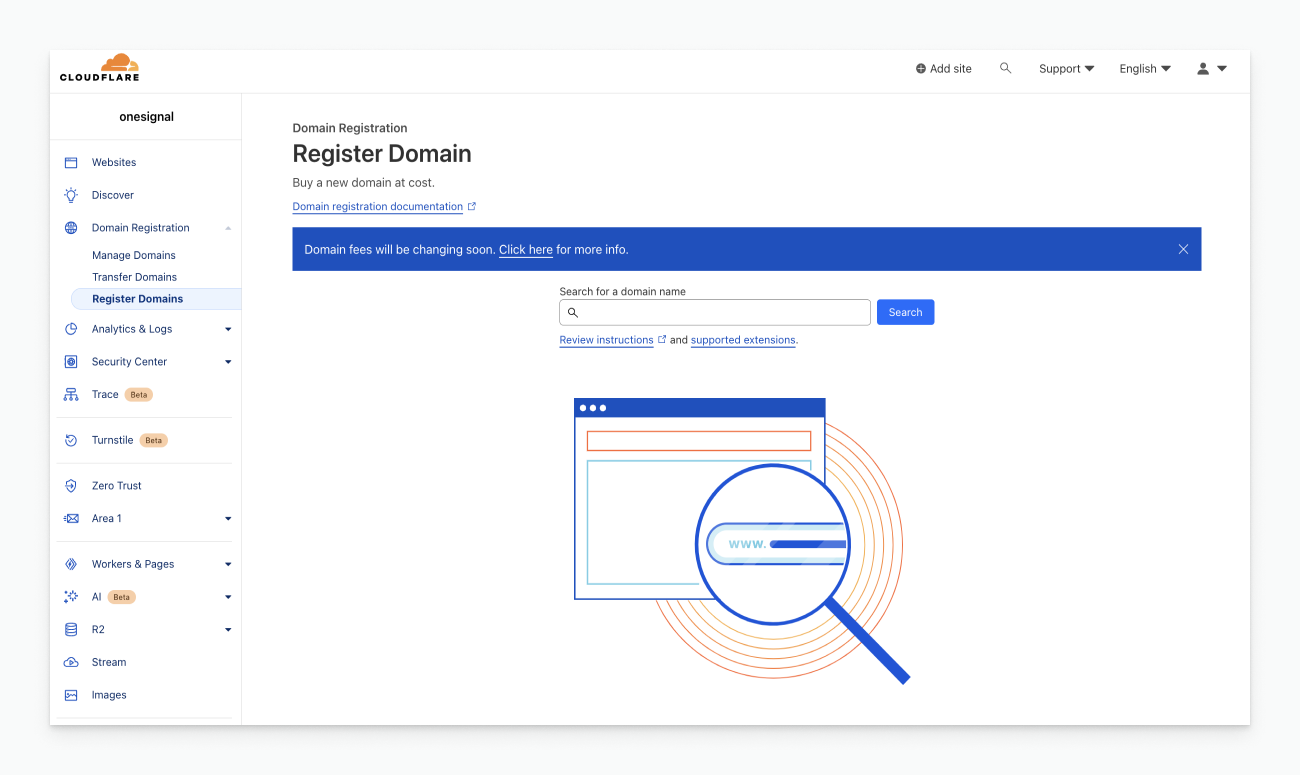
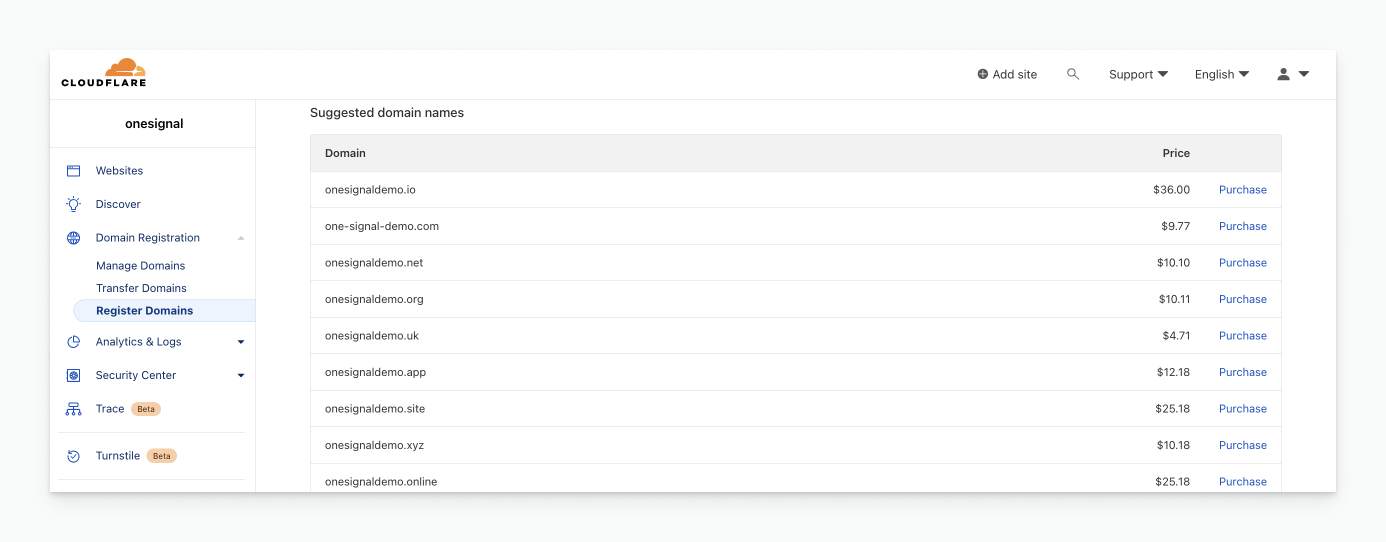
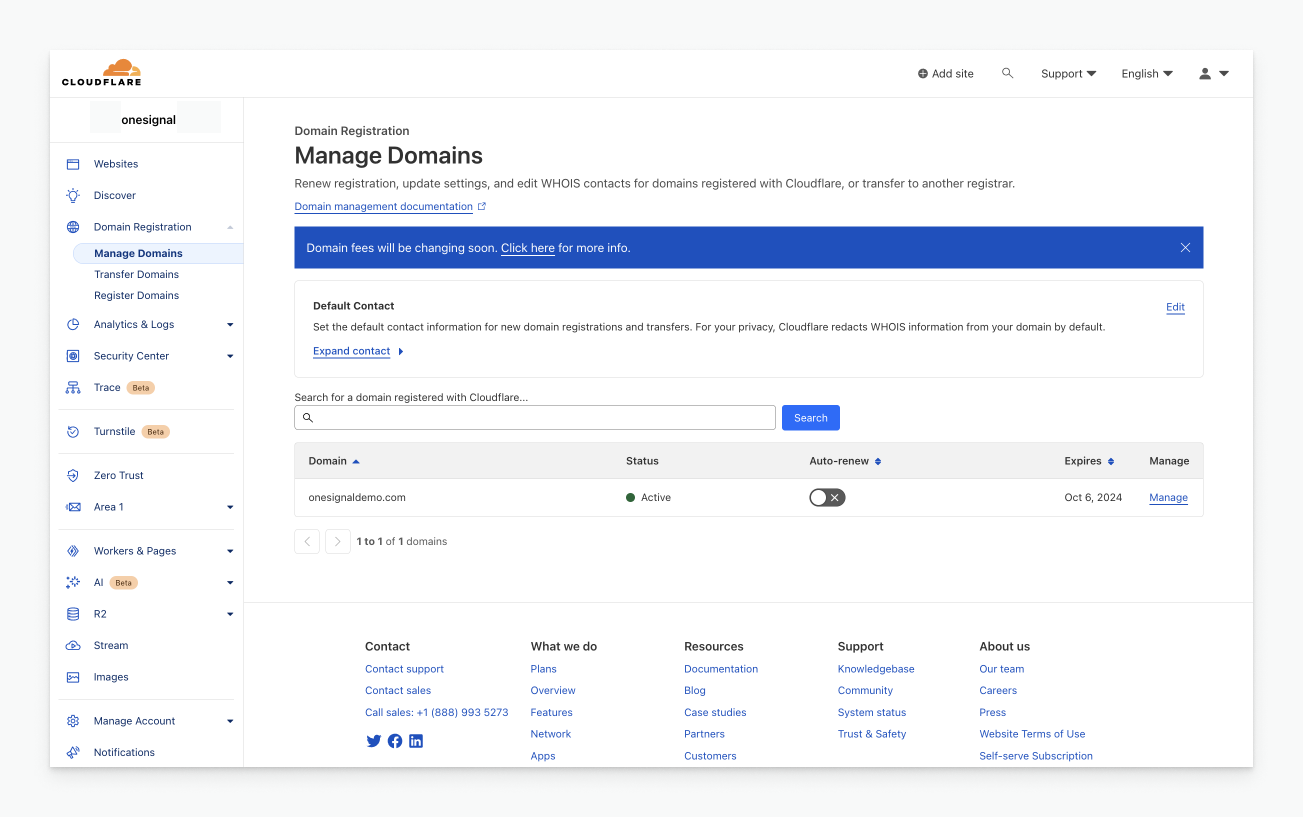
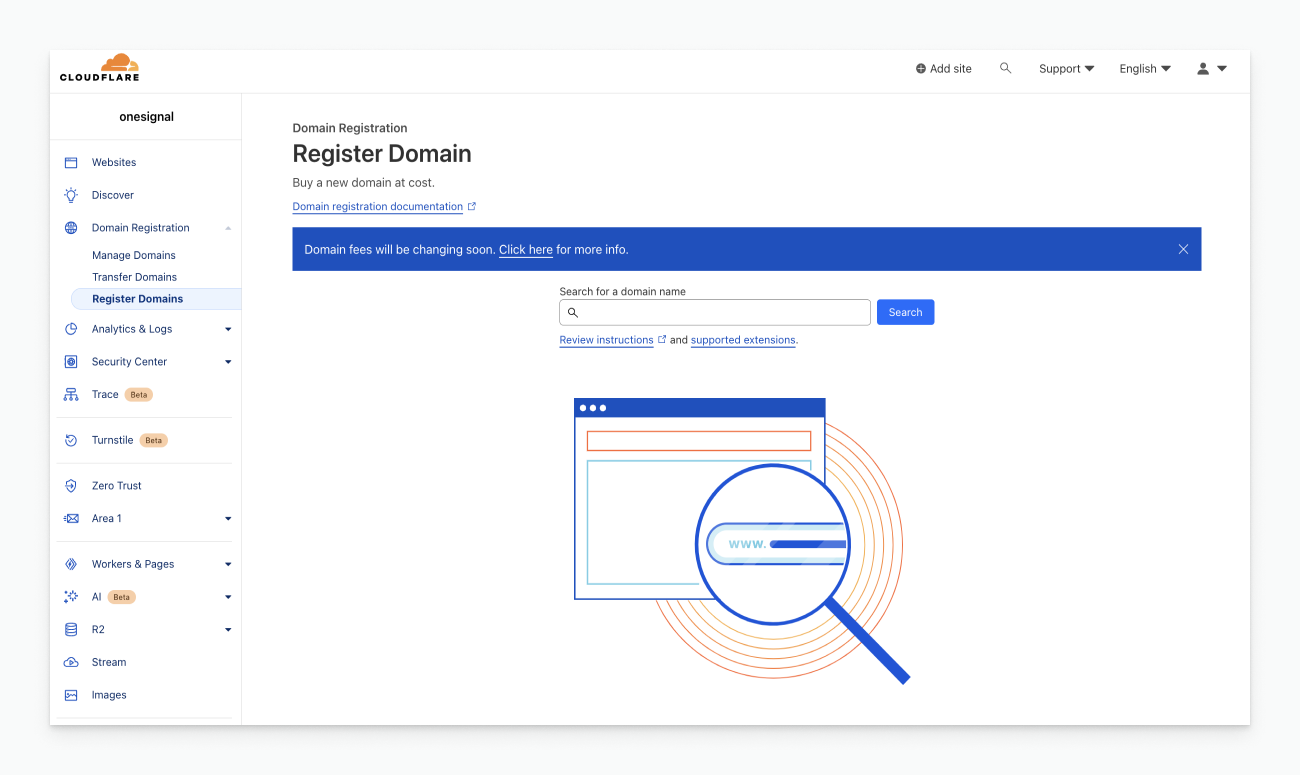
Cloudflare's Domain Registration Page
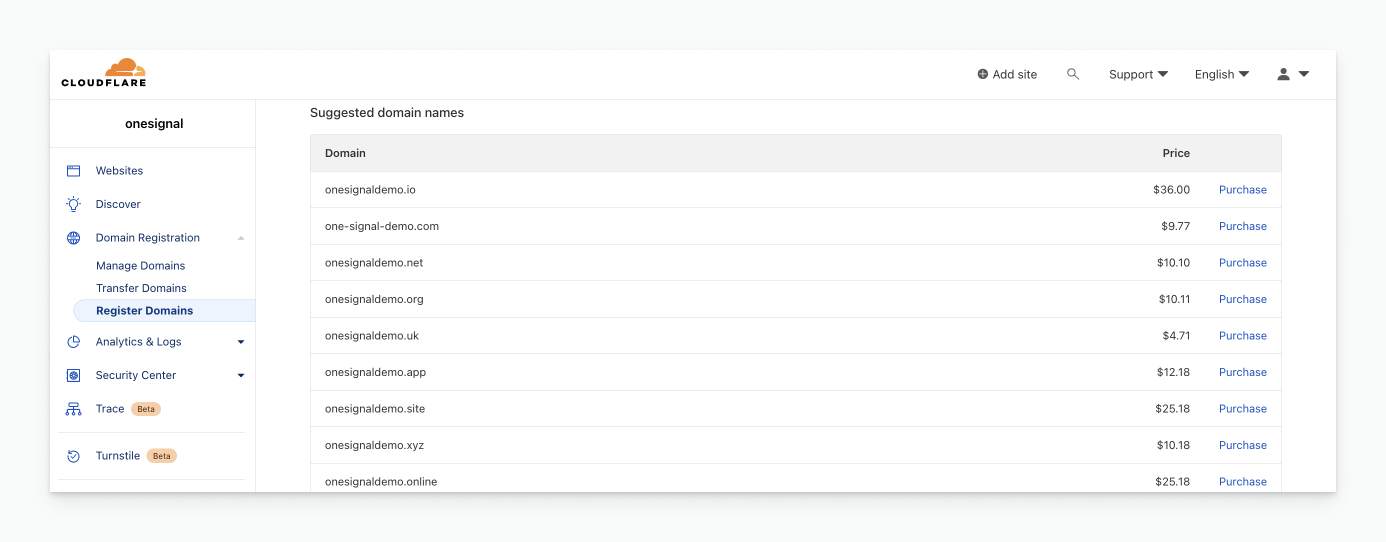
Cloudflare's Domain Purchase Page
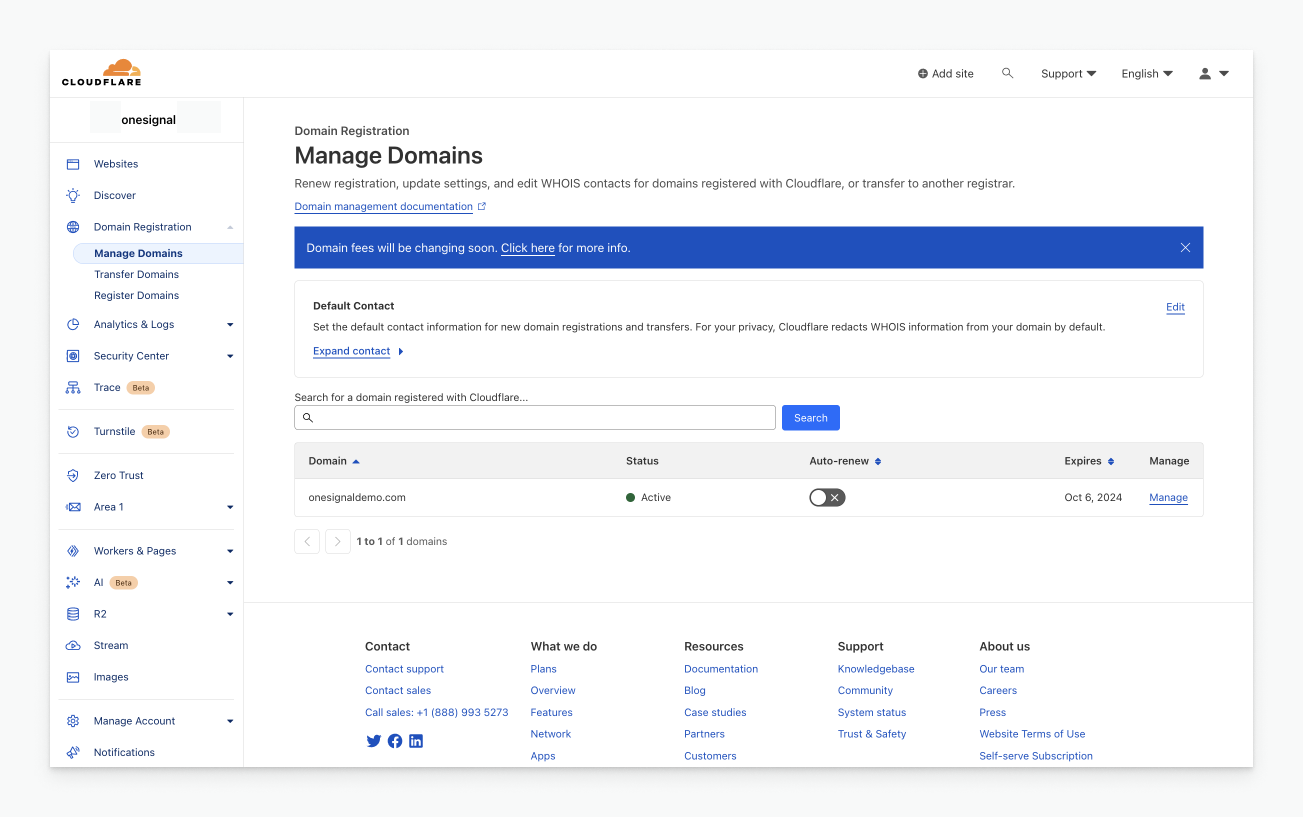
Cloudflare's Domain Management Page
Email DNS configuration
Complete the Email Setup steps until you’re prompted to add DNS records, then return here or use the Auto-Configure DNS button. From the OneSignal dashboard:- ⚠️ means the current DNS record does not match
- ✅ means the current DNS record matches
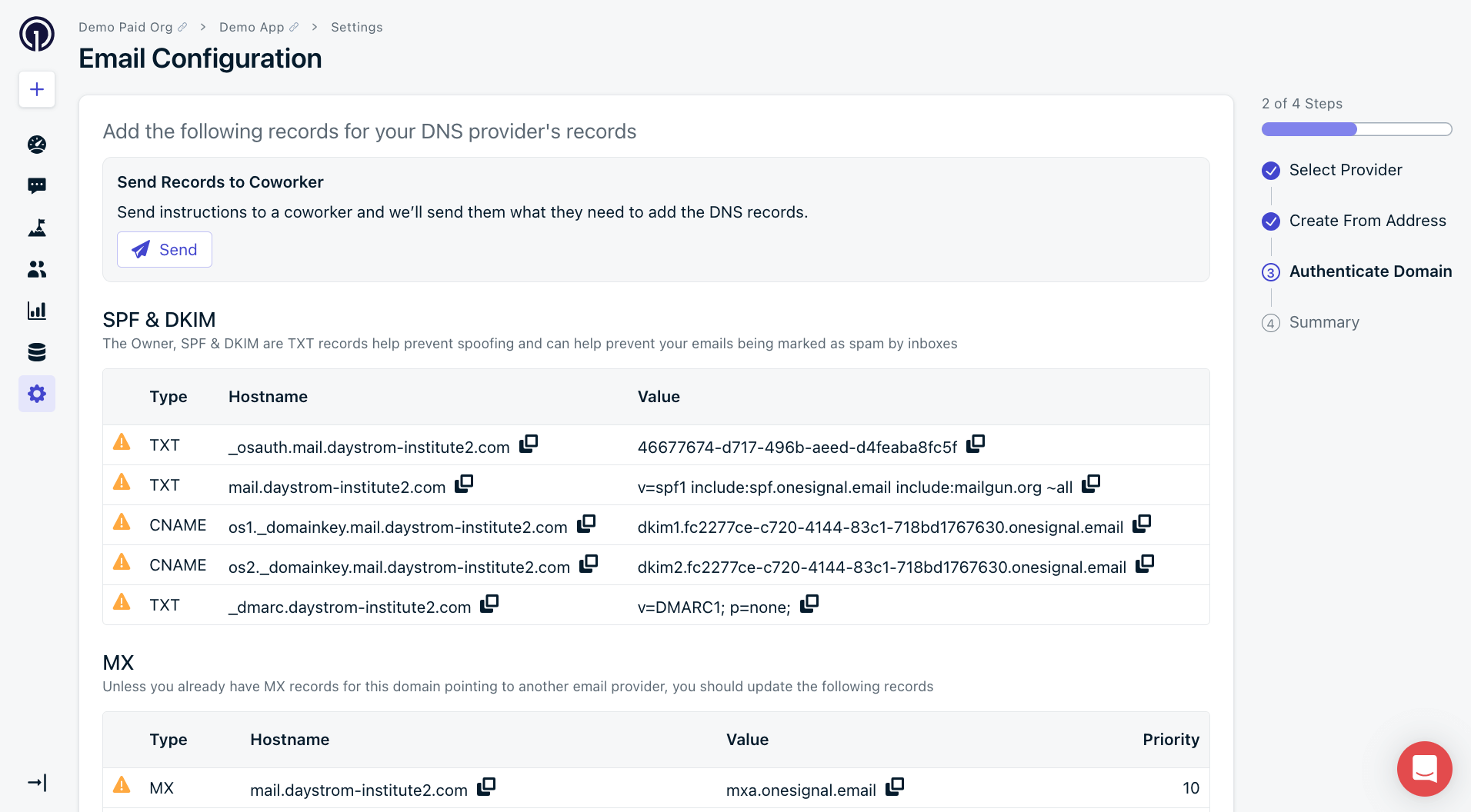
Copy DNS records from OneSignal into your DNS provider
TXT records
- Type:
TXT - Name: OneSignal “Hostname”
- Content: OneSignal “Value”
- TTL: Auto or lowest
- Priority:
10(if required)
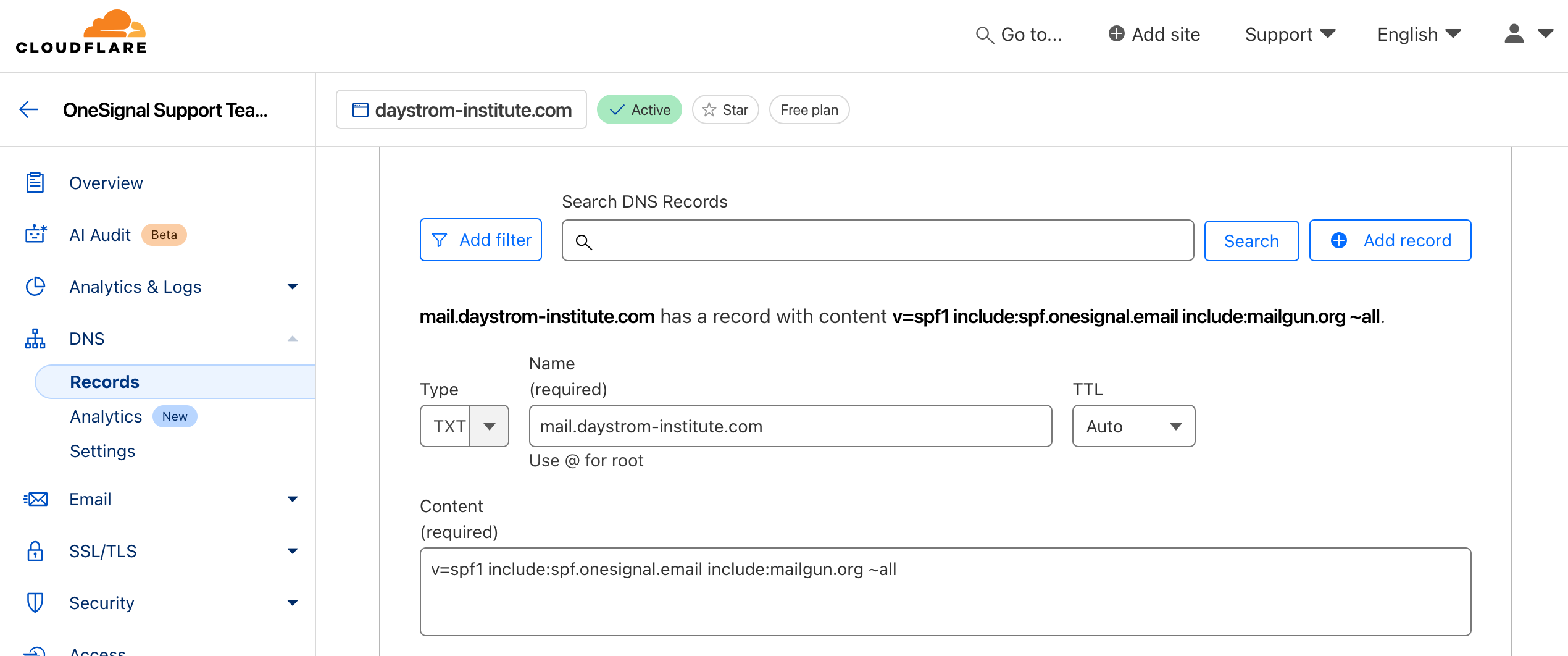
Cloudflare's TXT DNS record interface
SPF (Sender Policy Framework)
Verifies the sending IP is authorized to send emails on your domain’s behalf.DMARC
Adds policy enforcement for SPF/DKIM failures. DMARC is required for secure email sending. Learn more: Email Sender GuidelinesCNAME records
Used for open, click, and unsubscribe tracking.- Type:
CNAME - Name: OneSignal “Hostname”
- Target: OneSignal “Value”
- TTL: Auto or lowest
- Proxy: DNS only
- Flattening: Off
- Priority:
10(if required)
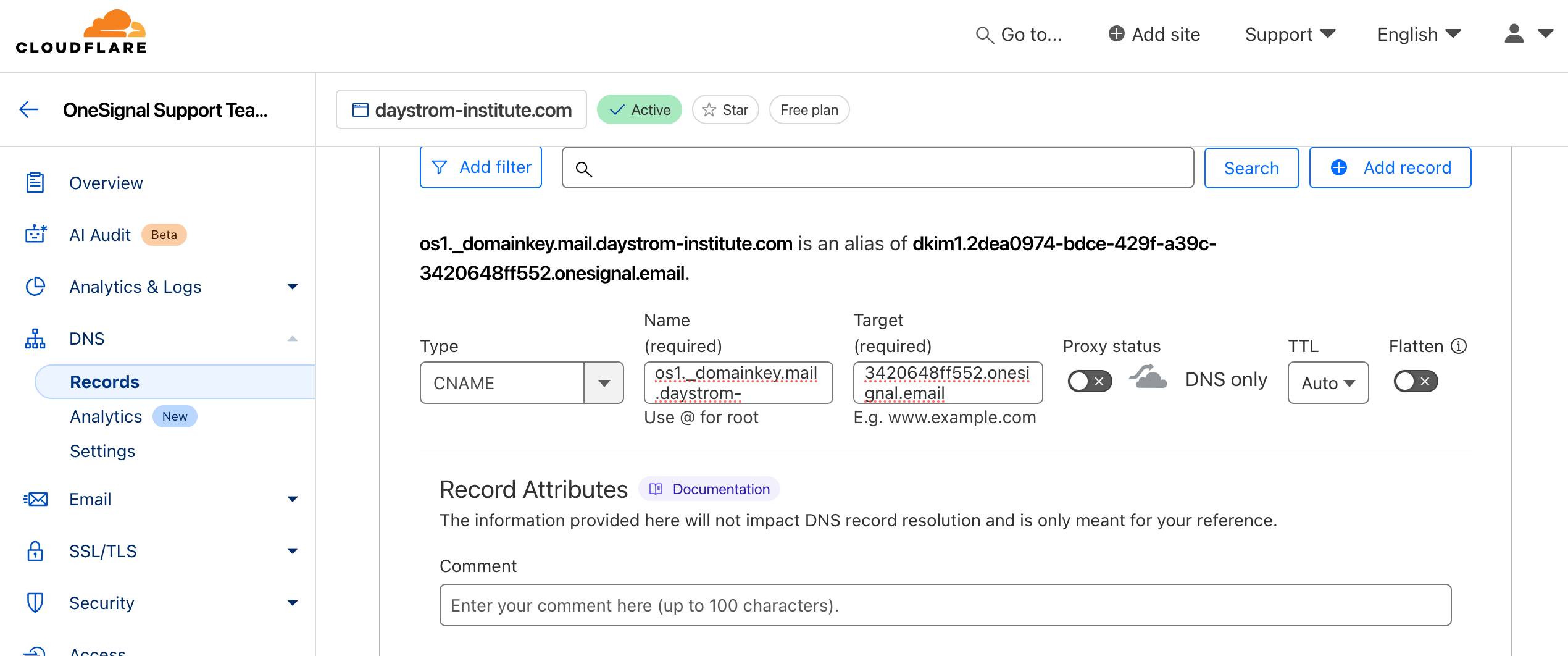
Cloudflare's CNAME DNS record interface
DKIM (DomainKeys Identified Mail)
Verifies the message’s content was not altered and was sent by you. The public key is included in the DNS record from OneSignal.MX records
Receives email responses or bounces. Even if you’re only sending, these help avoid domain verification errors.- Type:
MX - Name: OneSignal “Hostname”
- Mail server: OneSignal “Value”
- TTL: Auto or lowest
- Priority:
10
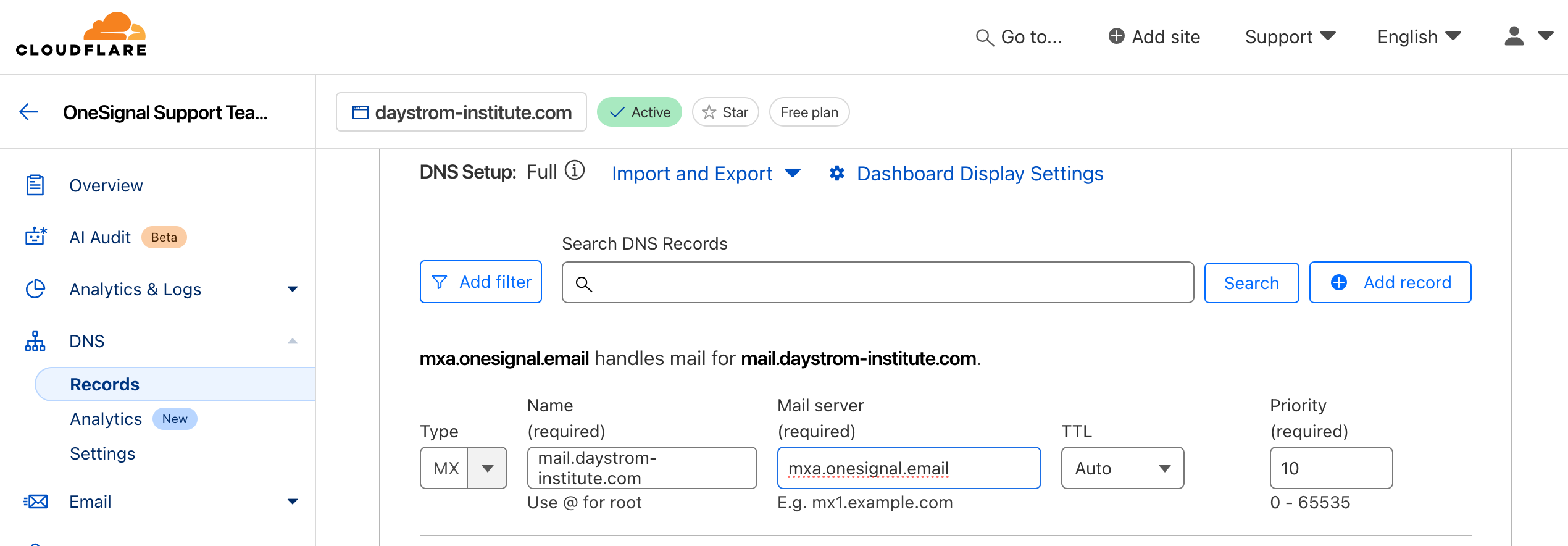
Cloudflare's MX DNS record interface
DNS verification & troubleshooting
After adding records:- Return to your OneSignal dashboard.
- Click Check Records or refresh button.
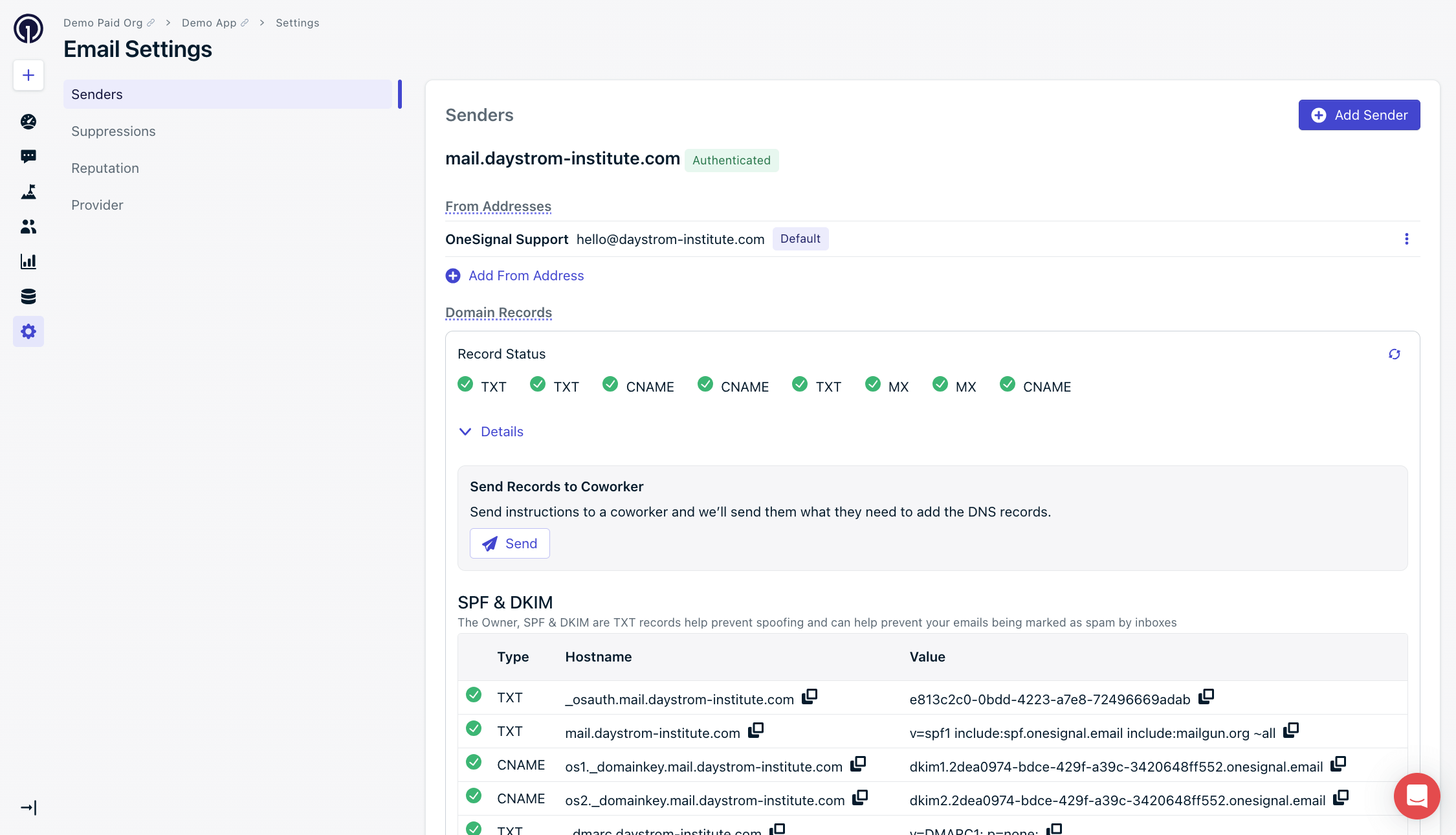
Verified DNS records in your OneSignal dashboard
Troubleshoot DNS propagation
- Use whatsmydns.net to check propagation if any records are pending.
- For records that show ⚠️, copy-paste the hostname from the OneSignal dashboard into the search bar and set the DNS type.
- Check the results.
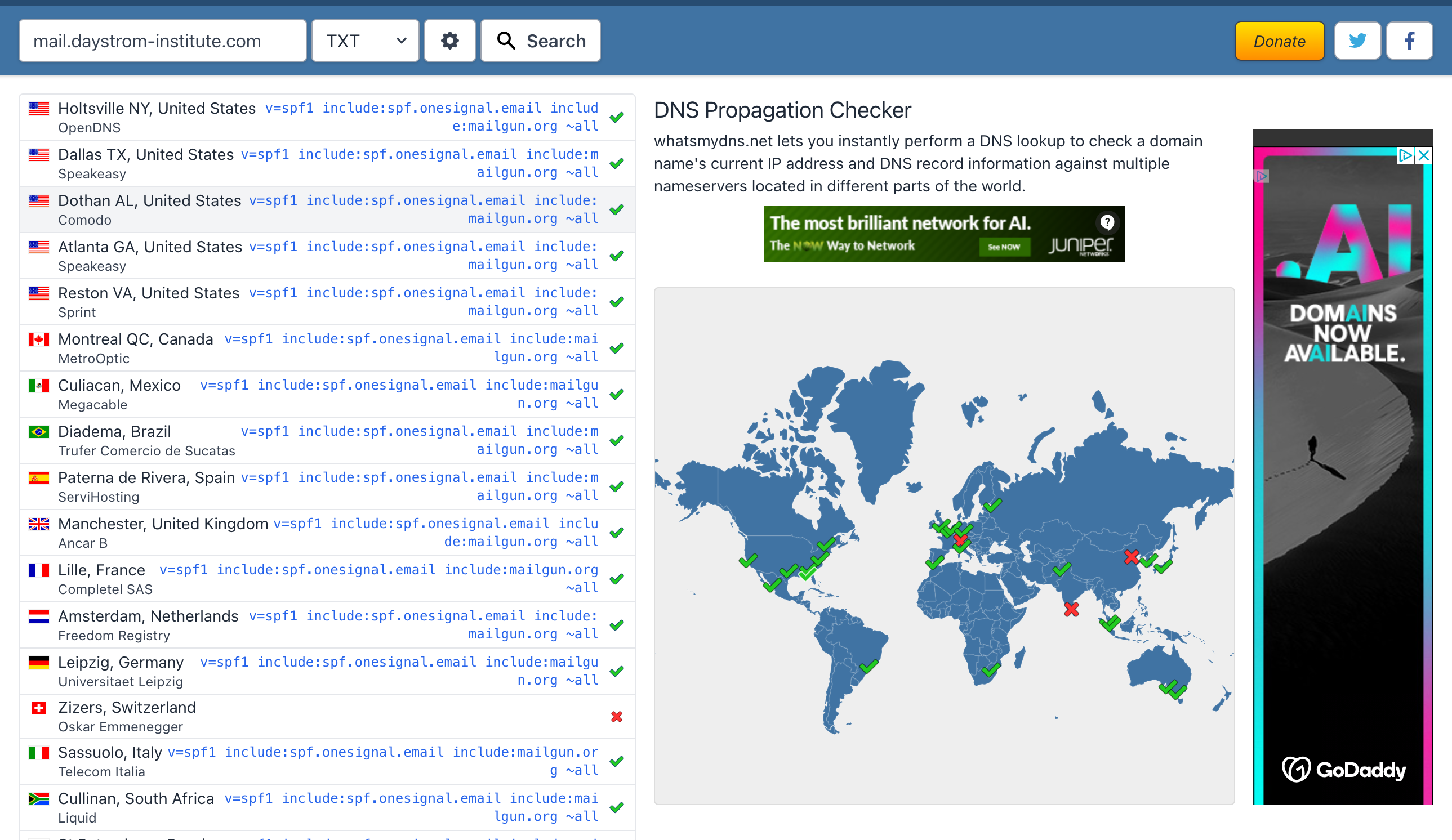
Check DNS propagation with whatsmydns.net
- Confirm the domain is correct.
- Double-check each record was added exactly as shown in the dashboard.
Common errors & solutions
- TXT SPF record isn’t verified
- You likely have an SPF record already. You should only have 1 SPF record and add multiple
include:records to it’s value. - See above TXT records section for more details.
- You likely have an SPF record already. You should only have 1 SPF record and add multiple
- DNS not fully propagated
- When checking the DNS record in whatsmydns.net you may see many green check marks ✅ but also a lot of red cross marks ❌
- This means the records are not fully propagated to the internet yet and may take up to 48 hours.
- Either wait and check again or contact your DNS provider to help you troubleshoot.
- DNS value not matching OneSignal
- If the values in whatsmydns.net do not match what we provide, then there are a couple things to check:
- If MX records, that is ok. You can have the MX records point somewhere else as long as the are ✅ in whatsmydns.net
- Check the URL is correct in whatsmydns.net and in your DNS provider.
mail.yourdomain.comis not the same asyourdomain.com. - Contact your DNS provider to help you troubleshoot.
Return to Email Setup to complete configuration and begin sending emails.