OneSignal’s Android notification categories work for Google Android, Huawei Android, and Amazon FireOS.
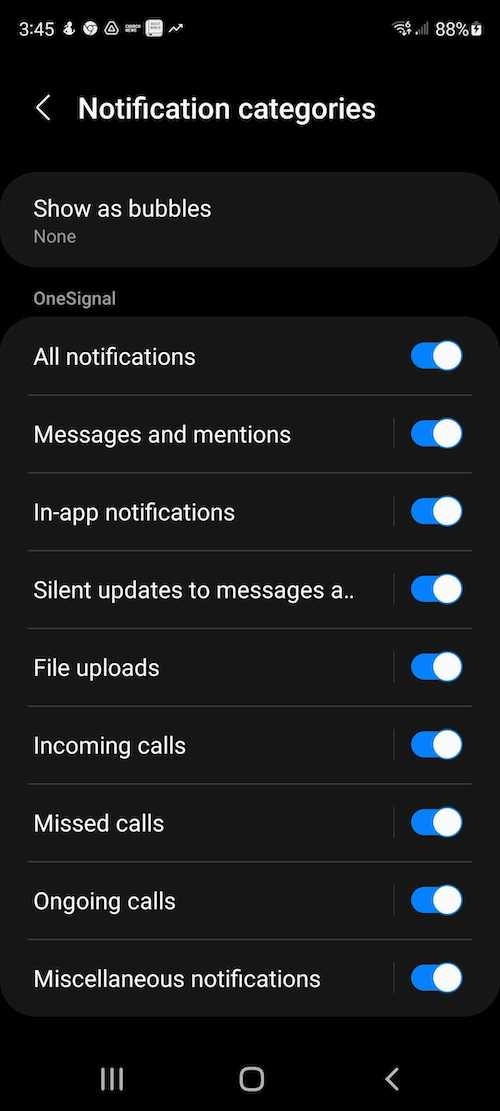
Example of an app's notification categories on the device
Default notification categories
OneSignal automatically creates two default categories:Miscellaneous
Used when you do not set a category.- Importance: High
- Sound: Default
- Vibration: Default
- Badges: Enabled
- Lockscreen: Private
Restored
Used when your app is force-quit and reopened. If your app has push notifications in the Notification Center when the app is force-quit, they will be removed from the device. Re-opening the app recreates (restores) those notifications. Our SDK will automatically set the category as “Restored” with the following settings to prevent unwanted behavior and potential customer frustration by getting multiple notifications from your app with sounds and pop-ups.- Importance: Low
- Sound: Off
- Vibration: Off
- Badges: Disabled
- Lockscreen: Private
If you always send push notifications with a custom category, the “Miscellaneous” channel won’t appear on user devices. The “Restored” channel will always appear to handle restored notifications after force-quitting the app.
Huawei-specific behavior
On Huawei devices, OneSignal does not set a default category. If you don’t include one, Huawei will apply High importance by default.Create Android notification categories in OneSignal
- Go to Settings > Push & In-App > Android Notification Channels in the OneSignal Dashboard.
- Click Add Group to organize your categories (e.g., “News Updates”, “Social Activity”).
- Click Add Channel within the group to create a new category.
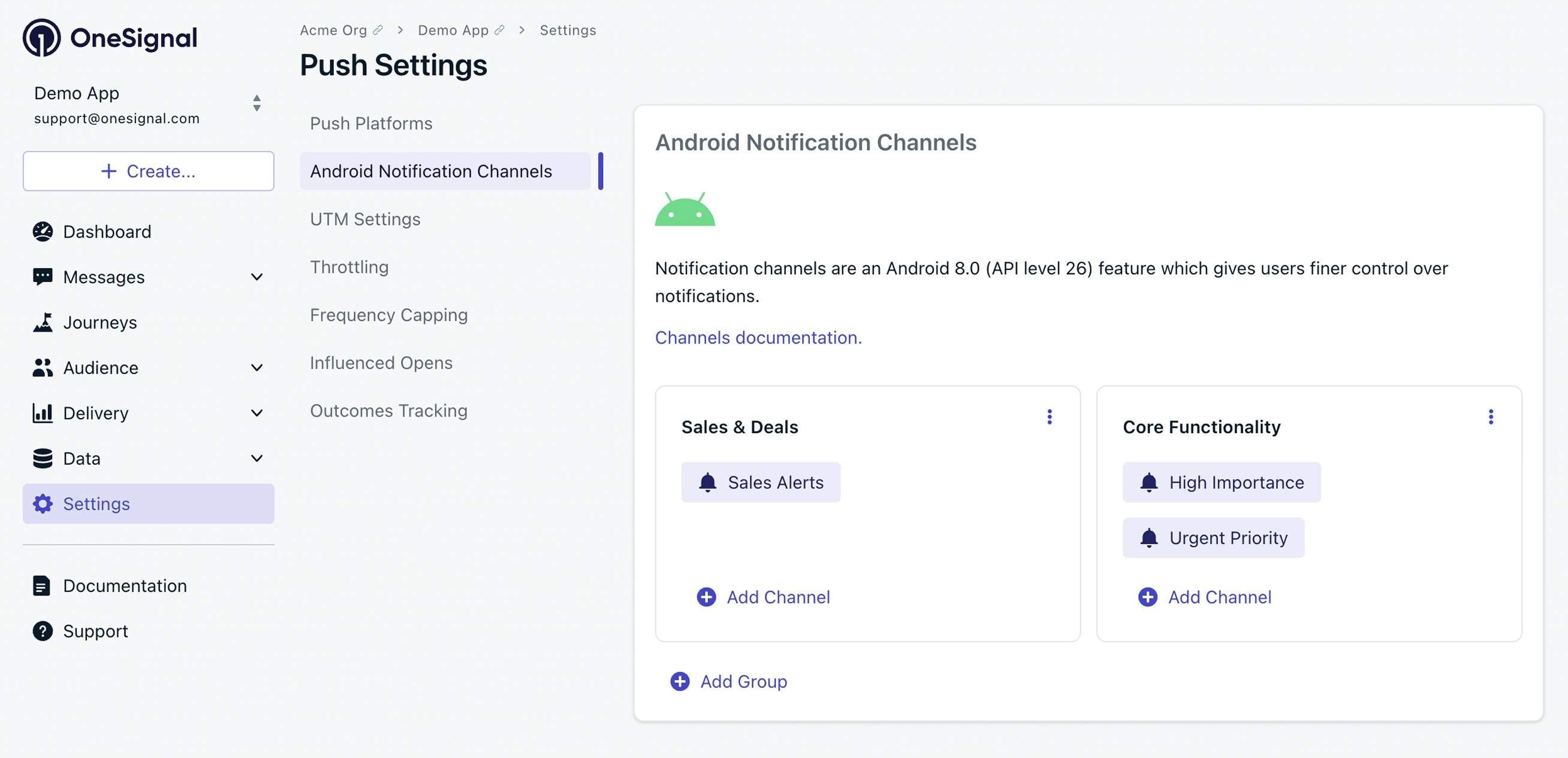
Where to add Android categories in OneSignal
Name
User-visible. Keep it clear and descriptive.Description
User-visible. Briefly explain the type of notifications this category will handle.Importance
Controls how visible and interruptive the notification is:- Low: Silent, no alerts
- Medium: No sound/vibration, minimal visual interruption
- High: Plays sound or vibrates, no screen pop-up
- Urgent: Plays sound and appears as a heads-up or banner-style notification.
Sound
- Off: No sound
- Default: Device’s default notification tone
- Custom: Upload and reference a custom sound (no file extension).
Example:
alert_beep(notalert_beep.wav) See Notification Sounds for setup instructions.
Vibration
- Off: No vibration
- Default: Uses device’s vibration pattern
- Custom: Define your own using a pattern (in ms).
Example:
0, 300, 500, 300→ Wait 0ms, vibrate 300ms, pause 500ms, vibrate 300ms.
LED Color
Some Android devices support LED indicators:- Off: No LED
- Default: Device default
- Custom: ARGB hex value (e.g.,
FF0000FFfor blue)
Badges
Shows badge count on app icon:- Enabled: Badge is shown
- Disabled: No badge displayed
Lockscreen visibility
- Public: Full content shown
- Private: Only app name, hides content
- Secret: No notification visible on lock screen
Once your category is created, you can use it in your notifications.
Updating categories
After a device receives a notification with a category, Android locks that category’s behavior. Changes to importance, sound, vibration, or other settings will not apply retroactively. For example, if you send a push notification with a category using “High” importance and sound,then change the importance to “Urgent” and use a different sound file, the next push notification to that same device with that same category will not have “Urgent” importance or the new sound. Options:- To update behavior: Create a new category.
- To test changes: Clear app data or uninstall and reinstall the app.
- Channel name
- Channel group name
Deleting categories
To remove a deleted category from the user’s device:- Delete the category from the OneSignal dashboard.
- Ensure all notifications are cleared from the Notification Center.
- Have the user:
- Put the app in the background for 60+ seconds
- Open it again (triggers SDK sync)
Adding categories to notifications
Depending on how you created the Android Category and how you are sending the message, these are the ways you can reference the category in your push notifications.Sending from the OneSignal Dashboard
- Within your Template or Push Message Composer, navigate to the Android settings.
- Under Category, select your category if created within the OneSignal dashboard or select (Created in App) if created programmatically in your app.
- If created programmatically, also set the Existing Channel field to the name defined in your code.
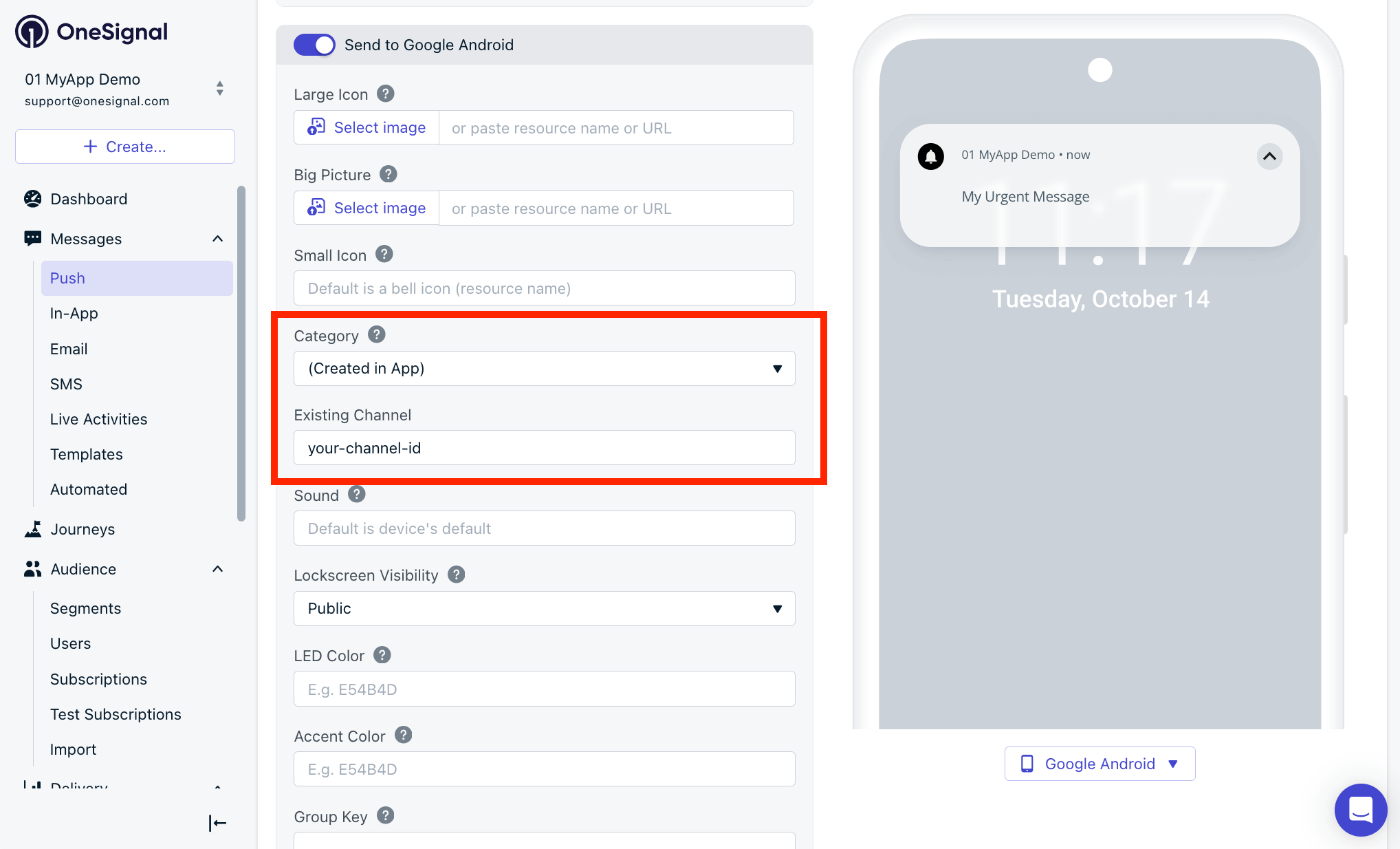
Where to select the Android category in the message composer
Sending with the REST API
If you created the category in the OneSignal dashboard, use theandroid_channel_id in the Create message API request. You can find the Channel ID in the Android Category setup screen.
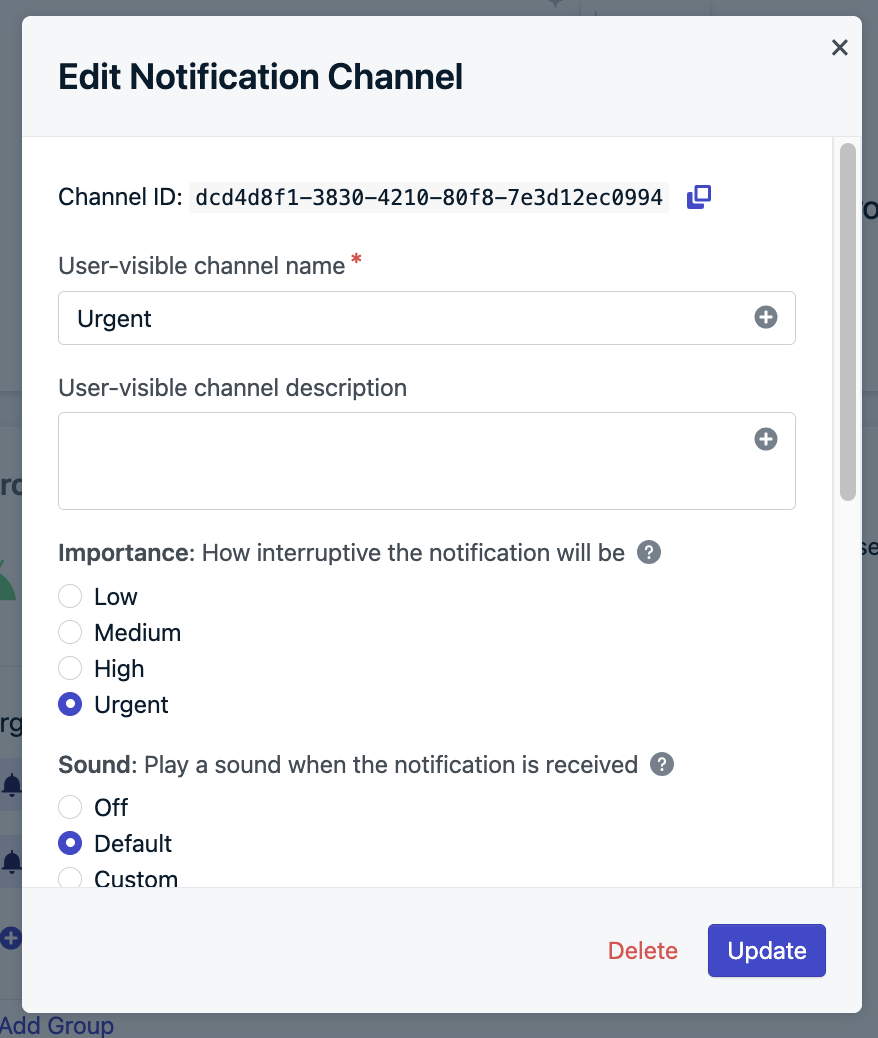
Find the Channel ID in the Android Category setup screen
existing_android_channel_id parameterin the Create message API request and set the name as defined in your code.
FAQ & troubleshooting
Can categories play sounds in Do Not Disturb (DND) mode?
No. OneSignal does not setsetBypassDnd on categories. To override DND, create your own channel programmatically and enable this setting. See setBypassDnd.
Can I localize category names or descriptions?
No. OneSignal does not support multiple languages for categories. To support localization, define your own Android channels and reference them viaexisting_android_channel_id in your push API requests.
Why is my Android category not working?
There are several reasons why your Android category may not be working as expected. To troubleshoot, check the following:- What is not working?
- Is the sound file not playing?
- Is it not displaying on the device?
- Do you not see the category in the Android Notification Settings?
- How was the category created?
- If created in the OneSignal dashboard, make sure the settings are defined as you expect.
- If created programmatically in your app, review your code. See Android’s guide to creating notification channels.
- Review the category settings:
- Make sure the settings are defined as you expect.
- Is the sound file being referenced correctly? See the Sound section above.
- Is the category name or ID being referenced correctly when sending the message?
- Did you update the settings after sending a notification?
- If you updated the settings after sending a notification, Android will not apply those updates to your device. See Updating categories above.
- Check OneSignal SDK initialization:
- Make sure OneSignal is initialized in the
Applicationclass, not anActivity. See Android SDK Setup.
- Make sure OneSignal is initialized in the
Still need help? We’re here to assist! Email
[email protected] with the above information including:- The Android category code if created programmatically in your app
- The URL to the message in your OneSignal dashboard with the issue