Requirements
- The latest version of our SDK.
- iOS 16.1+ and iPadOS 17+
- Use a .p8 APNs key. Apple doesn’t support p12 certificates with Live Activities.
- Xcode 14 or higher
Setup
1. Setup our SDK
Ensure that you’ve set up the most recent version of our Mobile SDK on your app. Live Activities are not available for websites or with our Web SDK.
Unity
Cross-platform SDK guide for Unity-based mobile apps.

React Native & Expo
Setup instructions for React Native and Expo environments.

Flutter
SDK guide for Flutter apps using Dart.

Ionic & Ionic Capacitor
Setup for Ionic and Capacitor hybrid mobile apps.

.NET MAUI
Guide for integrating with .NET MAUI apps.

Huawei Android Native
SDK setup for Huawei devices using HMS push services.
2. Add the new setupDefault method
In order to tell the OneSignal SDK to manage the LiveActivity lifecycle for the DefaultLiveActivityAttributes type, you can call the setupDefault method. This method allows you to use both the Start Live Activity and Update Live Activity APIs to start/update/end the Default Live Activity.
3. Create Activity Widget
1
Update your Info.plist
In Xcode, open your main target’s 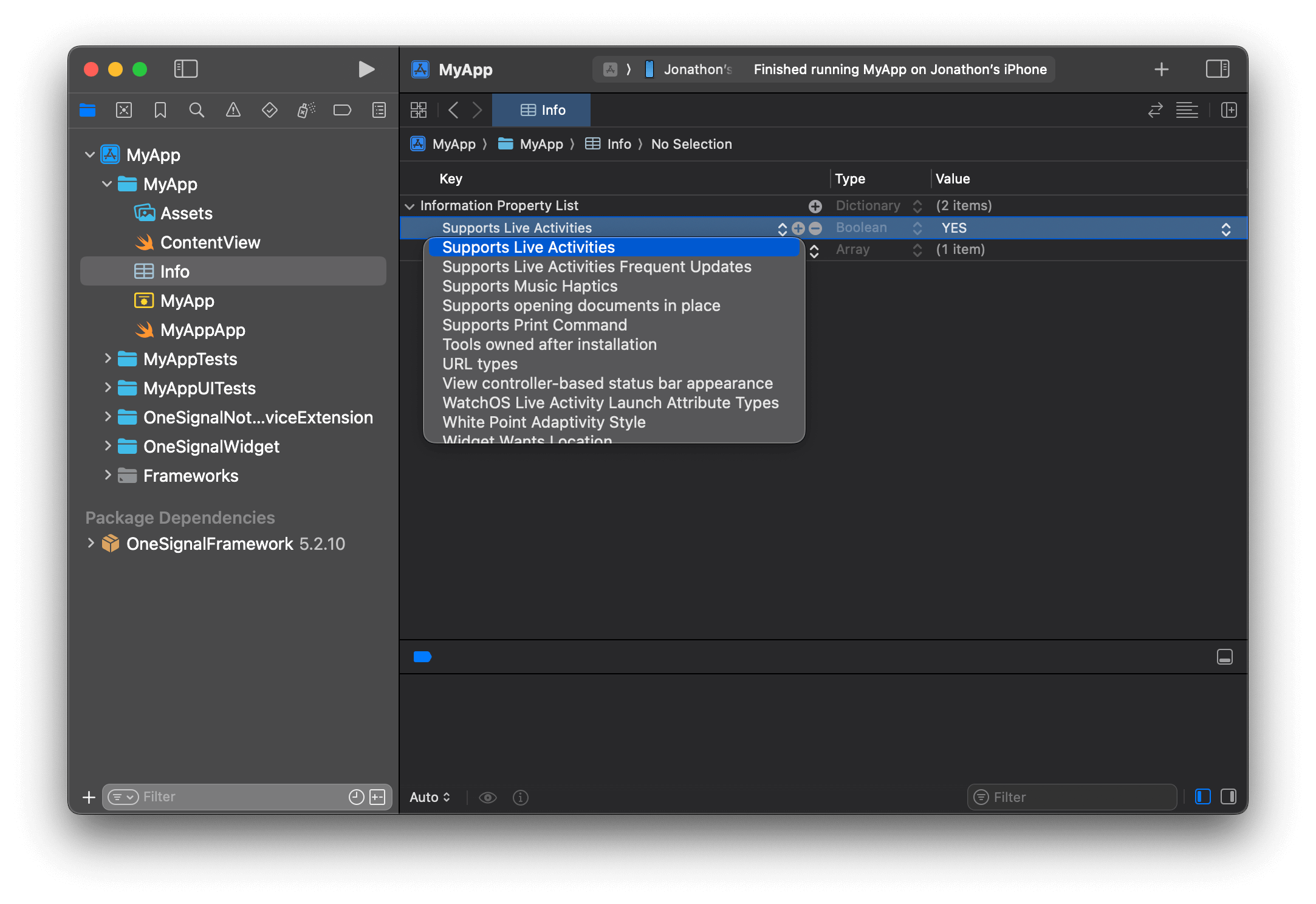
Info.plist, add the key Supports Live Activities as Boolean, and set it to YES.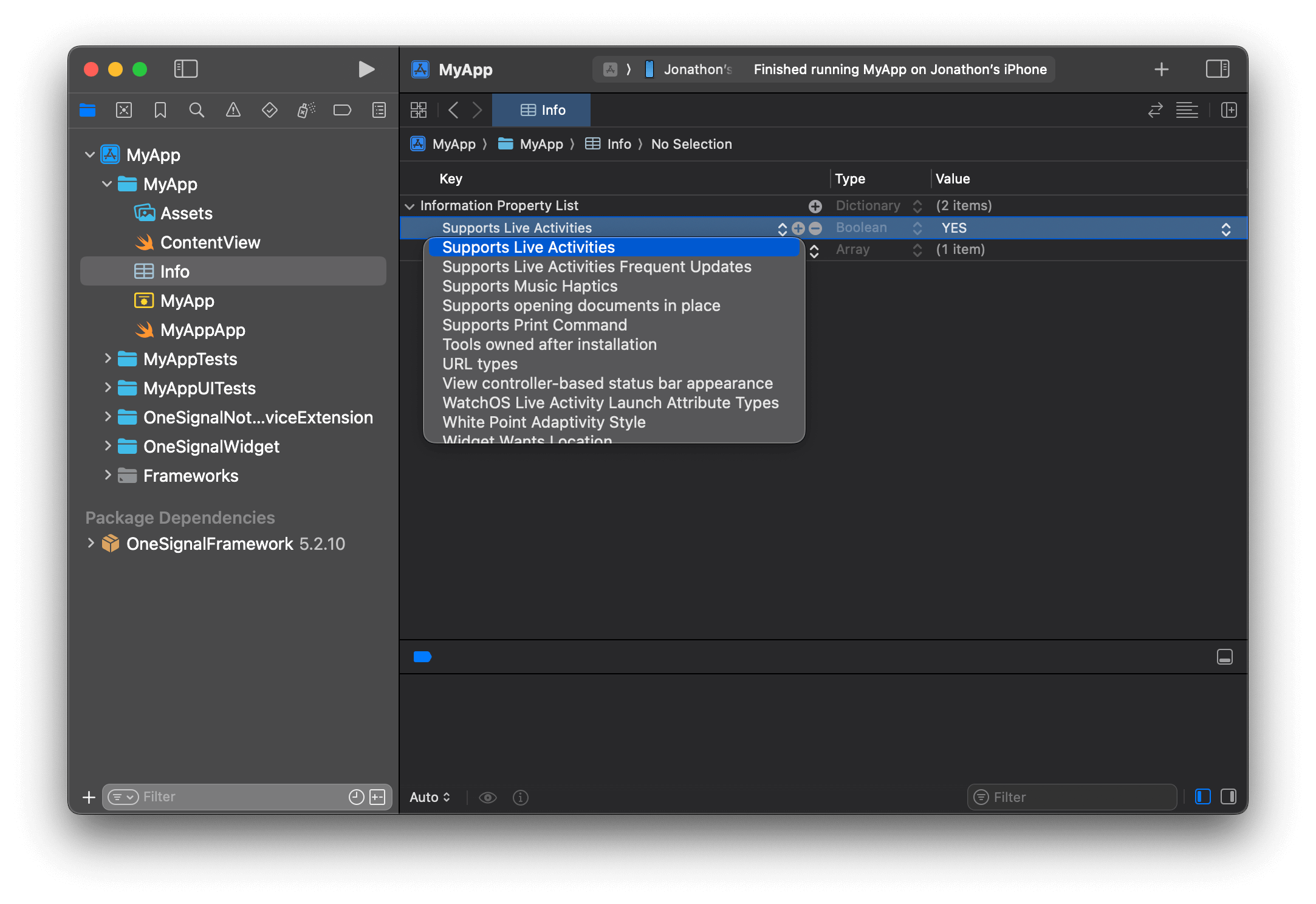
Add Supports Live Activities key to Info and set its value to Boolean YES
When updating Live Activities, you have the option to set a “priority” which Apple uses to determine how urgent the update is. Apple has internal thresholds in which they will throttle requests that use the high priority flag too frequently.If your use cases for Live Activities relies on more frequent high priority updates, you can add the key
NSSupportsLiveActivitiesFrequentUpdates to your Info.plist as a Boolean type set to YES as directed in Apple’s Developer Docs. Users will be presented with a dialog when the Live Activity exceeds its push budget, and if they allow the Live Activity to continue, the budget will automatically be increased for a seamless user experience.2
Create a Widget Extension
In Xcode, go to File > New > Target… > Widget Extension.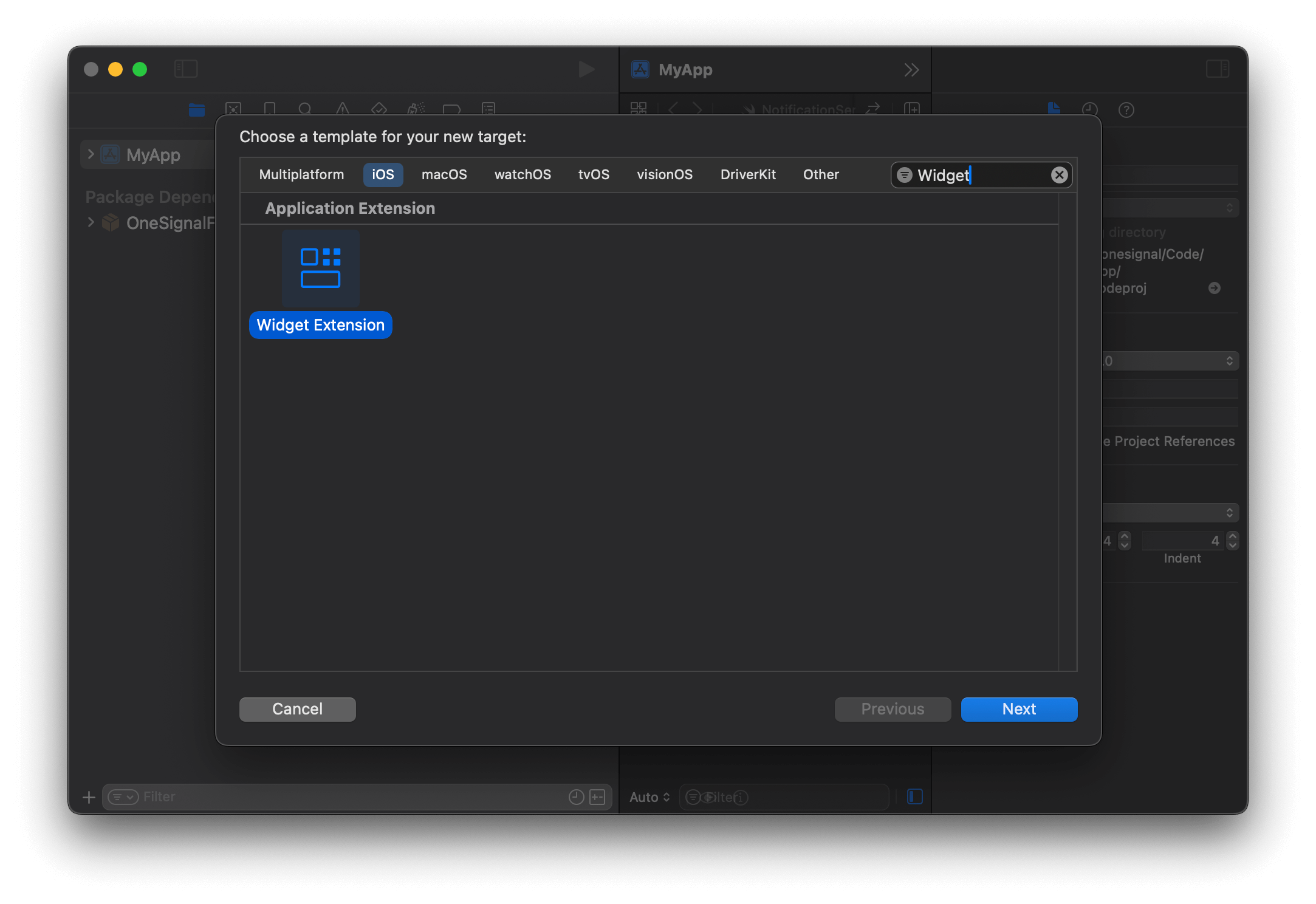
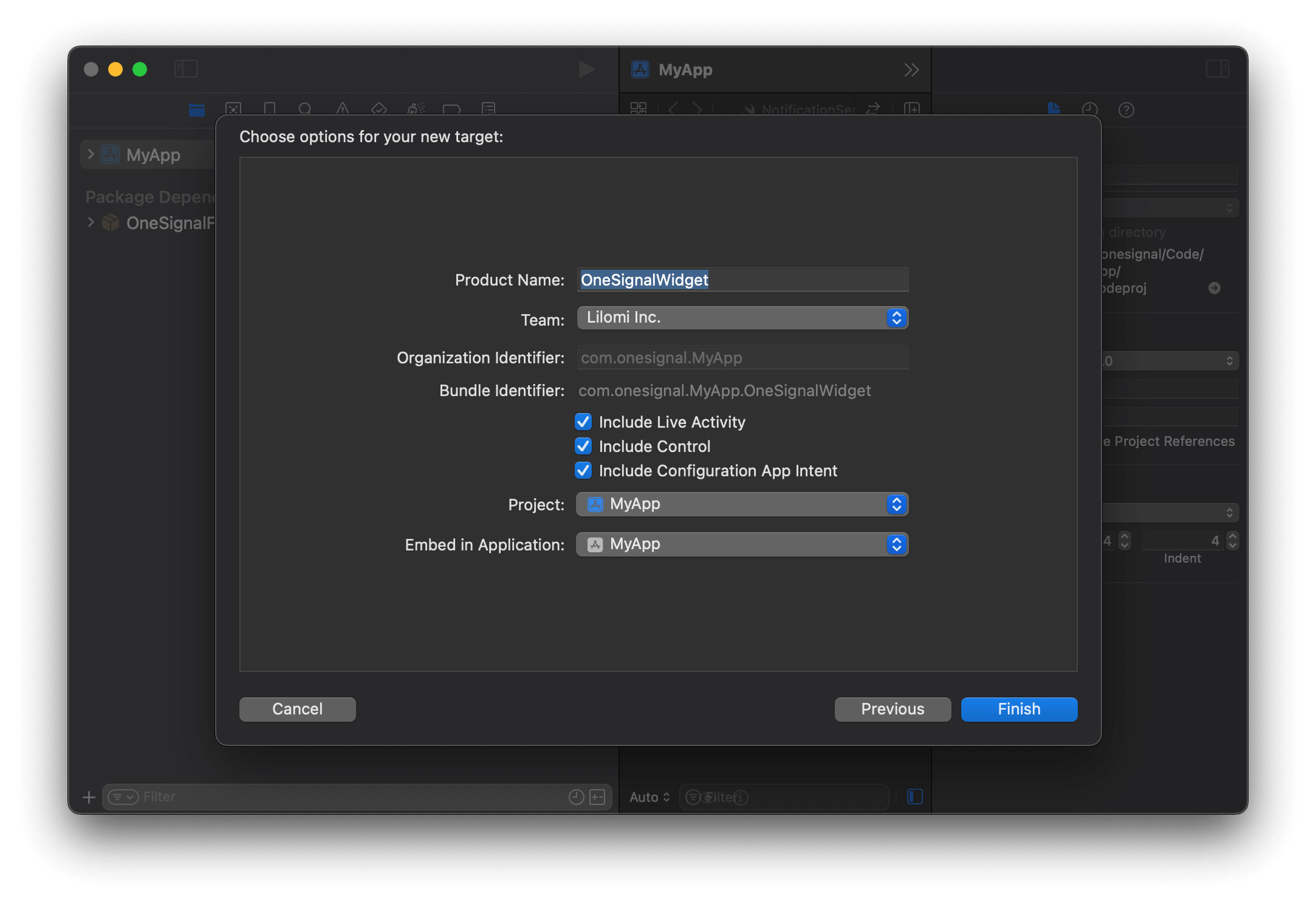
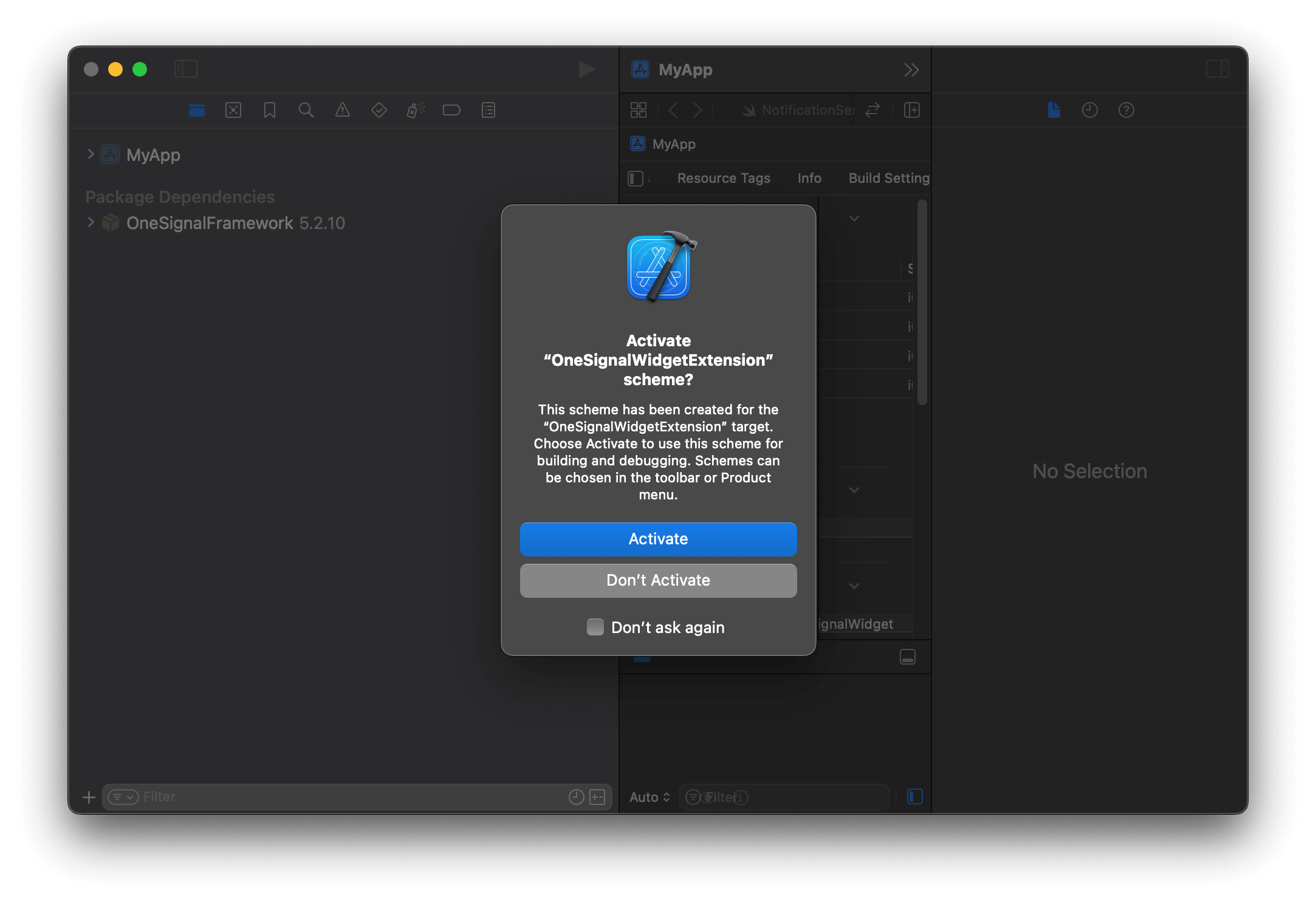
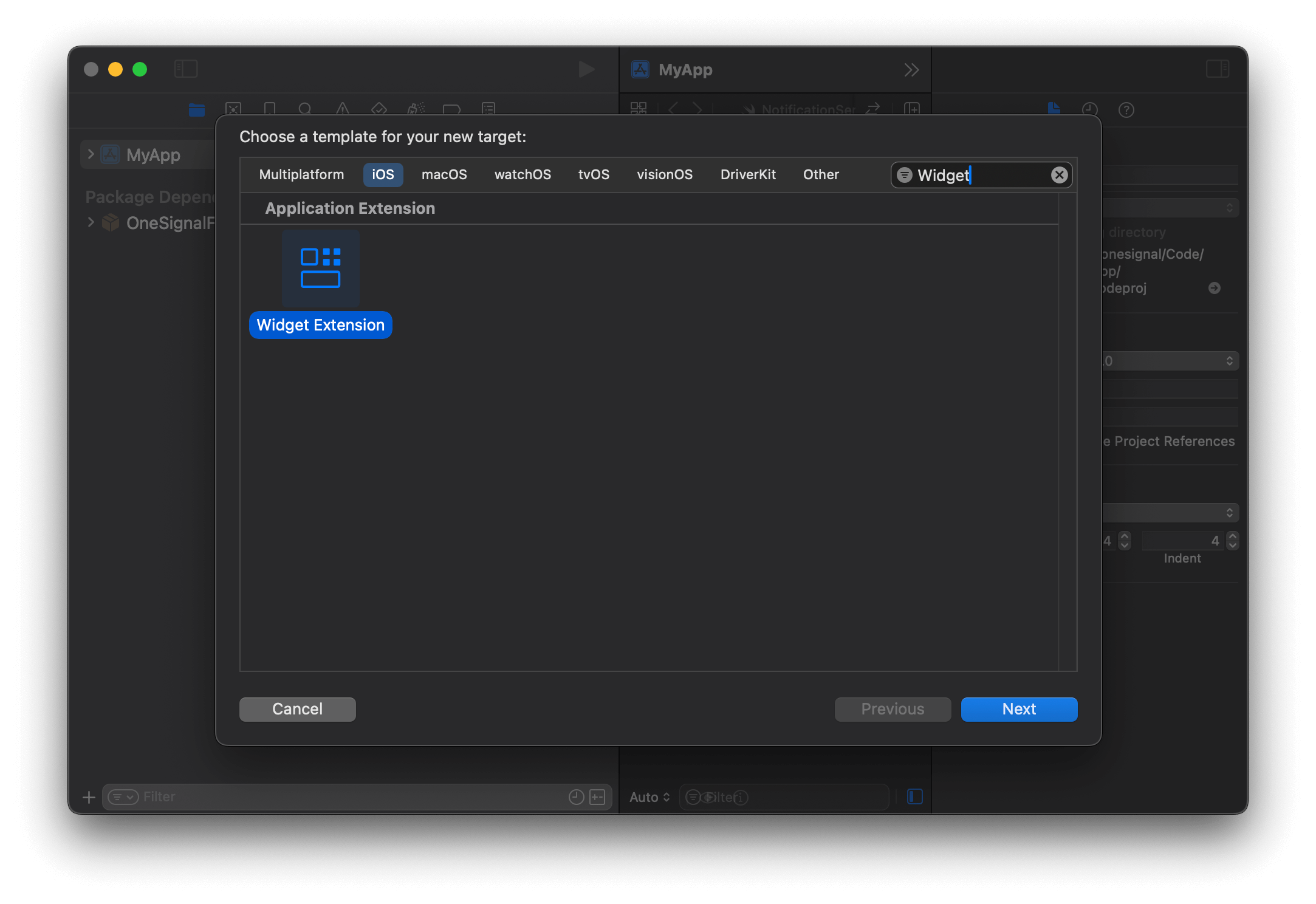
Add a new Widget Extension target for your app in Xcode.
OneSignalWidget) and ensure Include Live Activity is selected. Then click Finish.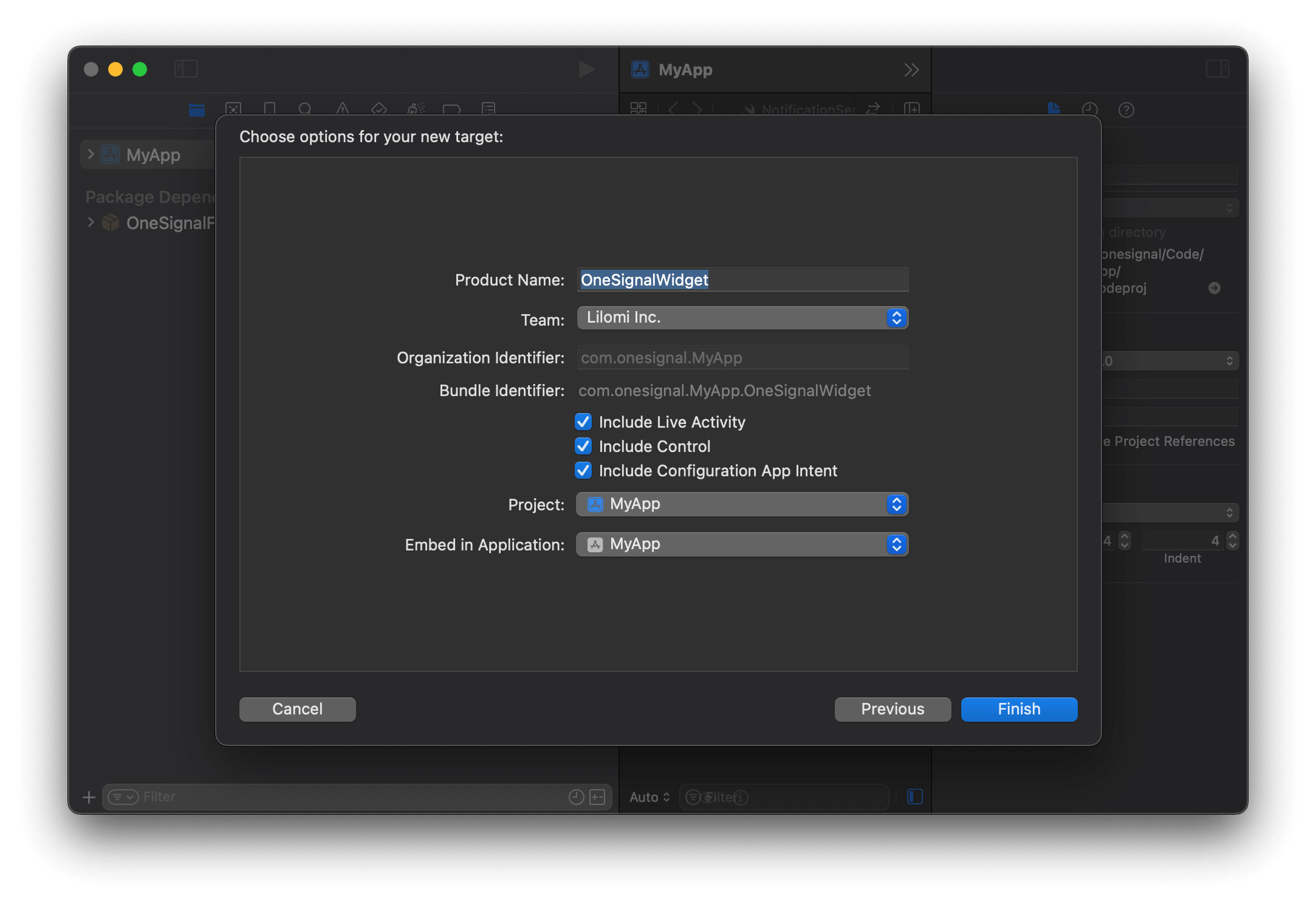
Widget Extension options for a Live Activity.
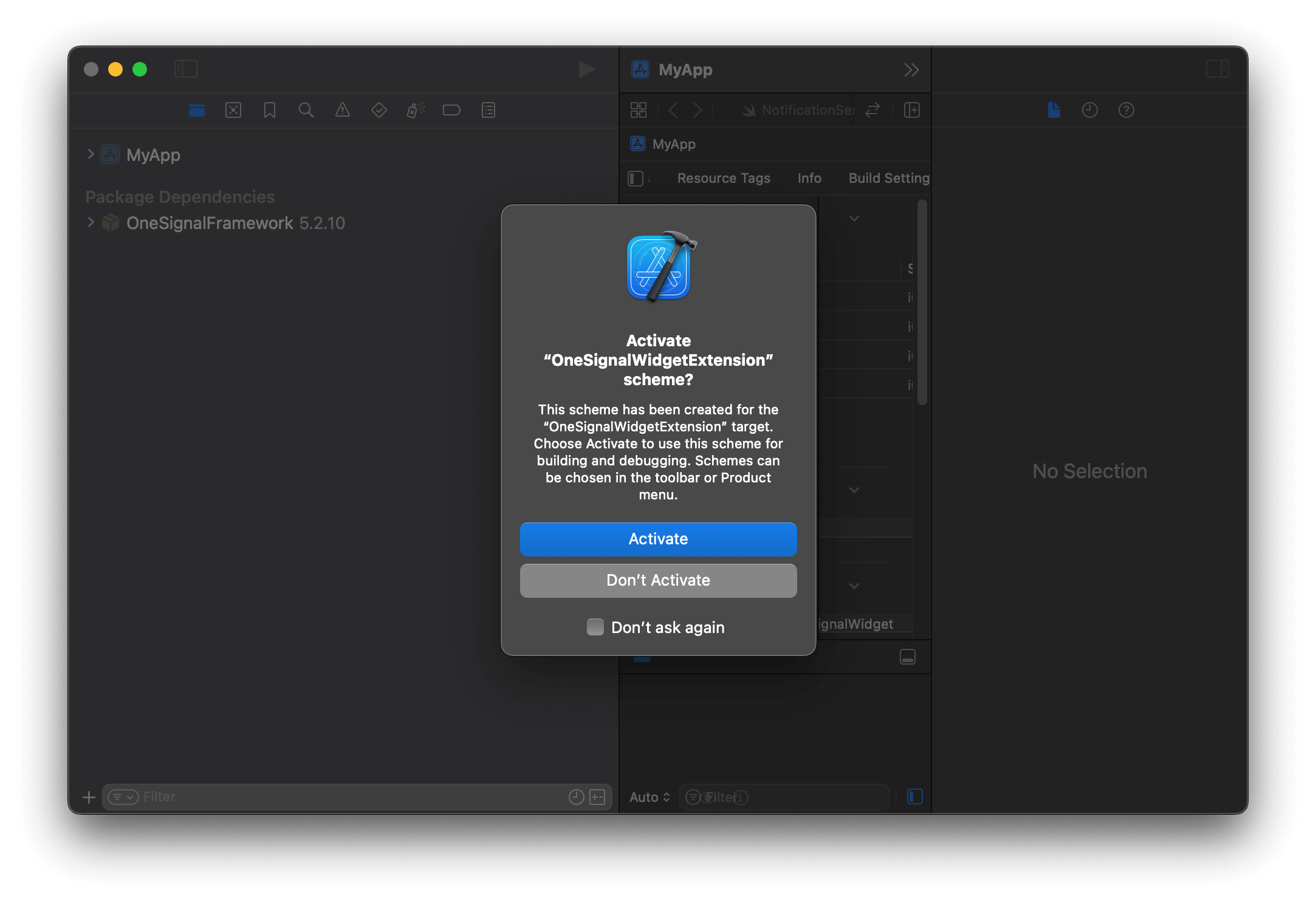
Widget Extension options for a Live Activity.
3
Add the OneSignalXCFramework to your Podfile
Find the name of your widget extension target in your project’s Targets list. Example’s name is 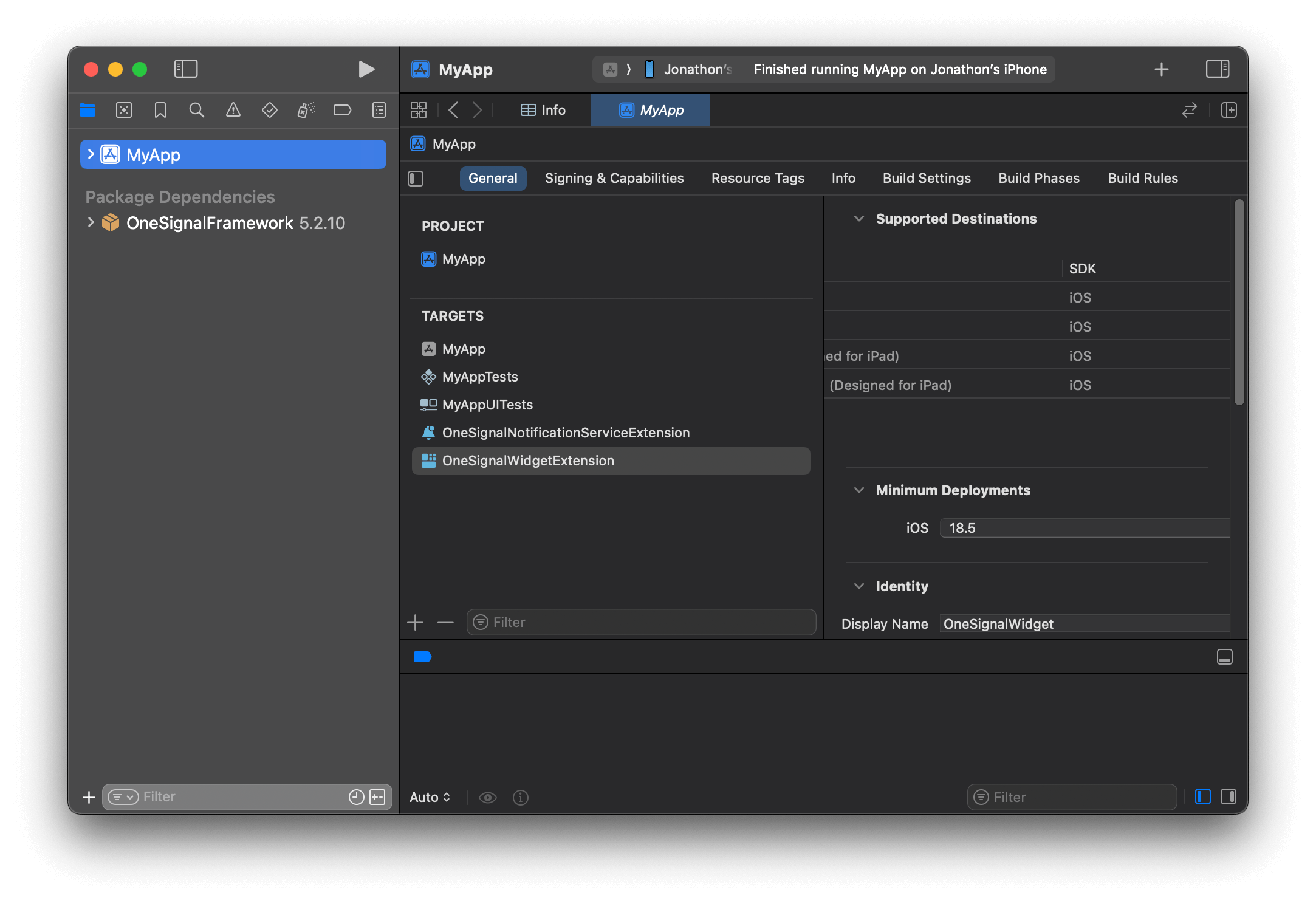
OneSignalWidgetExtension.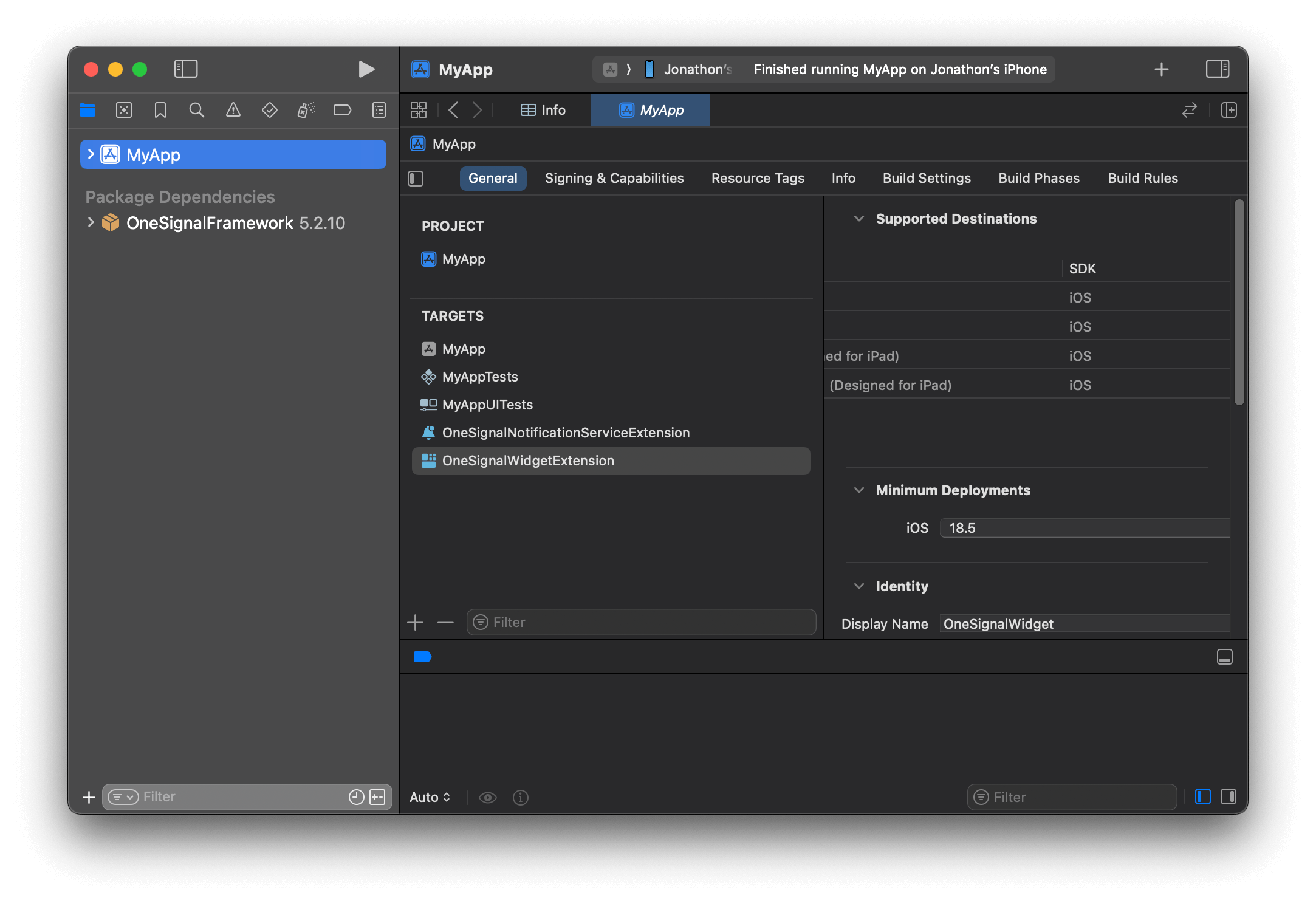
Find the name of your widget extension target
Podfile and add the following code. Replace OneSignalWidgetExtension with the name of your widget extension target.Podfile
pod repo update && pod install to install the OneSignalLiveActivities pod.4. Setup the LiveActivity.swift file
In Xcode, open the WidgetExtensionLiveActivity.swift file. Open the Inspector panel on the right side of the screen. Within Target Membership, click the + button and select your Runner target.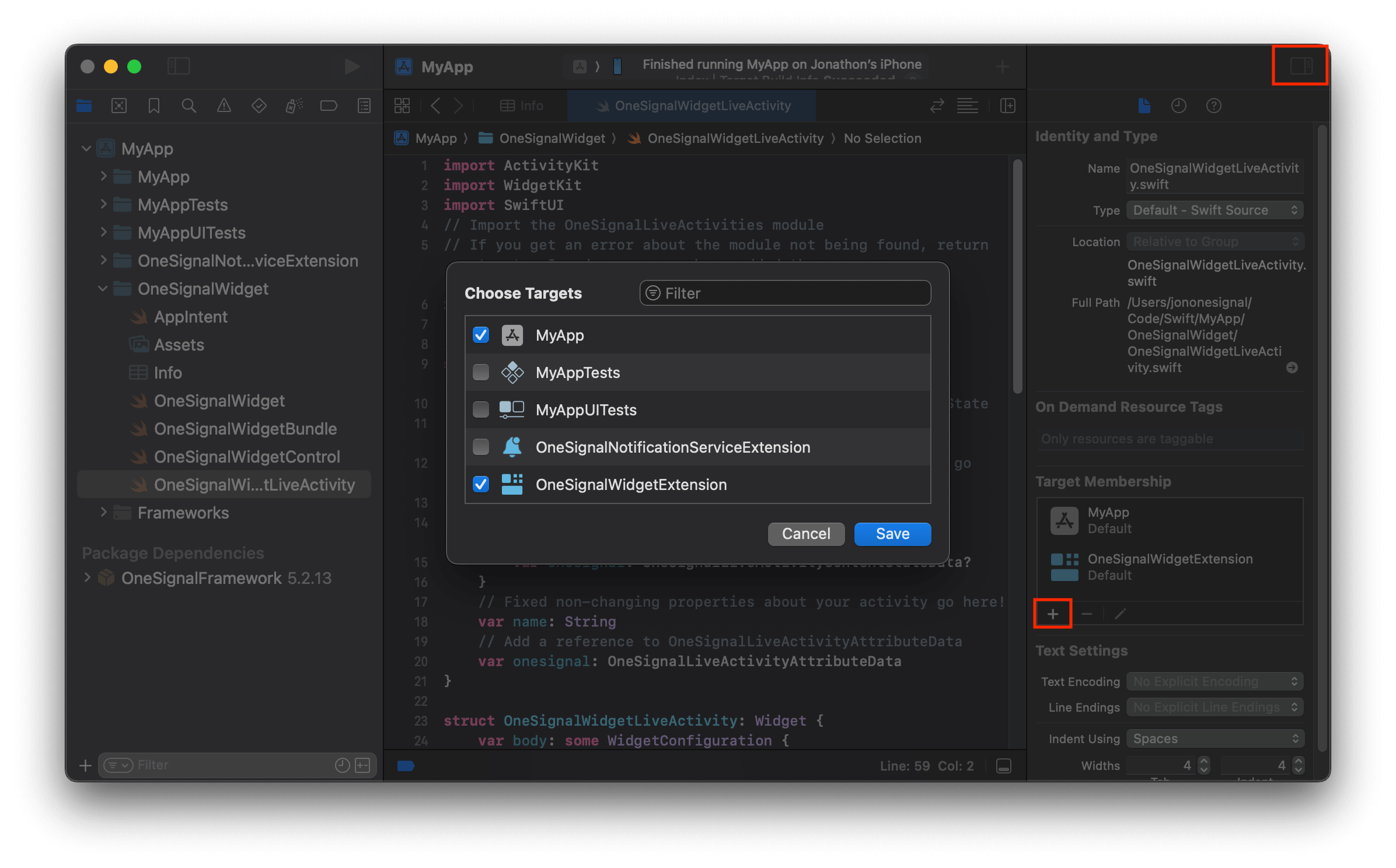
Allow main target membership
Swift
Test the Live Activity
- Start the app
- See all possible fields in our Start Live Activity API reference. The structure of these fields might differ depending on how you’ve set up your UI. For example :
"event_updates": This is the dynamic data that can be updated after the Live Activity has been started (anything aftercontext.statein the code example). Since we have context.state.data we would add a data object to this field and any additional fields within like the message dictionary we have added in the code example. For usage, see example request below."event_attributes": This is the static data that is set in the push to start request, and remains the same value until the Live Activity is removed or overwritten.
-
When using push to start, you set the
"activity_id"in the request, rather than in the code. Using different Activity ID’s will start new Live Activities. Using the same Activity ID will overwrite the widget that is currently using that ID. -
Ensure that you’ve changed the OneSignal App ID in your url path, and the Rest API Key in the Authorization header. The
DefaultActivityAttributestype cannot be changed if you are using the default setup. Please also note, the activity type added to your path is case sensitive and should match what is defined either by you or the Default activity used in the example below.
curl