- Text block - to display the completed level and the reward for that level
- Image block - to display the image corresponding to the reward, along with the default image
- Button 2 text - to list down the reward value, along with the default value of 100
- Background image
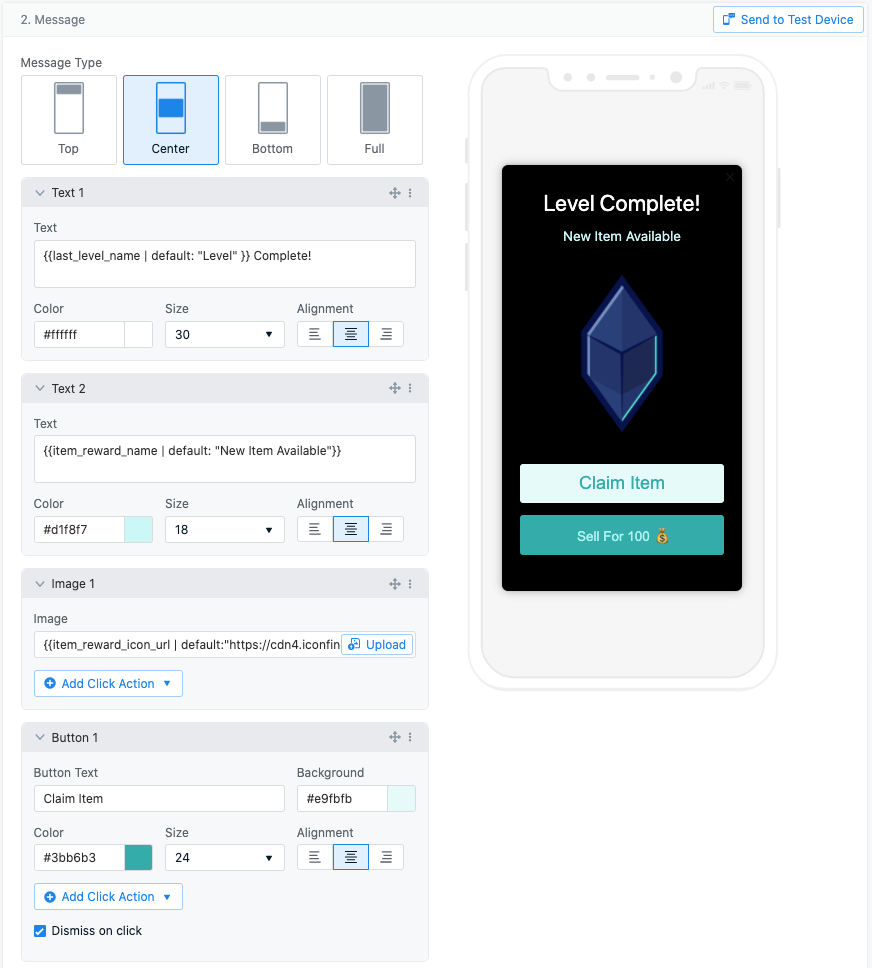
In-app message editor
Here is how the In-App Message is displayed on the user’s device based on the completed level.
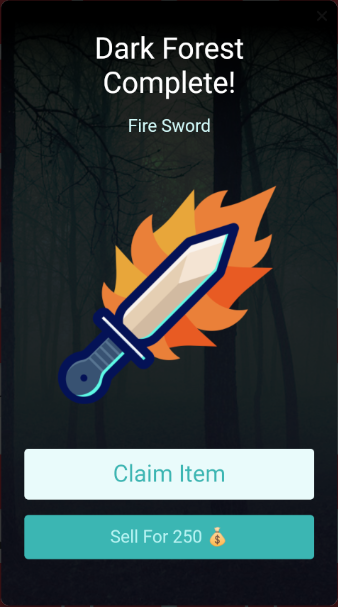
In-app message displayed