- Push Notifications
- In-App Messages
- Email
- SMS
- Live Activities
Timely, alert-style messages that appear on a user’s device—even when the app or site isn’t open.
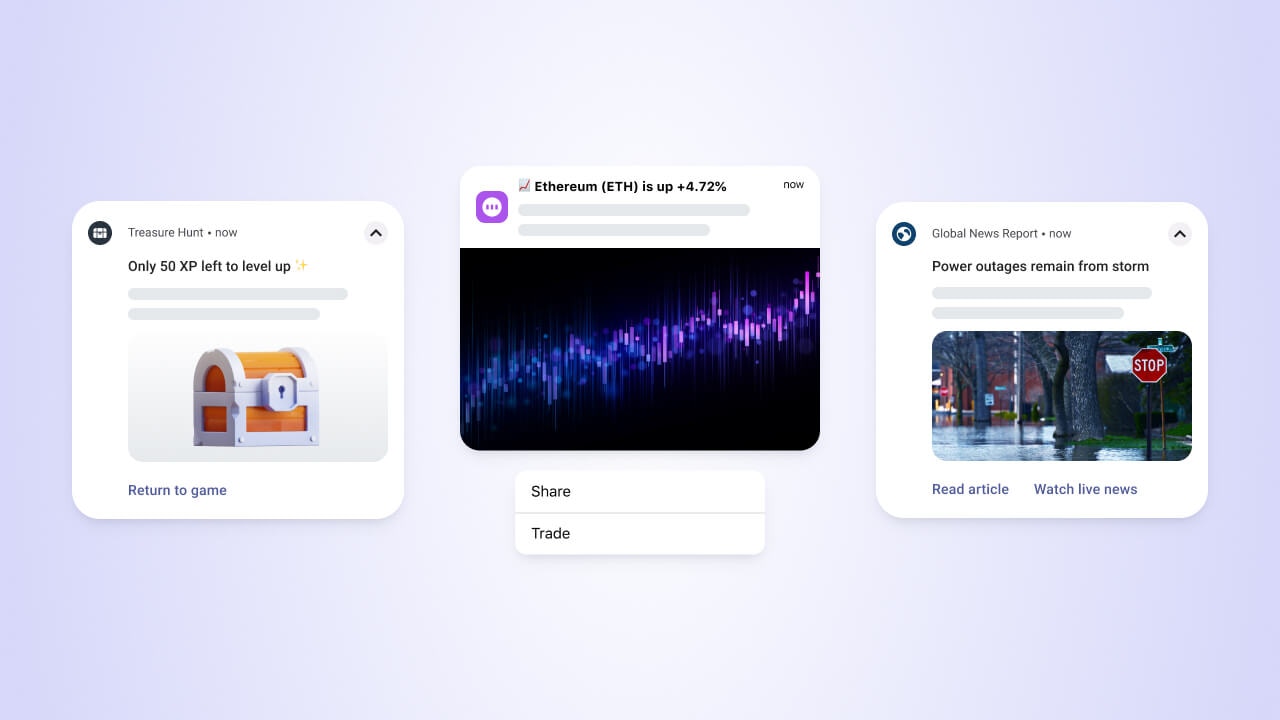
Push Notifications
Before You Begin
Some setup tasks may require developer access to push, email, or SMS credentials. To invite collaborators to your OneSignal apps, visit the Manage Team Members page.Channel Setup Overview

Mobile Push Setup
Steps to set up push notifications for your mobile app.

Web Push Setup
Steps to set up push notifications for your website.

Email Setup
Send marketing and transactional emails with OneSignal.

In-App Setup
Display rich messages directly within your mobile app.

SMS Setup
Send targeted SMS messages directly to users’ phones.

Live Activities Setup
Provide real-time updates on iOS using Live Activities.
Technical Requirements by Channel
While OneSignal is built for ease of use, some setup tasks may require developer support depending on your integration. Use the chart below for a quick comparison:| Channel | Technical Complexity | Developer Required? | Setup Time |
|---|---|---|---|
| Web Push | Moderate | Yes | 15–45 min |
| Mobile Push | High | Yes | 30–60 min |
| Low | Optional | 15–60 min | |
| SMS | Low | Optional | 15–60 min |
| In-App Messages | High | Yes | 30–45 min |
| Live Activities | High | Yes | 45–60 min |
Best Practices
- Start with a single channel (like Push or Email) before expanding.
- Use separate OneSignal apps for testing, staging, and production environments.
- Always test your messages before launching campaigns.
- Combine multiple channels in one OneSignal app to leverage Journeys automation.