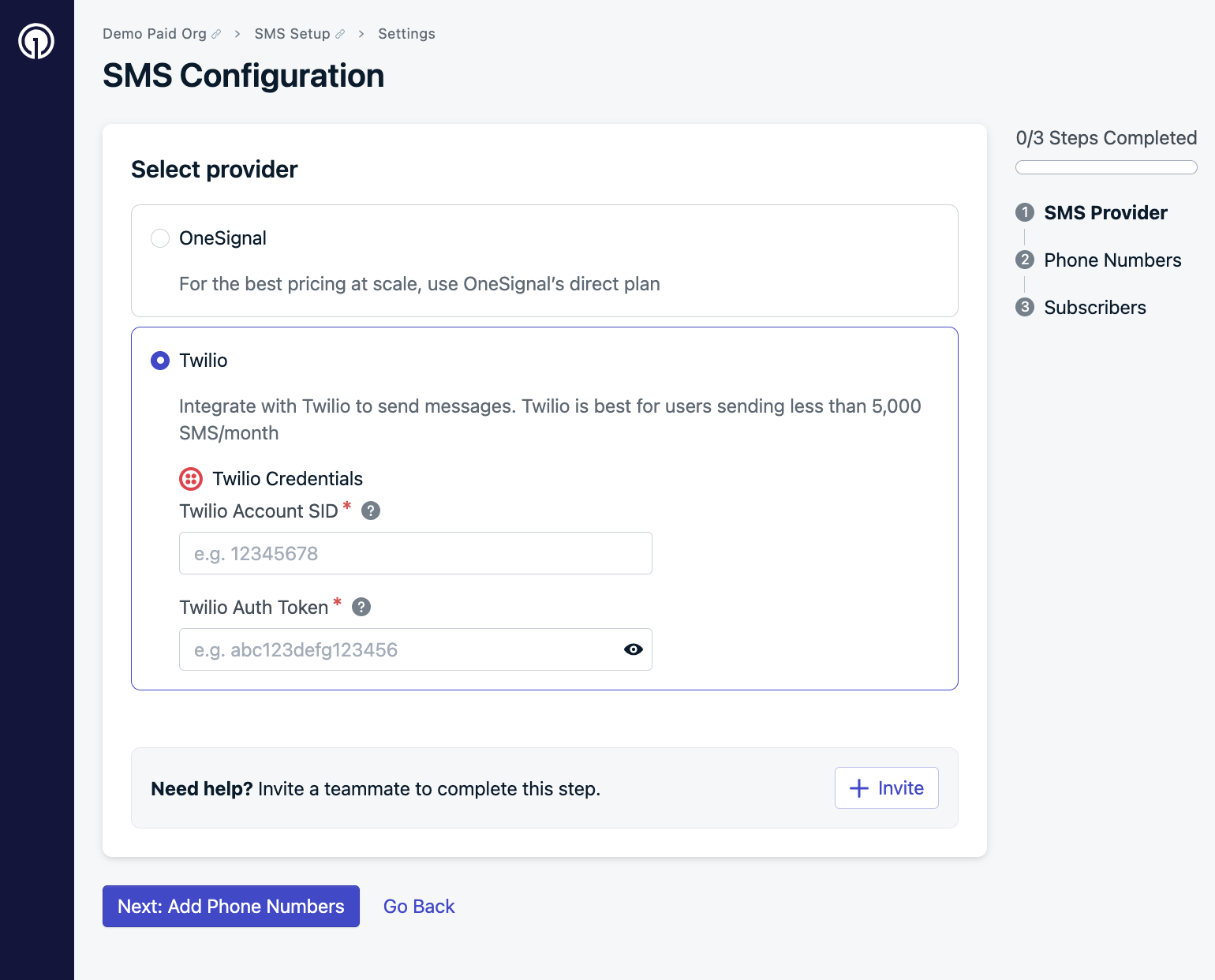Overview
SMS is a scalable channel for reaching users in real-time, even outside your app or website. It boasts some of the highest open and engagement rates of all messaging channels.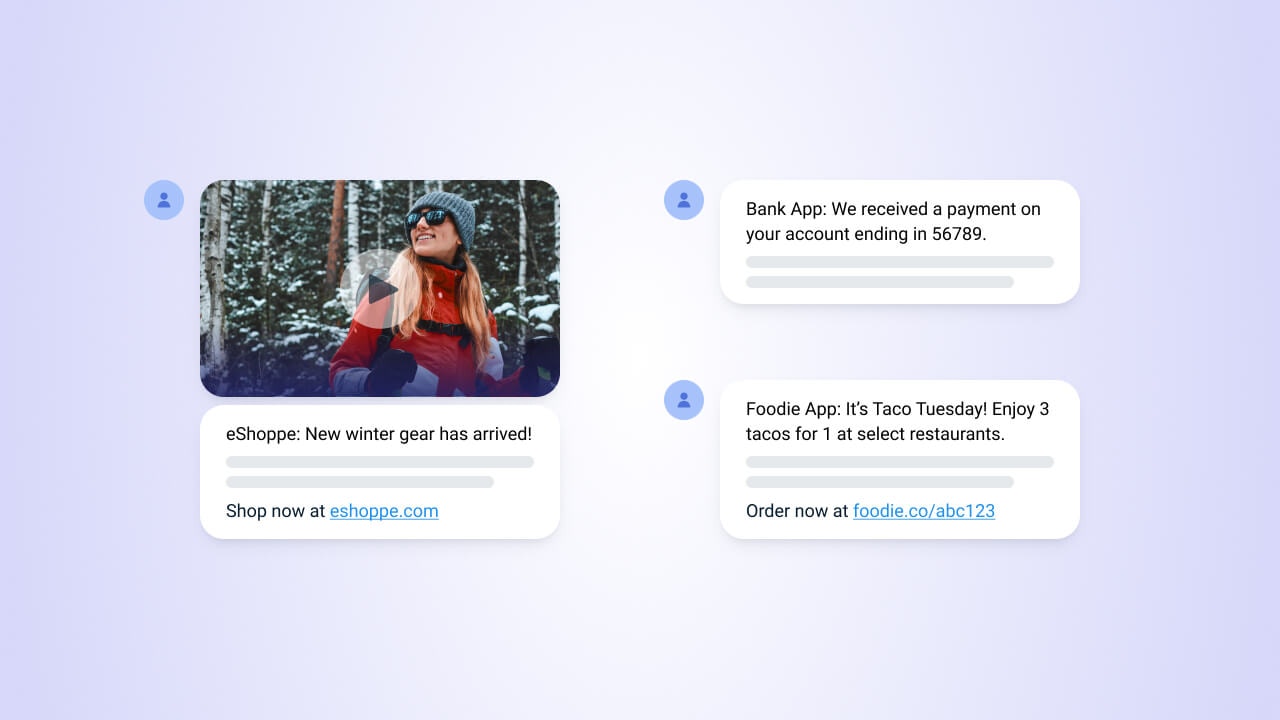
SMS channel setup overview
- Follow SMS Regulatory Compliance
- Meet SMS Registration Requirements including user consent
- Properly configure your SMS provider credentials
SMS setup
In your OneSignal dashboard, navigate to Settings > SMS > Set up SMS.Select provider
You can send SMS using either OneSignal-managed infrastructure or your own Twilio account.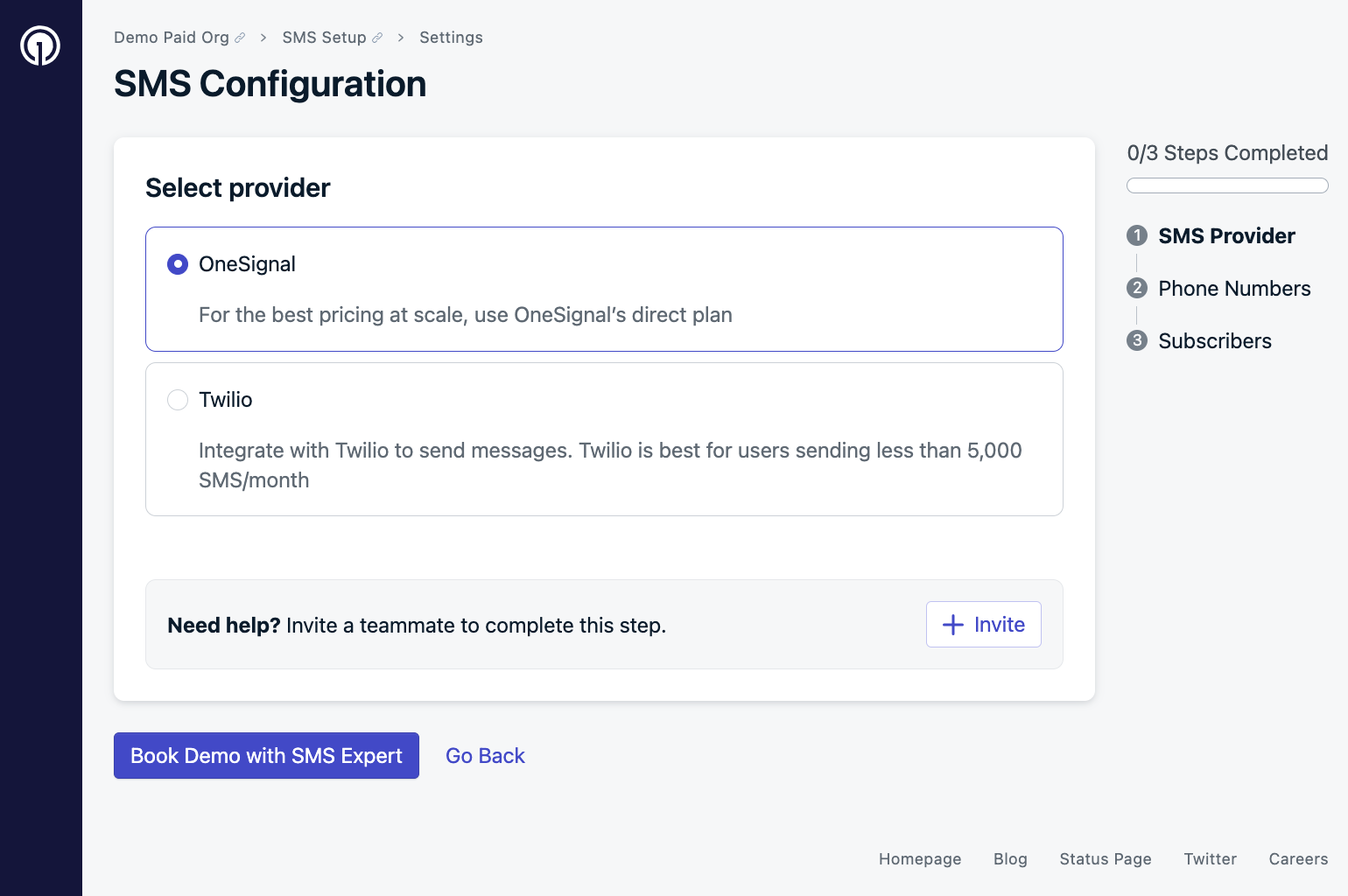
SMS provider selection options
- OneSignal
- Twilio
OneSignal leverages Twilio under the hood. Choose this if:
- You send more than 5,000 SMS per month
- You are on a paid OneSignal plan (see pricing)
While waiting for verification, you can begin Designing SMS & MMS templates and ensuring you meet the SMS registration requirements.
Set default “From” number
Once verified, OneSignal will retrieve all Twilio phone numbers linked to your account. Select a default number to use when sending. You can override this later during message creation.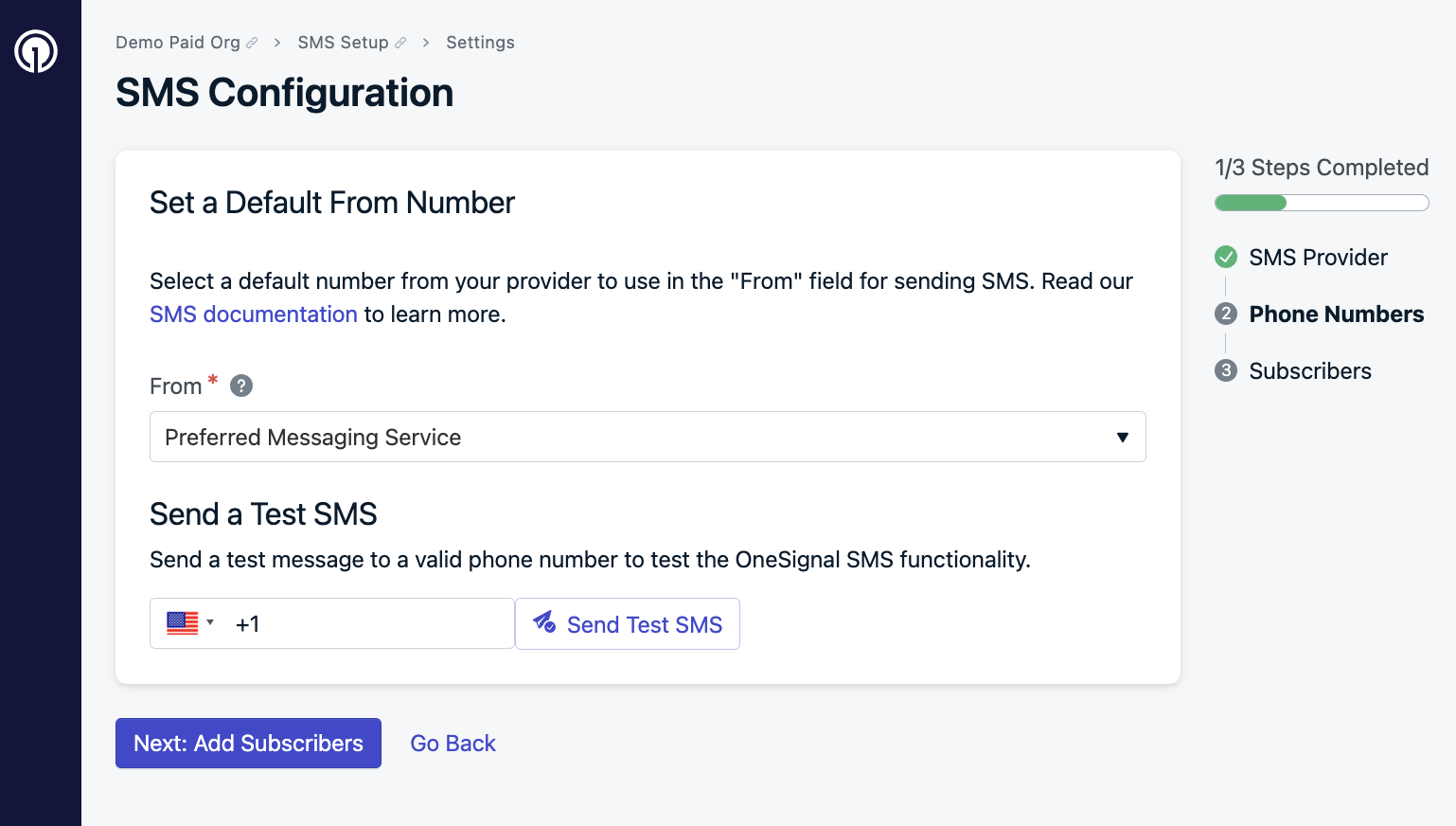
Setting a default phone number
Send a test SMS
Enter your phone number and click Send Test SMS. If the message doesn’t arrive:- Confirm the default number supports SMS
- Check Twilio logs for errors
Understanding users and subscriptions
Each unique phone number is treated as a separate SMS subscription in OneSignal. Subscriptions can be created by:- Uploading phone numbers via CSV
- Using the API
- Capturing numbers with a web prompt
- Using the SDK’s
addSmsmethod
- Use E.164 format for phone numbers
- Phone numbers are considered anonymous until you assign them an External ID.
Users
Manage users, assign External IDs, and track activity.
Subscriptions
Learn how subscriptions work across devices.
Segments
Target users based on behavior and traits.
Upload CSV
Bulk upload phone numbers to create subscribers.
Create User/Subscription APIs
Use APIs to manage SMS users.
Web Prompt
Prompt users to input their phone number.
SMS SDK Methods
Programmatically add or remove SMS subscribers.
Design SMS & MMS
Great SMS/MMS messages are concise, personalized, and cost-effective. Each message is charged per segment.SMS overview
Learn how SMS/MMS design, content, and delivery works.
Templates
Save time with reusable message templates.
Message personalization and localization
Make your messages more relevant by customizing based on user data and language preferences.Message Personalization
Use dynamic variables like name or location.
Multi-Language Messaging
Automatically send messages in users’ preferred language.
Dynamic Content
Tailor messages in real-time based on user data.
Compliance and registration requirements
SMS and RCS messages are heavily regulated and require specific compliance and registration requirements. For example, with the launch of iOS 26, SMS messages from “unknown” senders will be screened out. You can become a “known” sender by using sign-up methods that prompt users to send the first message like:- Text-to-join keywords
- Tap-to-join links that open your customer’s texting app with pre-filled keywords.
- QR codes that open your customers’ texting app with a pre-filled keyword that starts the text thread.
SMS Regulatory Compliance
Understand and follow applicable laws.
SMS Registration Requirements
Ensure your opt-in process meets standards.
Senders
Manage your From phone numbers under Settings > SMS > Senders. Here, you can:- Update your default sender
- Choose whether the number can receive replies
Consent management, keywords, & auto-responder
Use built-in and custom keywords for managing user consent:- Double opt-in confirmation
- Opt-out requests (e.g.,
"STOP") - Re-subscription (e.g.,
"START") - Help inquiries
SMS consent keyword management
Configure default consent keywords.
SMS keywords
Set up custom auto-response keywords.
Analytics and troubleshooting
Monitor performance and troubleshoot delivery:SMS message reports
View delivery and engagement metrics.
Analytics overview
Explore multi-channel engagement analytics.
SMS FAQ
Common troubleshooting steps.