Segment types
The OneSignal platform supports two main categories of segments:Subscription-based Segments
Subscription-based segments are built using filters on subscription attributes, such as device type, language, or app version, etc. Historically, all segments created on the OneSignal platform have been subscription-based.User-based Segments
User-based segments are built using filters on user-level attributes rather than individual subscriptions. Currently, these segments support filters on message events and custom events. Examples include:- When a user last opened an email, SMS, or push notification sent via OneSignal.
- Specific custom events tracked in your app or website.
Creating segments
You can create segments in three ways:- From the Dashboard
- Via the Create Segment API
- By uploading a CSV. See our Import guide for details.
Create a segment in the dashboard
- Go to Audience > Segments
- Click New Segment
- Add filters, name the segment, and click Create Segment
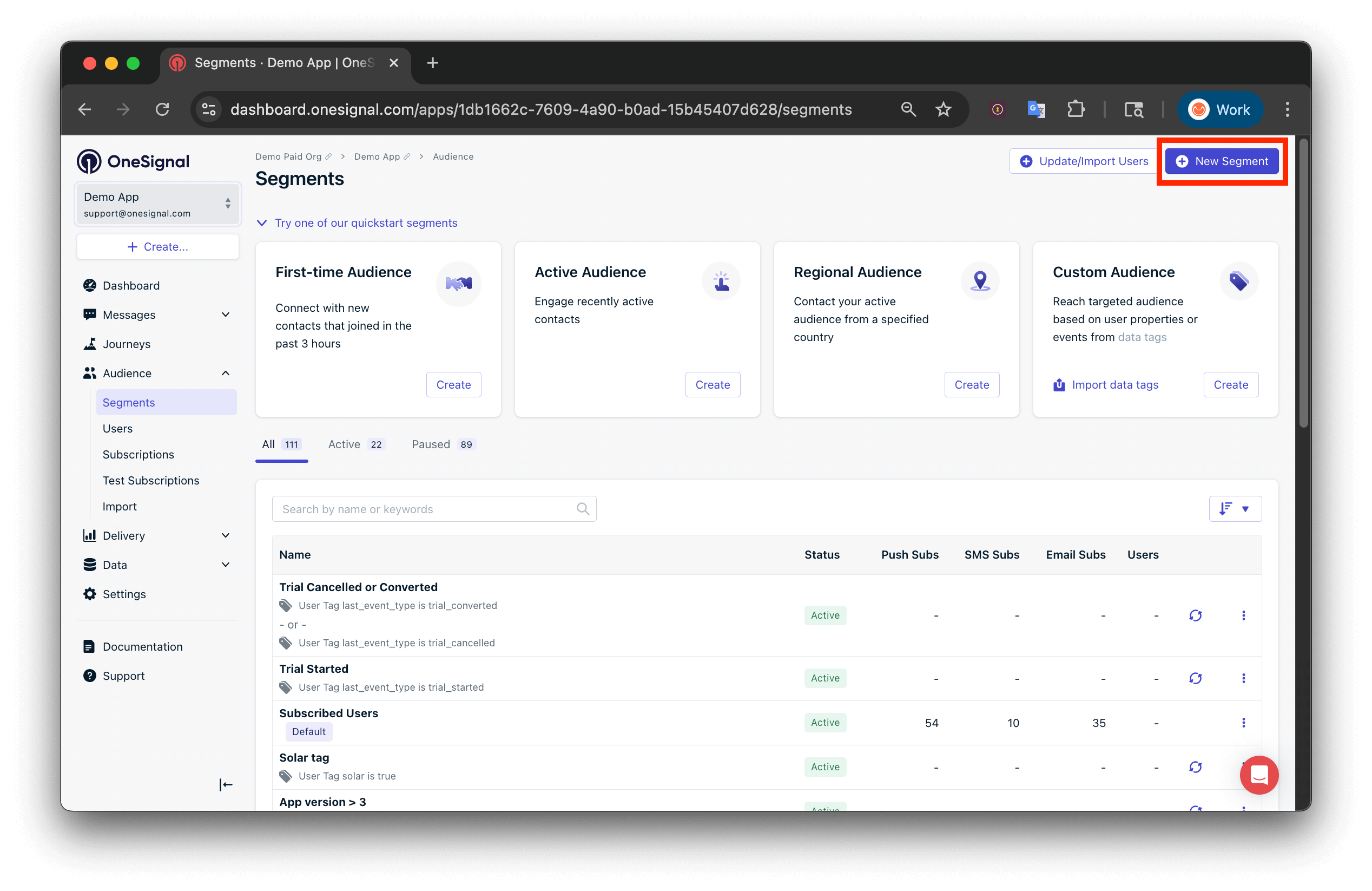
New Segment creation interface
Exclude segments
Exclude a segment to prevent its members from receiving a message or entering a Journey. Common use cases:- Avoid sending duplicate or conflicting messages
- Respect user messaging preferences (e.g., “opted out of promo”)
- Prioritize transactional messages over campaigns
- Sending a message
- Building a Journey
- Using the Exclude Segment option in segment settings
Filters
Filters define which subscriptions belong to a segment. You can combine multiple filters using AND or OR logic.| Filter | Description |
|---|---|
| First session | Date/time of user creation. |
| Last session | Last time Subscription opened the app or site. |
| Session count | Number of times Subscription opened the app or visited the site. |
| Usage duration | Total seconds the Subscription had your app/site open. |
| Language | User’s preferred language (based on device/browser). See multi-language support. |
| App version | Pulled from Android versionCode or iOS CFBundleShortVersionString. - Combine with Device type to filter by different app versions for each platform. - See Target outdated app versions tutorial for more details. |
| Device type | iOS, Android, Web Push (browser), Email, etc. |
| User tag | Custom tags you set via the SDK or API. See Add User Tags. |
| Location | Filter by radius from coordinates (lat/long). Requires at least 1 meter and up to 2 decimal places of precision. See location permission. |
| Country | Based on last IP geolocation (ISO 3166-2 code). |
| Test users | Users marked as Test Users. |
| Rooted | Android only — whether device is rooted. |
| Message Event | Filter by message event (e.g., “clicked”, “delivered”, “failed”). See Message event filters. |
| Custom Event | Filter by custom event (e.g., “purchase”, “user login”). See Custom event filters. |
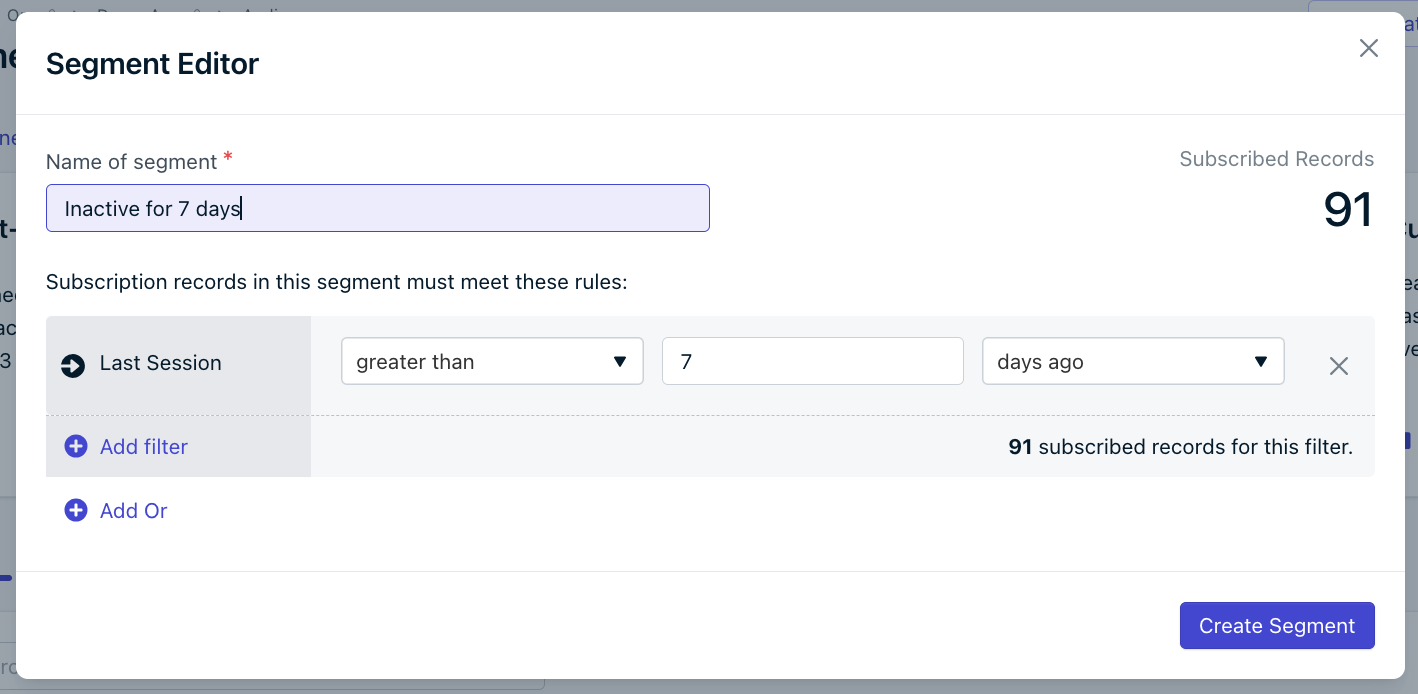
Segment filters configuration screen
Message event filters
Message event filters allow you to filter users based on their interaction with one of your messaging channels within a certain window.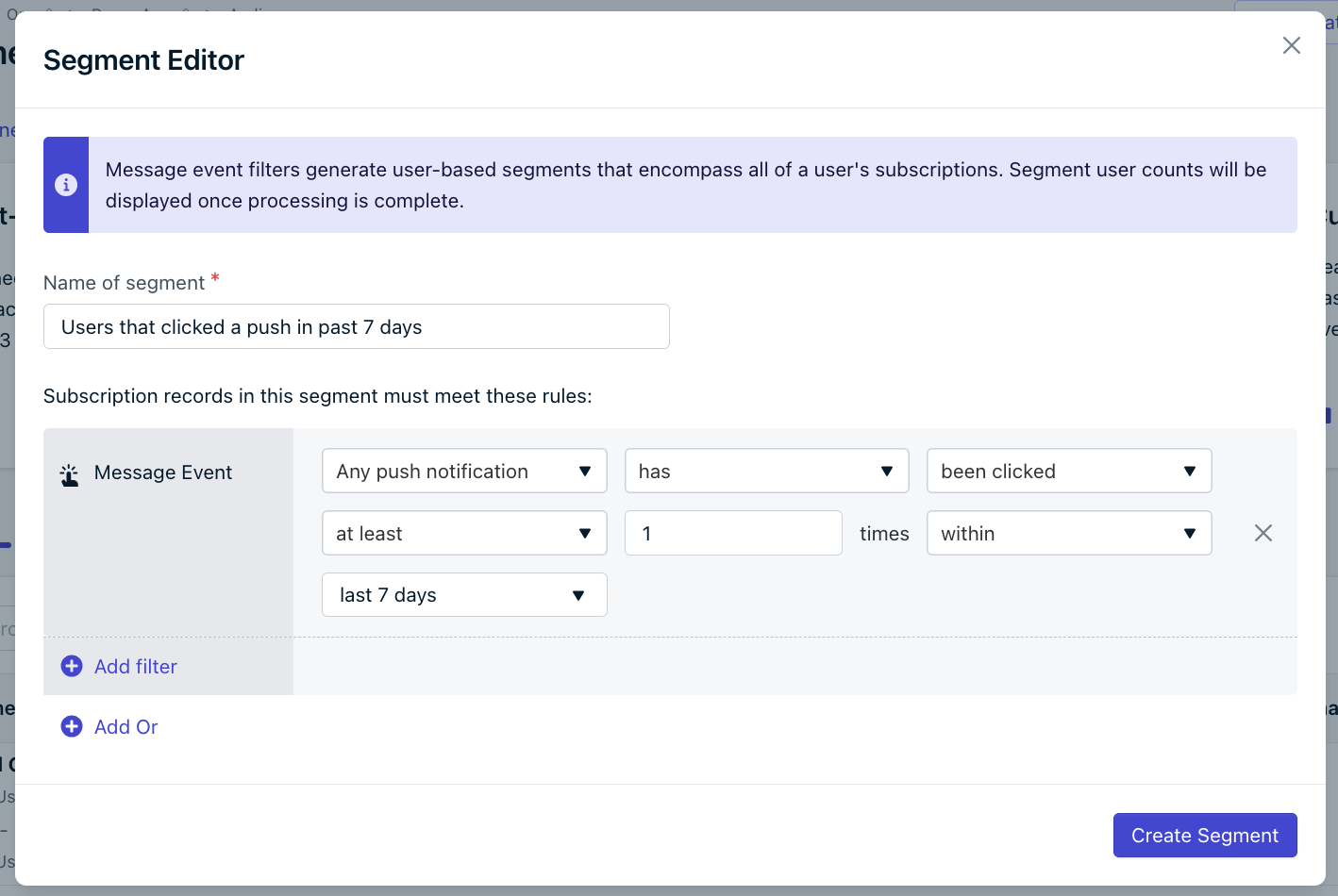
Message event filters
between option, which allows you to define a start and end range (in days ago) for when the event may have occurred.
See below for a list of available trackable interactions for each channel:
| Channel | Trackable Interactions |
|---|---|
| Push | Sent, Received, Clicked, Failed |
| SMS | Sent, Delivered, Failed |
| Sent, Delivered, Opened, Clicked, Bounced, Failed, Suppressed, Reported as spam | |
| In-App | Received, Clicked |
Custom event filters
Custom event filters let you target users based on meaningful actions they have taken in your app, website, or external systems.Custom events filters are currently in Early Access.To request access, contact
[email protected] with:- your company name
- your OneSignal Organization ID
- your OneSignal App ID(s) that you want to use the feature on
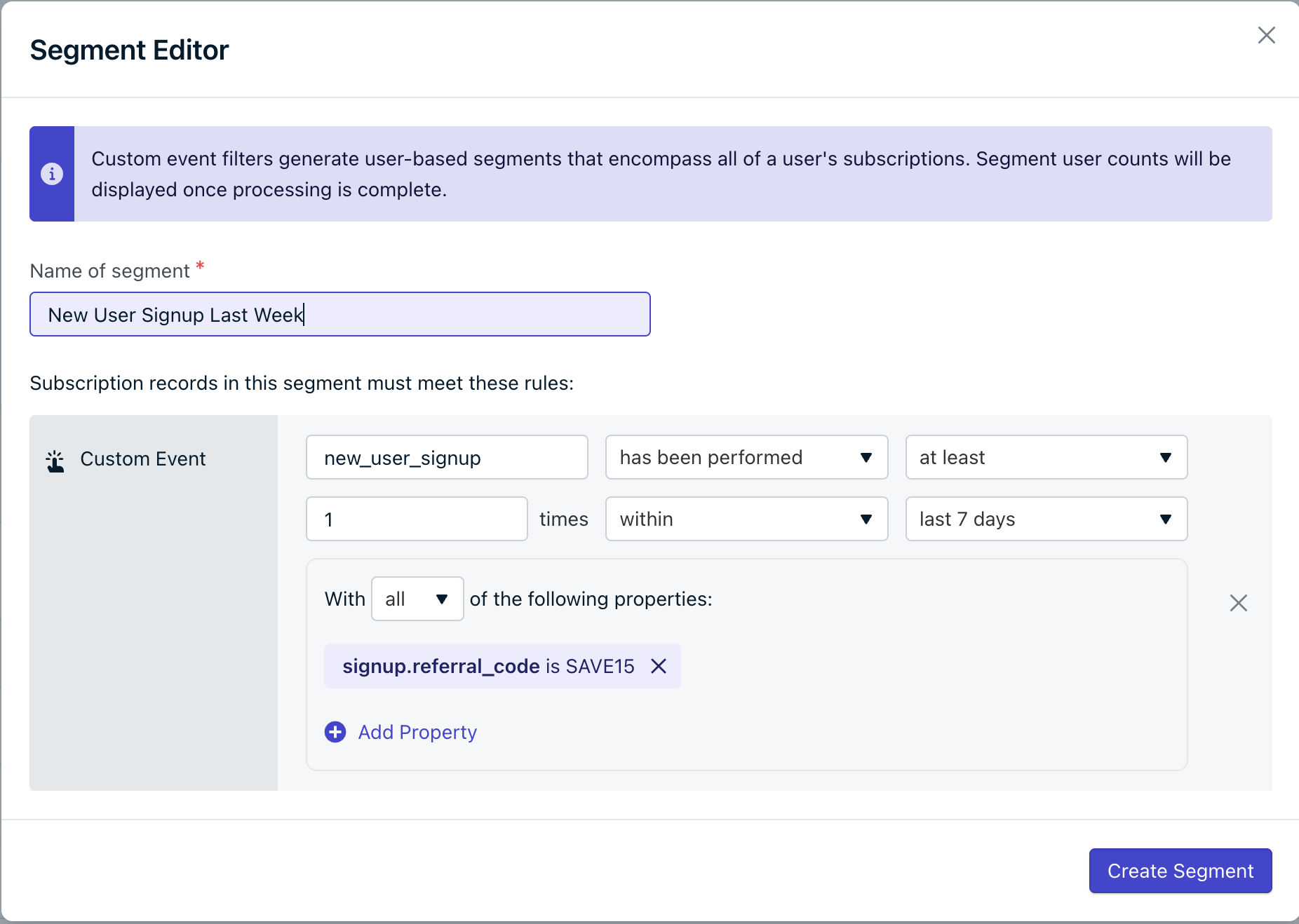
Custom event filters
How They Work
Start by selecting the event type you want to filter on. Then specify:- The action that you want to track.
- Whether the user
hasorhas notperformed that action.
- Minimum, maximum, or exact number of times the action must be performed.
- A time window during which the action must (or must not) occur. You can either choose a preset range or define a custom window using the
betweenoption, which lets you specify a start and end range (in days ago).
Event Properties
After selecting an event type, you can optionally filter on event properties. You can include filters on multiple custom event properties,- Choose
all, applies an AND condition across properties. - Choose
at least one, applies an OR condition.
dot notation.
Example
Given the following custom event structure,
signup.referral_code→ to target users with referral codeSAVE15.signup.location.country→ to target users inCanada.metadata.labels.0→ to target users with labelred.
Segment logic: AND vs OR
Use AND to combine filters that all must match. Use OR to match any of multiple conditions.AND filter example
Create a segment of users who:- Have not returned in more than 7 days
- Will be removed after 11 days
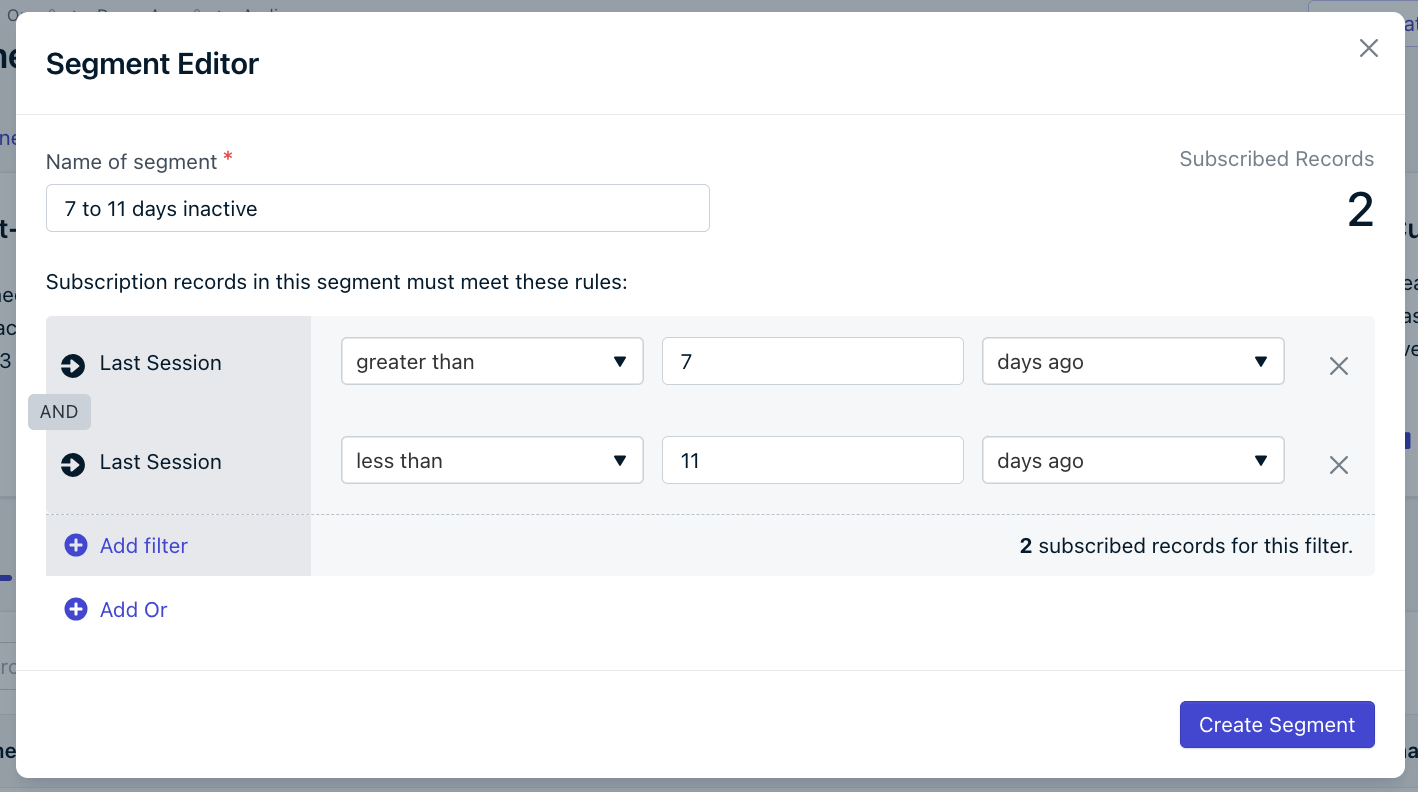
Inactive segment filter setup
OR filter example
Create a segment of users who:- Have not returned in more than 7 days
- Have new Subscriptions created in the last 3 days
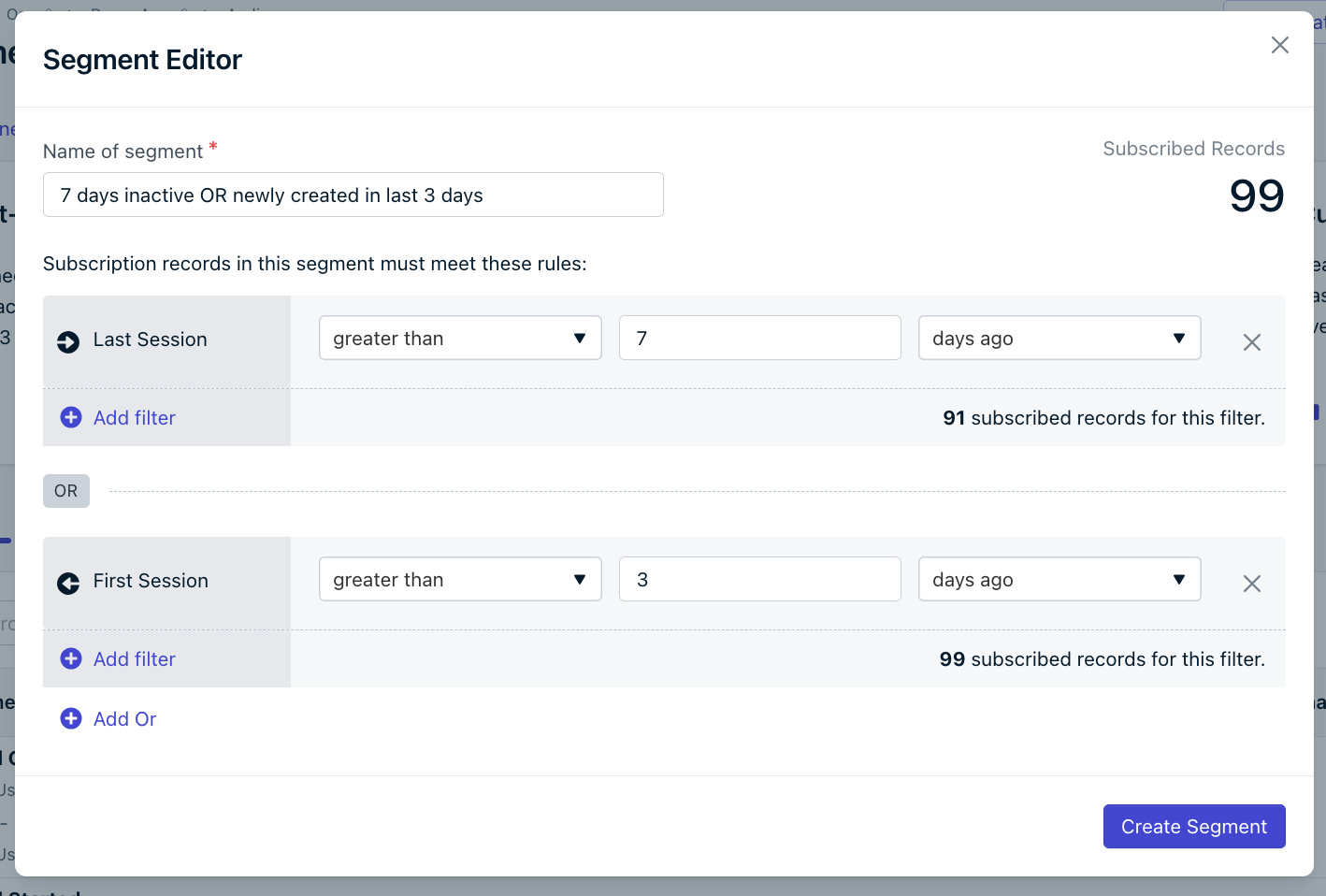
OR clause segment configuration
Managing segments
View users
Click Options > View Users to see which subscriptions are in the segment.Edit
Click the segment name or Options > Edit to change filters.Pause / Resume
If you’re near your segment limit (based on your plan), you can pause segments. Targeting a paused segment will fail.Set as default
Set a default segment to be auto-selected when sending a new message. This helps reduce targeting mistakes and save time.Duplicate
Copy a segment’s filters to create a new one.Deleting segments
In the dashboard
- Go to Audience > Segments
- Click the three-dot menu next to a segment
- Select Delete
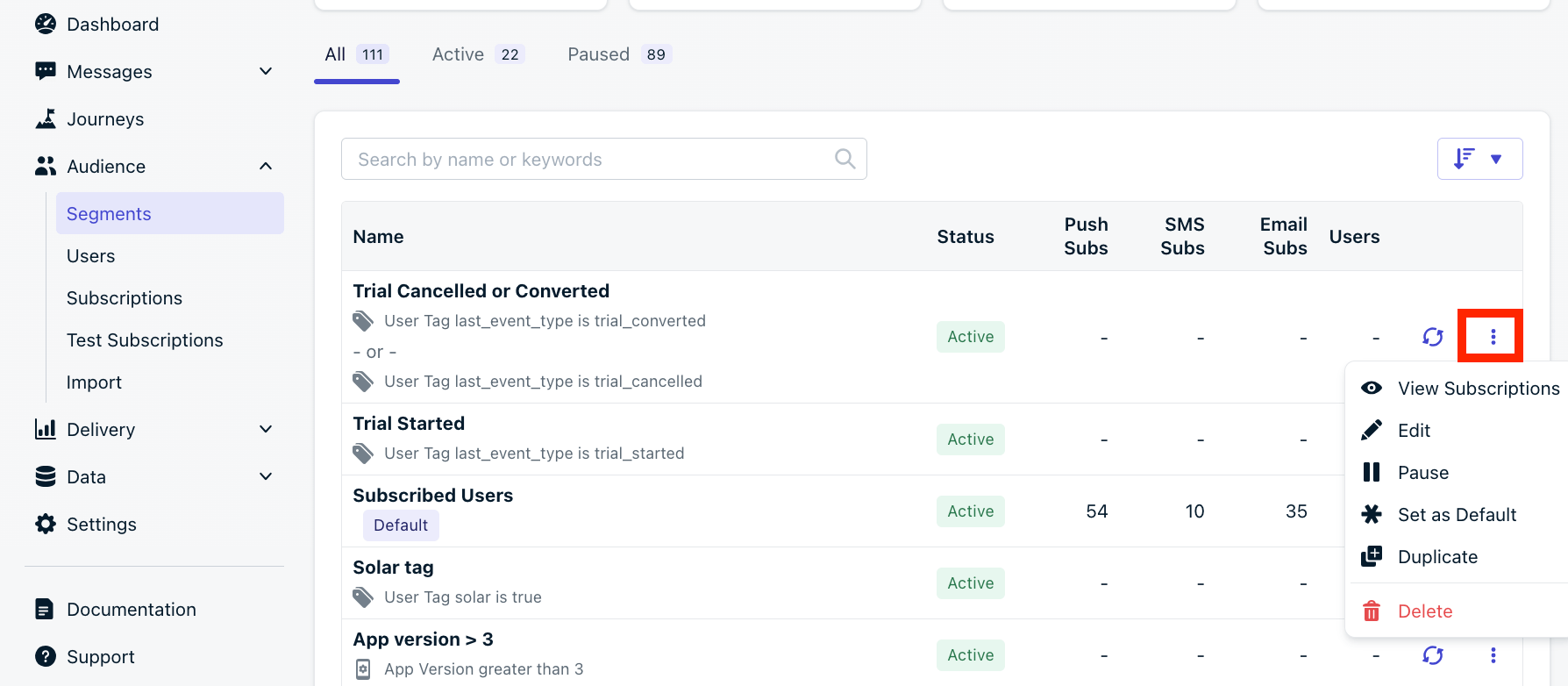
Segment options menu
Using the API
Use the Delete Segment API. Only removes the segment definition. To delete users in the segment, use the Delete Users API.FAQ
How do I add myself to a segment?
- Find your Subscriptions using your External ID.
- Either:
- Create a segment using the Test Users filter or the tag.
Do segment counts include opted-out users?
- Visible counts only include opted-in subscriptions.
- Segments used in Journeys and in-app messages include both subscribed and unsubscribed subscriptions.
- To see unsubscribed subscriptions, use the Export CSV of Players API.
Are segment counts always accurate?
Segments larger than 80,000 total users may have an estimated size, instead of a precise count, in order to calculate them quickly. To get the most accurate numbers, see the message report stats after sending the message.What types of in-app purchases are tracked?
- Tracked: Consumable purchases made while the OneSignal SDK is active.
- Not tracked: Subscription purchases.
- To import historical purchase data, use the Update User API with the purchases parameter.