Frequency Capping is available on selected Paid Plans.
How frequency capping works
Example: Setting a frequency cap of 3 notifications per 24h period Calendar Day 1:- 9:00 AM: Send Notification 1. User receives Notification 1. (Count: 1) ✅
- 1:00 PM: Send Notification 2. User receives Notification 2. (Count: 2) ✅
- 5:00 PM: Send Notification 3. User receives Notification 3. (Count: 3) ✅
- 8:00 AM: Send Notification 4. User is capped and does not receive Notification 4 because the 24-hour window from 9:00 AM on Day 1 hasn’t expired yet. The count is still at 3.
- 9:00 AM: The 24-hour window from Notification 1 (9:00 AM on Day 1) resets. The count drops to 2. The user can now receive another notification.
- 9:01 AM: Send Notification 5. User receives Notification 5. (Count: 3) ✅
- 10:00 AM: Send Notification 6. User is capped and does not receive Notification 6.
- 11:00 AM: Send Notification 7. User is capped and does not receive Notification 7.
- 1:00 PM: The 24-hour window from Notification 2 (1:00 PM on Day 1) resets. The count drops to 2.
- 2:00 PM: Send Notification 8. User receives Notification 8. (Count: 3) ✅
“Per Day” refers to a rolling 24-hour period, not a calendar day.
For example, if a user receives a message at 6:45 PM, their 24-hour window lasts until 6:45 PM the next day. Any additional messages sent before that time will count toward the cap and may be blocked.
When to use frequency capping
Frequency Capping is particularly useful in scenarios where messaging volume may become excessive:- Complex Campaign Environments: Large organizations with multiple teams or overlapping marketing campaigns.
- High-Frequency Triggers: Systems that send notifications based on frequent events (e.g., stock price updates or automated news alerts).
How to enable frequency capping
You can configure frequency capping at the app level via the OneSignal Dashboard:1
Navigate to Settings > Push & In-app > Frequency Capping.
2
Set the maximum number of messages a user can receive in a given time period.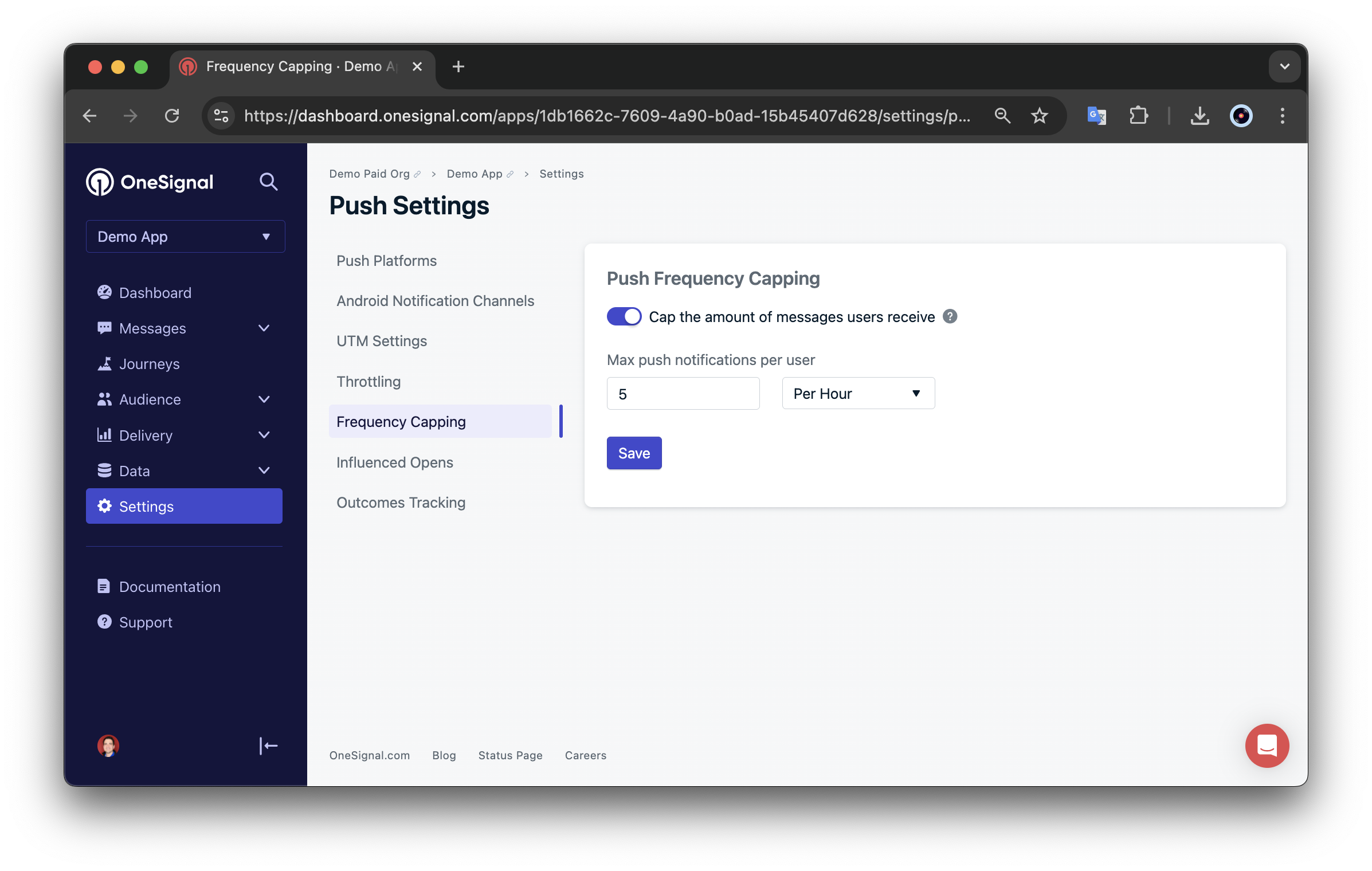
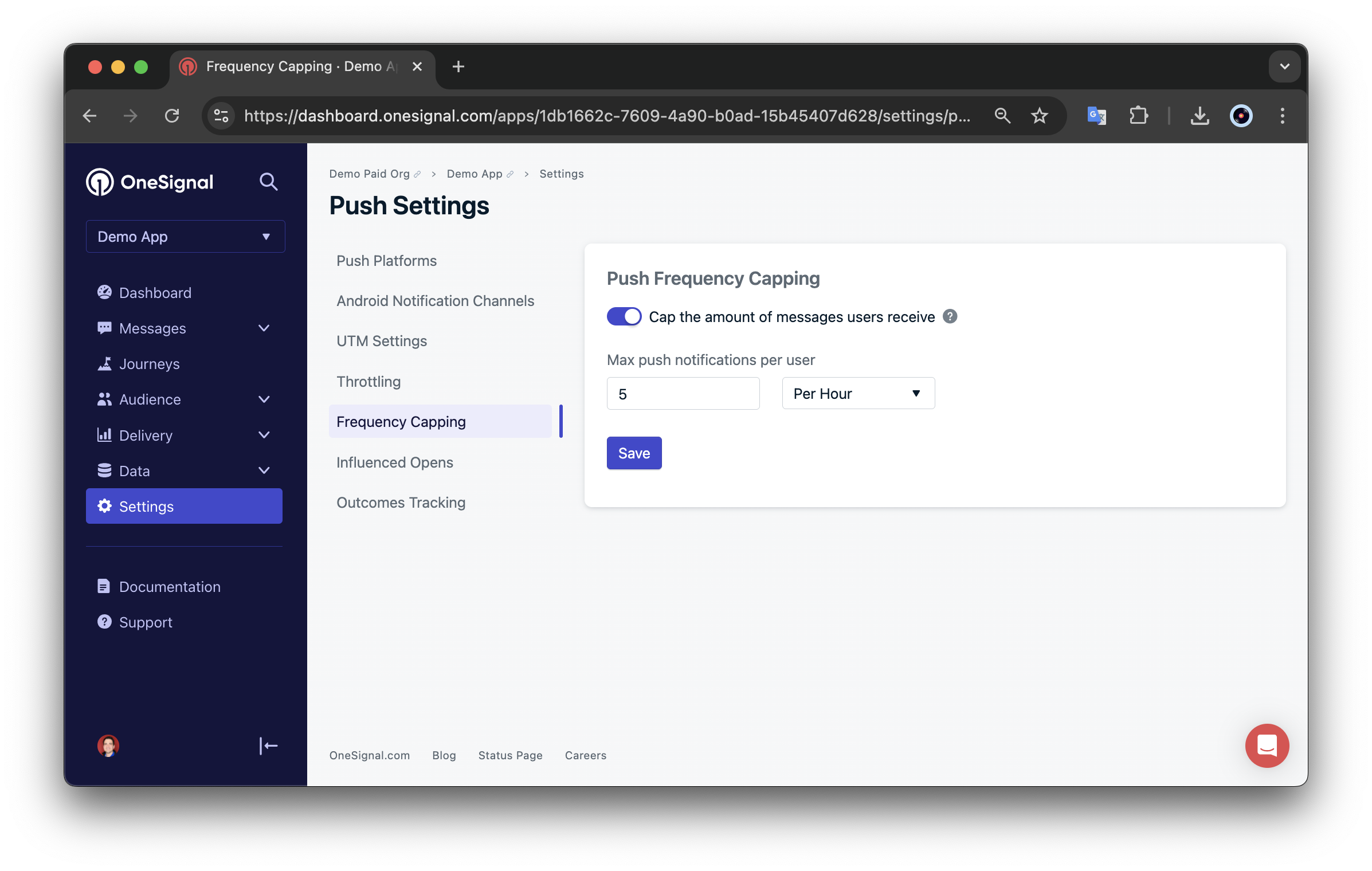
Notifications can be capped at x notifications per any time frame.
Important notes
- Capping applies to all push messages, regardless of source (API, Journeys, or manual sends).
- Messages blocked due to capping are dropped, not queued for later.
Override frequency capping
In some cases, you may want to send a message even if it exceeds the cap. You can override frequency capping on a per-message basis:- Dashboard
- API
In the message’s Delivery Schedule, select Override frequency capping settings.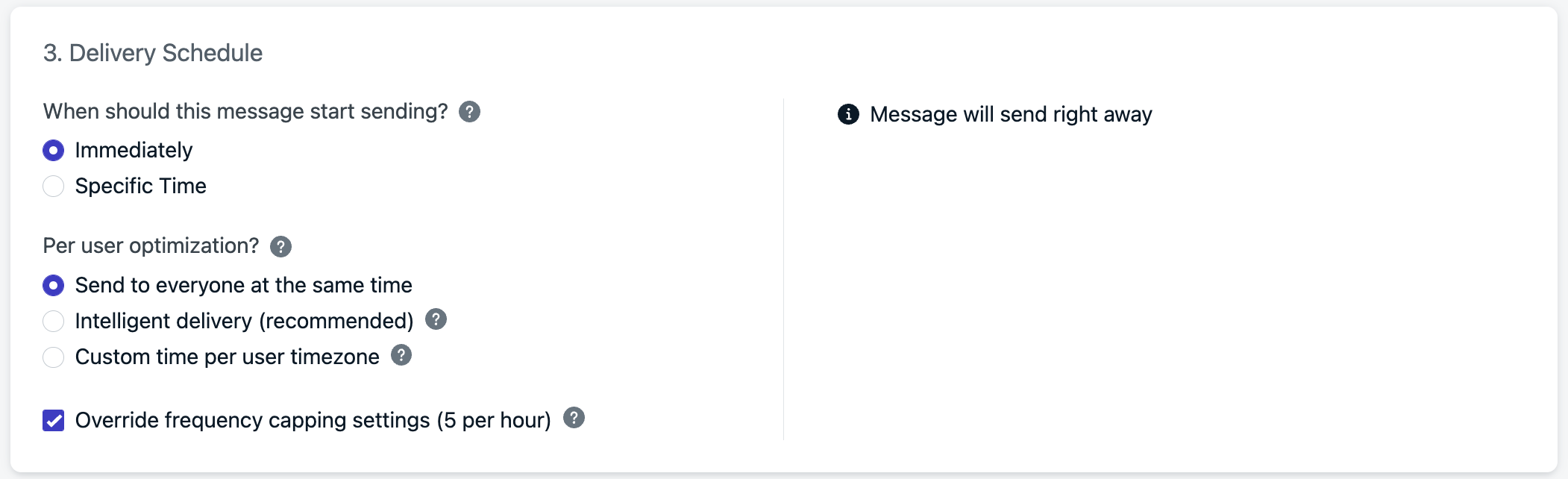
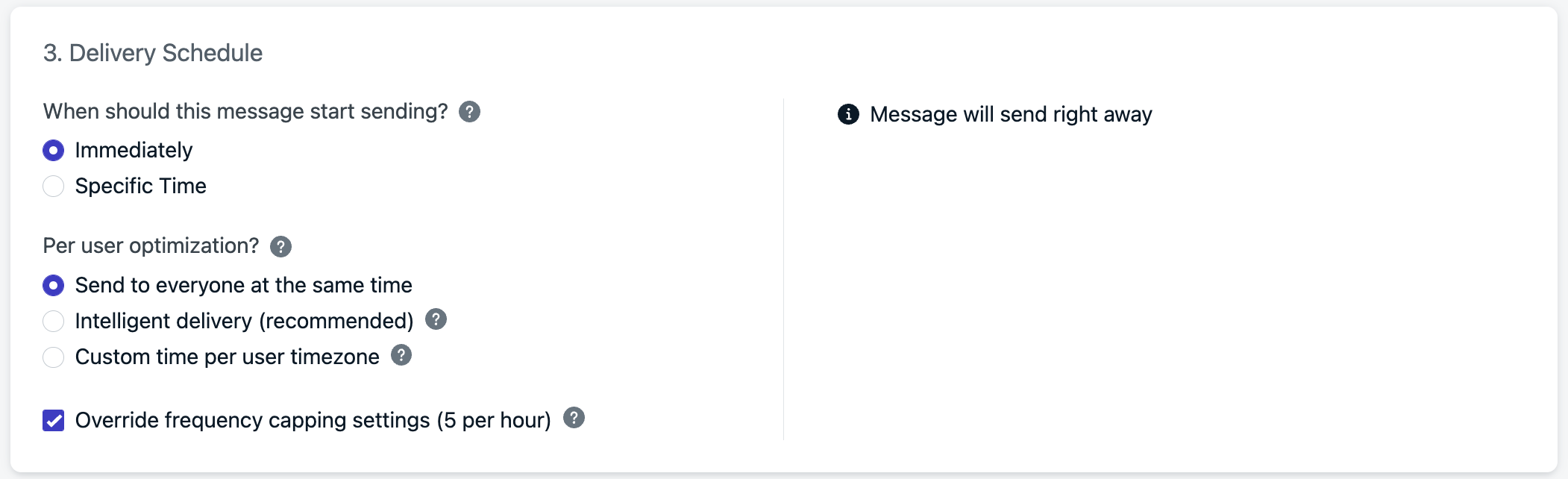
Notes on overriding
- Frequency capping must be enabled in the OneSignal dashboard.
- Overridden messages still count toward the cap. This affects whether future messages are delivered.
Reporting
When capping is enabled, you can monitor how it impacts your notifications via dashboard messages reports or view message API. Each message with capping enabled will show a status of:- Capped: Frequency capping is enabled for the app and how many were capped.
- Overridden: Frequency capping is enabled for the app, but was overridden for the notification.