
Push message report high-level stats.
Delivery statistics and outcome definitions
Important concepts:- Push Subscriptions can refer to mobile and web push subscriptions depending on the audience and settings used in the message.
- OneSignal (like all push providers) sends push notifications to the push services (Google (FCM), Apple (APNs), Huawei (HMS), etc.) which in turn sends them to your users.
- The Delivered, Unsubscribed, and Failed responses are from the push services.
- The Confirmed Delivery and Clicked responses come from the OneSignal SDK.
| Metric | Definition |
|---|---|
| Audience | The number of push Subscriptions in the included segments, excluding duplicates and any in excluded segments. |
| Sent | The number of push Subscriptions in the audience sent the message. Excludes the unsubscribed, failed, remaining, or capped Subscriptions. |
| Delivered | The number of push notifications that were successfully received by the push services. |
| Confirmed Delivery | The number of push Subscriptions that confirmed receiving the message. |
| Unsubscribed | The number of push Subscriptions that did not receive the message because they uninstalled the app, cleared browser data, or opted out of push and have not opened the app since. Learn more in Subscriptions. |
| Failed | The number of push Subscriptions that did not receive the message because of an error. See Failure message troubleshooting. |
| Remaining | The number of notifications still queued on the OneSignal side for sending. |
| Capped | The number of notifications not sent due to frequency capping settings. |
| Clicks | The number of clicks on the message. |
| Click-Through Rate | Calculated as (Clicks / Delivered) * 100%. |
| Confirmed CTR | Calculated as (Clicks / Confirmed Delivered) * 100%. |
| Influenced Opens | The number of app opens that occurred after receiving the notification, without clicking. Based on time window set in Settings > Push & In-App > Influenced Opens. |
Failure message troubleshooting
These errors prevented OneSignal from delivering the message to the push provider:| Error | Type | Troubleshooting Steps |
|---|---|---|
| 401 Unauthorized | Web | Web push server gave an unclear 401 error. Retry cautiously — it may cause duplicate sends. |
| 404 Not Found | Web | Invalid push subscription endpoint (bad token). |
| Authentication Error | FCM | Check your FCM credentials, re-upload the service account file, and try again. |
| DeviceTokenNotForTopic | APNs | Token’s Bundle ID does not match your APNs key or certificate. Fix in p8 token or p12 setup. |
| Expired Certificate | APNs | Your p12 certificate has expired. See certificate setup. |
| FcmV1InvalidToken / Not Found | FCM | Invalid push token. Check Firebase credentials. Devices must reopen app to refresh tokens. |
| None / Missing | FCM | Firebase Cloud Messaging API may not be enabled in your project. Activate in the Firebase Console and retry. |
| Permission Denied | FCM | Check the full error message for which permission is missing. Update the permission for the Service Account file and re-upload it to OneSignal. |
| SenderIdMismatch | FCM | FCM v1 Sender ID mismatch. Verify Firebase credentials. Users must reopen the app for updated tokens. |
| TopicDisallowed | APNs | APNs token mismatch. Check your Team ID, Key ID, and Bundle ID in p8 config. |
Delivery status
| Status | Description |
|---|---|
| Delivered | Message has finished being sent to the push service. |
| Scheduled | Message is scheduled for future delivery. |
| Sending | Message is actively being sent. |
| Queued | Message is waiting to be sent. |
| Canceled | Message was manually canceled. See Cancel push notifications. |
| No Recipients | No valid audience at send time (e.g. unsubscribed or out of segment). |
| Failed | OneSignal could not send the message due to errors. |
Message statistics
Shows a graph of clicks, sessions, and custom outcomes over the last 30 days.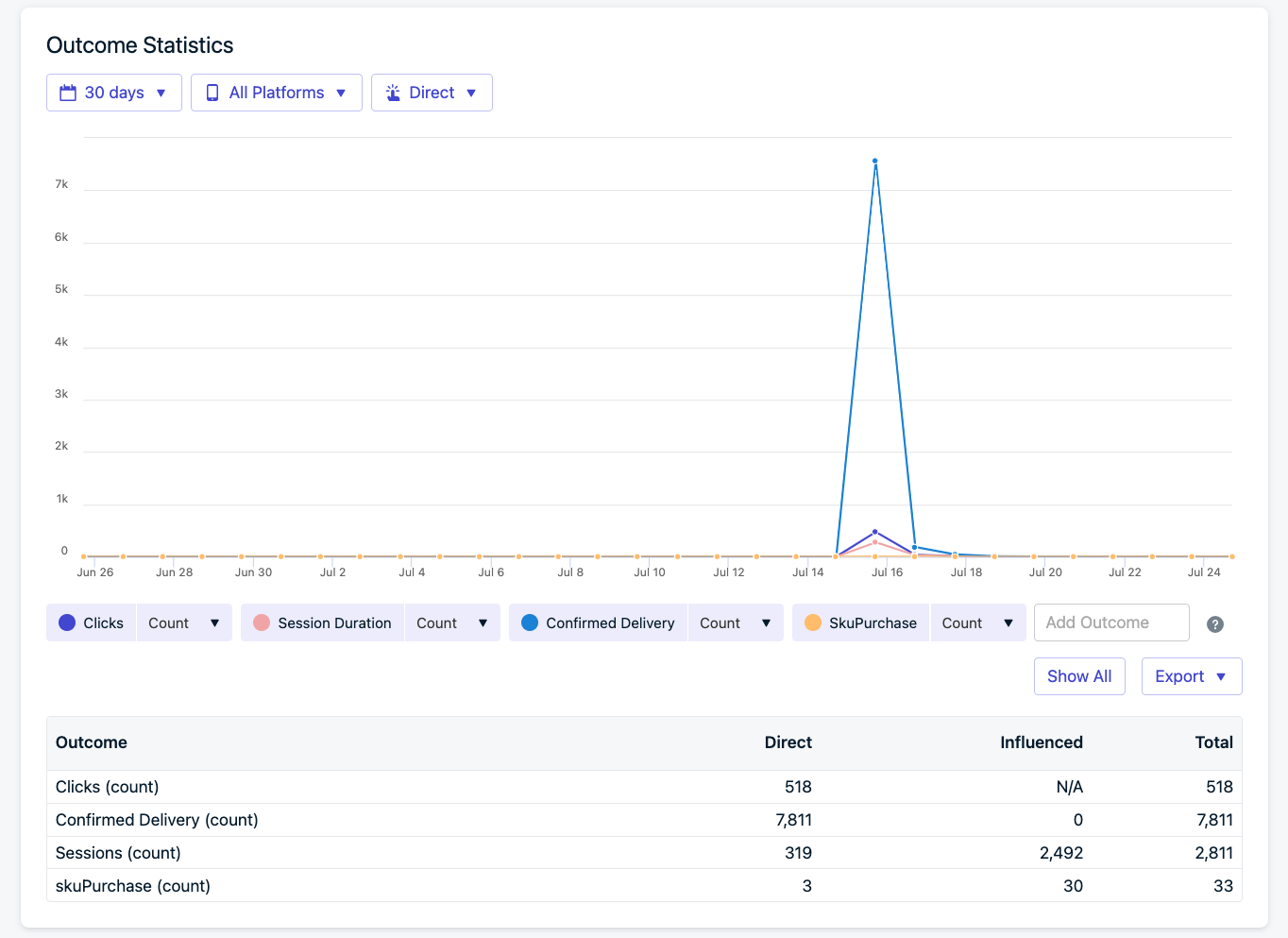
Image showing Outcome graph along with custom outcomes
- Messages sent via the OneSignal API are only retained for 30 days.
- Use Template Analytics to track message performance over time.
- Export your message data via the Dashboard or API.
Audience activity
The Audience activity report shows how each subscription interacted with a specific message. Results are grouped into categories so you can quickly see how recipients engaged.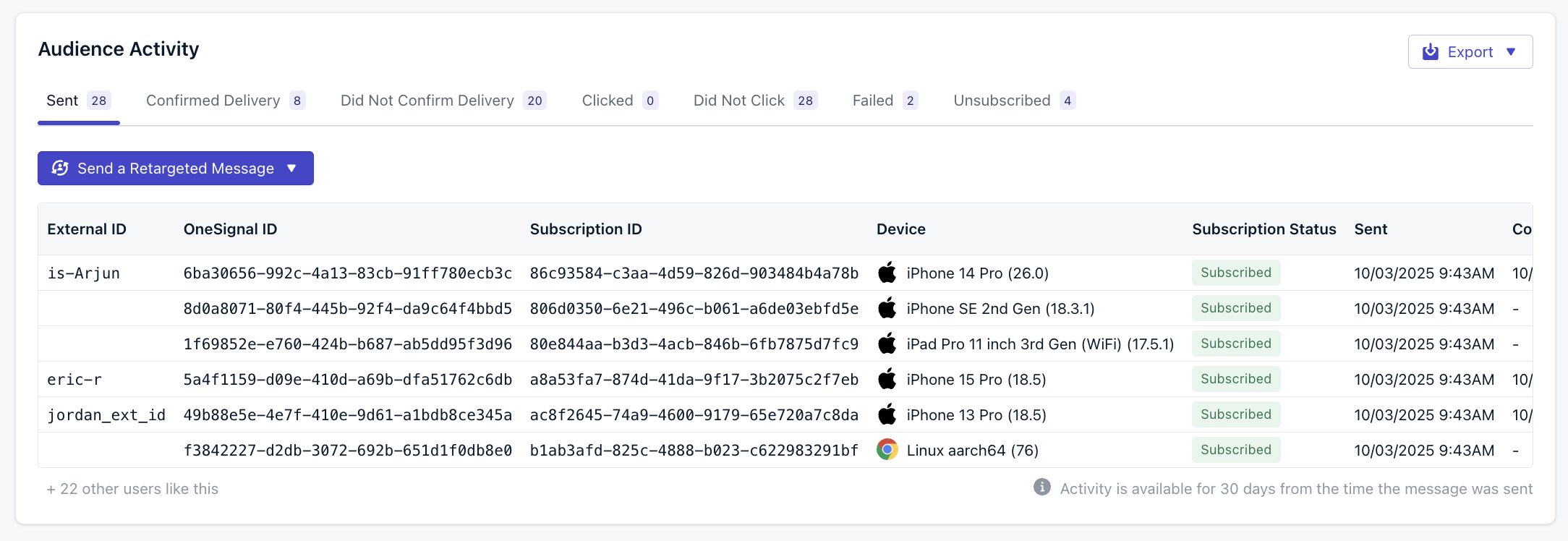
Audience activity tabs and table
- Categories
- Table columns
| Category | Description |
|---|---|
| Sent | Message was sent to the device. |
| Confirmed Delivery | Delivery was confirmed by the device. |
| Did Not Confirm Delivery | Delivery confirmation was not received. |
| Clicked | User clicked the notification. |
| Did Not Click | User did not click the notification. |
| Failed | Delivery failed. |
| Unsubscribed | The subscription unsubscribed after receiving the message. |
Audience activity data is only available for 30 days from the time the message is sent. Export results if you need to retain them longer.
Why audience activity is helpful
Audience activity helps you go beyond delivery counts by showing which specific users fall into each outcome. Use it to:- Diagnose delivery issues by reviewing failed or unconfirmed deliveries.
- Measure engagement by comparing clicks vs. non-clicks.
- Track churn by identifying unsubscribes tied to a message.
- Segment audiences for retargeting or export.
Retargeting audiences
From the Audience activity view, you can send a Retargeted Message directly to any category (for example, all users who did not click). This makes it easy to follow up with users who didn’t engage, re-engage those who churned, or reinforce success with users who confirmed delivery.Exporting results
You can download audience data with the Export menu:- Selected activity – exports only the currently viewed tab (for example, all users who failed delivery).
- All activities – exports the full report across every category.
Message settings
This section shows the details of the message including and a visual summary of how the message was configured before delivery.- Audience - Details of the audience including:
- Total number of recipients - How many Subscriptions were sent the message
- How the message was sent: Targeting filters or segments used
- Schedule - When the message started sending and per-user delivery options selected, if any.
- Throttling - Any throttling, frequency caps, or channel overrides
- Message - The message content.
- Platforms targeted (Android, iOS, specific browsers)
- Advanced Settings - Like Priority, Time to live, and Collapse ID.
- Additional Data - Any custom data added to the message.