Genel bakış
Bu, OneSignal React Native ve Expo SDK’yı iOS ve Android uygulamalarınıza entegre etmek için adım adım bir kılavuzdur. Bu kılavuzun sonunda, OneSignal ile push bildirimleri ve uygulama içi mesajlar gönderebileceksiniz.Gereksinimler
- Yönetilen bir Expo uygulaması. Bare React Native uygulamaları için React Native SDK kurulumu’na bakın.
- Expo development build
- Expo SDK 48+ (talimatlar sürüm 54.0.8 kullanır)
- EAS CLI (EAS Build dokümantasyonu)
- React Native 0.71+ (talimatlar sürüm 0.81.4 kullanır)
- Yapılandırılmış OneSignal uygulaması ve platformu
- Xcode 14+ ile macOS (kurulum talimatları Xcode 16.2 kullanır)
- iOS 12+, iPadOS 12+ ile cihaz veya iOS 16.2+ çalıştıran Xcode simülatörü
- CocoaPods 1.16.2+
- Google Play Store (Services) yüklü Android 7.0+ cihaz veya emülatör
Configure your OneSignal app and platform
Required setup for push notifications To start sending push notifications with OneSignal, you must first configure your OneSignal app with all the platforms your support—Apple (APNs), Google (FCM), Huawei (HMS), and/or Amazon (ADM).Step-by-step instructions for configuring your OneSignal app.
Step-by-step instructions for configuring your OneSignal app.
Create or select your app
- To add platforms to an existing app, go to Settings > Push & In-App in the OneSignal dashboard.
- To start fresh, click New App/Website and follow the prompts.

Example shows creating a new app.
Set up and activate a platform
- Choose a clear and recognizable name for your app and organization.
- Select the platform(s) you want to configure (iOS, Android, etc.).
- Click Next: Configure Your Platform.

Example setting up your first OneSignal app, org, and channel.
Configure platform credentials
- Android: Set up Firebase Credentials
- iOS: p8 Token (Recommended) or p12 Certificate
- Amazon: Generate API Key
- Huawei: Authorize OneSignal
Choose target SDK

Select which SDK you are using to be navigated to the docs.
Install SDK and save your App ID

Save your App ID and invite additional team members.
SDK kurulumu
1. SDK’yı ekleyin
Expo CLI kullanarak OneSignal Expo plugin’ini yükleyin.react-native-onesignal paketini projenize ekleyin.
2. Plugin’i yapılandırın
app.json (veya app.config.js) dosyanızı açın. Aşağıdaki ayarları eklemelisiniz.
Gerekli ayarlar
"bundleIdentifier": OneSignal uygulamanızda kullandığınız p8 veya p12 kimlik doğrulamasıyla eşleşen uygulamanızın bundle identifier’ı."infoPlist":UIBackgroundModesanahtarının["remote-notification"]olarak ayarlanmasını gerektirir."entitlements"aps-environmentanahtarının test için"development"ve Testflight ve App Store build’leri için"production"olarak ayarlanmasını gerektirir.com.apple.security.application-groupsanahtarının["group.${ios.bundleIdentifier}.onesignal"]olarak ayarlanmasını gerektirir.
"android":packageanahtarının uygulamanızın paket adına ayarlanmasını gerektirir."plugins": Uygulamanızınpluginsdizisi. Plugin’ler dizisinin en üstüne[onesignal-expo-plugin]plugin’ini eklemeniz gereklidir. Ayrıcamodeanahtarının test için"development"ve Testflight ve App Store build’leri için"production"olarak ayarlanmasını gerektirir.
Ek plugin prop'ları.
Ek plugin prop'ları.
| Prop | Gerekli | Açıklama |
|---|---|---|
mode | ✅ | APNs environment hakkını yapılandırır. Test için "development" kullanın ve TestFlight ve App Store build’leri için "production"’a geçin. |
devTeam | ❌ | expo credentials:manager çalıştırarak bulunan Apple Team ID’niz (örneğin, "91SW8A37CR"). |
iPhoneDeploymentTarget | ❌ | Uygulamanızın desteklediği minimum iOS sürümünü ayarlar. Podfile’ınızdaki değerle eşleşmelidir (örneğin, "15.0"). |
smallIcons | ❌ | Android küçük bildirim simgelerinin yol dizisi (beyaz, şeffaf, 96x96px). Bu resimler otomatik olarak ölçeklendirilecektir. Örnek: ["./assets/ic_stat_onesignal_default.png"] |
largeIcons | ❌ | Android büyük bildirim simgelerinin yol dizisi (beyaz, şeffaf, 256x256px). Örnek: ["./assets/ic_onesignal_large_icon_default.png"] |
smallIconAccentColor | ❌ | Android bildirim simgesi vurgu rengi olarak kullanılan hex renk değeri. Örnek: "#FF0000" |
iosNSEFilePath | ❌ | Objective-C’deki özel iOS Notification Service Extension dosyanızın yolu. Örnek: "./assets/NotificationService.m" |
3. SDK’yı başlatın
Expo yapınıza bağlı olarak (Geleneksel Uygulama girişi veya Expo Router), bu seçenekleri takip ederek OneSignal’i başlatın.- Traditional App Entry
- Expo Router
App.tsx veya App.js dosyanızda OneSignal’i sağlanan yöntemlerle başlatın.YOUR_APP_ID’yi OneSignal dashboard’unuzda Settings > Keys & IDs altında bulunan OneSignal Uygulama ID’nizle değiştirin.Android setup
Make sure your OneSignal app is configured for the Android platform using your Firebase credentials. Set up your notification icons to match your app’s branding. If this step is skipped, a default bell icon will display for your push notifications. Build for Android At this point, you should be able to build and run your app on a physical Android device or emulator without issues.- Continue with the iOS setup, if applicable.
- Or jump ahead to Testing the OneSignal SDK integration.
iOS kurulumu
OneSignal uygulamanızın p8 Token (Önerilir) veya p12 Sertifikası kullanarak iOS platformu için yapılandırıldığından emin olun.iOS için build
Artık uygulamanızı gerçek bir iOS cihazında veya iOS simülatöründe (16.2+) oluşturabilmeli ve çalıştırabilmelisiniz.Yaygın iOS build hataları
Cycle Inside... building could produce unreliable results.
Cycle Inside... building could produce unreliable results.
.xcworkspaceklasörünüzü Xcode’da açın ve your app target > Build Phases’e gidin.- “Embed Foundation Extensions” veya “Embed App Extensions” adlı bir aşamanız olmalıdır.
- Bu build aşamasını “Run Script“‘in üzerine sürükleyin ve taşıyın.
- Uygulamanızı oluşturun ve çalıştırın. Hata çözülmüş olmalıdır.
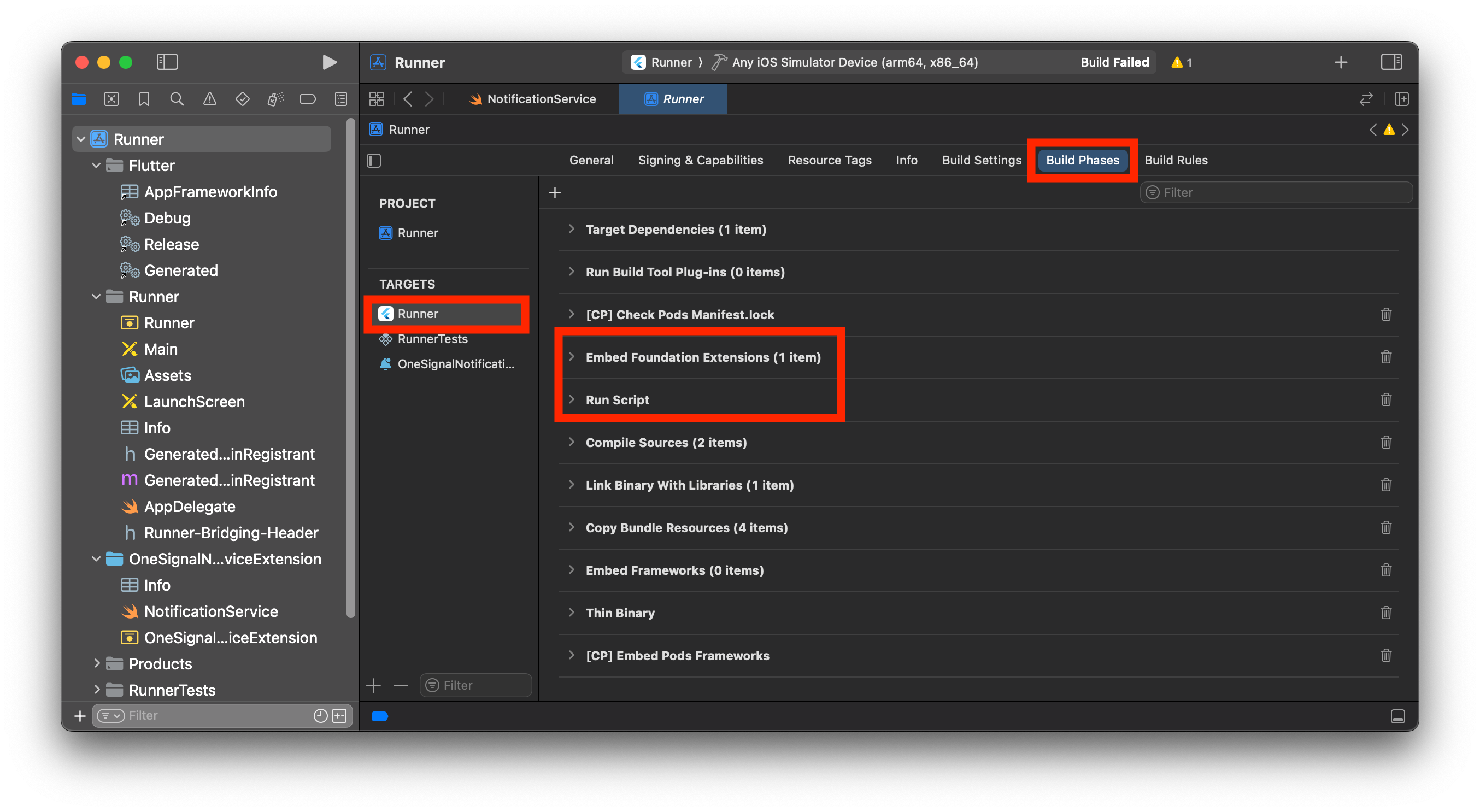
Xcode'da Build Phases'in doğru sırası.
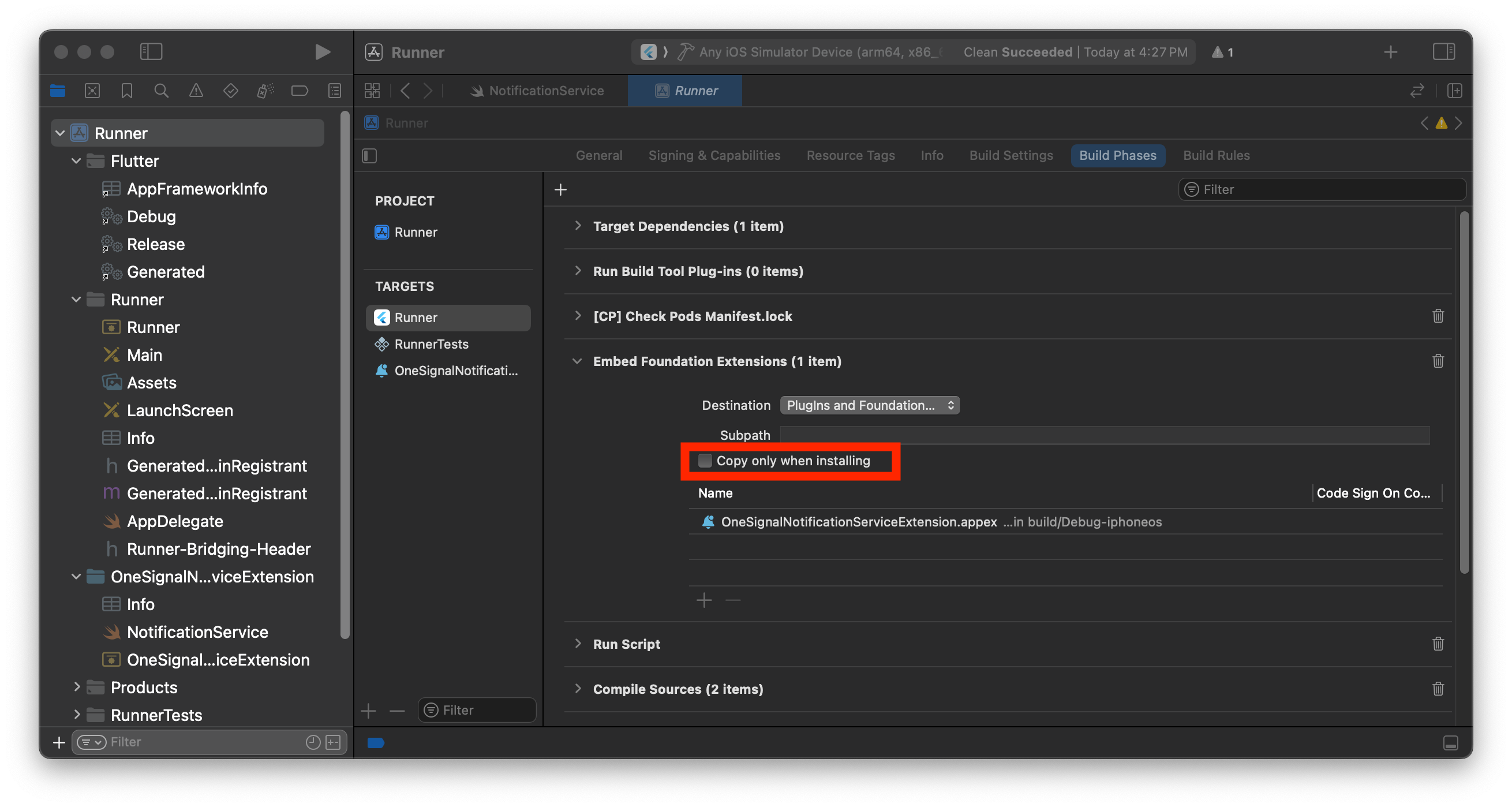
Copy only when installing işaretini kaldırın.
PBXGroup Error
PBXGroup Error
PBXGroup attempted to initialize an object with unknown ISA PBXFileSystemSynchronizedRootGroup from attributes: {"isa"=>"...", "exceptions"=>["//", "..."], "explicitFileTypes"=>{}, "explicitFolders"=>[], "path"=>"OneSignalNotificationServiceExtension", "sourceTree"=>"<group>"}- Hatadaki “path” altında listelenen klasörü bulun
- Xcode proje kenar çubuğunda, klasöre sağ tıklayın
- Convert to Group’u seçin
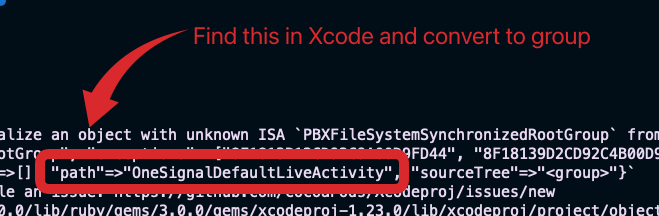
PBXGroup için yol hatası.
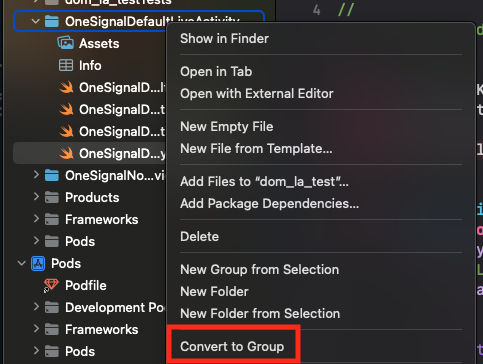
Klasörü gruba dönüştürün.
Testing the OneSignal SDK integration
This guide helps you verify that your OneSignal SDK integration is working correctly by testing push notifications, subscription registration, and in-app messaging.Check mobile subscriptions
Launch your app on a test device.
requestPermission method during initialization.
iOS and Android push permission prompts
Check your OneSignal dashboard
- Go to Audience > Subscriptions.
- You should see a new entry with the status “Never Subscribed”.

Dashboard showing subscription with 'Never Subscribed' status
Return to the app and tap Allow on the prompt.
Refresh the OneSignal dashboard Subscription's page.

Dashboard showing subscription with 'Subscribed' status
Set up test subscriptions
Test subscriptions are helpful for testing a push notification before sending a message.Add to Test Subscriptions.

Adding a device to Test Subscriptions
Name your subscription.

Dashboard showing the 'Name your subscription' field
Create a test users segment.
Name the segment.
Test Users (the name is important because it will be used later).Add the Test Users filter and click Create Segment.

Creating a 'Test Users' segment with the Test Users filter
Send test push via API
Get your App API Key and App ID.
Update the provided code.
YOUR_APP_API_KEY and YOUR_APP_ID in the code below with your actual keys. This code uses the Test Users segment we created earlier.Run the code.
Check images and confirmed delivery.

Push notification with image on iOS and Android
Check for confirmed delivery.

Delivery stats showing confirmed delivery

Confirmed delivery at the device level in Audience Activity
Send an in-app message
In-app messages let you communicate with users while they are using your app.Close or background your app on the device.
Create an in-app message.
- In your OneSignal dashboard, navigate to Messages > In-App > New In-App.
- Find and select the Welcome message.
- Set your Audience as the Test Users segment we used previously.

Targeting the 'Test Users' segment with an in-app message
Customize the message content if desired.

Example customization of in-app Welcome message
Set Trigger to 'On app open'.
Schedule frequency.

In-app message scheduling options
Make message live.
Open the app and see the message.

Welcome in-app message shown on devices
- Gathering Subscriptions, setting Test subscriptions, and creating Segments.
- Sending Push with images and Confirmed Delivery using Segments and our Create message API.
- Sending In-app messages.
User identification
Previously, we demonstrated how to create mobile Subscriptions. Now we’ll expand to identifying Users across all their subscriptions (including push, email, and SMS) using the OneSignal SDK. We’ll cover External IDs, tags, multi-channel subscriptions, privacy, and event tracking to help you unify and engage users across platforms.Assign External ID
Use an External ID to identify users consistently across devices, email addresses, and phone numbers using your backend’s user identifier. This ensures your messaging stays unified across channels and 3rd party systems (especially important for Integrations). Set the External ID with our SDK’slogin method each time they are identified by your app.
Add data tags
Tags are key-value pairs of string data you can use to store user properties (likeusername, role, or preferences) and events (like purchase_date, game_level, or user interactions). Tags power advanced Message Personalization and Segmentation allowing for more advanced use cases.
Set tags with our SDK addTag and addTags methods as events occur in your app.
In this example, the user reached level 6 identifiable by the tag called current_level set to a value of 6.

A user profile in OneSignal with a tag called "current_level" set to "6"

Segment editor showing a segment targeting users with a current_level value of greater than 4 and less than 10

Screenshot showing a push notification targeting the Level 5-10 segment with a personalized message

The push notification is received on an iOS and Android device with the personalized content
Add email and/or SMS subscriptions
Earlier we saw how our SDK creates mobile subscriptions to send push and in-app messages. You can also reach users through emails and SMS channels by creating the corresponding subscriptions.- Use the
addEmailmethod to create email subscriptions. - Use the
addSmsmethod to create SMS subscriptions.

A user profile with push, email, and SMS subscriptions unified by External ID
- Obtain explicit consent before adding email or SMS subscriptions.
- Explain the benefits of each communication channel to users.
- Provide channel preferences so users can select which channels they prefer.
Privacy & user consent
To control when OneSignal collects user data, use the SDK’s consent gating methods:setConsentRequired(true): Prevents data collection until consent is given.setConsentGiven(true): Enables data collection once consent is granted.
Prompt for push permissions
Instead of callingrequestPermission() immediately on app open, take a more strategic approach. Use an in-app message to explain the value of push notifications before requesting permission.
For best practices and implementation details, see our Prompt for push permissions guide.
Listen to push, user, and in-app events
Use SDK listeners to react to user actions and state changes. The SDK provides several event listeners for you to hook into. See our SDK reference guide for more details.Push notification events
addClickListener(): Detect when a notification is tapped. Helpful for Deep Linking.addForegroundLifecycleListener(): Control how notifications behave in foreground.
User state changes
addObserver()for user state: Detect when the External ID is set.addPermissionObserver(): Track the user’s specific interaction with the native push permission prompt.addObserver()for push subscription: Track when the push subscription status changes.
In-app message events
addClickListener(): Handle in-app click actions. Ideal for deep linking or tracking events.addLifecycleListener(): Track full lifecycle of in-app messages (shown, clicked, dismissed, etc.).
Advanced setup & capabilities
Explore more capabilities to enhance your integration:- 🔁 Migrating to OneSignal from another service
- 🌍 Location tracking
- 🔗 Deep Linking
- 🔌 Integrations
- 🧩 Mobile Service Extensions
- 🛎️ Action buttons
- 🌐 Multi-language messaging
- 🛡️ Identity Verification
- 📊 Custom Outcomes
- 📲 Live Activities
Mobile SDK setup & reference
Make sure you’ve enabled all key features by reviewing the Mobile push setup guide. For full details on available methods and configuration options, visit the Mobile SDK reference.[email protected]Please include:- Details of the issue you’re experiencing and steps to reproduce if available
- Your OneSignal App ID
- The External ID or Subscription ID if applicable
- The URL to the message you tested in the OneSignal Dashboard if applicable
- Any relevant logs or error messages