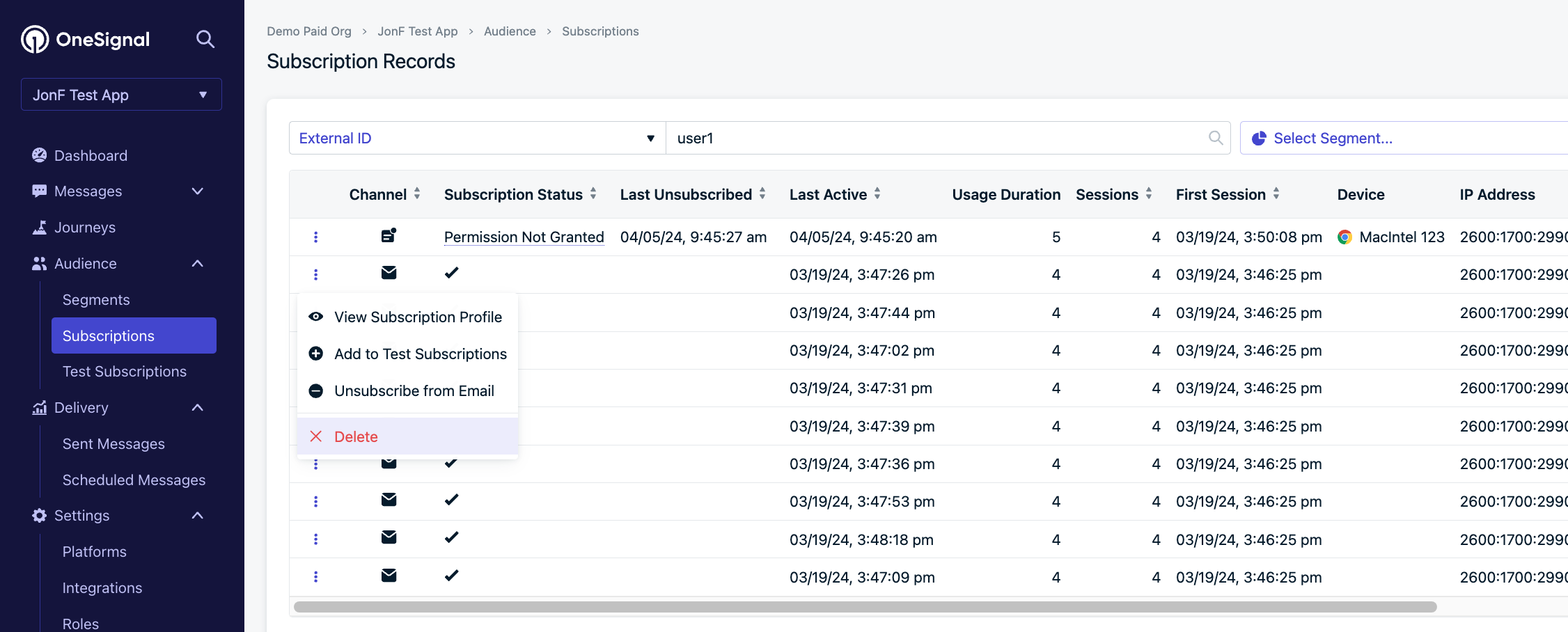Why delete users or subscriptions?
You may want to delete Users and Subscriptions for a few reasons:
- Data privacy compliance – to honor user requests for data removal.
- Cleanup inactive data – remove old subscriptions from users who no longer use your app or website, or have switched devices.
Once you delete users, this action is irreversible. Deleted users can only receive messages again if they:
- Web: Clear browser cookies and revisit your site.
- Mobile: Reopen the app (ensure the app uses the latest OneSignal SDK).
- Email/SMS: Are re-added with the same email or phone number.
Recommendations before deletion
-
Export user data
Download a CSV containing all user data and custom fields for backup or compliance.
-
Understand the difference between Users and Subscriptions.
-
Double-check your audience to prevent accidental deletion.
Always verify your filters and data before proceeding. Deletions cannot be undone.
Automatic subscription deletion (Free Plan only)
- On Paid Plans, subscriptions are kept until manually deleted.
- On the Free Plan, OneSignal automatically deletes dormant push subscriptions after 18 months of inactivity.
Dormancy means:
- The app or site hasn’t been opened in 18+ months, or
- No activity has been recorded in that time
See our Privacy Policy for more information.
Delete users and subscriptions with the API
Always verify data before proceeding. Deletions cannot be undone.
- Supports deletion using
external_id, onesignal_id, or other aliases.
- Best for privacy compliance or full user record removal.
Use the Delete Subscription API to delete individual Subscriptions, such as old devices or sessions.
Delete users and subscriptions in the dashboard
Always verify data before proceeding. Deletions cannot be undone.
Individual deletion
Bulk deletion
- Go to Audience > Subscriptions
- Search for the subscription you want to delete
- Click Options > Delete
To delete multiple users or subscriptions:
- Create a segment
- Follow Segmentation docs to build your segment.
- To target a list, upload a CSV and apply tags.
- To remove inactive users, filter by Last Session > 4321 hours (~6 months). Ensure you’re using “greater than” (not “less than”).
We also recommend sending two re-engagement notifications to the segment before deletion.
- View the segment
- Navigate to Options > View Subscriptions from the segment view.
View Subscriptions Screenshot
- Delete
- In Audience > Subscriptions:
- Select the segment.
- Click the arrow next to Update/Import Users.
- Choose Delete Subscriptions In Segment.
You’ll see a confirmation screen with the number of records and a prompt to input the segment name.Once you confirm deletion, it cannot be undone.