Overview
A Subscription represents a specific channel a user can receive messages through—such as an email address, phone number, or device. OneSignal supports four types of Subscriptions:- Email – for sending email messages
- SMS – for sending text messages
- Web Push – for push notifications via web browsers
- Mobile – for push notifications, in-app messages, and Live Activities on mobile devices
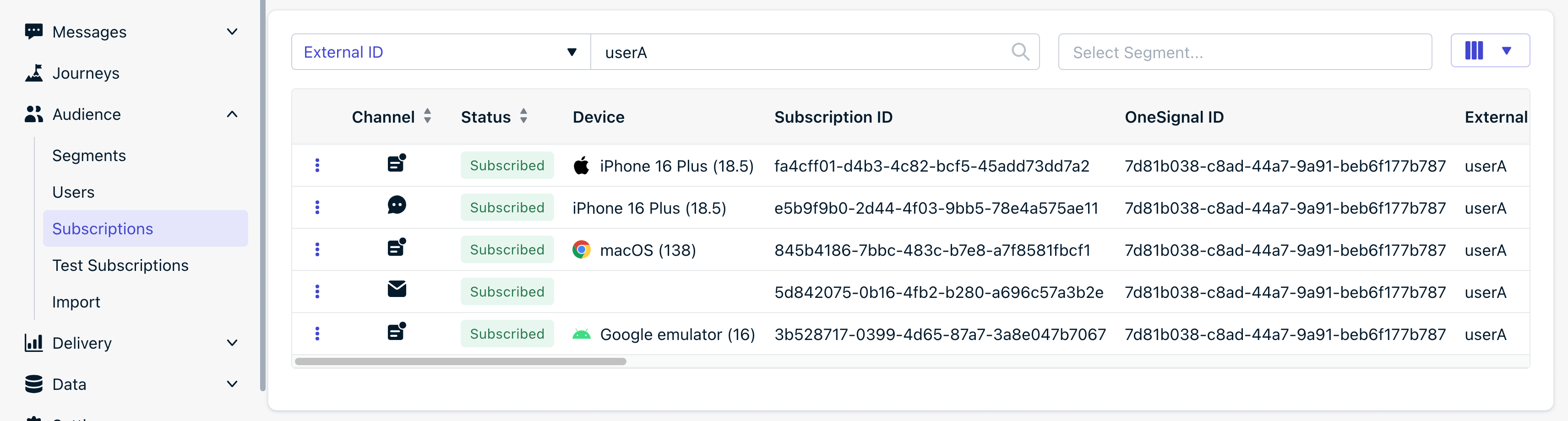
OneSignal Dashboard Audience > Subscriptions page. Shows multiple Subscriptions associated with a single user via the External ID.
- Mobile (iOS) created after installing the iOS app. Call
OneSignal.loginto set the External ID and link the Subscription to the user. - SMS created after the phone number provided within the iOS app. See SMS Subscriptions below for details.
- Web Push created after subscribing to push on the website. Can receive push notifications.
- Email created after the email address was provided. For sending email messages.
- Mobile (Android) created after installing the Android app. Can receive push notifications, in-app messages, and Live Notifications.
A user can have a maximum of 20 Subscriptions. If a 21st is added, OneSignal removes the External ID from the oldest Subscription (based on last session) and assigns it a new OneSignal ID—effectively creating a new anonymous user for the inactive Subscription.However, OneSignal ensures at least 3 Email and 3 SMS Subscriptions (if applicable) are retained.See Users for details.
Subscription properties
Each Subscription has the following properties:| Property | Description |
|---|---|
| Channel | Type of Subscription: Email, SMS, or Push. Push can be Mobile (iOS, Android, etc.) or Web. Only Mobile Push Subscriptions support in-app messages. |
| Subscription Status | Indicates if the Subscription can receive messages. See Subscription status for more details. |
| Last Session | Timestamp of the last session tracked by the OneSignal SDK. For Email/SMS, it’s based on the most recent push Subscription. |
| Usage Duration | Total time (in seconds) the Subscription was active on the app or site tracked by the OneSignal SDK. Only tracked when session exceeds 60s. |
| Sessions | Count of how many times the app/site was opened. A new session starts after 30+ seconds of being out-of-focus. |
| First Session | Timestamp when the first Subscription for the User was created. |
| IP Address | Network location when using OneSignal SDKs. Not collected in the EU. See Handling Personal Data. |
| Subscription ID | UUID representing the specific Subscription. Used for identifying the Subscription. |
| OneSignal ID | UUID representing the User. See Users. |
| External ID | Your custom user ID. Helps link multiple Subscriptions to the same user. |
| Device | The device model the Subscription was created with. For example, armv81 for web push browsers are Android devices. |
| Only set for Email Subscriptions. | |
| Phone Number | Only set for SMS Subscriptions. Must be in E.164 format. |
| App Version | From SDK: Android versionCode, iOS CFBundleShortVersionString. |
| SDK Version | Version of the OneSignal SDK used. See GitHub > SDKs (select your SDK) > Releases. |
| Timezone ID | From the device at time of last interaction. |
| Country | Derived from IP address. |
| Location Point | Latitude/longitude if location tracking is enabled. See Location-triggered notifications. |
| Language Code | From the device at time of Subscription creation. See Multi-language messaging. |
| Tags | Custom key-value metadata. See Tags. |
| Push Token | Platform token used for push delivery (e.g., APNS or FCM). Only for Push Subscriptions. - iOS Push APNS token format: 64 characters, hexadecimal characters only (0-9,a-f). - Android Push FCM token format: Typically 163 characters, alphanumeric characters, may contain hyphens, colons and underscore. |
| Rooted | Indicates if the Android device is rooted (jailbroken). |
Subscription statuses
Generally, Subscriptions can either receive messages (Subscribed) or cannot receive messages (Unsubscribed). However, there are some exceptions: Mobile Subscriptions- Subscribed: The user has granted permission to receive push notifications.
- If you have iOS Provisional push enabled, then all iOS mobile Subscriptions are Subscribed until disabled by the user.
- Unsubscribed: The Subscription cannot receive push notifications but can receive in-app messages.
- See Handling uninstalls, unsubscribes, & invalid push tokens for more details.
- Never Subscribed – User never granted permission (same as unsubscribed).
- Subscribed: The user has granted permission to receive push notifications.
- Unsubscribed: The Subscription cannot receive push notifications.
- See Handling unsubscribes & invalid push tokens below for more details.
- Subscribed: The user should have provided consent to receive email messages and the email address is valid.
- Unsubscribed: The user opted-out of receiving emails but can be overridden if needed.
- See Email Subscriptions below for more details.
- Subscribed: The user should have provided consent to receive SMS messages and the phone number is valid.
- Unsubscribed: The user opted-out of receiving SMS messages.
- See SMS Subscriptions below for more details.
Using our API,
invalid_identifier: true means unsubscribed. Check notification_types for more details.notification_types
Indicates the Subscription’s ability to receive messages, including reasons for failures. Automatically updated via our frontend SDKs or manually via the API. Viewable via the View User API or Export CSV.
Notification Types definitions.
Notification Types definitions.
1 or positive number = Subscribed.- The Subscription can receive messages on this channel.
- Can be used with
enabledproperty if you are enabling messages on behalf of the user. For push Subscriptions, a validtokenmust still be set to receive push notifications. See our SDK setup docs for details.
0, -99 = Never Subscribed.- The Subscription has not subscribed to the channel yet.
-2 = Unsubscribed.- The Subscription cannot receive messages on this channel.
- Can be used with
enabledproperty set tofalseif you are turning off messages on behalf of the user. Recommended value when turning off message permissions. - Automatically set when the user unsubscribes.
-3, -5 = Android Support Library Error.Add or update your app’s Android Support Library.-4, -8, -11, -12 = Android Google Play Services Library Error.- Check the logcat. See Getting a Debug Log.
- Upgrade your Google Play Services Library in your app and check the app’s logcat for Google Play Services errors. See Getting a Debug Log.
-6 = Android Invalid Google Project Number.- The FCMv1 Sender ID doesn’t match the original in which this
tokenbelongs. Check the app’s logcat. See Getting a Debug Log.
-7, -9 = Android Outdated Google Play Services App- Update or enable the Google Play Services app on the device.
-10 = Not Subscribed.- Push Subscription uninstalled app or unsubscribed in device settings.
- Web push blocked notifications, cleared all data and workers.
-13 = iOS missing_push_capability.- Review the SDK setup docs to make sure all steps are implemented. See Channel setup.
-14, -16, -17 = iOS APNS Errors.- The device is having an issue connecting to APNS. Check the Troubleshooting iOS guide and Getting a Debug Log.
-15 = iOS Simulator Error.- iOS Simulator required iOS 16.4+ Use a different simulator or device.
-18 = Never Prompted.- The Subscription was never prompted to subscribe. This only tracks the required permission prompt and does not include in-app messages.
-19 = Prompted But Never Answered.- The Subscription was prompted but didn’t provide an answer.
-20, -21 = temp_web_record. Web, pushSubscriptionchange permission revoked-22 = Manually Unsubscribed via dashboard.- Permission was revoked.
-23, -24 = Web Service Worker Error.-31 = Disabled via REST API.-98 = SMS Subscription awaiting double opt-in.Mobile Subscriptions
Mobile Subscriptions represent iOS, Android, Huawei, or Amazon devices and support:- Push notifications
- In-app messages
- Live Activities
Each mobile Subscription is tied to the device & push token it was created on. If your app is uninstalled and reinstalled on the same device, a new Subscription will be generated.Call
OneSignal.login each time the user opens the app to make sure the External ID is set and the Subscription is linked to the user.Updating mobile Subscriptions
Mobile Subscription properties are recommended to be updated via the OneSignal mobile SDK.- Prompt for push permissions and observe permission/Subscription changes
- Login users to set External ID and Aliases
- Add Tags
- Set Language
Handling uninstalls, unsubscribes, & invalid push tokens
Mobile Subscriptions stop receiving push notifications if the user:- Uninstalls the app
- Disables push in device settings and never reopens the app
- Push token expires
- If the user re-installs the app on the same device or new device, a new Subscription will be created and they need to re-subscribe to receive messages.
- If the user re-enables push in the device settings, the Subscription status will be set to Subscribed and a push token will be updated when they open the app.
- If the push token expires, the Subscription status and new push token will update when the user opens the app on the same device.
- Event Streams - detect unsubscribes when sending push
- Push reports - detect unsubscribes when sending push
- Use the SDK’s Subscription change listener - detect unsubscribes when user disables push in device settings then opens the app
Web push Subscriptions
Web push Subscriptions are tied to a specific device, browser, and browser profile. A user who subscribes on Chrome desktop will not receive push on Chrome mobile unless they also subscribe to your website from that mobile device—creating a separate web push Subscription. New web push Subscriptions are created in these scenarios:- User subscribes to your website by clicking “Allow” on the browser’s system-level native permission prompt. This generates a unique push token and Subscription ID.
- User clears browser data (history, cache, cookies, local storage) and revisits your site. This results in a new unique Subscription ID being created.
Web push Subscription IDs will never change. However, new Subscription IDs will be created if the user clears browser data and returns to the site or subscribes on a different browser/browser profile.Call
OneSignal.login each time the user opens the site or within the Subscription change listener to make sure the External ID is set and the Subscription is linked to the user.Updating web push Subscriptions
Web push Subscription properties are recommended to be updated via the OneSignal web SDK.- Prompt for push permissions and observe permission/Subscription changes
- Login users to set External ID and Aliases
- Add Tags
- Set Language
Handling unsubscribes & invalid push tokens
Web push Subscriptions stop receiving push notifications if the user:- Clears browser data (history, cache, cookies, local storage)
- Disables push in the browser system settings
- Push token expires
- If the user returns to the site after clearing browser data, a new Subscription will be created and they will be automatically re-subscribed to receive messages if you have auto-resubscribe enabled.
- If the user re-enables push in the browser settings, the Subscription status will be set to Subscribed when they return to the site.
- If the push token expires, the Subscription status and new push token will update when the user returns to the site.
- Event Streams - detect unsubscribes when sending push
- Push reports - detect unsubscribes when sending push
- Use the SDK’s Subscription change listener - detect unsubscribes when user disables push then returns to the site
Email Subscriptions
Email Subscriptions are based on the email address and used only for email delivery. This is different from setting a Tag. Create Email Subscriptions via:- SDK
addEmailmethod or email prompt - use these methods after callingOneSignal.loginto set the External ID and link the Subscription to the user. - Create user API or Create email API
- Dashboard CSV Importer or manually add email addresses
Emails are unique per app. Deleting and re-adding the same email creates a new Subscription ID.It is recommended to include the
external_id when creating email Subscriptions to link them to a User.Managing email Subscriptions
Link to a user Make sure to set theexternal_id when creating email Subscriptions to link them to a User.
- Using the SDK, call the
loginmethod before callingaddEmailto set theexternal_idand link the email Subscription to the user. - Using the CSV Importer or REST API, set the
external_ididentifier with the email.
- Sending emails, the user opts-out via the Unsubscribe link
- Setting
enabledtofalsevia the API - Using the dashboard to unsubscribe the Subscription via the options button Email Subscriptions can become resubscribed via:
- Setting
enabledtotruevia the API - Using the dashboard to subscribe the Subscription via the options button
SMS Subscriptions
SMS Subscriptions are tied to E.164 formatted phone numbers. Created via:- SDK
addSmsor SMS prompt - use these methods after callingOneSignal.loginto set the External ID and link the Subscription to the user. - Create user or Create SMS API
- CSV Importer
Phone numbers are unique per app. Re-adding after deletion creates a new Subscription ID.It is recommended to include the
external_id when creating SMS Subscriptions to link them to a User.Manage SMS Subscriptions
- User unsubscribes by replying with “STOP” or other SMS consent keywords
- The user can also resubscribe by replying with “START” or other SMS consent keywords
- Update Subscription via API
enabledproperty
Importing or migrating Subscriptions
Import push tokens, email addresses, and phone numbers from another provider using:See Migrating to OneSignal for details.
Delete Subscriptions
Subscriptions can be deleted for:- Data privacy
- Cleaning up inactive records
Subscriptions with no activity for 18+ months are automatically deleted on Free plans.
FAQ
When do push Subscription statuses update?
Push Subscription statuses are updated:- When the user opens the app, the OneSignal SDK will check if the push token is valid and if notification permissions are granted, then update the Subscription status accordingly.
- You can capture this event with our SDK Subscription Observer methods and send to your Database.
- After sending 2+ notifications to the Subscription. Use Event Streams to detect unsubscribes when sending messages.
- Message 1: Delivered. User receives on device, then user unsubscribes in device settings.
- Message 2: Delivered (but device doesn’t receive).
- Message 3: Fails (marked unsubscribed)
- Message 4: Not sent to the Subscription.