Overview
Time-sensitive messages are crucial for a proper user experience and a successful app/site. OneSignal’s Time Operators allows you to easily track “time elapsed greater than or less than” any past, present or future event. Popular use cases:- Abandoned Cart Messages: user’s add items to their shopping cart. It is crucial to send them a reminder message if they fail to checkout after a certain amount of time.
- Subscription Expiration Reminders: let users know ahead of time before their subscription ends and even create drip sequences if they lost track of time and forgot to re-register after subscription.
- Important Events: If you have events going on in the app that users registered for, remind them days, hours and/or minutes in advance!
- Milestones:Remind users about certain milestones they need to complete or send out.
- Birthday messages: Send automated birthday greetings every year.
How time operators work
Time Operators work by adding a unix timestamp in seconds as a Data Tag value. The timestamp must be an integer value in seconds (10 digits), for example:event : 1600968090 where event can be anything you want to track and is the tag “key” used to identify the event and 1600968090 is the past, present or future date of the event, expressed as an integer in Unix Timestamp Seconds Format.
Then through the User Tag segment filter or API Create notification tags filter you can target users based on how long it has been since that date or time before that date will occur. See Journey for more details.
“Time Elapsed” operators are only available on paid plans. On the free plan,
you can still use default time segment filters: First Session and Last
Session.
Time Elapsed operators
OneSignal supports the ability to create segments based on how much time has passed since a specific time stamp you specify with the Time Elapsed Greater Than and Time Elapsed Less Than operator. (Please note that only data tags with unix timestamp values can be compared in this way.) This allows a much broader range of time-based actions than the first session and last session filters provided automatically as mentioned above. Using a specific time stamp and the “Time Elapsed” operator can allow you to, for example, set a time that a user last took an action in your app, and then set up an automatic notification to send them a notification after a specified duration has passed.1
Set the Data Tag
Data Tags are
key : value format. The key should be some event name or identifier while the value needs to be a unix timestamp in seconds.2
Create a Segment
With the User Tag filter, set the tag 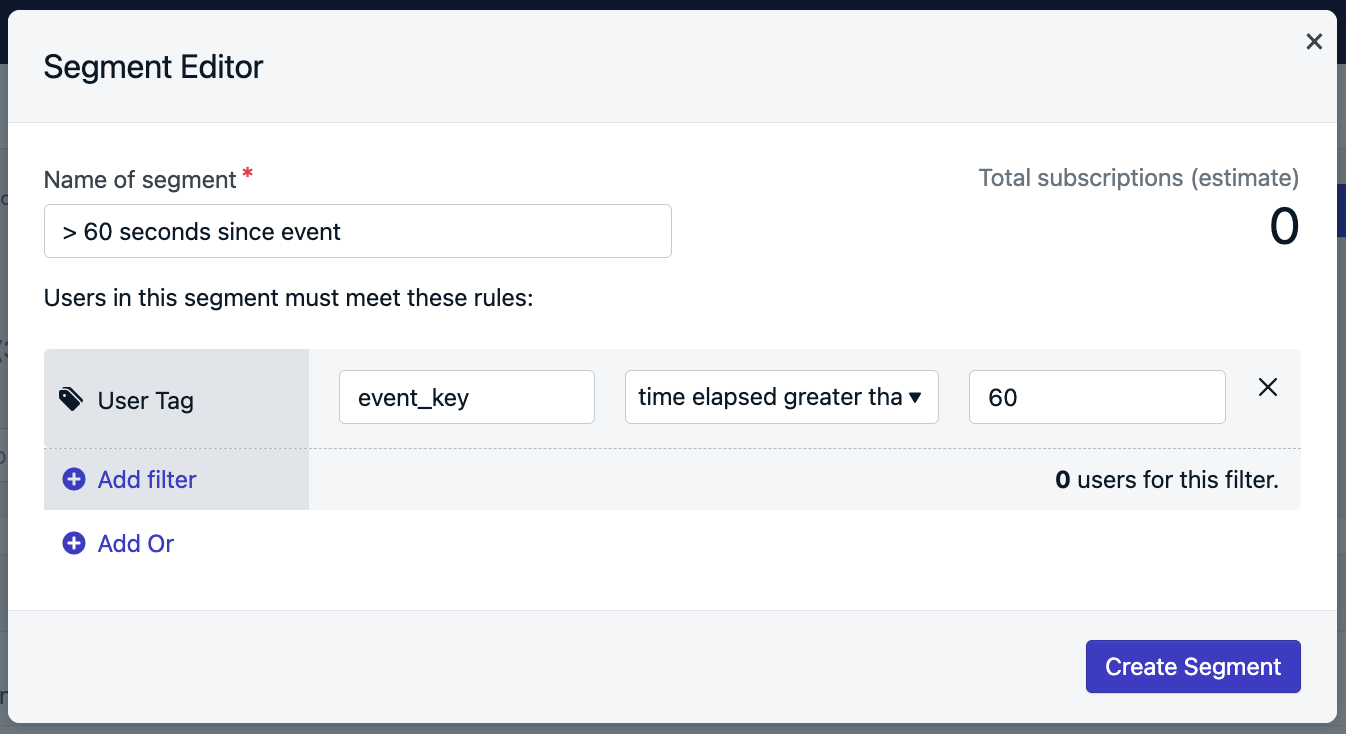
key in KEY field, use the Time Elapsed Greater Than operator, and the desired number of seconds as the VALUE.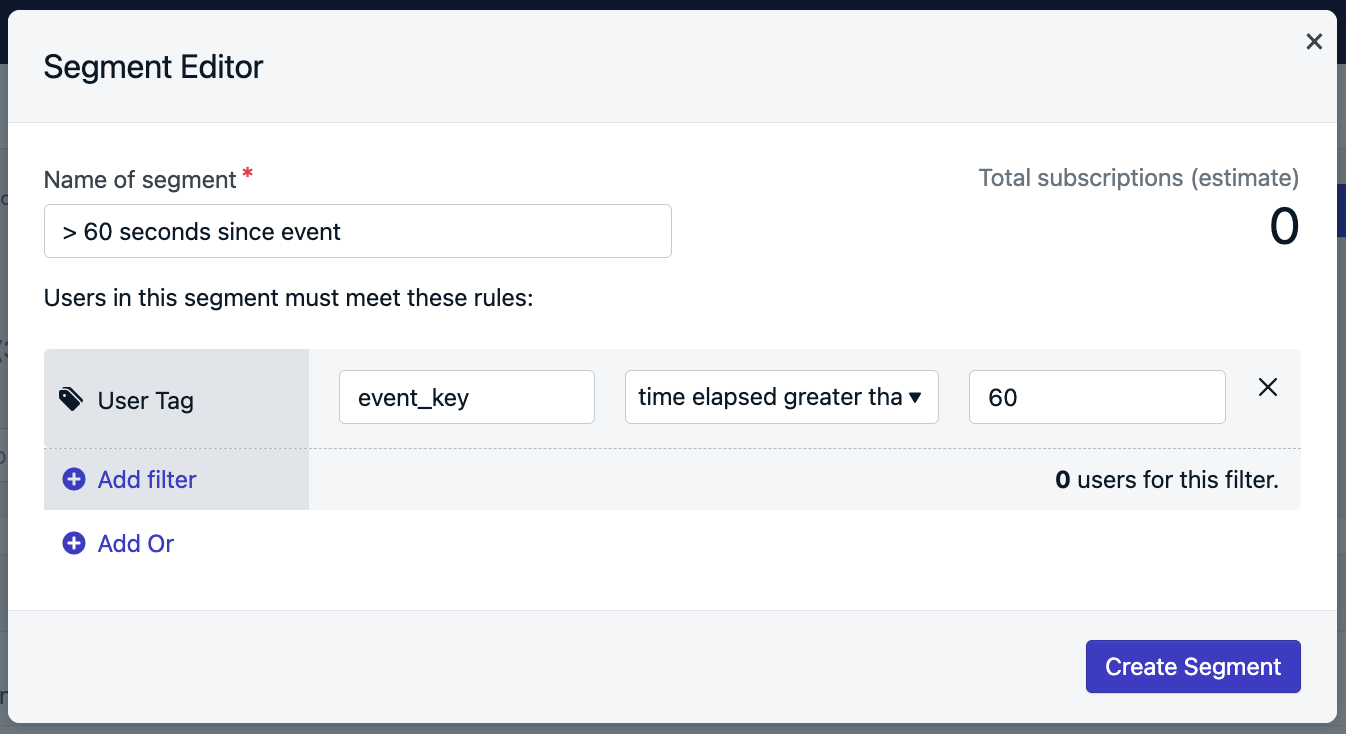
Set the Time Elapsed segment filter
intro_email_time key and then using the “Time Elapsed Greater Than” and a value of 604800 (7 days X 24 hours X 60 minutes X 60 seconds).3
Automate with Notifications or Messages
You could send this as a one-off message, or if you automatically wanted to send an email to even new users who fall into that bucket, could use Journeys with this operator to automate on-boarding or engagement actions.
If you have a checkout or payment system on your site, Time Operators are perfect for your use case.More details in our Abandoned Cart guide.
Target users X days before a specific date
You can also trigger messages before a target date (e.g., send a reminder 2 days before a user’s subscription expires):- Convert the future date to a Unix timestamp and tag the user.
- In your segment, use Time Elapsed Greater Than and set the value as a negative number (e.g.,
-172800for 2 days before).
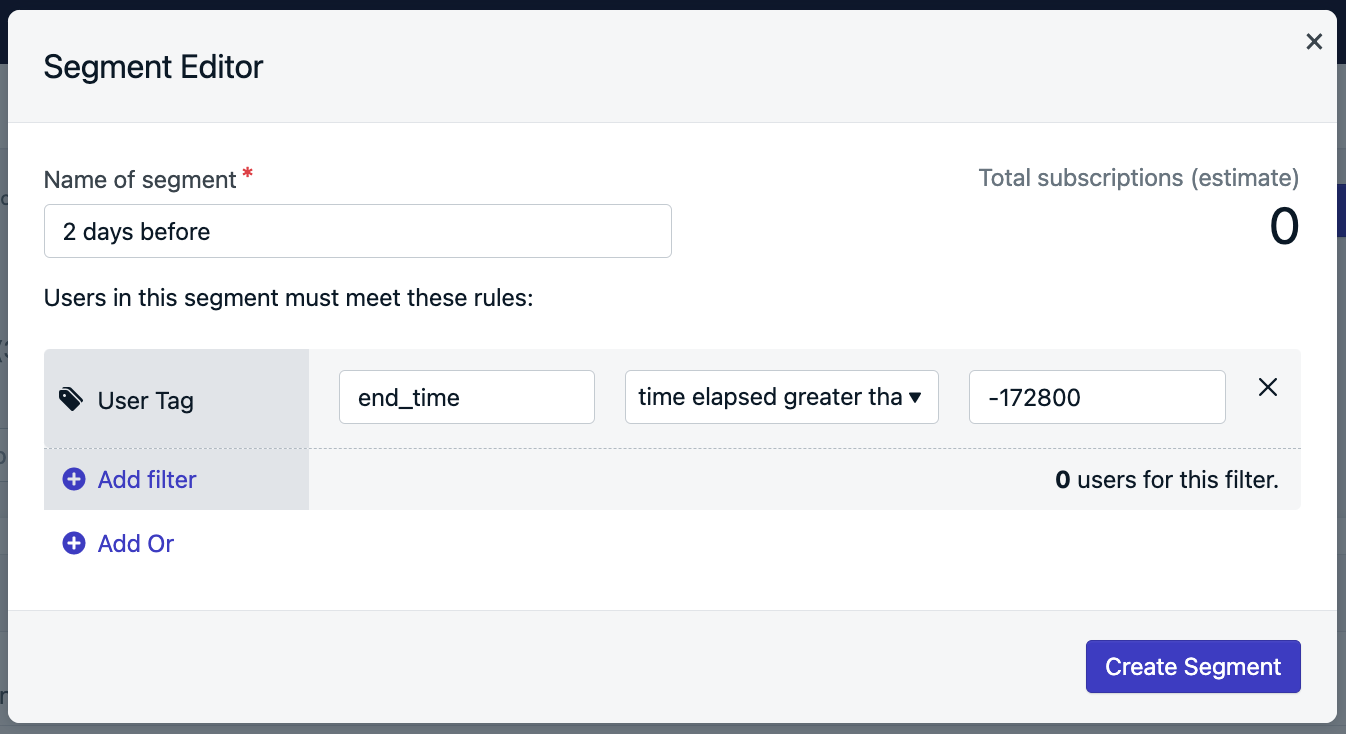
Segment for targeting users before a date
Target Birthdays
You can setup Birthday Messages by capturing their next upcoming birthday as a unix timestamp and setup recurring Journeys to go out every year. Due to timezones and leap year, the date may not be 100% accurate, but will be very close. When asking for the user’s birthday, convert the month and day into a unix timestamp based on the current year. Subtract that date from the current date. If date has not passed, tag it to the user, if the date has passed, increase the year by 1 and tag the user with the future date. Example JavaScript code to set a birthday tag:javascript
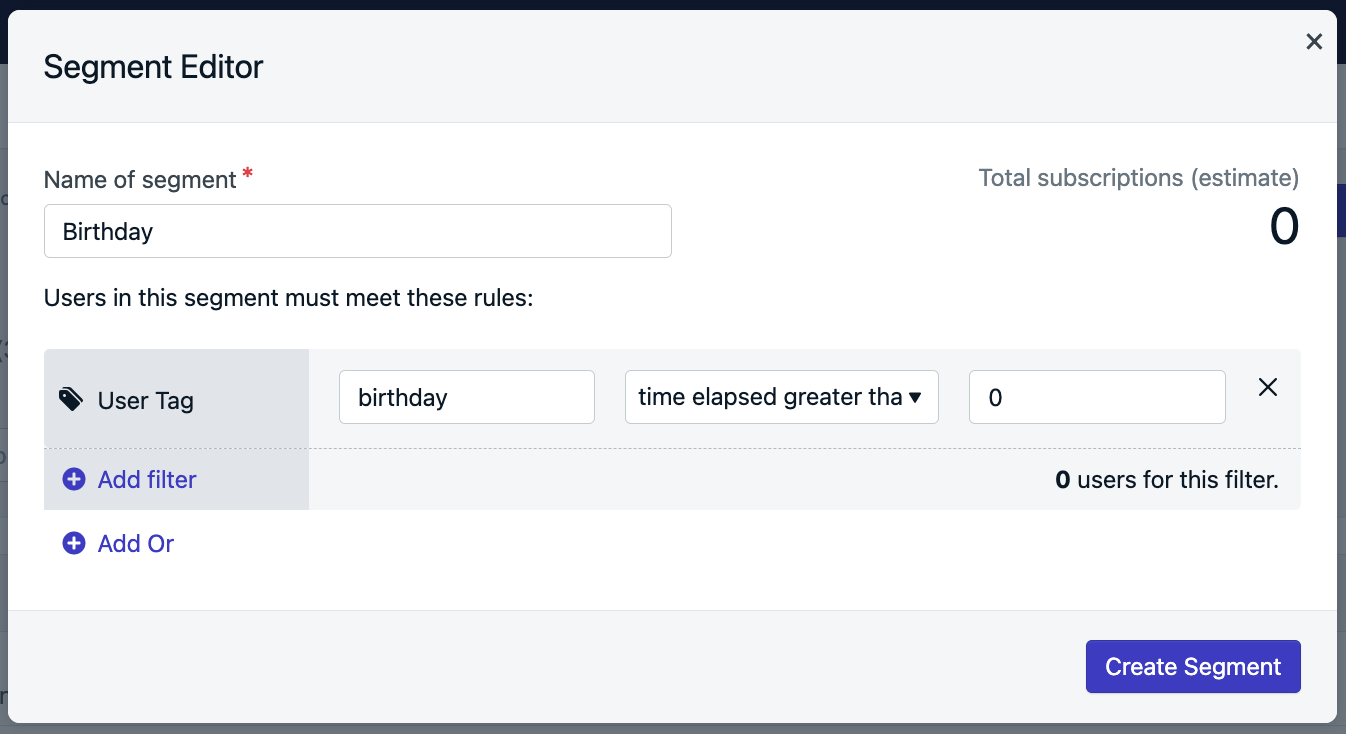
Segment for birthday triggers