If your company already has a OneSignal App or Organization, email the account admin to request an invite. Share the Manage Team Members guide to help them give you access faster 😉.
OneSignal account structure
Your email address is used to log in to your OneSignal account. From there, you can access the Apps and Organizations in which you are a Team Member.Apps vs. Organizations
- A OneSignal App holds user and messaging data for a single project, across all platforms (web, iOS, Android, email, etc.). Each app exists within a single Organization.
- A OneSignal Organization is a container for managing multiple apps, billing, and team permissions.
- Unlimited apps (free to create)
- Multiple organizations (free or paid)
- Apps for separate environments (e.g., dev, staging, production)
- Different access levels per app or organization
Access levels and roles
OneSignal supports two levels of access:App-level access
- Access to only the specific app(s) a user is invited to.
- Cannot view billing or upgrade plan settings.
Organization-level access
- Access to all apps within the organization.
- Only Admin roles can manage billing and upgrades.
User roles
Access can be further scoped by roles:| Role | Description |
|---|---|
| Admin | Full access, including settings, billing, and user management. |
| Editor | Can create and send messages but cannot manage settings or billing. |
| Viewer | Read-only access for analyzing performance and message stats. |
Managing your user account
We highly recommend enabling two-factor authentication. This adds an extra layer of security to your account. See Data collection & security FAQ for additional details.Reset password or email
- Navigate to Account Management or click your email drop-down > Manage Account.
- Add your Email, New Password, and Confirm Password.
- Click Submit.
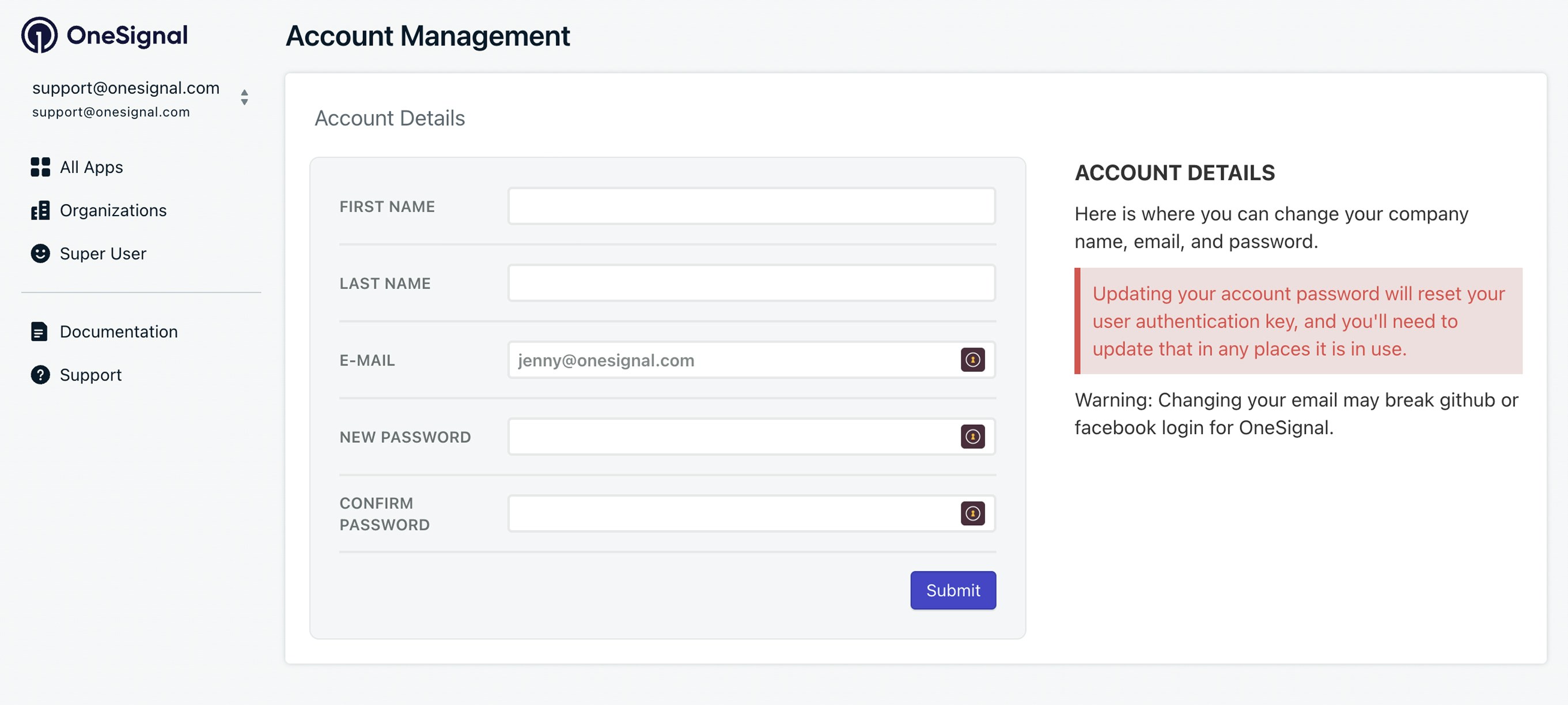
Reset account password
Delete your OneSignal account
To delete:- Navigate to Account Management or click your email drop-down > Manage Account.
- Scroll down to Delete Account
- If you don’t have the option to delete your account, contact
[email protected].
Manage apps
-
Create an app:
- Log in at onesignal.com and click New App/Website.
- Or use the Create an App API
-
Rename an app:
- From the dashboard All Apps page, click Options > Rename next to the app.
- Or use the Update an App API
-
Find App ID:
- See Keys & IDs.
-
Delete an app:
- You can delete apps within Free organizations and under 5,000 total subscriptions from the All Apps page via Options > Delete.
- For larger apps, contact
[email protected].
Manage organizations
We highly recommend enabling two-factor authentication at the Organization level to force all team members to use 2FA. This adds an extra layer of security to your Organization. See Data collection & security FAQ for additional details.-
Create an organization:
- Visit the Organizations page or click New Organization in the dashboard (no paid plan required to create).
- Or use the Create an App API
-
Rename an organization:
- In Organizations, click Options > Rename next to the org.
-
Find Org ID:
- It’s the UUID in the URL when selecting your organization. Example:
https://dashboard.onesignal.com/organizations/THE_ORG_ID/apps
- It’s the UUID in the URL when selecting your organization. Example:
-
Delete an organization:
- Go to Organizations, click Options > Remove.
- You must move the apps out of the organization before deleting it.
- If you need assistance, contact
[email protected].
Add or move apps between organizations
- Add app to organization:
- Go to Organizations > select your Organization > Move Apps Into Organization.
- Select your apps and click Move Apps.
- You need:
- Admin access to the Organization
- Admin access to the App
- The apps to be in a Free Organization.
If you need assistance, email
[email protected] with:- The App ID(s) you want to move
- The Org ID to move them to.
- You must contact Support from an email with Admin access to the Apps and Organization.
FAQ
Why do I see limitations on a paid plan?
Your app might not be assigned to the correct paid Organization. Follow Add or move apps between organizations to add your app to the paid org. If you need assistance, email[email protected] with:
- The App ID(s) you want to move
- The Org ID to move them to.
- You must contact Support from an email with Admin access to the Apps and Organization.
What are the best practices for agencies?
Agencies can manage client apps using one of two approaches:- Centralized billing Use a single Organization to manage and pay for all client apps.
- Client-managed billing Each client sets up their own Organization and handles their own billing.