For Android Web Push notifications, the badge refers to the small icon shown on notifications—not the app icon—and can be customized. See Web Push Badges.
Android badges
Android app icon badge behavior can be managed through Android notification categories. You can control whether a category (channel) displays a badge and set badge behavior on a per-category basis.iOS badges
To ensure badge counts increment correctly on iOS, you must configure:- The
OneSignalNotificationServiceExtension - App Groups
- Clear the app icon badge when the app is opened.
- Remove notifications from the Notification Center.
- Reset badge when the app launches or resumes
- Increment badge when a notification is received in the foreground
- Decrement when a message is read or dismissed
- Sync badge state across devices or app extensions via App Groups or your backend
Disable automatic notification and badge clearing
In your app’sinfo.plist, add the Key: OneSignal_disable_badge_clearing with Boolean type to Value YES
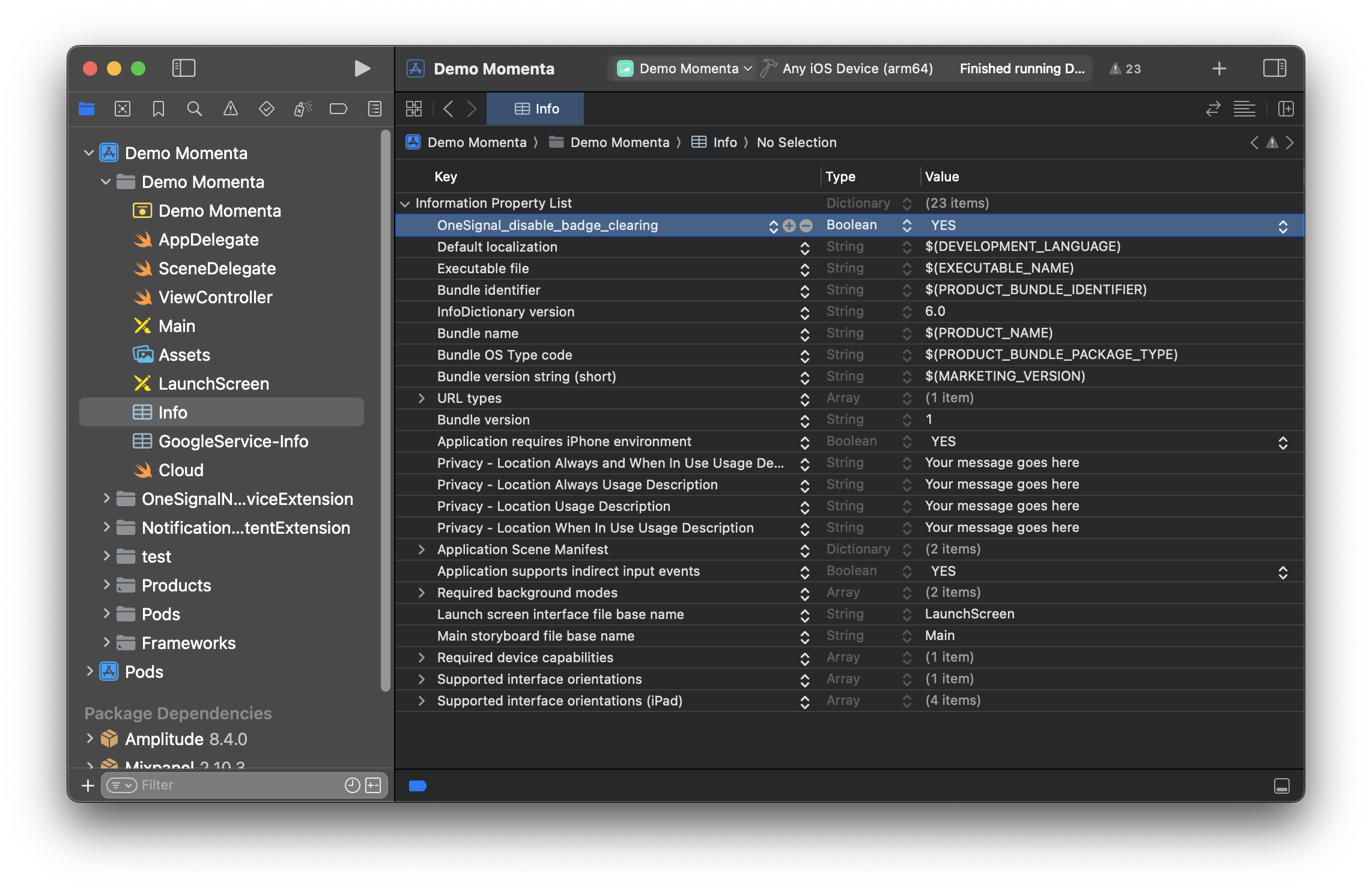
Example info.plist with ` OneSignal_disable_badge_clearing` turned off (set to `YES `).
iOS native badge management
If you disable OneSignal’s automatic badge clearing, you can use Apple’s native APIs to control badge behavior. Set badge count To set the badge on the app icon to a specific value:Swift
UserDefaults, your app’s data model, or syncing with your backend).
Swift
Swift
Swift
Send iOS push with badges
You can set the badge count in the OneSignal dashboard or using the API.- Dashboard
- API
- Go to Messages > Push or Templates
- Under Platform Settings > Send to Apple iOS > Badges
- Choose either:
- Set to a specific number
- Increase by a relative amount
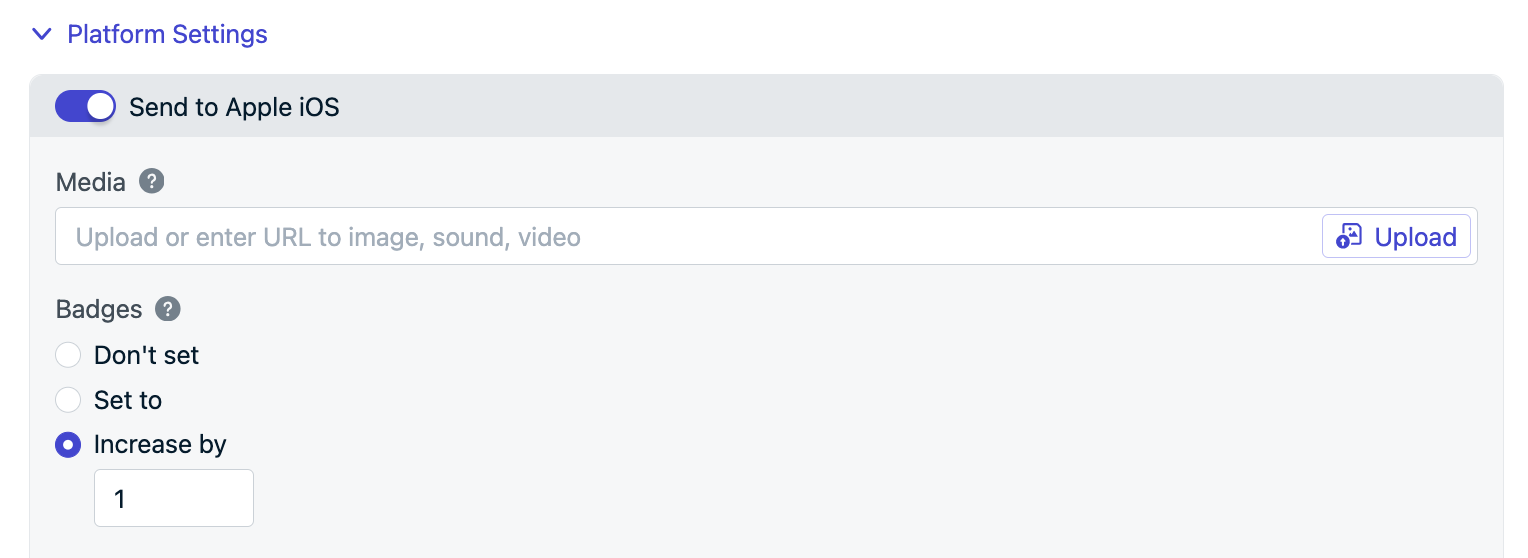
Set badges in the OneSignal dashboard message form.
Badges tutorial complete!
Next steps: