Overview
OneSignal supports sending VoIP notifications on both Android and iOS platforms. However, the OneSignal SDK does not currently support VoIP token registration. This guide explains how to configure VoIP notifications manually using OneSignal’s API and platform setup.Android VoIP setup
Unlike iOS, Android does not use a dedicated “VoIP push” type. You can achieve VoIP-like behavior using data-only push notifications to start anActivity or present custom UI.
If you want to launch a native UI (e.g., incoming call screen), use Android’s NotificationExtenderService to override the notification behavior.
For further guidance:
- Android’s official guide for setting up a calling app
- Medium post: Show incoming VoIP call notification and open activity for Android OS > 10
iOS VoIP setup
1
Add PushKit to your app
Use Apple’s PushKit API to register and receive a VoIP token. Refer to Apple’s VoIP Best Practices for implementation tips.
2
Create a new OneSignal app for VoIP users
You must maintain two separate OneSignal apps: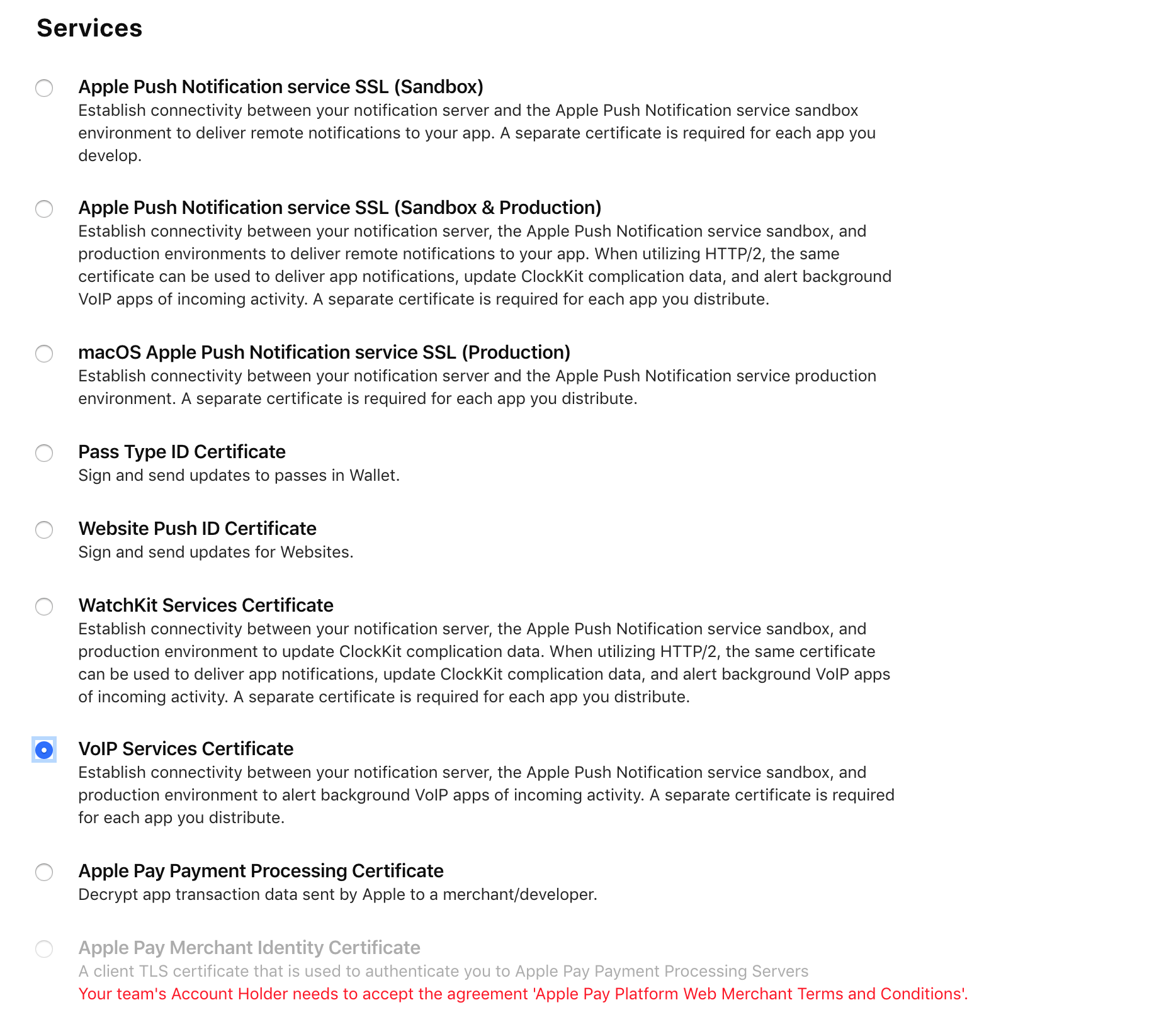
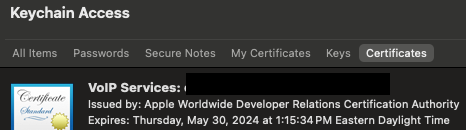
- Main Push App: For standard push notifications
- VoIP App: For VoIP-specific notifications
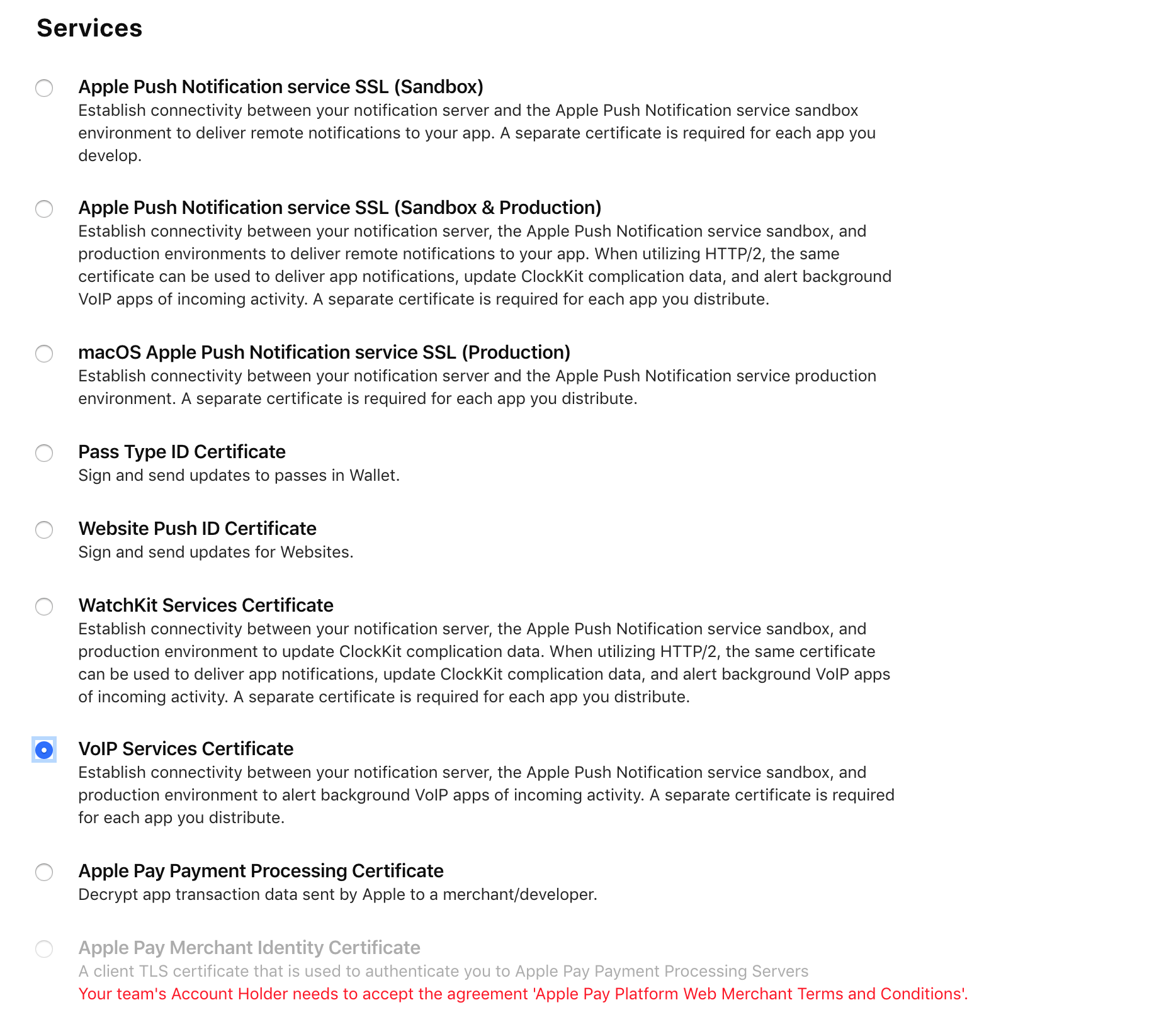
p12 in Keychain Access
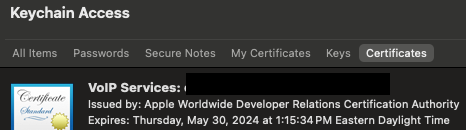
VoIP certificate screenshot
3
Register device with VoIP token
Use the Create User API to register the VoIP token with your VoIP-dedicated OneSignal app.Note: If you’re registering a device in a development/sandbox environment, include the To update the token later, use the Update Subscription API.
"test_type": 1 property. Omitting this can cause "Mismatched Subscription Environment" errors or notification failures.4
Send VoIP notifications
Use the Create Notification API and include the following parameters:
"apns_push_type_override": "voip"- The
app_idof your VoIP app
FAQ
Do confirmed deliveries work with VoIP?
Do confirmed deliveries work with VoIP?
No, Confirmed Deliveries are not tracked for VoIP pushes. They rely on the Notification Service Extension, which does not trigger for VoIP notifications.Instead, track receipt via the native iOS PushKit event:This event is part of your main app target and doesn’t require a separate extension. Learn more in Apple’s VoIP documentation.