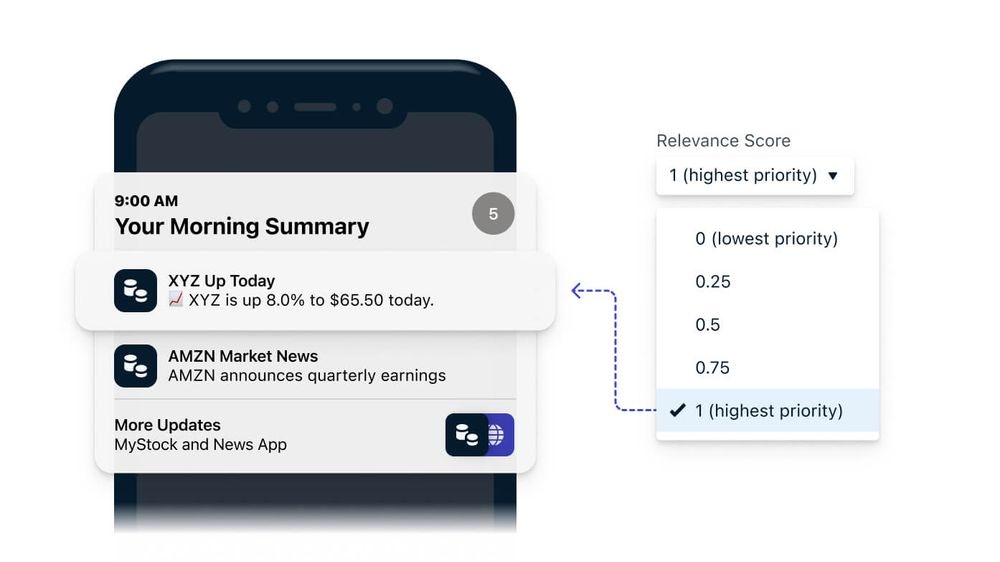
Image showing selection of relevance score into Morning Summary
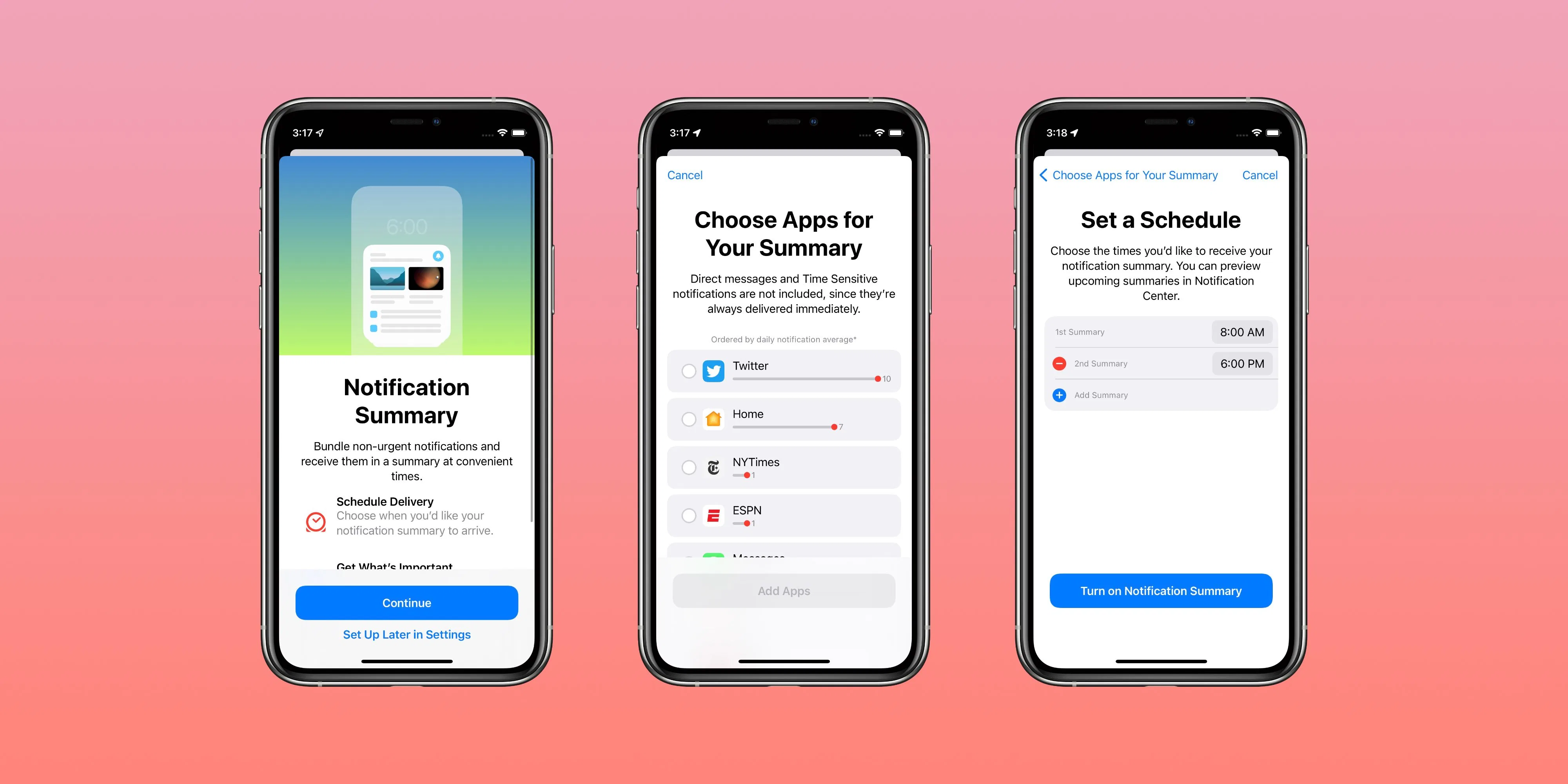
Image. Showing user settings on an iPhone for their Daily Summary
Relevance Score for push notifications
The relevance score is a value from0.0 to 1.0 that signals to the system the importance of a notification. Notifications with higher relevance scores are shown more prominently in the user’s Notification Summary, which you can configure for scheduled delivery times.
- Make sure you followed our Mobile SDK setup docs for iOS that implement the Notification Service Extension. This extension allows you to customize payloads, including relevance score.
- When creating a Push message, under iOS options, specify the Relevance Score from 0.0 (least important) to 1.0 (most important).
- New Direct Messages set to
1.0 - Promotional alerts set to
0.2 - Daily reminders set to
0.6
- Dashboard
- API
When creating a message from the dashboard, you can select the Relevance Score under the Apple iOS platform settings: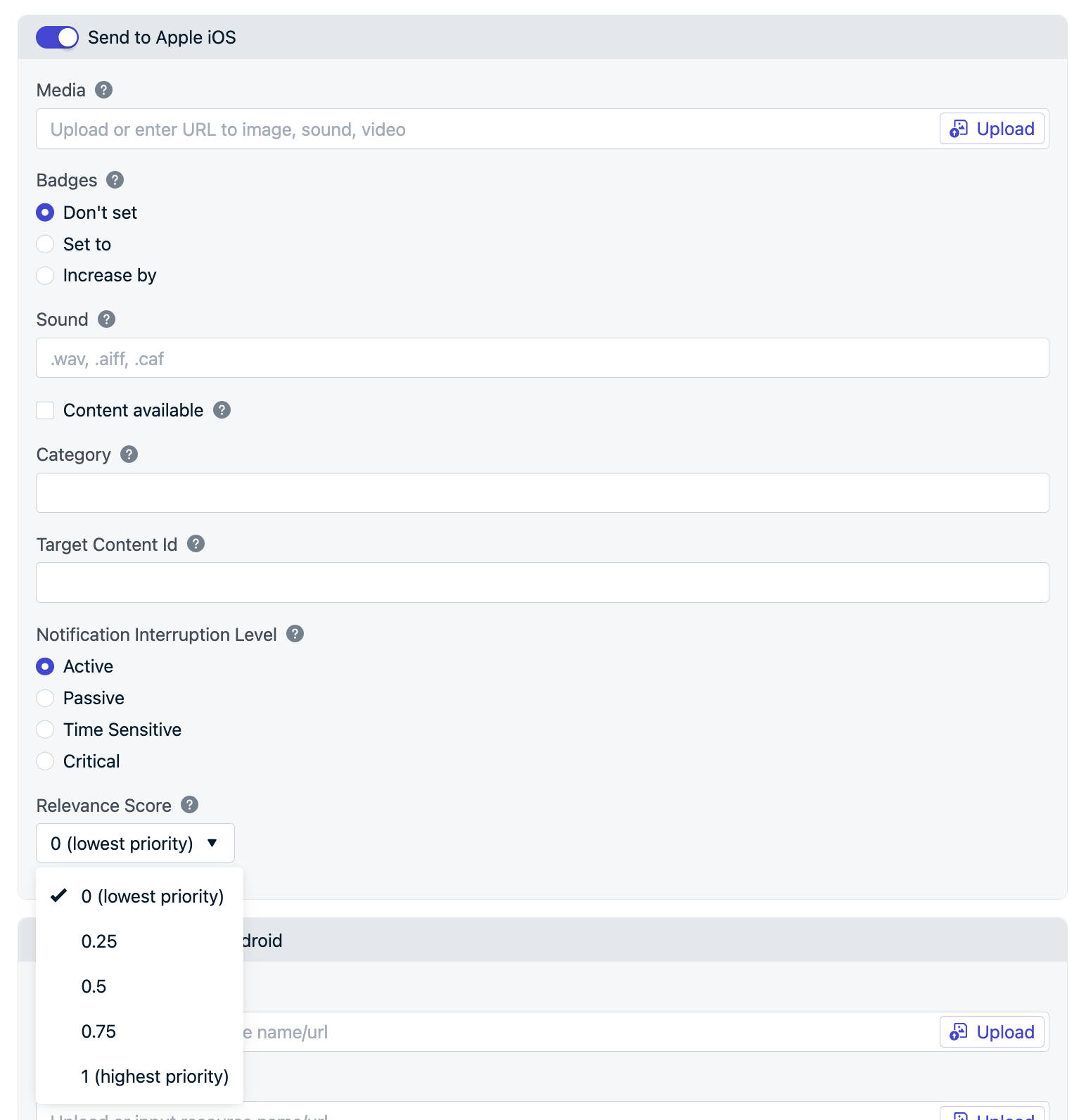
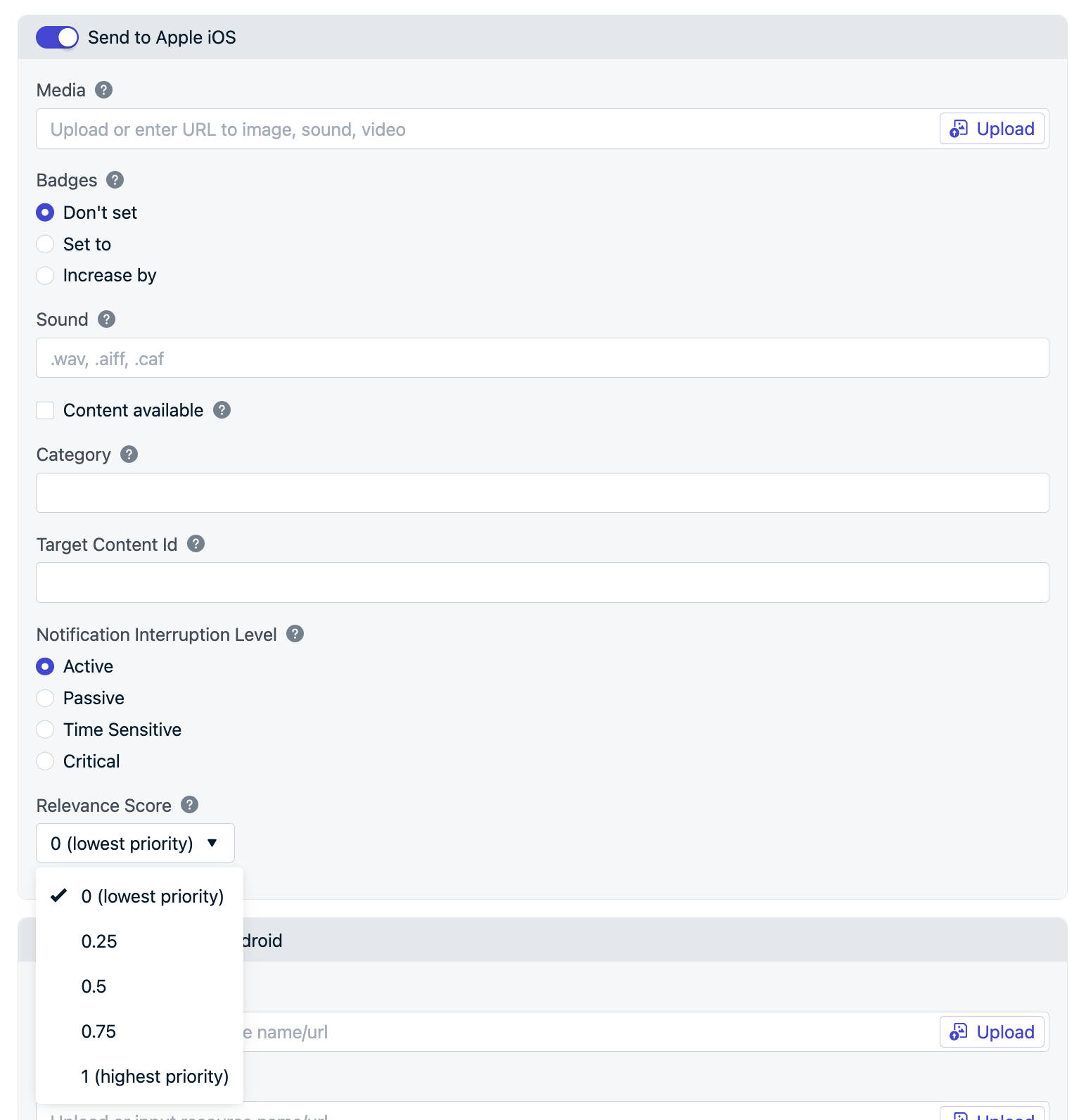
Example setting the Relevance Score via the OneSignal dashboard.
Relevance Score for Live Activities
If your app starts multiple Live Activities, the one with the highest relevanceScore is prioritized for display in the Dynamic Island. If two or more Live Activities share the same score, the system will show the earliest-started activity. On the Lock Screen, the relevanceScore also determines the display order of your app’s Live Activities. When using our Update Live Activity API, set theios_relevance_score to any double data type value between 0.0 and 1.0.