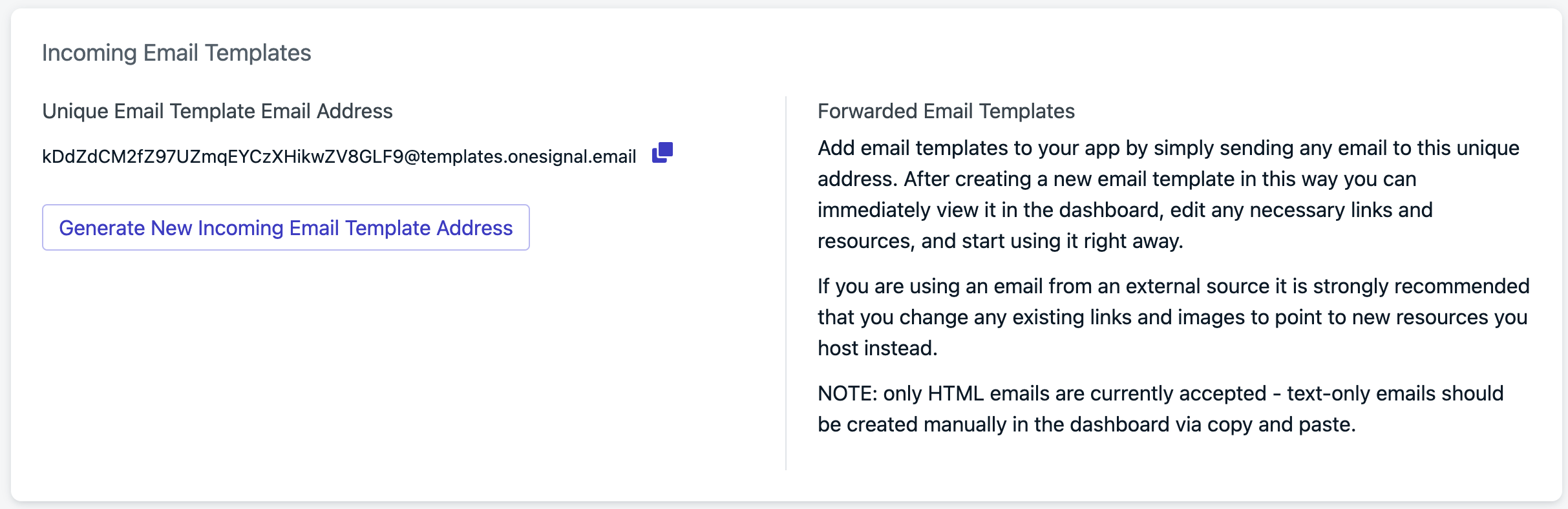Add email templates to your app by simply sending any email to a unique address. After creating a new email template in this way you can immediately view it in the dashboard, edit any necessary links and resources, and start using it right away.
This could save you a lot of time migrating email templates to OneSignal. It is a great starting point for creating email templates from examples. You can always login to the dashboard Messages > Templates and update the new template to make sure its reusable with the correct images, links and general clean up.
If you are using an email from an external source it is strongly recommended that you change any existing links and images to point to new resources you host instead.
Only HTML emails are currently accepted.Text-only emails should be created manually in the dashboard via copy and paste.
@templates.onesignal.email address.
Generate and copy email template forwarding address
@templates.onesignal.email
Navigate to Messages > Templates > Email to see your new template.