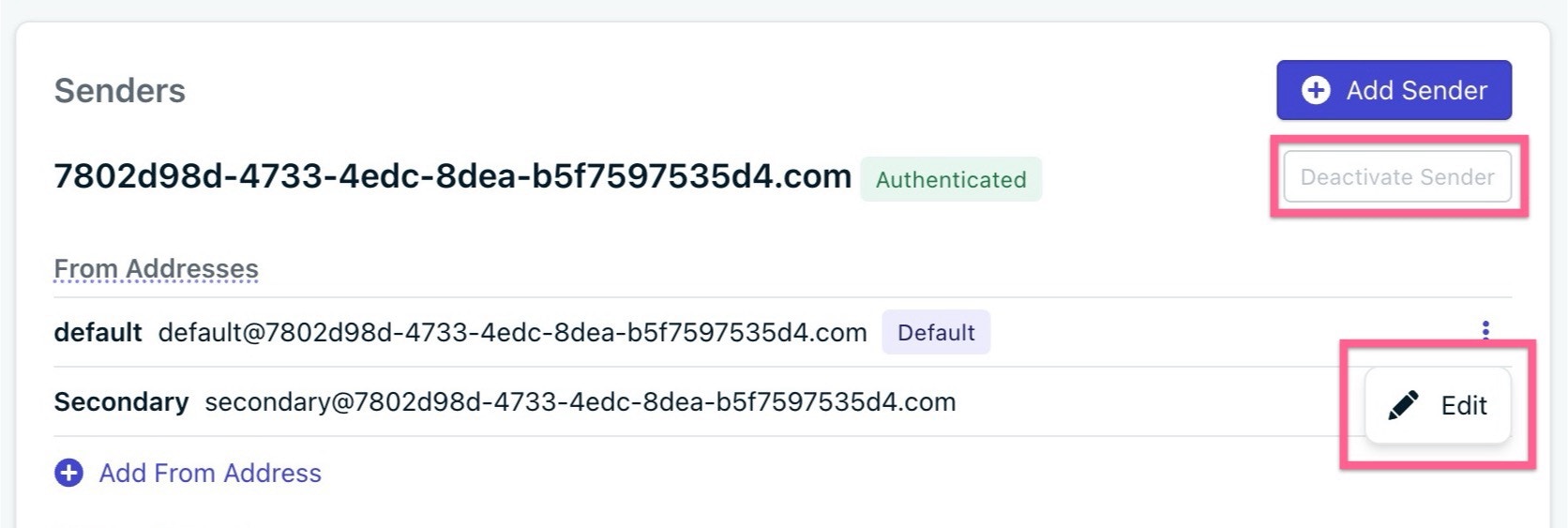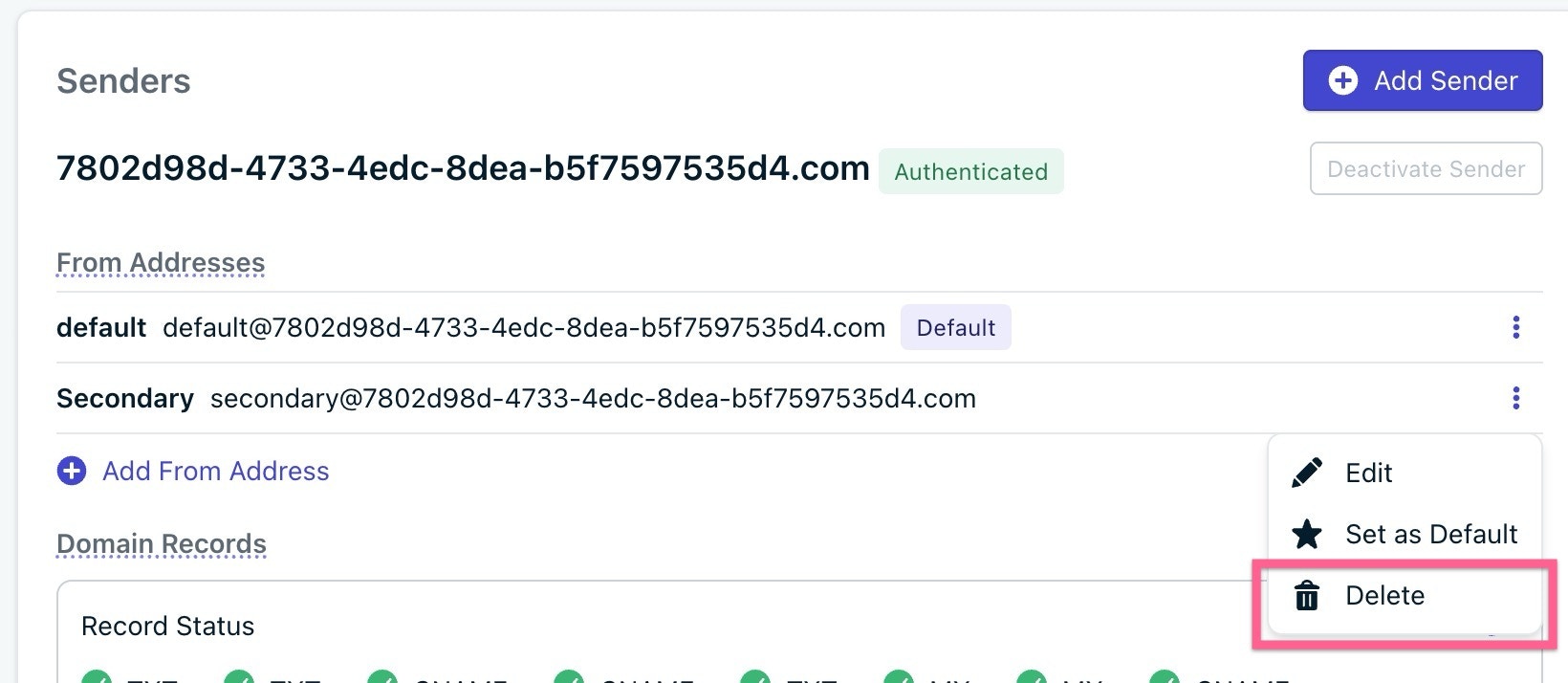- From Address – The sender name and email address your recipients see in their inbox.
- Sending Domain – The authenticated domain used to send your emails and build your sending reputation.
Create a sender
When you first set up email, you’ll be prompted to create a default sender.Default sender email
This is the email address used to send messages when no other sender is specified. You must have one default sender at all times. To change the default, click the action menu next to a sender and select Set as Default.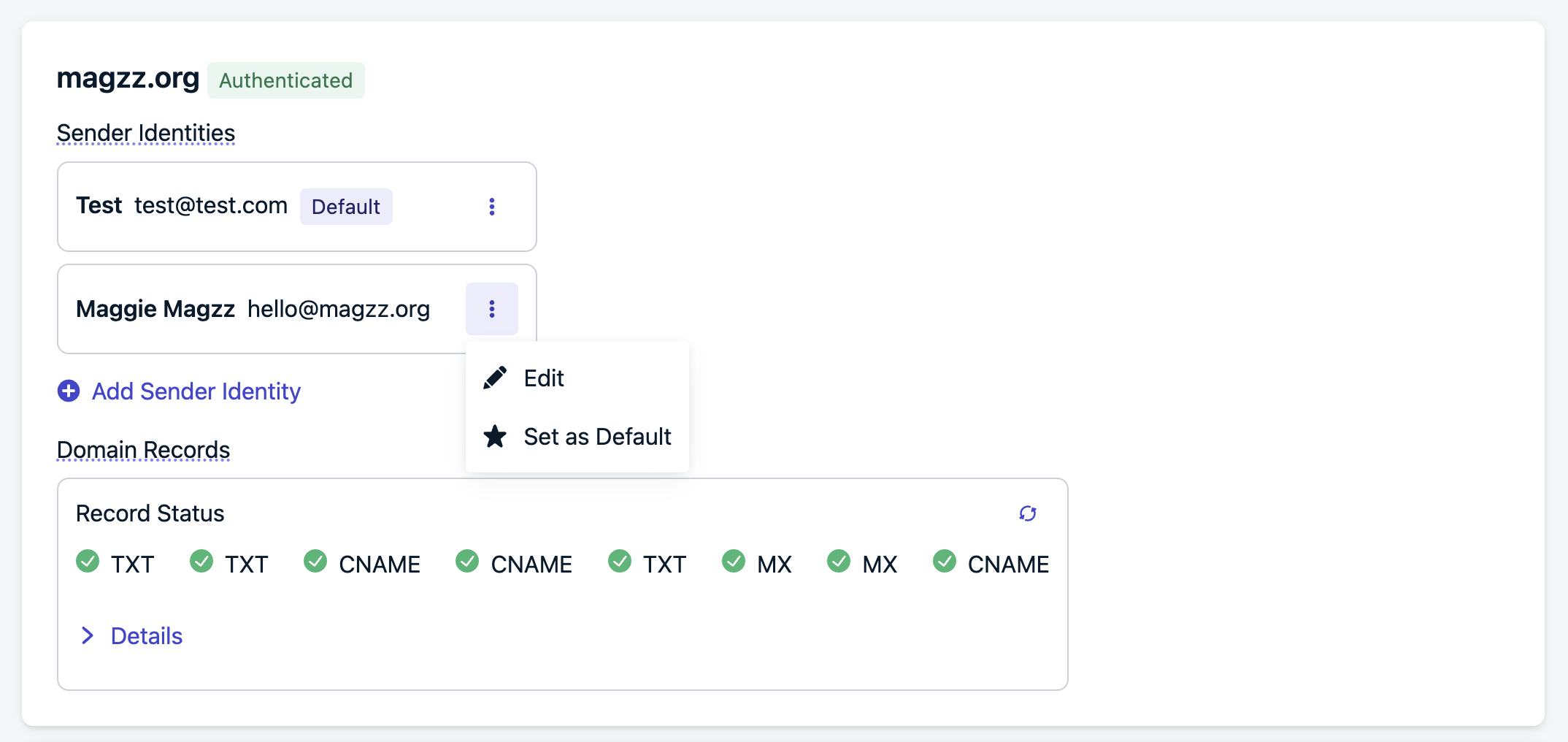
Action menu to set a sender as default
Default sender name
This is the display name that appears in the recipient’s inbox (e.g.Acme Team, Maggie’s Newsletter).
Default reply-to address
The email address users will reply to. You can override this per email if needed.Sending domain
This is the domain used to send and authenticate your emails. You must configure your DNS records to verify ownership and improve deliverability. We strongly recommend using a subdomain (e.g.mail.yourdomain.com) to keep email reputation isolated from your main domain.
Add additional senders
You can register up to 100 senders to support different teams, brands, or message types. Each sender is tied to one domain but a single domain can support multiple senders (e.g.[email protected], [email protected], [email protected], etc.).
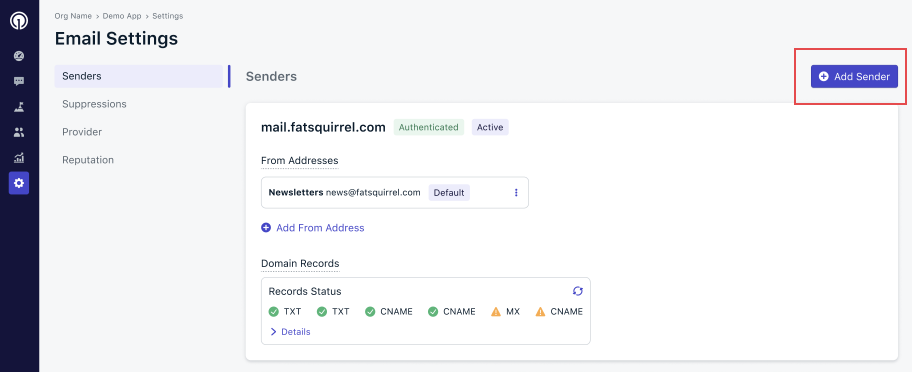
Add sender button in settings
- Go to Settings > Email > Senders
- Click Add Sender
- Enter the sender name and sender email
- Enter your sending domain and configure DNS. It may take a few minutes to auto-detect and verify DNS records.
- Once verified, use this sender in Messages > New Email by selecting it from the Sender dropdown
From addresses vs. senders
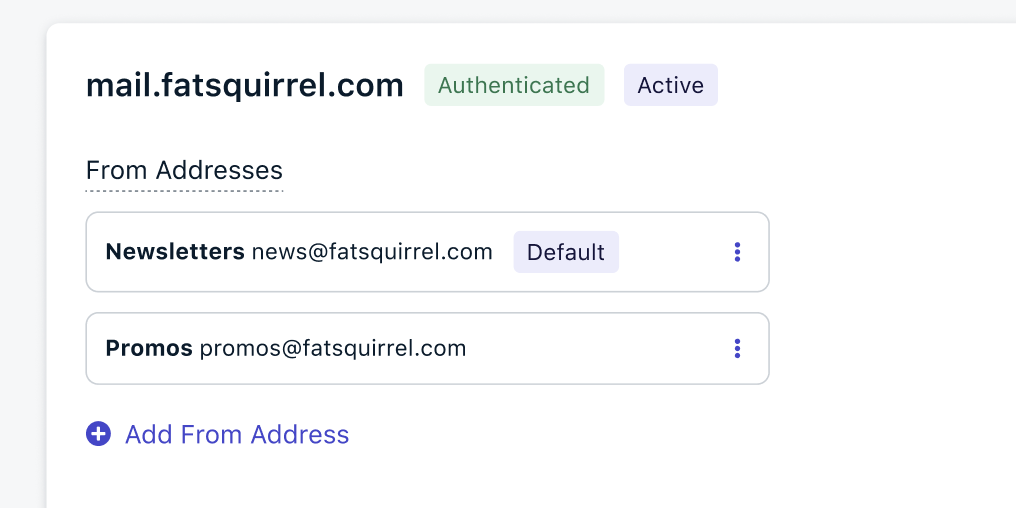
From addresses versus senders comparison interface
-
From addresses: These are the sender name and email shown in the recipient’s inbox. You can create multiple from addresses under the same sender, as long as they share the same domain.
Example under
mail.yourdomain.com:[email protected](Newsletter)[email protected](Promotions)
-
Senders: Each sender has its own unique sending domain. This is helpful when you want to isolate deliverability between message types.
Example:
mail.yourdomain.com(Marketing)notify.yourdomain.com(Transactional)
Deactivate a sender or delete from address
You may deactivate senders or delete individual from addresses, as long as they are not your defaults. This prevents that from address or sender from being selected or used in emails going forward.- Deactivate secondary sender or from address
- Default from address
- Delete secondary from address
When a sender and its from addresses are not set as the default, both can be removed.
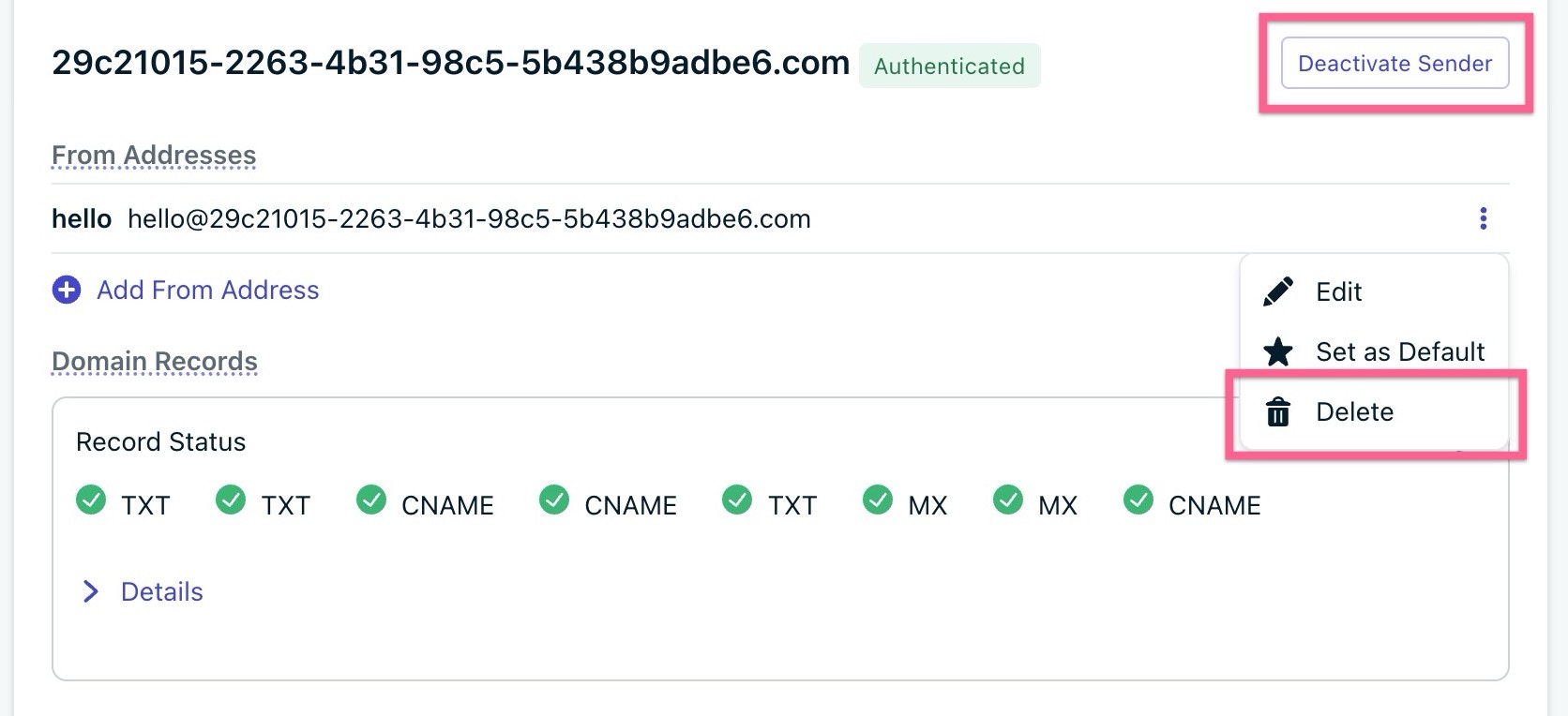
Secondary sender and from address
- Email templates: All email templates using that sender be updated to use your default sender and from address. In some cases, if you have a very large number of templates, this may take a few minutes to complete.
- Scheduled sends: Any emails scheduled to be sent in the future, including warm-ups, will be updated to use your default sender and from address.
- In-progress sends: Any emails currently mid-send, including regular, intelligent delivery, and timezone delivery sends, must either be allowed to complete or canceled. You will be shown a list of these sends and can choose to wait or cancel them according to your preferences.
Best practices
To protect your sender reputation and ensure high deliverability:-
Use separate senders and subdomains for different message types:
mail.yourdomain.comfor transactional emailsinfo.yourdomain.comfor marketing emails
-
Avoid using your root domain (e.g.
yourdomain.com) to send email. Always use a subdomain. - Monitor domain reputation and avoid mixing high-risk marketing sends with critical transactional messages.