Why use a fallback method?
A message may not always be sent or received through a given channel. Common reasons include:- The user doesn’t have that channel available (e.g., no email address or phone number, or has not subscribed to push)
- The message failed to send due to delivery errors or invalid tokens
- Users disabling or revoking permissions
- Devices being offline or in restricted states (e.g., iOS Focus Mode)
- Uninstalled apps or expired push tokens
Fallback strategy overview
1
Send primary message
Attempt to deliver the message through your preferred channel (e.g., Push, Email, or SMS).
2
Wait for delivery confirmation or interaction
Use delivery data or event-based logic to determine whether the message was successfully delivered, clicked or opened. In Journeys, this happens automatically using Wait Until nodes.
3
Trigger fallback channel
If the message did not report a confirmed delivery or was not clicked/opened, send the same message via another available channel (e.g., Email, SMS, or Push).
Requirements
- External ID
- Users must have at least one valid subscription for each channel (email, phone, push token)
Example setups
Option 1: OneSignal Journeys
Use OneSignal Journeys to visually automate fallback logic with no code.- Drag-and-drop interface
- Supports delivery confirmation (with Confirmed Delivery)
- Combines Push, In-App, Email, and SMS
- Automates fallback without API integration
Recommended setup
Instead of yes/no branching, use a Wait Until node: Configure it to wait until the message is delivered(confirmed delivery applies to push only), clicked, or opened (email only).
- Set an expiration period to avoid indefinite waits
- After expiration, send the fallback message via another channel
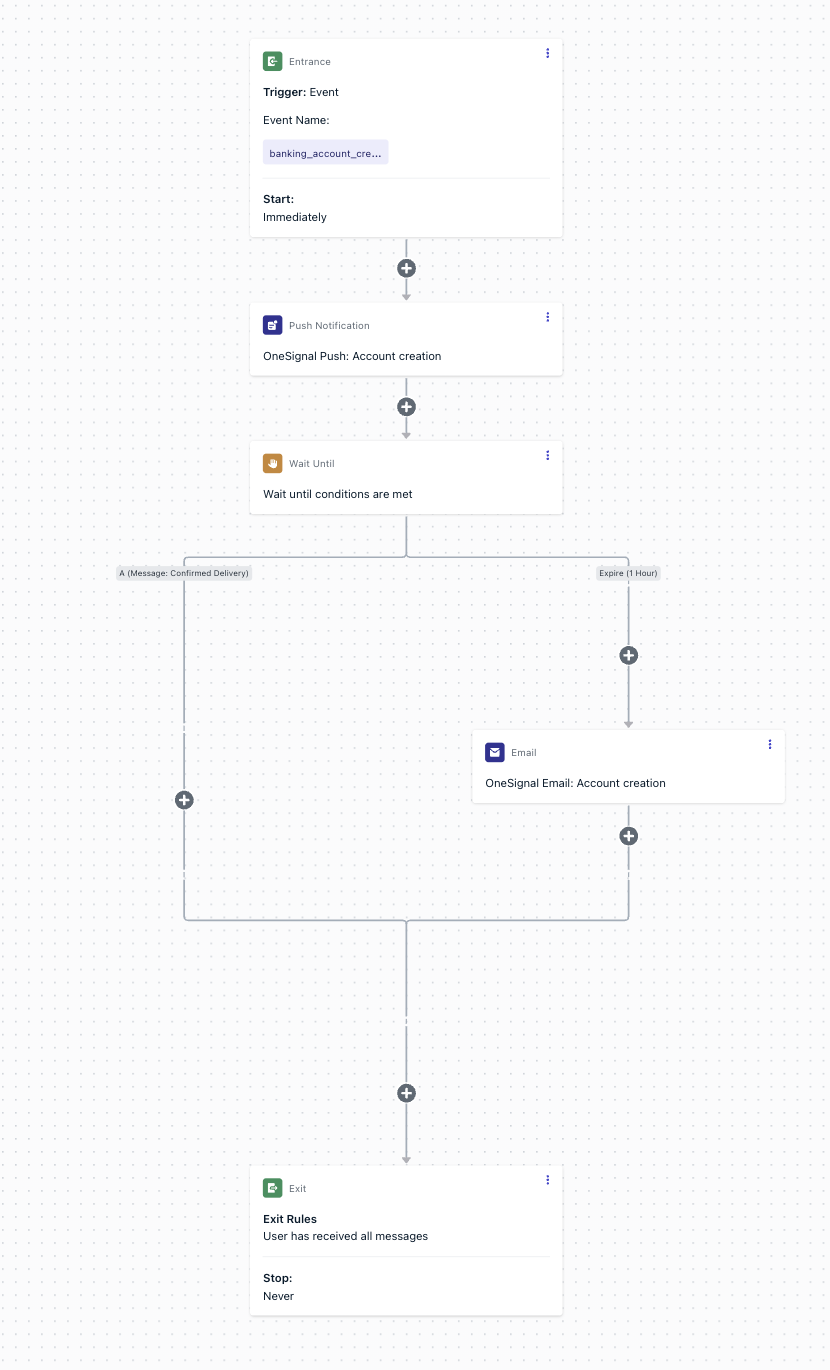
Shows example of fallback journey.
Confirmed Delivery must be enabled per platform. See Confirmed Delivery.
Option 2: Custom fallback workflow (Advanced)
You can build a fallback system using the OneSignal REST API and View Message API, but it requires careful implementation.1
Send a message to one user
Send a notification to a single user using their
external_id and target channel.json
2
Check delivery status
Query the View Message API using the If the message failed or shows
notification_id to determine if it was delivered.json
"received": 0, prepare to resend through another channel.3
Send fallback message
Before resending, check the user’s available channels by retrieving their record (via View User API).
Then send the message again through the next available channel (Email, SMS, or Push).
Then send the message again through the next available channel (Email, SMS, or Push).
Option 3: Event Streams
Use Event Streams to monitor message events in real time. This allows external systems to react automatically when a message fails. Common flow:- Send a push or email notification
- Capture
notification_failedordelivery_failedevents via Event Streams - Determine whether the user can receive another channel (by checking their available and opted-in subscriptions via View User API
- Send a fallback message via the next available channel
Event Streams provide real-time delivery insights but do not emit an event for “not sent,” since unsent messages have no event. Use this only for handling failures, clicks, opens and unsubscibes.
Option 4: Detect and segment unsubscribed users
You can tag users who have unsubscribed from specific channels and manually retarget them via another.1
Detect unsubscribed status
Use the SDK observer
addPermissionObserver() to detect push permission changes.2
Tag unsubscribed users
When permission is revoked, tag the user (e.g.,
unsubscribed_from_push: true).3
Target fallback segment
In the OneSignal dashboard, create a segment:
unsubscribed_from_push = true- AND has email or SMS subscription
Then target that segment with your fallback campaign.
This is a manual option and not ideal for automation, but it works for periodic fallback campaigns.
Best practices
- Choose the fallback channel based on message priority.
- Use SMS for urgent alerts (e.g., security or downtime).
- Use Email or In-App for non-urgent updates.
- Journeys are the easiest and most reliable method for managing fallback.
- Add expirations to Wait Until nodes to avoid indefinite waits.
- Confirmed Delivery is required to trigger true delivery-based fallback.
- Avoid multi-channel duplicates by ensuring fallback messages reference delivery status.
Example use cases
Security alert
If a security alert push fails, send an SMS alert immediately.Order delivery update
Send a push with tracking info. If undelivered, send the same update via Email.Payment failure notification
If a push fails, send an SMS urging the user to retry payment.Event reminder
If an email reminder isn’t delivered, send a Push notification instead.System downtime alert
If push fails, fallback to SMS ensures users stay informed in real time.Billing notice
If email delivery fails, send a push or SMS reminder.Flash sale notification
If push isn’t delivered, send an SMS with promo details and a link to shop.Need help?Chat with our Support team or email
[email protected]Please include:- Details of the issue you’re experiencing and steps to reproduce if available
- Your OneSignal App ID
- The External ID or Subscription ID if applicable
- The URL to the message you tested in the OneSignal Dashboard if applicable
- Any relevant logs or error messages