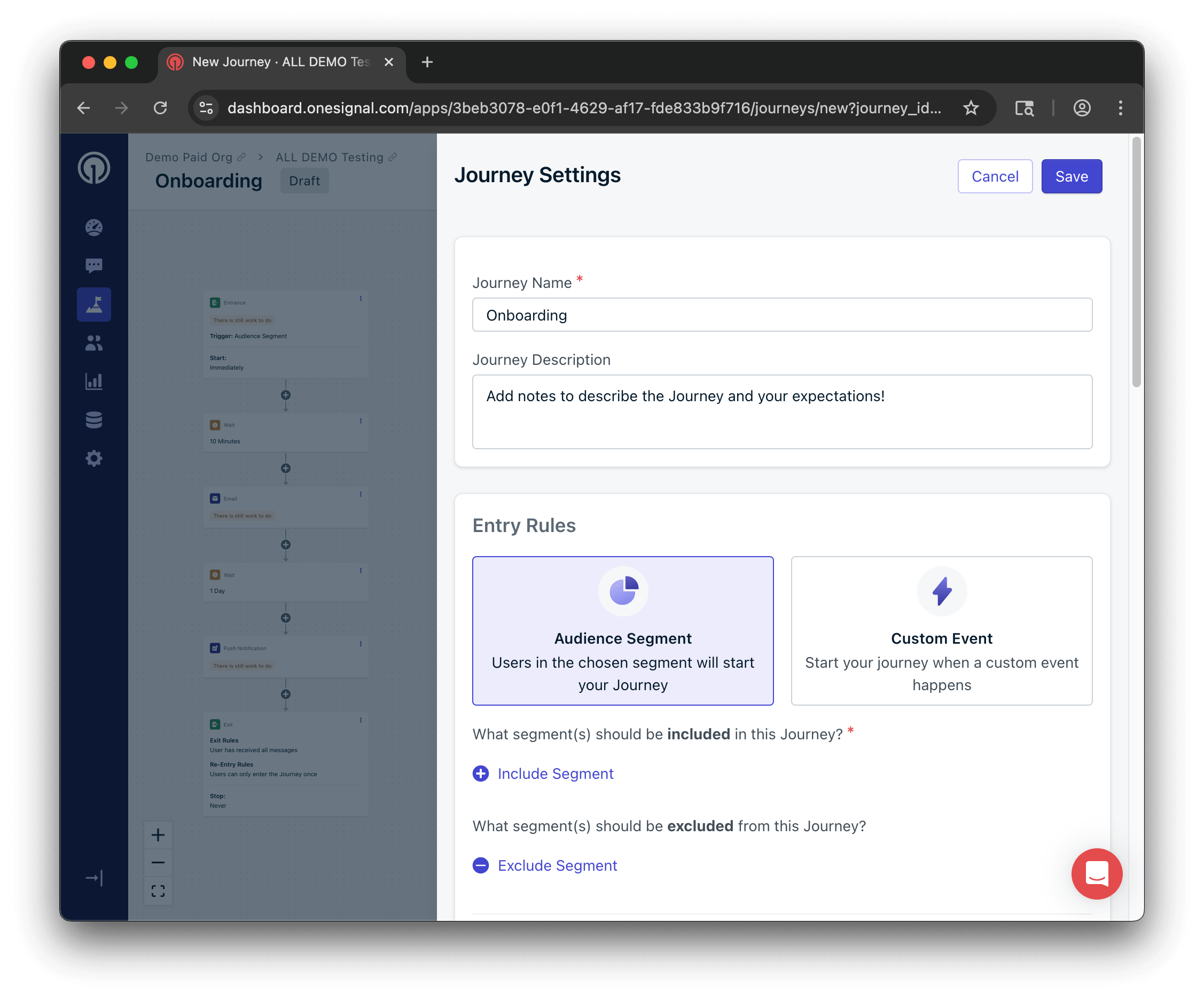
Journey Settings
- Abandoned Cart
- Welcome Campaign
- Inactive User Reach Out
Entry rules
Entry rules define how users can enter your Journey based on their segment membership or custom events (beta). Important notes:- Journey entry can only be triggered by a Segment or an Event. You will not be able to use both criteria for entering a Journey.
- If you’d like to change the trigger method of how users are entering a Journey, you will need to stop & archive the original Journey and then duplicate it. Once a Journey is set live, the trigger cannot be changed between Segment or Event.
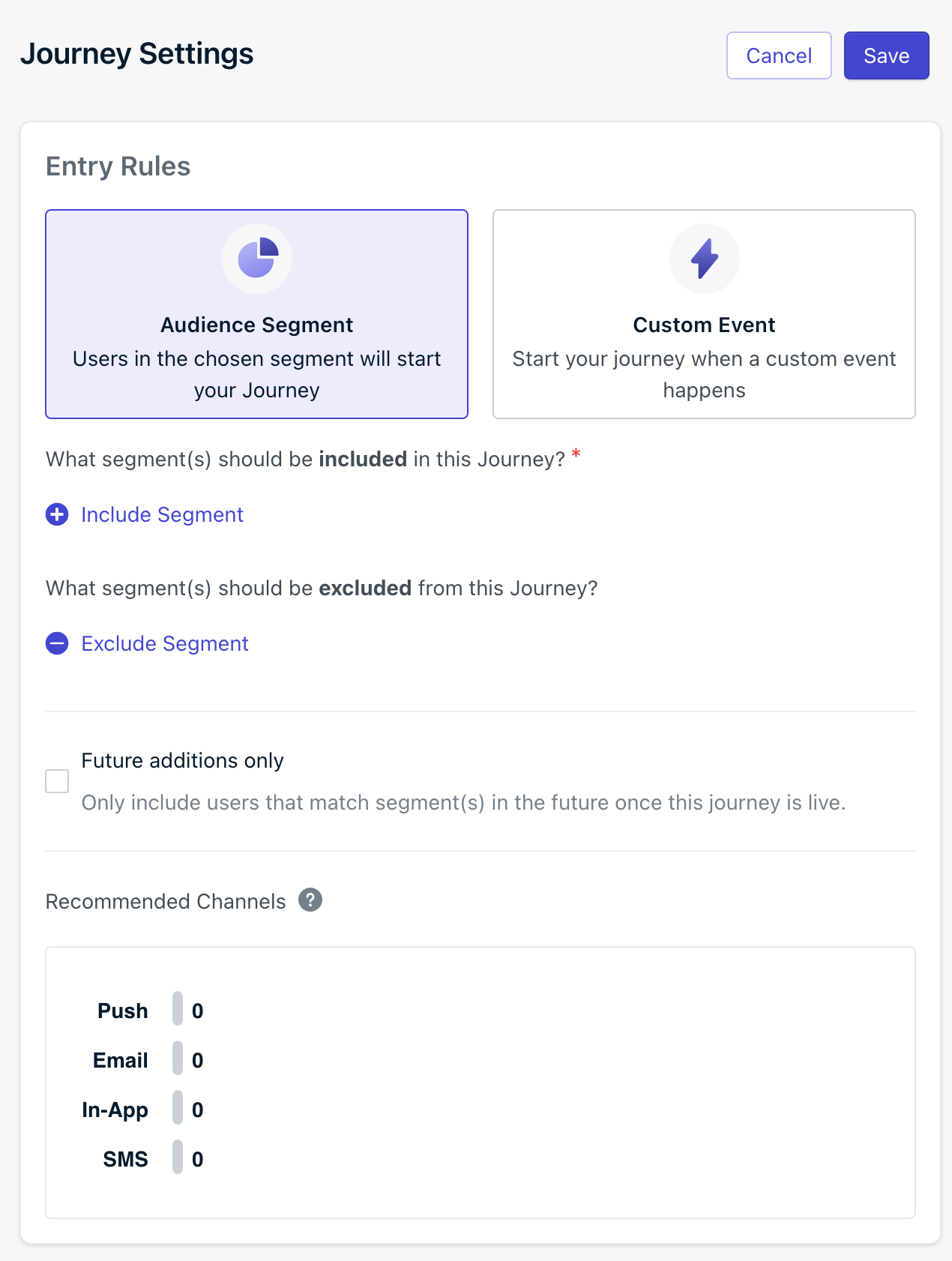
Entry rules for a Journey
Audience segment
Use Include Segments and Exclude Segments to control who qualifies for your Journey. Segment checks are done at the subscription level and consider all of a user’s subscriptions. If a user is qualified to enter the Journey but also fits the Exit Rules, they will enter the first step of the Journey before exiting.How inclusion and exclusion logic works
- ✅ If any subscription is in an included segment → the user enters the Journey.
- ❌ If any subscription is in an excluded segment → the user is blocked entirely.
Journeys evaluate audience eligibility using all of a user’s subscriptions.To avoid unexpected behavior, always define both included and excluded segments explicitly.Example:
You’re targeting users inactive for 60+ hours (
last_session > 60hrs).- Include: Segment where
last_session > 60hrs - Exclude: Segment where
last_session ≤ 60hrsThis prevents users with one inactive and one active subscription from mistakenly qualifying.
Future additions only
Segments are dynamic and have users entering and exiting them constantly. Checking this option means any user currently in the included or excluded segment at the time the Journey is set live will never enter the Journey. Even if the user leaves the segment and enters again, they will never enter the Journey. This is ideal for one-time onboarding campaigns where users should not re-enter after completing the Journey once.Custom events
Custom events are currently in beta and there may be slight changes to the API or UI.To request access, email
support@onesignal.com with:- your company name
- your OneSignal Organization ID
- your OneSignal App ID(s) to enable
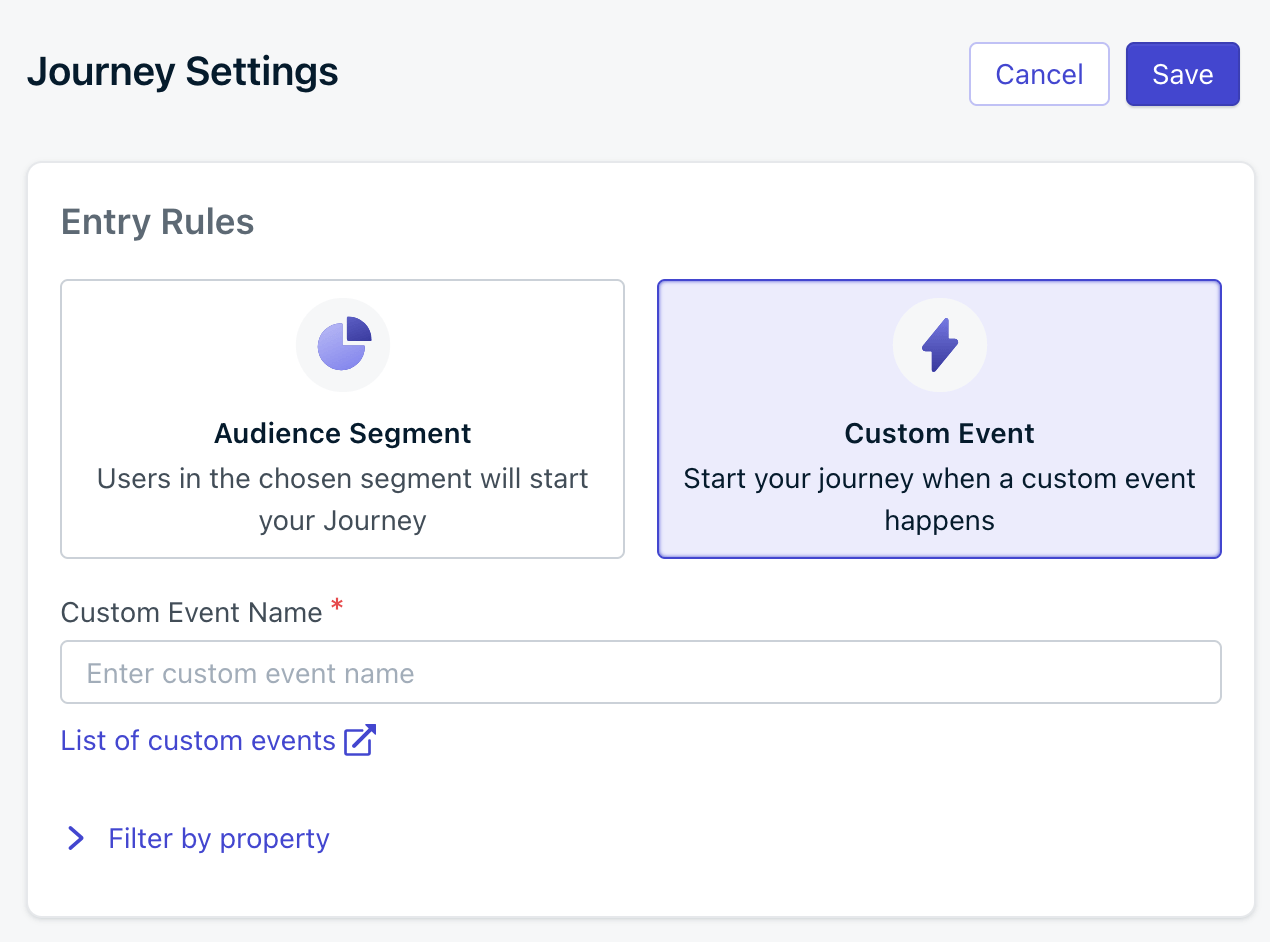
Journey entry rules for a custom event
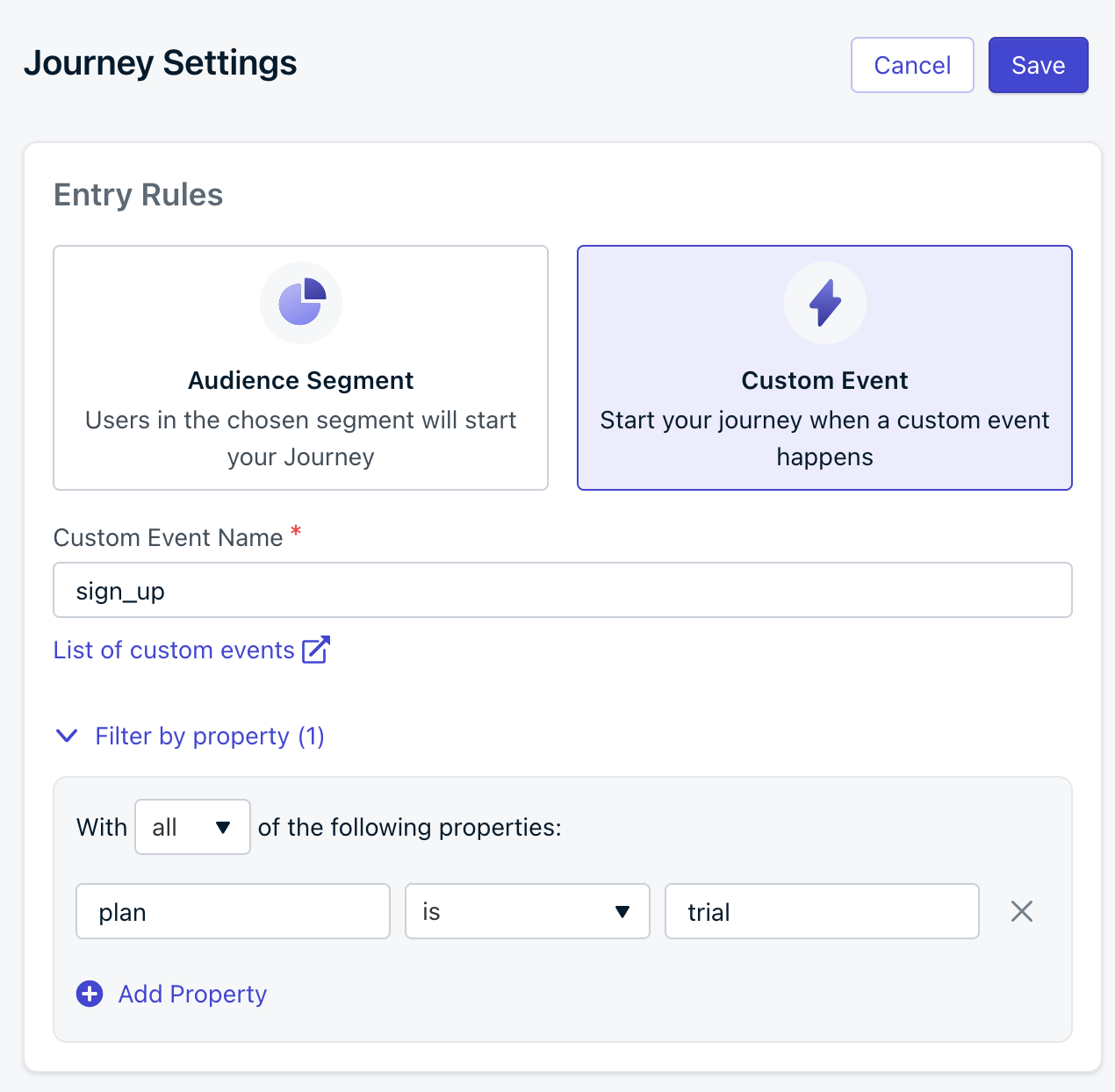
Select event properties
Exit rules
Exit rules define when users automatically leave the Journey. They may re-enter later based on your re-entry settings.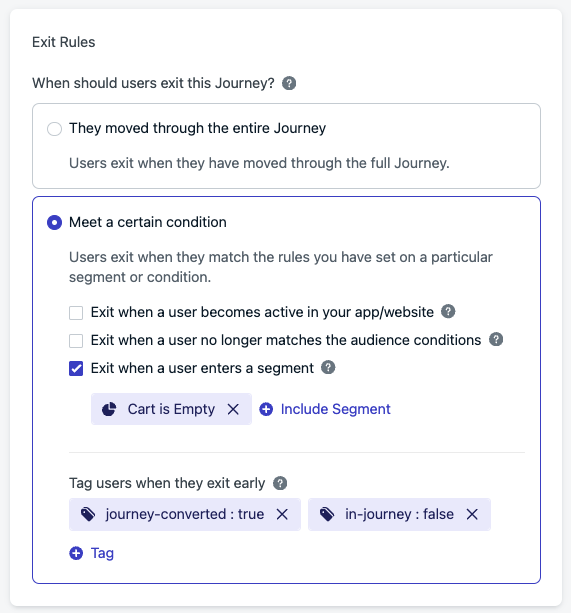
Journey exit rules
Exit when user becomes active in your app/website
As soon as the user returns to your app or website with the OneSignal SDK, their “last session” updates making them active again. Therefore, they exit the Journey. Useful for re-engagement or reactivation Journeys.Exit when user no longer matches the audience conditions
Automatically remove users if they stop matching the original segment filters. Best for behavior-based targeting.Exit when a user enters a segment
If a user enters a selected segment at any point, they are removed from the Journey and stop receiving messages.If they are already in the segment when they enter the Journey, they will complete only the first step and be marked as “Exited Early.” Use a Wait step as the first step to prevent any messages from being sent.
Tag users when they exit early
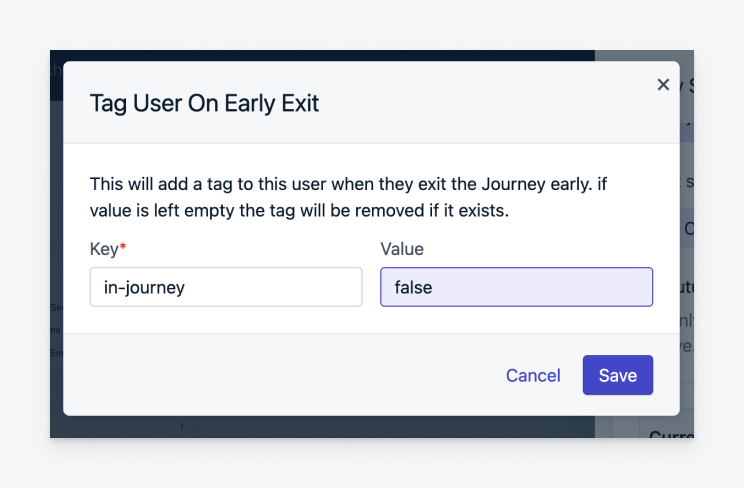
Tag User on Early Exit
- Leave the value blank to remove an existing tag.
- If the app is at the tag limit, no tag will be applied.
Common use cases
-
Trigger another Journey:
Tag users (e.g.
exited-journey-1:true), then use that tag to define a segment for your next Journey. -
Limit concurrent Journeys:
Tag users when they enter (
in-journey:true), and remove the tag when they finish or exit. This allows you to exclude them from other Journeys using that tag.
Re-entry rules
Re-entry rules determine if—and when—users can enter a Journey again after exiting. Re-entry rules may be configured for any segment-based Journey.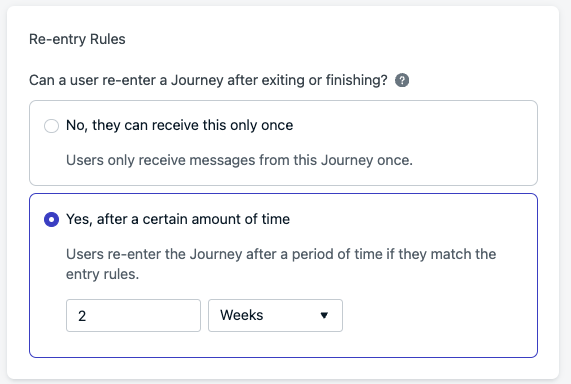
Journey re-entry rules.
- One-time Journeys: e.g. Black Friday promotions
- Recurring campaigns: e.g. cart abandonment or inactivity-based campaigns
- Re-entry settings only apply to users who exit after the rules are updated. Earlier exits follow the original re-entry configuration.
- Re-entry is not supported for event-triggered Journeys.
Schedule a Journey
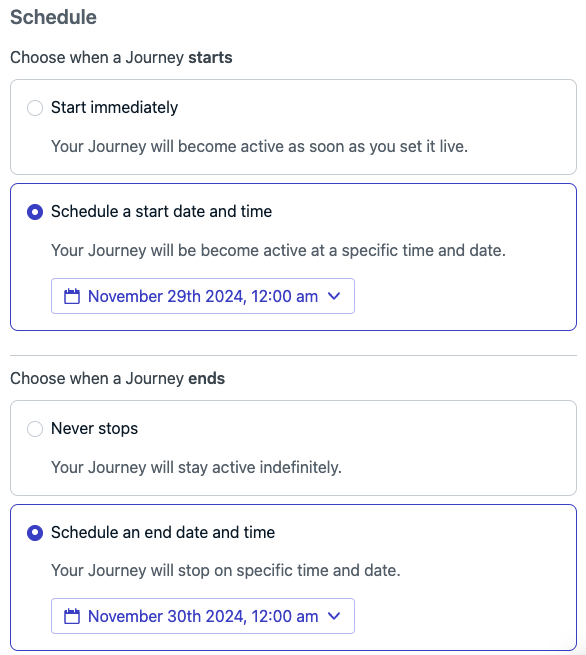
Journey schedule options
Start time
- The Journey will appear as Scheduled in the dashboard until the start time.
- It automatically becomes Active at the configured start time.
End time
- The Journey will be Stopped and Archived once the end time is reached.
- All messages immediately stop for users currently in the Journey.
- These users will not trigger exit or early exit events.
Let current users finish the Journey
To stop new users from entering but let current ones finish:- Change the included segment to something empty (e.g. a Test Users segment).
- Uncheck “Exit when a user no longer matches the audience conditions.”
If your account has reached its Journey limit:
- Scheduled Journeys will not launch.
- The most recent scheduler will be notified. To resolve, archive an active Journey, then try again.