개요
이 가이드는 OneSignal 푸시 알림을 Amazon Fire OS 앱에 통합하는 방법을 설명합니다. 설치부터 구성 및 서비스 워커 관리까지 모든 것을 다룹니다.요구 사항
- 앱은 Amazon AppStore에 배포되어야 합니다
- Android 7.0+ 기기 또는 에뮬레이터
- 구성된 OneSignal 앱 및 플랫폼
OneSignal 앱 및 플랫폼 구성
푸시 알림에 필요한 설정 OneSignal로 푸시 알림 전송을 시작하려면 먼저 지원하는 모든 플랫폼(Apple (APNs), Google (FCM), Huawei (HMS) 및/또는 Amazon (ADM))으로 OneSignal 앱을 구성해야 합니다.OneSignal 앱 구성을 위한 단계별 지침.
OneSignal 앱 구성을 위한 단계별 지침.
앱 만들기 또는 선택
- 기존 앱에 플랫폼을 추가하려면 OneSignal 대시보드에서 설정 > 푸시 및 인앱으로 이동합니다.
- 처음부터 시작하려면 New App/Website를 클릭하고 프롬프트를 따릅니다.

새 앱 만들기를 보여주는 예제.
플랫폼 설정 및 활성화
- 앱 및 조직에 대해 명확하고 인식 가능한 이름을 선택합니다.
- 구성하려는 플랫폼(iOS, Android 등)을 선택합니다.
- Next: Configure Your Platform을 클릭합니다.

첫 번째 OneSignal 앱, 조직 및 채널 설정 예제.
플랫폼 자격 증명 구성
- Android: Firebase 자격 증명 설정
- iOS: p8 토큰(권장) 또는 p12 인증서
- Amazon: API 키 생성
- Huawei: OneSignal 권한 부여
대상 SDK 선택

문서로 이동할 사용 중인 SDK 선택.
SDK 설치 및 앱 ID 저장

앱 ID를 저장하고 추가 팀 구성원을 초대합니다.
설정
AndroidManifest.xml 업데이트
AndroidManifest.xml 파일을 열고 xmlns:android 속성 바로 뒤의 매니페스트 태그에 xmlns:amazon="http://schemas.amazon.com/apk/res/android"를 추가합니다.
COM.YOUR.PACKAGE_NAME을 실제 패키지 이름으로 바꿉니다:
<application> 태그에서 ADM 서비스 및 리시버를 구성하고 COM.YOUR.PACKAGE_NAME을 실제 패키지 이름으로 바꿉니다:
Amazon API 키 파일
Android 프로젝트의 루트에 있는assets 폴더 안에 api_key.txt를 배치합니다.
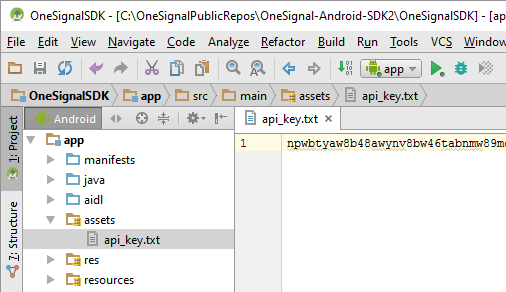
Amazon API 키
api_key.txt를 생성하려면 Generate an Amazon API Key 가이드를 따르세요.
APK를 빌드할 때 Amazon Configuration 가이드의 2.4단계에서 사용한 것과 동일한 키스토어를 사용해야 합니다.
Amazon 푸시 알림을 테스트할 때 debug 앱을 빌드하지 않도록 하세요. release 유형이어야 합니다.
서명된 APK를 Live App Testing에 제출합니다. 서명된 APK 제출은 ADM이 작동하기 위한 필수 요구 사항입니다.

빌드 변형
Testing the OneSignal SDK integration
This guide helps you verify that your OneSignal SDK integration is working correctly by testing push notifications, subscription registration, and in-app messaging.Check mobile subscriptions
Launch your app on a test device.
requestPermission method during initialization.
iOS and Android push permission prompts
Check your OneSignal dashboard
- Go to Audience > Subscriptions.
- You should see a new entry with the status “Never Subscribed”.

Dashboard showing subscription with 'Never Subscribed' status
Return to the app and tap Allow on the prompt.
Refresh the OneSignal dashboard Subscription's page.

Dashboard showing subscription with 'Subscribed' status
Set up test subscriptions
Test subscriptions are helpful for testing a push notification before sending a message.Add to Test Subscriptions.

Adding a device to Test Subscriptions
Name your subscription.

Dashboard showing the 'Name your subscription' field
Create a test users segment.
Name the segment.
Test Users (the name is important because it will be used later).Add the Test Users filter and click Create Segment.

Creating a 'Test Users' segment with the Test Users filter
Send test push via API
Get your App API Key and App ID.
Update the provided code.
YOUR_APP_API_KEY and YOUR_APP_ID in the code below with your actual keys. This code uses the Test Users segment we created earlier.Run the code.
Check images and confirmed delivery.

Push notification with image on iOS and Android
Check for confirmed delivery.

Delivery stats showing confirmed delivery

Confirmed delivery at the device level in Audience Activity
Send an in-app message
In-app messages let you communicate with users while they are using your app.Close or background your app on the device.
Create an in-app message.
- In your OneSignal dashboard, navigate to Messages > In-App > New In-App.
- Find and select the Welcome message.
- Set your Audience as the Test Users segment we used previously.

Targeting the 'Test Users' segment with an in-app message
Customize the message content if desired.

Example customization of in-app Welcome message
Set Trigger to 'On app open'.
Schedule frequency.

In-app message scheduling options
Make message live.
Open the app and see the message.

Welcome in-app message shown on devices
- Gathering Subscriptions, setting Test subscriptions, and creating Segments.
- Sending Push with images and Confirmed Delivery using Segments and our Create message API.
- Sending In-app messages.
User identification
Previously, we demonstrated how to create mobile Subscriptions. Now we’ll expand to identifying Users across all their subscriptions (including push, email, and SMS) using the OneSignal SDK. We’ll cover External IDs, tags, multi-channel subscriptions, privacy, and event tracking to help you unify and engage users across platforms.Assign External ID
Use an External ID to identify users consistently across devices, email addresses, and phone numbers using your backend’s user identifier. This ensures your messaging stays unified across channels and 3rd party systems (especially important for Integrations). Set the External ID with our SDK’slogin method each time they are identified by your app.
Add data tags
Tags are key-value pairs of string data you can use to store user properties (likeusername, role, or preferences) and events (like purchase_date, game_level, or user interactions). Tags power advanced Message Personalization and Segmentation allowing for more advanced use cases.
Set tags with our SDK addTag and addTags methods as events occur in your app.
In this example, the user reached level 6 identifiable by the tag called current_level set to a value of 6.

A user profile in OneSignal with a tag called "current_level" set to "6"

Segment editor showing a segment targeting users with a current_level value of greater than 4 and less than 10

Screenshot showing a push notification targeting the Level 5-10 segment with a personalized message

The push notification is received on an iOS and Android device with the personalized content
Add email and/or SMS subscriptions
Earlier we saw how our SDK creates mobile subscriptions to send push and in-app messages. You can also reach users through emails and SMS channels by creating the corresponding subscriptions.- Use the
addEmailmethod to create email subscriptions. - Use the
addSmsmethod to create SMS subscriptions.

A user profile with push, email, and SMS subscriptions unified by External ID
- Obtain explicit consent before adding email or SMS subscriptions.
- Explain the benefits of each communication channel to users.
- Provide channel preferences so users can select which channels they prefer.
Privacy & user consent
To control when OneSignal collects user data, use the SDK’s consent gating methods:setConsentRequired(true): Prevents data collection until consent is given.setConsentGiven(true): Enables data collection once consent is granted.
Prompt for push permissions
Instead of callingrequestPermission() immediately on app open, take a more strategic approach. Use an in-app message to explain the value of push notifications before requesting permission.
For best practices and implementation details, see our Prompt for push permissions guide.
Listen to push, user, and in-app events
Use SDK listeners to react to user actions and state changes. The SDK provides several event listeners for you to hook into. See our SDK reference guide for more details.Push notification events
addClickListener(): Detect when a notification is tapped. Helpful for Deep Linking.addForegroundLifecycleListener(): Control how notifications behave in foreground.
User state changes
addObserver()for user state: Detect when the External ID is set.addPermissionObserver(): Track the user’s specific interaction with the native push permission prompt.addObserver()for push subscription: Track when the push subscription status changes.
In-app message events
addClickListener(): Handle in-app click actions. Ideal for deep linking or tracking events.addLifecycleListener(): Track full lifecycle of in-app messages (shown, clicked, dismissed, etc.).
Advanced setup & capabilities
Explore more capabilities to enhance your integration:- 🔁 Migrating to OneSignal from another service
- 🌍 Location tracking
- 🔗 Deep Linking
- 🔌 Integrations
- 🧩 Mobile Service Extensions
- 🛎️ Action buttons
- 🌐 Multi-language messaging
- 🛡️ Identity Verification
- 📊 Custom Outcomes
- 📲 Live Activities
Mobile SDK setup & reference
Make sure you’ve enabled all key features by reviewing the Mobile push setup guide. For full details on available methods and configuration options, visit the Mobile SDK reference.[email protected]으로 이메일을 보내주세요.다음을 포함해 주세요:- 발생한 문제의 세부 정보 및 재현 단계(가능한 경우)
- OneSignal 앱 ID
- External ID 또는 Subscription ID(해당하는 경우)
- OneSignal 대시보드에서 테스트한 메시지의 URL(해당하는 경우)
- 관련 로그 또는 오류 메시지