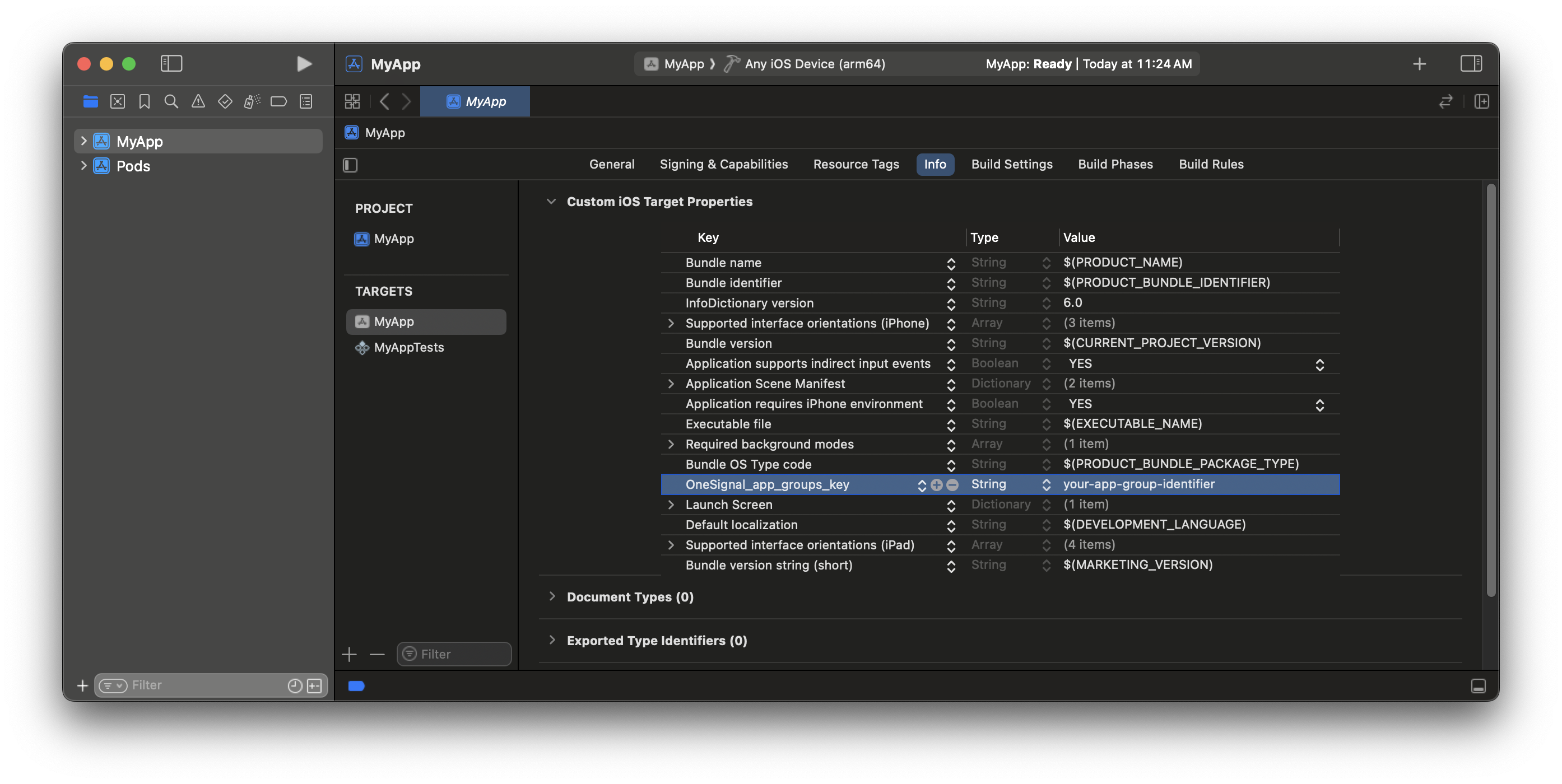요구 사항
- bare React Native 앱입니다. 관리형 Expo 앱의 경우 Expo SDK 설정을 사용하세요.
- React Native 0.71+ (이 가이드는 0.78.2 사용)
- 구성된 OneSignal 앱 및 플랫폼
- Xcode 14+가 설치된 macOS (설정 지침은 Xcode 16.2 사용)
- iOS 12+, iPadOS 12+ 장치 또는 iOS 16.2+를 실행하는 Xcode 시뮬레이터
- CocoaPods 1.16.2+
- Google Play Store(서비스)가 설치된 Android 7.0+ 장치 또는 에뮬레이터
OneSignal 앱 및 플랫폼 구성
푸시 알림에 필요한 설정 OneSignal로 푸시 알림 전송을 시작하려면 먼저 지원하는 모든 플랫폼(Apple (APNs), Google (FCM), Huawei (HMS) 및/또는 Amazon (ADM))으로 OneSignal 앱을 구성해야 합니다.OneSignal 앱 구성을 위한 단계별 지침.
OneSignal 앱 구성을 위한 단계별 지침.
앱 만들기 또는 선택
- 기존 앱에 플랫폼을 추가하려면 OneSignal 대시보드에서 설정 > 푸시 및 인앱으로 이동합니다.
- 처음부터 시작하려면 New App/Website를 클릭하고 프롬프트를 따릅니다.

새 앱 만들기를 보여주는 예제.
플랫폼 설정 및 활성화
- 앱 및 조직에 대해 명확하고 인식 가능한 이름을 선택합니다.
- 구성하려는 플랫폼(iOS, Android 등)을 선택합니다.
- Next: Configure Your Platform을 클릭합니다.

첫 번째 OneSignal 앱, 조직 및 채널 설정 예제.
플랫폼 자격 증명 구성
- Android: Firebase 자격 증명 설정
- iOS: p8 토큰(권장) 또는 p12 인증서
- Amazon: API 키 생성
- Huawei: OneSignal 권한 부여
대상 SDK 선택

문서로 이동할 사용 중인 SDK 선택.
SDK 설치 및 앱 ID 저장

앱 ID를 저장하고 추가 팀 구성원을 초대합니다.
SDK 설정
1. SDK 추가
프로젝트에react-native-onesignal 패키지를 추가합니다.
2. SDK 초기화
App.tsx, App.js 또는 index.js 파일에서 제공된 메서드를 사용하여 OneSignal을 초기화합니다.
OneSignal 대시보드 **Settings > Keys & IDs**에서 찾을 수 있는 OneSignal 앱 ID로 YOUR_APP_ID를 교체하세요.
Android 설정
Firebase 자격 증명을 사용하여 Android 플랫폼에 대해 OneSignal 앱이 구성되었는지 확인하세요. 앱 브랜딩과 일치하도록 알림 아이콘을 설정합니다. 이 단계를 건너뛰면 푸시 알림에 기본 벨 아이콘이 표시됩니다. Android용 빌드 이 시점에서 문제 없이 실제 Android 장치 또는 에뮬레이터에서 앱을 빌드하고 실행할 수 있어야 합니다.- 해당하는 경우 iOS 설정을 계속합니다.
- 또는 OneSignal SDK 통합 테스트로 건너뜁니다.
iOS setup
Make sure your OneSignal app is configured for the iOS platform using either the p8 Token (Recommended) or p12 Certificate. Follow these steps to add push notifications to your iOS app, including support for Badges, Confirmed Delivery, and images.1. Add Push Notifications capability to app target
The Push Notifications capability allows your app to register a push token and receive notifications.- Open your app’s
.xcworkspacefile in Xcode. - Select your app target > Signing & Capabilities
- Click + Capability and add Push Notifications capability
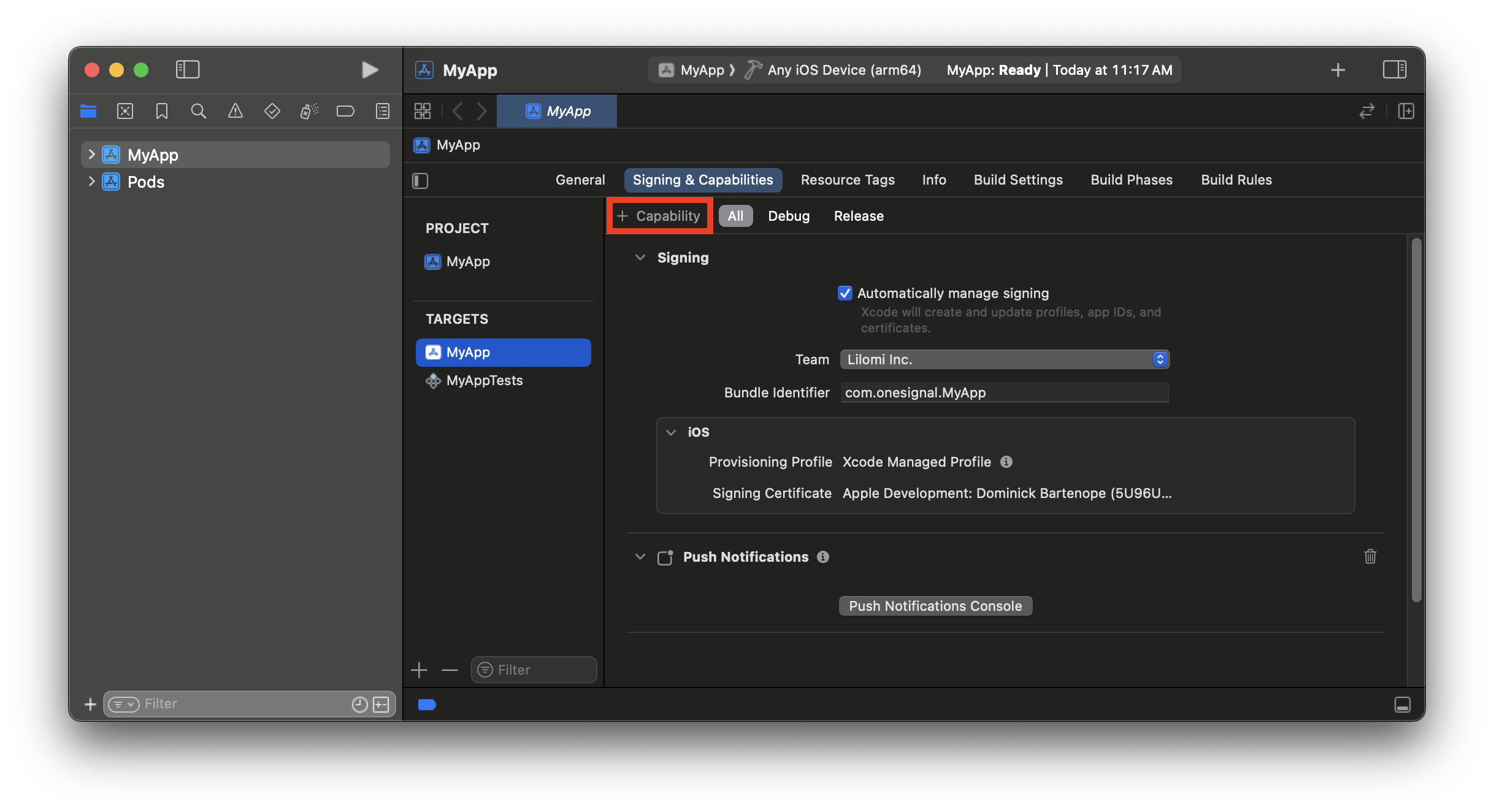
The app target is given Push Notifications capability.
2. Add Background Modes capability to app target
This enables your app to wake in the background when push notifications arrive.- Add Background Modes capability
- Enable Remote notifications
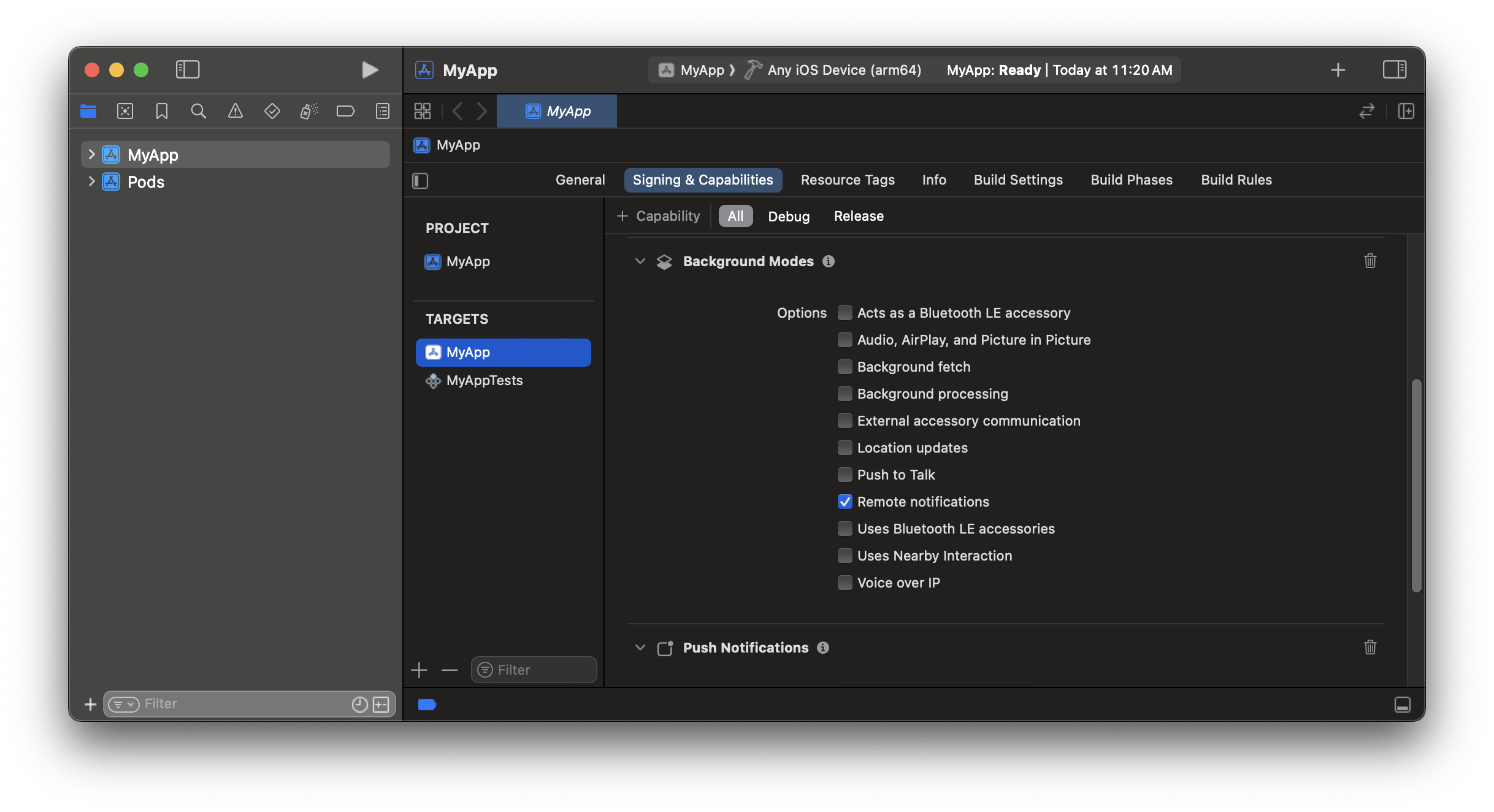
The app target is given Remote Notifications background execution mode.
3. Add app target to App Group
App Groups allow data sharing between your app and the Notification Service Extension. Required for Confirmed Delivery and Badges.- If you do NOT have an App Group configured
- If you DO have an App Group
- Add App Groups capability
- In the App Groups capability click +
- Add a new container ID in format:
group.your_bundle_id.onesignal
- Keep group. and .onesignal prefix and suffix. Replace
your_bundle_idwith your app’s bundle identifier. - For example, bundle identifier
com.onesignal.MyApp, will have the container namegroup.com.onesignal.MyApp.onesignal.
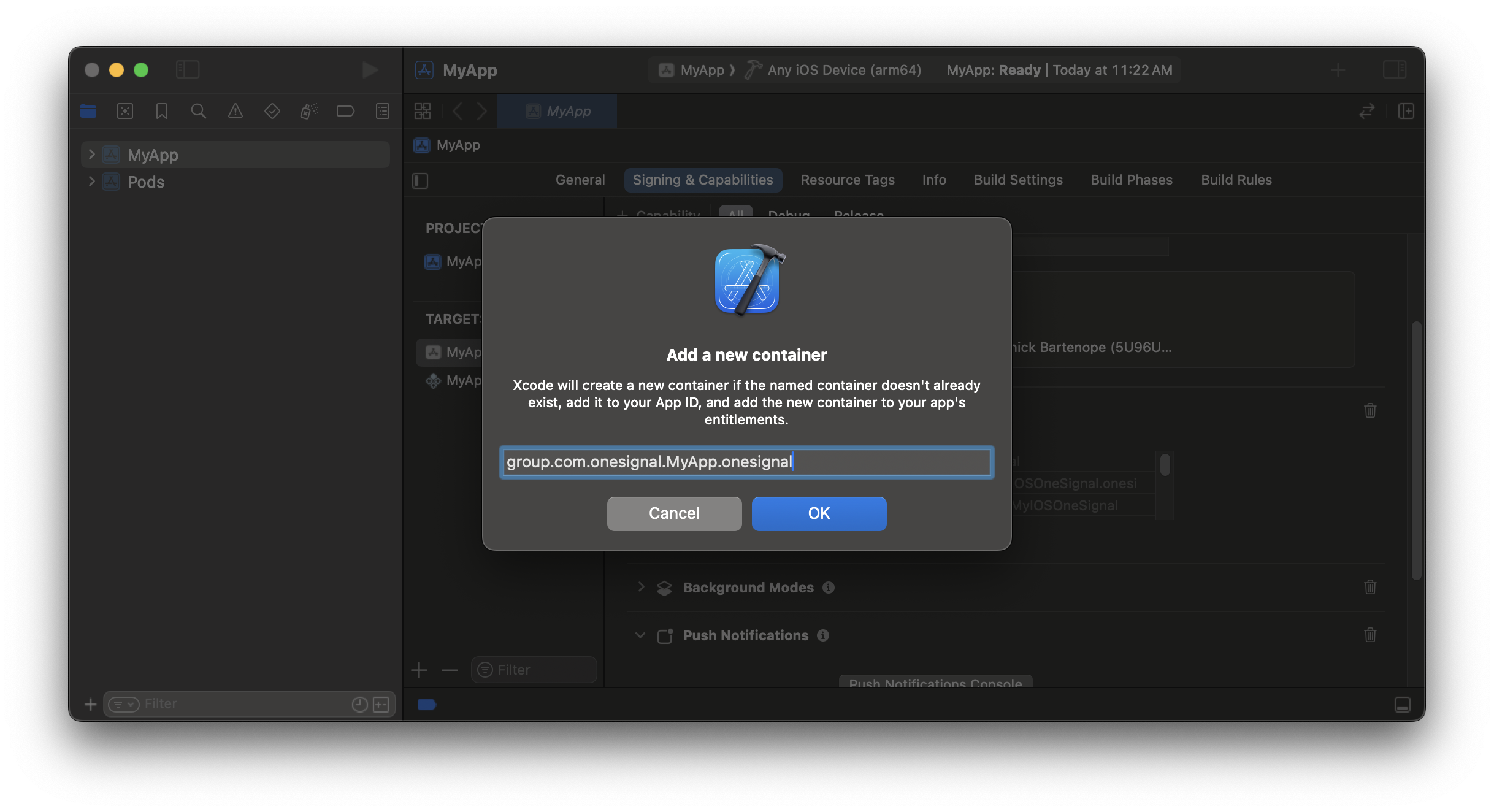
The app target is part of the App Group.
4. Add Notification Service Extension
The Notification Service Extension (NSE) enables rich notifications and Confirmed Delivery analytics.- In Xcode: File > New > Target…
- Select Notification Service Extension, then Next.
- Set the product name to
OneSignalNotificationServiceExtensionand press Finish. - Press Don’t Activate on the Activate scheme prompt.
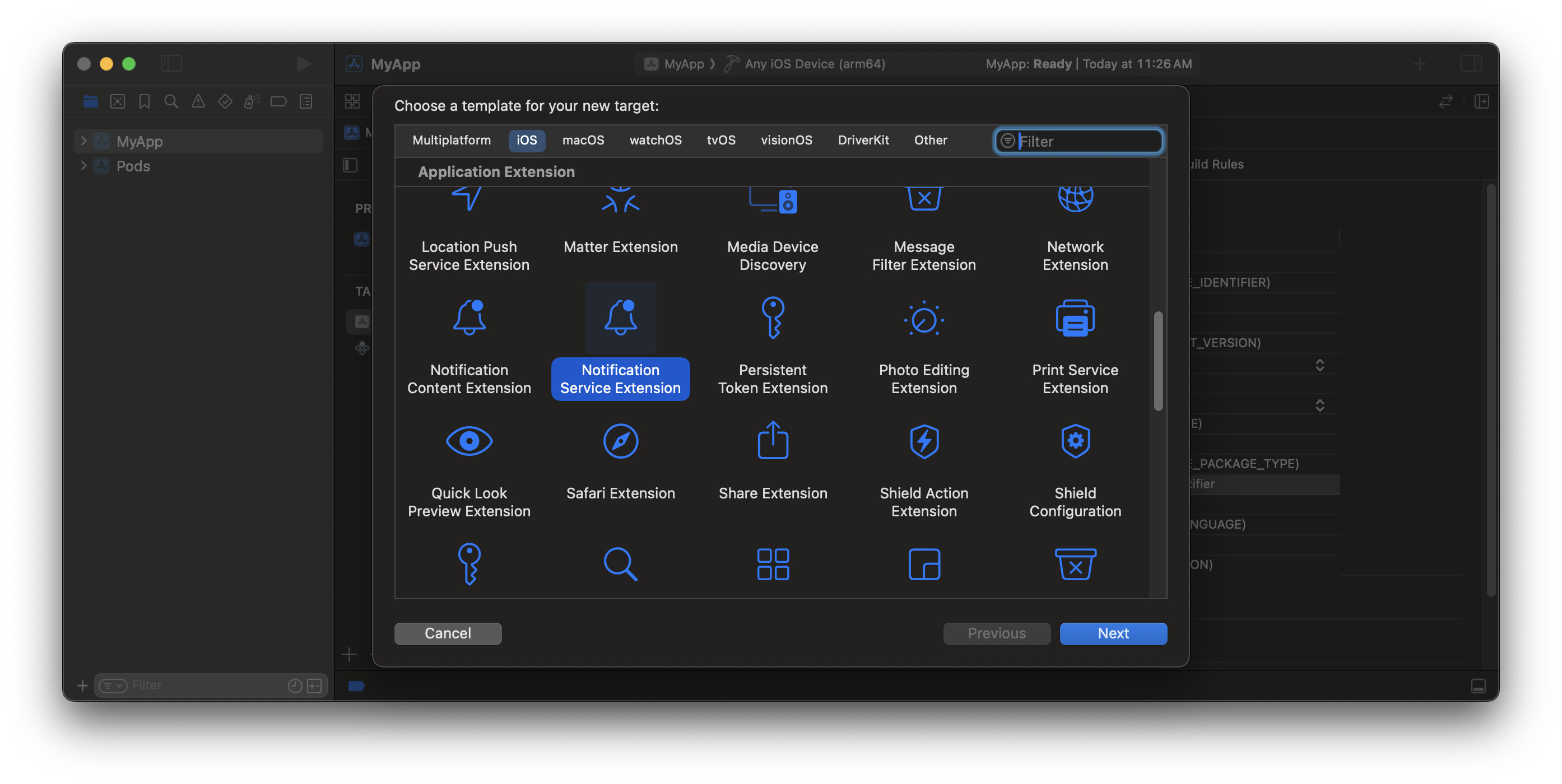
Select the Notification Service Extension target.
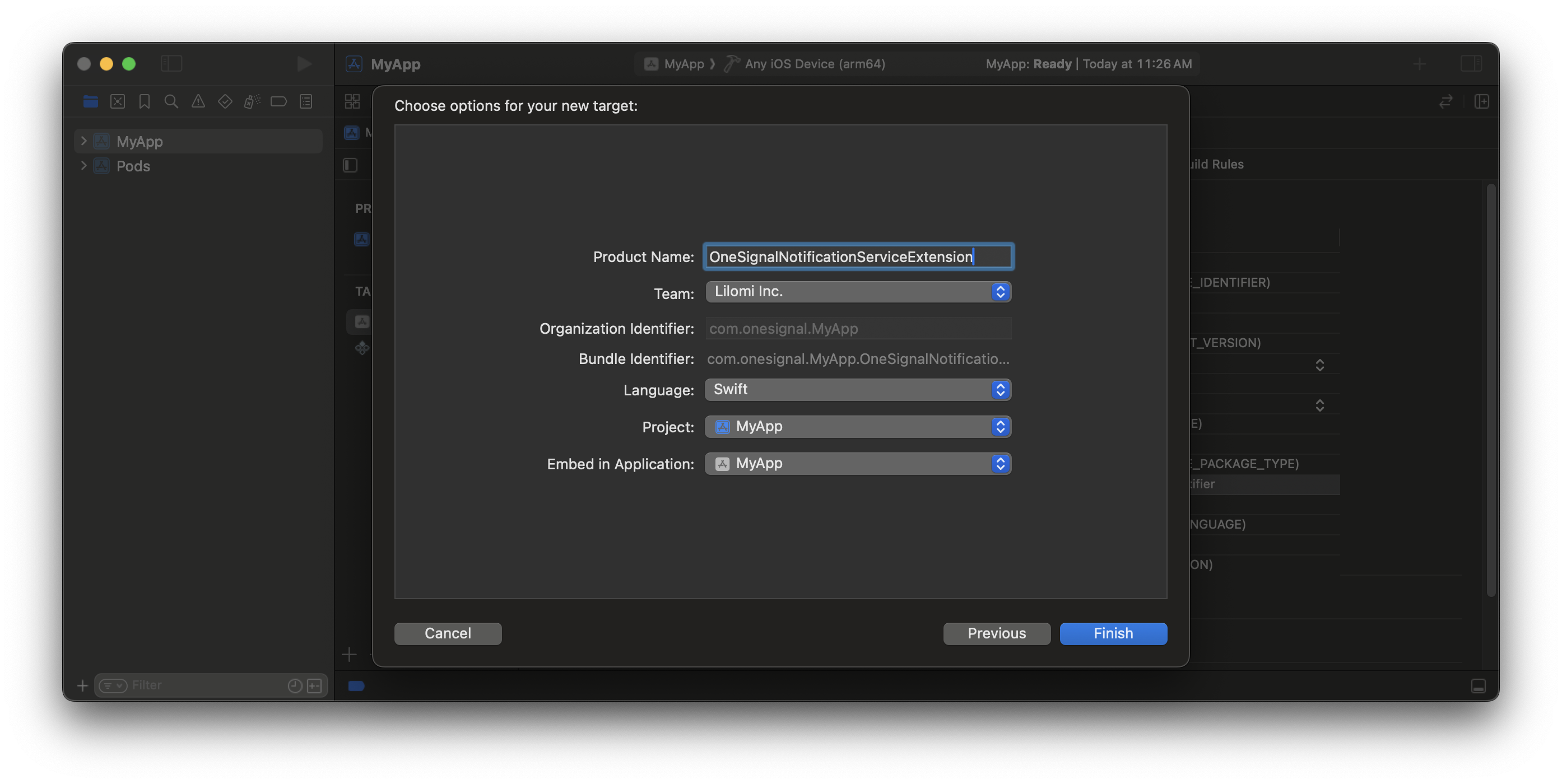
Name the Notification Service Extension .
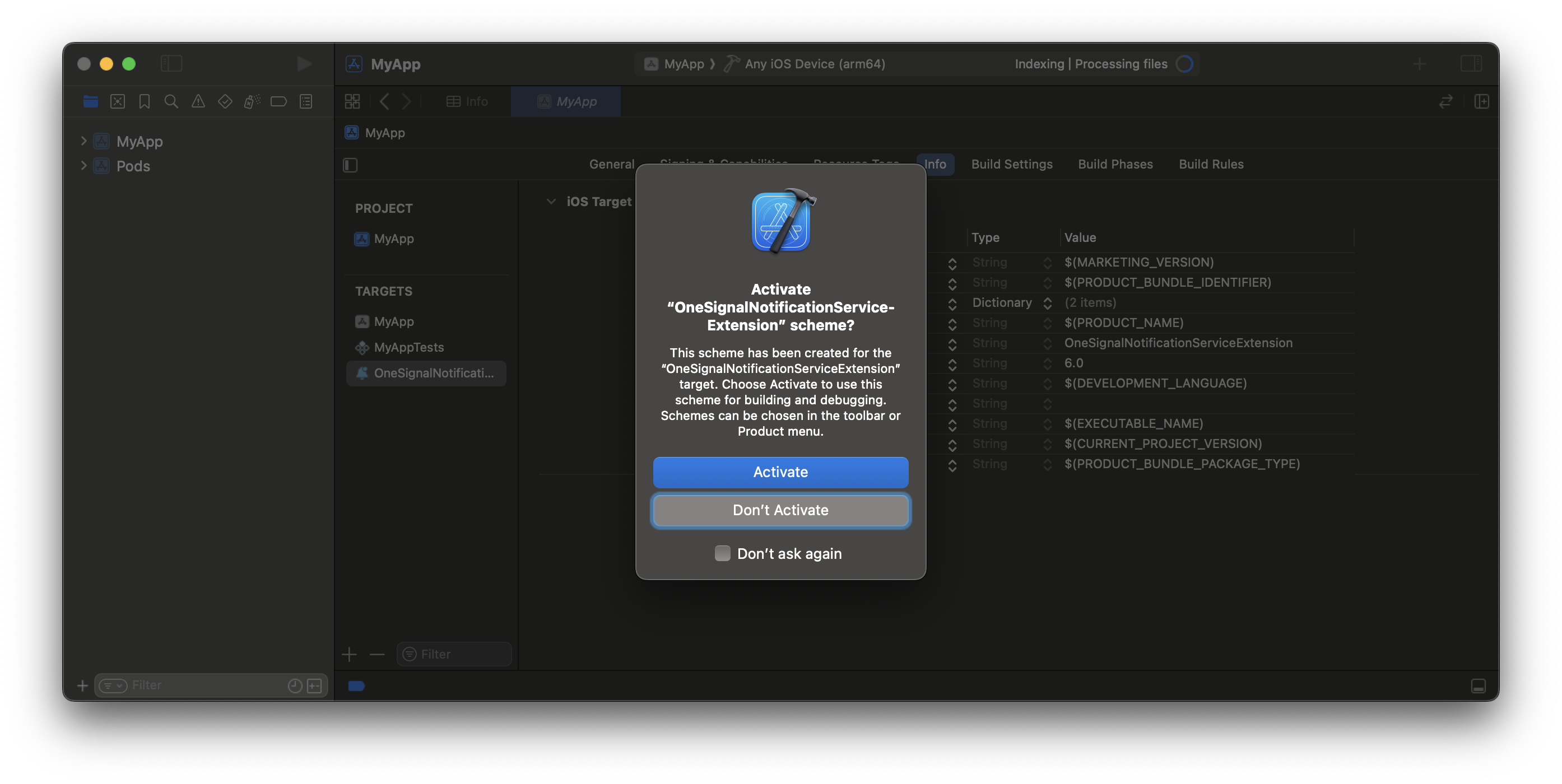
Cancel activation to continue debugging your app target.
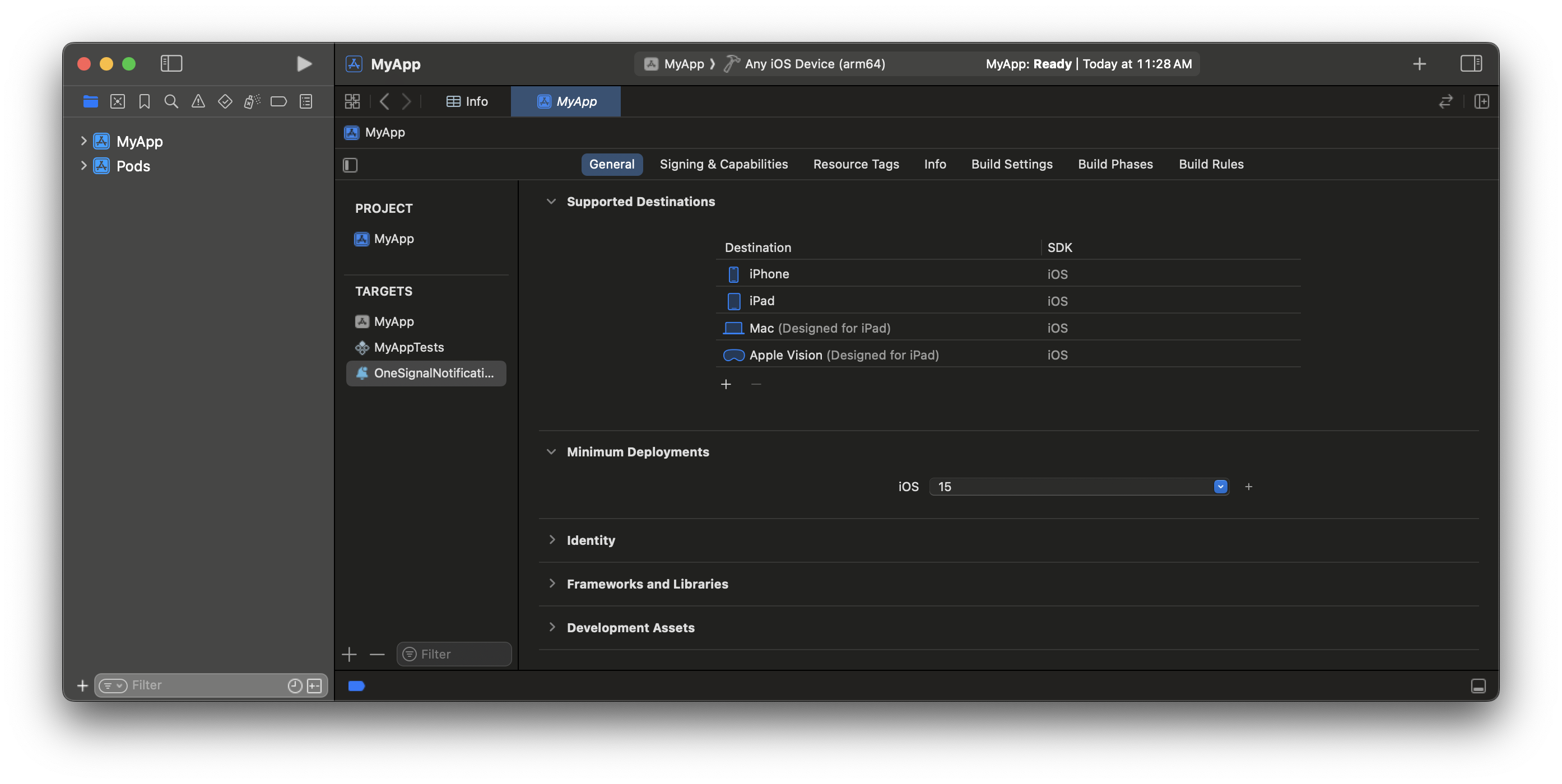
Set the same deployment target as the main app.
5. Add NSE target to app group
Use the same App Group ID you added in step 3.- Go to OneSignalNotificationServiceExtension > Signing & Capabilities
- Add App Groups
- Add the exact same group ID
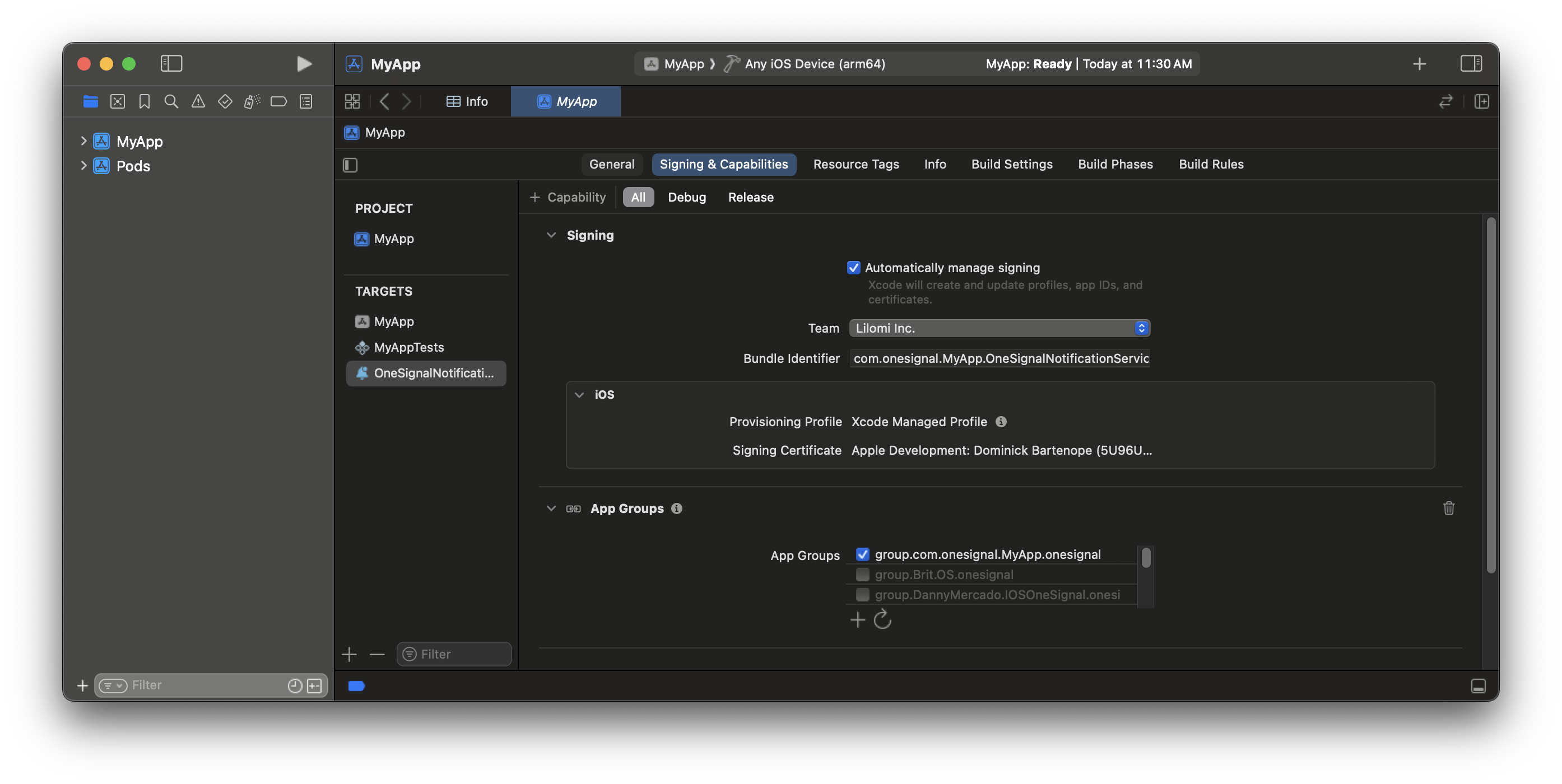
The NSE now belongs to the same app group as your app target.
6. Update NSE code
- Navigate to the OneSignalNotificationServiceExtension folder
- Replace the contents of the
NotificationService.swiftorNotificationService.mfile with the following:
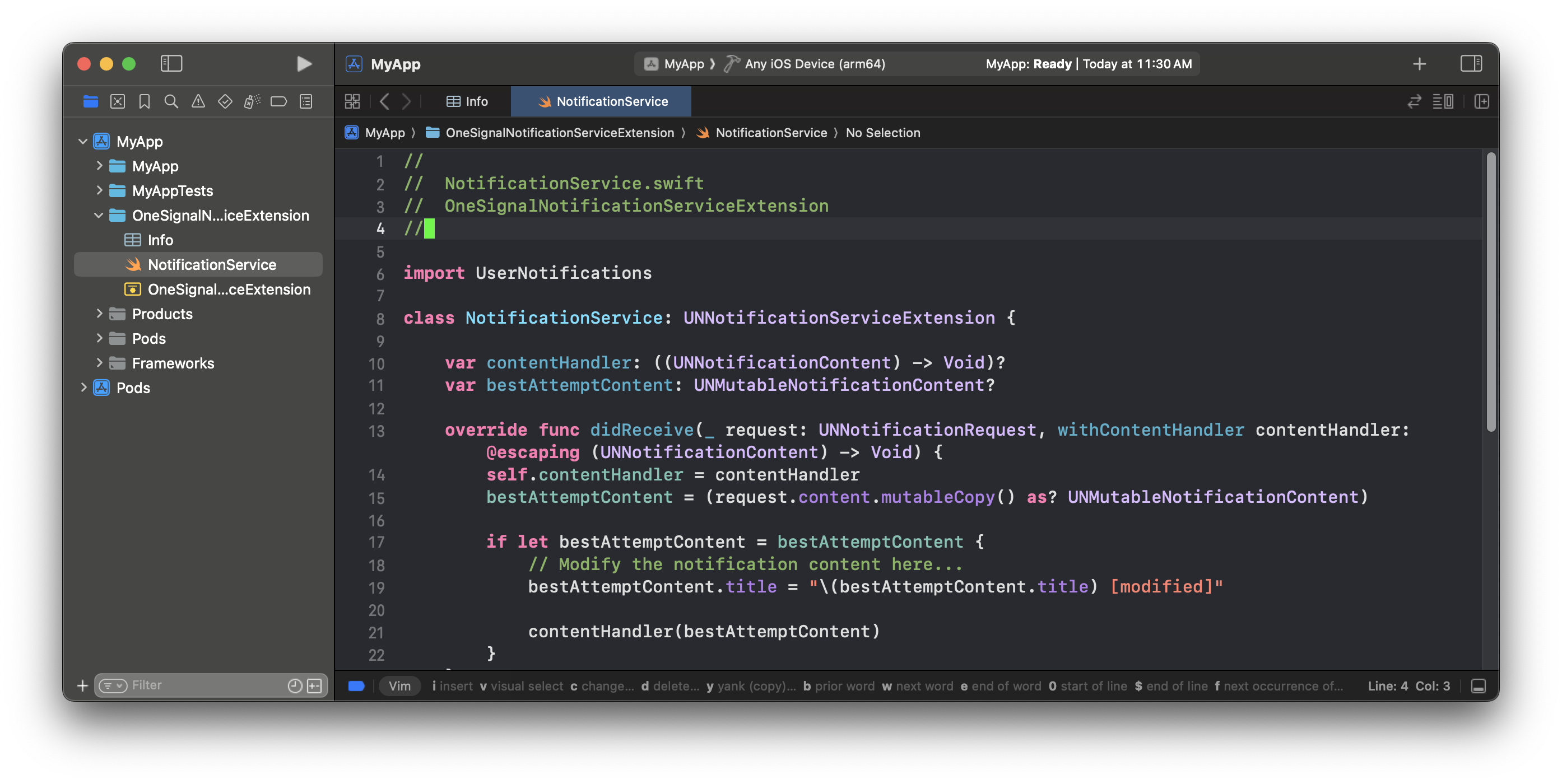
Navigate to your NotificationService file.
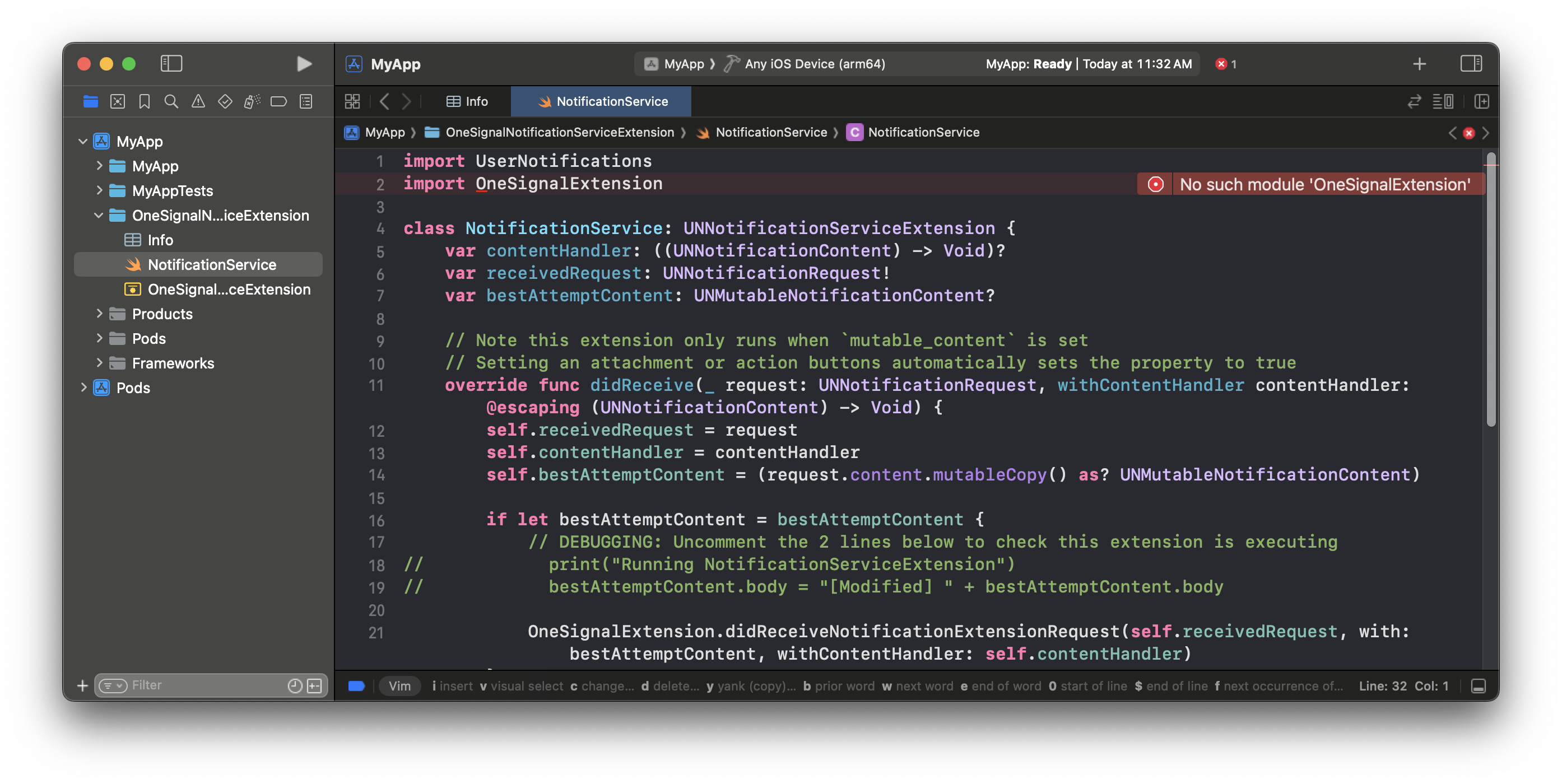
This file shows an error until you install the package in the next step.
7. Add OneSignal to the NSE target
Update yourios/Podfile to include:
Common pod install errors
You may run into the following errors, here is how you can resolve them.ArgumentError - \[Xcodeproj] Unable to find compatibility version string for
object version `70`.
ArgumentError - \[Xcodeproj] Unable to find compatibility version string for object version `70`.
xcodeproj Ruby gem to read your Xcode project files. As of now, the latest xcodeproj release does not recognize object version 70, which was introduced by Xcode 16. So when CocoaPods tries to open your .xcodeproj file, it crashes with this error.- Close Xcode.
- Navigate to your project’s
ios/<your-app>.xcodeproj/project.pbxprojfile. - Change this line:
objectVersion = 70; - Replace it with:
objectVersion = 55; - Save, close, and rerun
cd ios pod install cd ..
Build for iOS
You should now be able to build and run your app on a real iOS device or iOS simulator (16.2+).Common iOS build errors
Cycle Inside... building could produce unreliable results.
Cycle Inside... building could produce unreliable results.
- Open your
.xcworkspacefolder in Xcode and navigate to your app target > Build Phases. - You should have a phase called “Embed Foundation Extensions” or “Embed App Extensions”.
- Drag and move this build phase to above “Run Script”.
- Build and run your app. The error should be resolved.
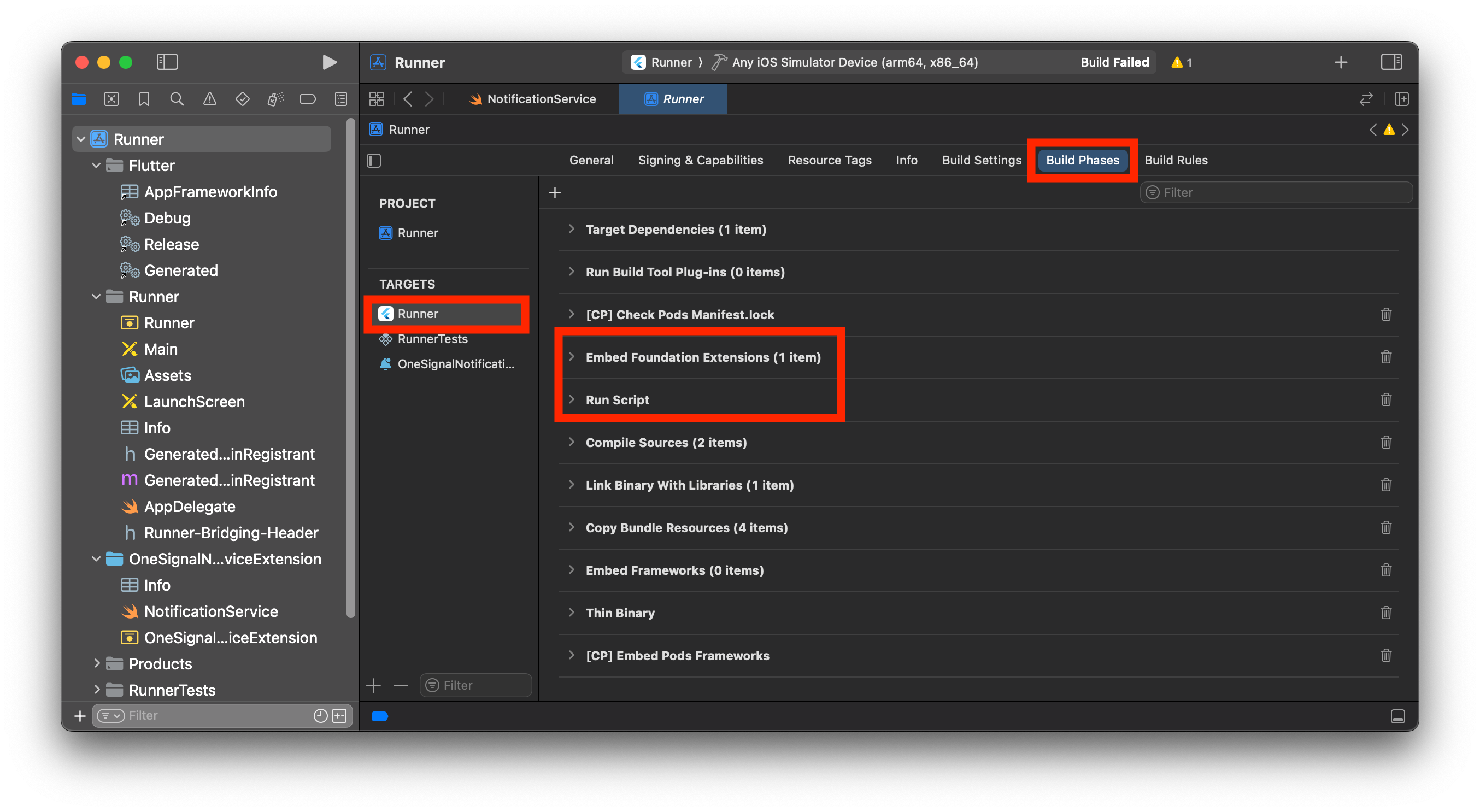
Correct order of Build Phases in Xcode.
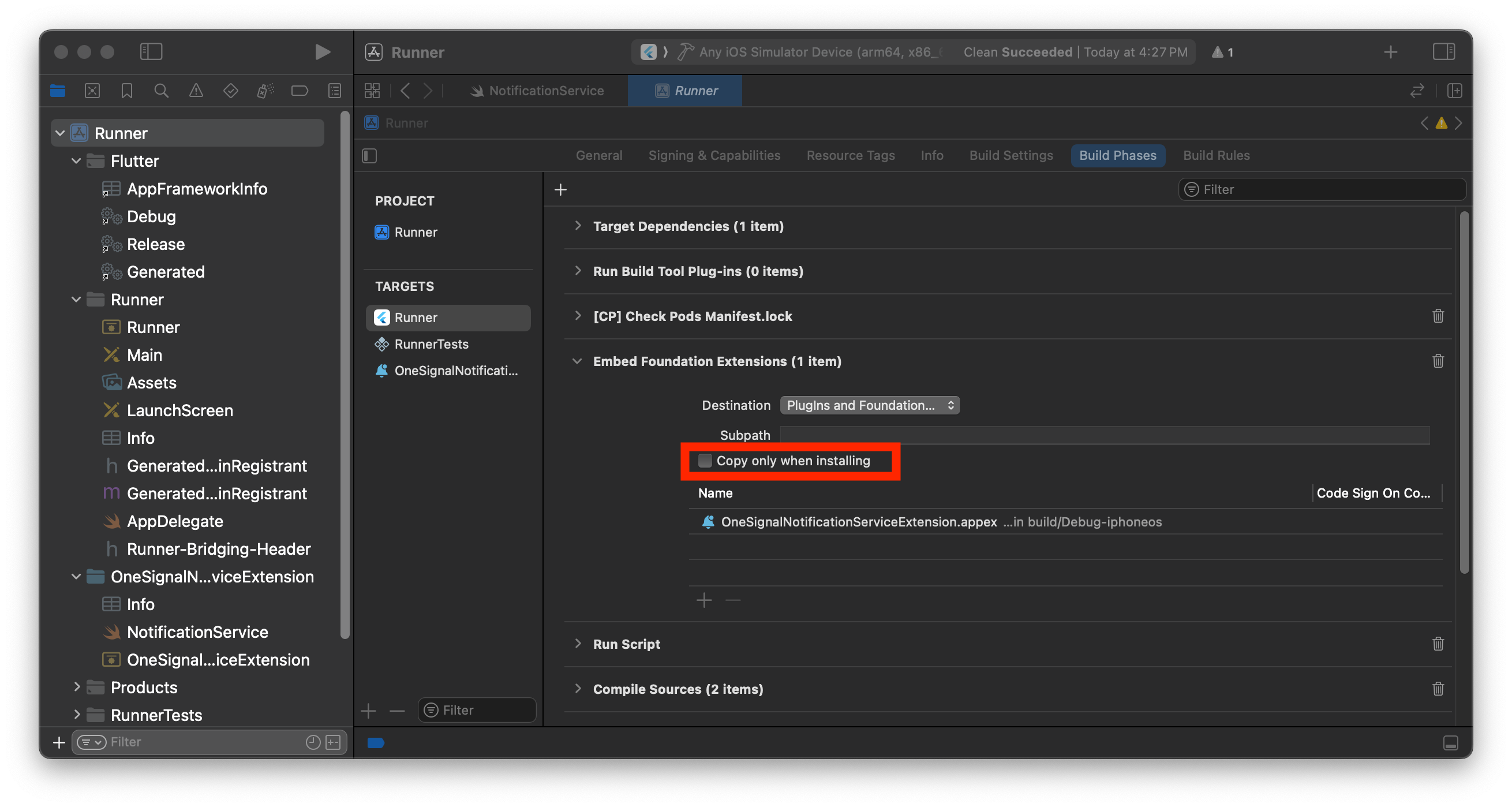
Uncheck Copy only when installing.
PBXGroup Error
PBXGroup Error
PBXGroup attempted to initialize an object with unknown ISA PBXFileSystemSynchronizedRootGroup from attributes: {"isa"=>"...", "exceptions"=>["//", "..."], "explicitFileTypes"=>{}, "explicitFolders"=>[], "path"=>"OneSignalNotificationServiceExtension", "sourceTree"=>"<group>"}- Find the folder listed under “path” in the error
- In Xcode project sidebar, right-click the folder
- Select Convert to Group
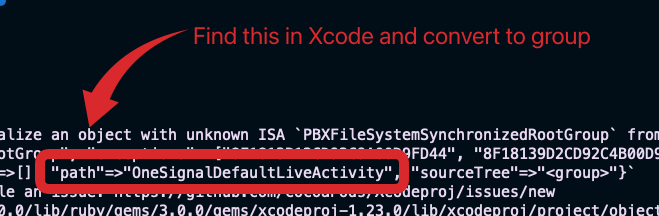
Path error for PBXGroup.
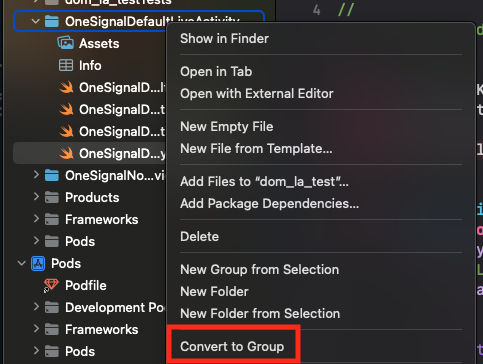
Convert folder to group.
Testing the OneSignal SDK integration
This guide helps you verify that your OneSignal SDK integration is working correctly by testing push notifications, subscription registration, and in-app messaging.Check mobile subscriptions
Launch your app on a test device.
requestPermission method during initialization.
iOS and Android push permission prompts
Check your OneSignal dashboard
- Go to Audience > Subscriptions.
- You should see a new entry with the status “Never Subscribed”.

Dashboard showing subscription with 'Never Subscribed' status
Return to the app and tap Allow on the prompt.
Refresh the OneSignal dashboard Subscription's page.

Dashboard showing subscription with 'Subscribed' status
Set up test subscriptions
Test subscriptions are helpful for testing a push notification before sending a message.Add to Test Subscriptions.

Adding a device to Test Subscriptions
Name your subscription.

Dashboard showing the 'Name your subscription' field
Create a test users segment.
Name the segment.
Test Users (the name is important because it will be used later).Add the Test Users filter and click Create Segment.

Creating a 'Test Users' segment with the Test Users filter
Send test push via API
Get your App API Key and App ID.
Update the provided code.
YOUR_APP_API_KEY and YOUR_APP_ID in the code below with your actual keys. This code uses the Test Users segment we created earlier.Run the code.
Check images and confirmed delivery.

Push notification with image on iOS and Android
Check for confirmed delivery.

Delivery stats showing confirmed delivery

Confirmed delivery at the device level in Audience Activity
Send an in-app message
In-app messages let you communicate with users while they are using your app.Close or background your app on the device.
Create an in-app message.
- In your OneSignal dashboard, navigate to Messages > In-App > New In-App.
- Find and select the Welcome message.
- Set your Audience as the Test Users segment we used previously.

Targeting the 'Test Users' segment with an in-app message
Customize the message content if desired.

Example customization of in-app Welcome message
Set Trigger to 'On app open'.
Schedule frequency.

In-app message scheduling options
Make message live.
Open the app and see the message.

Welcome in-app message shown on devices
- Gathering Subscriptions, setting Test subscriptions, and creating Segments.
- Sending Push with images and Confirmed Delivery using Segments and our Create message API.
- Sending In-app messages.
User identification
Previously, we demonstrated how to create mobile Subscriptions. Now we’ll expand to identifying Users across all their subscriptions (including push, email, and SMS) using the OneSignal SDK. We’ll cover External IDs, tags, multi-channel subscriptions, privacy, and event tracking to help you unify and engage users across platforms.Assign External ID
Use an External ID to identify users consistently across devices, email addresses, and phone numbers using your backend’s user identifier. This ensures your messaging stays unified across channels and 3rd party systems (especially important for Integrations). Set the External ID with our SDK’slogin method each time they are identified by your app.
Add data tags
Tags are key-value pairs of string data you can use to store user properties (likeusername, role, or preferences) and events (like purchase_date, game_level, or user interactions). Tags power advanced Message Personalization and Segmentation allowing for more advanced use cases.
Set tags with our SDK addTag and addTags methods as events occur in your app.
In this example, the user reached level 6 identifiable by the tag called current_level set to a value of 6.

A user profile in OneSignal with a tag called "current_level" set to "6"

Segment editor showing a segment targeting users with a current_level value of greater than 4 and less than 10

Screenshot showing a push notification targeting the Level 5-10 segment with a personalized message

The push notification is received on an iOS and Android device with the personalized content
Add email and/or SMS subscriptions
Earlier we saw how our SDK creates mobile subscriptions to send push and in-app messages. You can also reach users through emails and SMS channels by creating the corresponding subscriptions.- Use the
addEmailmethod to create email subscriptions. - Use the
addSmsmethod to create SMS subscriptions.

A user profile with push, email, and SMS subscriptions unified by External ID
- Obtain explicit consent before adding email or SMS subscriptions.
- Explain the benefits of each communication channel to users.
- Provide channel preferences so users can select which channels they prefer.
Privacy & user consent
To control when OneSignal collects user data, use the SDK’s consent gating methods:setConsentRequired(true): Prevents data collection until consent is given.setConsentGiven(true): Enables data collection once consent is granted.
Prompt for push permissions
Instead of callingrequestPermission() immediately on app open, take a more strategic approach. Use an in-app message to explain the value of push notifications before requesting permission.
For best practices and implementation details, see our Prompt for push permissions guide.
Listen to push, user, and in-app events
Use SDK listeners to react to user actions and state changes. The SDK provides several event listeners for you to hook into. See our SDK reference guide for more details.Push notification events
addClickListener(): Detect when a notification is tapped. Helpful for Deep Linking.addForegroundLifecycleListener(): Control how notifications behave in foreground.
User state changes
addObserver()for user state: Detect when the External ID is set.addPermissionObserver(): Track the user’s specific interaction with the native push permission prompt.addObserver()for push subscription: Track when the push subscription status changes.
In-app message events
addClickListener(): Handle in-app click actions. Ideal for deep linking or tracking events.addLifecycleListener(): Track full lifecycle of in-app messages (shown, clicked, dismissed, etc.).
Advanced setup & capabilities
Explore more capabilities to enhance your integration:- 🔁 Migrating to OneSignal from another service
- 🌍 Location tracking
- 🔗 Deep Linking
- 🔌 Integrations
- 🧩 Mobile Service Extensions
- 🛎️ Action buttons
- 🌐 Multi-language messaging
- 🛡️ Identity Verification
- 📊 Custom Outcomes
- 📲 Live Activities
Mobile SDK setup & reference
Make sure you’ve enabled all key features by reviewing the Mobile push setup guide. For full details on available methods and configuration options, visit the Mobile SDK reference.[email protected]으로 이메일을 보내주세요.다음을 포함해 주세요:- 발생한 문제의 세부 정보 및 재현 단계(가능한 경우)
- OneSignal 앱 ID
- External ID 또는 Subscription ID(해당하는 경우)
- OneSignal 대시보드에서 테스트한 메시지의 URL(해당하는 경우)
- 관련 로그 또는 오류 메시지