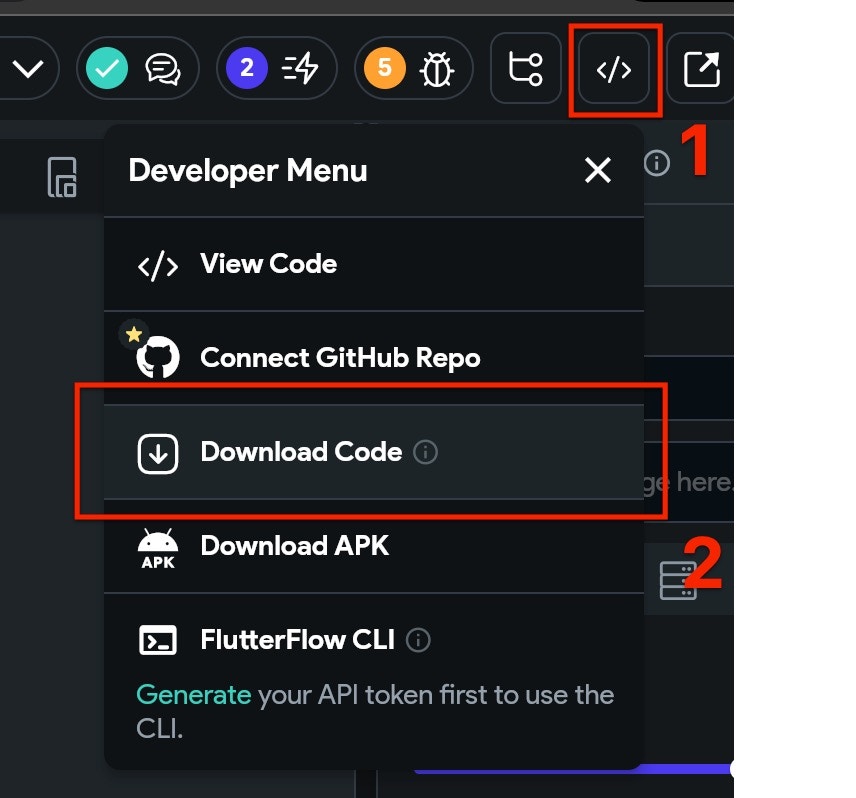요구 사항
- Flutterflow 플랜: Standard 이상
- 구성된 OneSignal 앱 및 플랫폼
- Xcode 14+가 있는 macOS(설정 지침은 Xcode 16.2 사용)
- iOS 12+, iPadOS 12+ 또는 iOS 16.2+를 실행하는 Xcode 시뮬레이터가 있는 기기
- CocoaPods 1.16.2+
- Google Play 스토어(서비스)가 설치된 Android 7.0+ 기기 또는 에뮬레이터
OneSignal 앱 및 플랫폼 구성
푸시 알림에 필요한 설정 OneSignal로 푸시 알림 전송을 시작하려면 먼저 지원하는 모든 플랫폼(Apple (APNs), Google (FCM), Huawei (HMS) 및/또는 Amazon (ADM))으로 OneSignal 앱을 구성해야 합니다.OneSignal 앱 구성을 위한 단계별 지침.
OneSignal 앱 구성을 위한 단계별 지침.
앱 만들기 또는 선택
- 기존 앱에 플랫폼을 추가하려면 OneSignal 대시보드에서 설정 > 푸시 및 인앱으로 이동합니다.
- 처음부터 시작하려면 New App/Website를 클릭하고 프롬프트를 따릅니다.

새 앱 만들기를 보여주는 예제.
플랫폼 설정 및 활성화
- 앱 및 조직에 대해 명확하고 인식 가능한 이름을 선택합니다.
- 구성하려는 플랫폼(iOS, Android 등)을 선택합니다.
- Next: Configure Your Platform을 클릭합니다.

첫 번째 OneSignal 앱, 조직 및 채널 설정 예제.
플랫폼 자격 증명 구성
- Android: Firebase 자격 증명 설정
- iOS: p8 토큰(권장) 또는 p12 인증서
- Amazon: API 키 생성
- Huawei: OneSignal 권한 부여
대상 SDK 선택

문서로 이동할 사용 중인 SDK 선택.
SDK 설치 및 앱 ID 저장

앱 ID를 저장하고 추가 팀 구성원을 초대합니다.
설정
1. 새 사용자 지정 작업 만들기
Flutterflow 프로젝트에서 Custom Code로 이동한 다음 +Add 버튼을 클릭하고 Action을 선택합니다.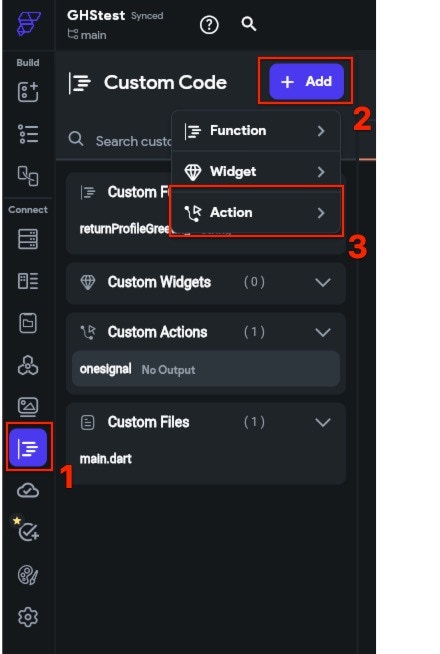
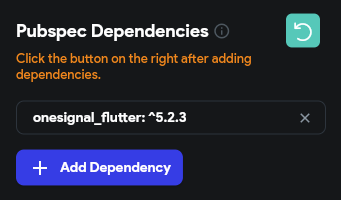
YOUR_APP_ID를 OneSignal 대시보드 **설정 > 키 및 ID**에서 찾을 수 있는 OneSignal 앱 ID로 교체합니다.
onesignal 작업을 클릭합니다.
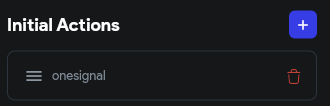

2. 프로젝트 내보내기
- APK 다운로드 (Android 전용)
- 전체 프로젝트 다운로드 (iOS 및 Android)
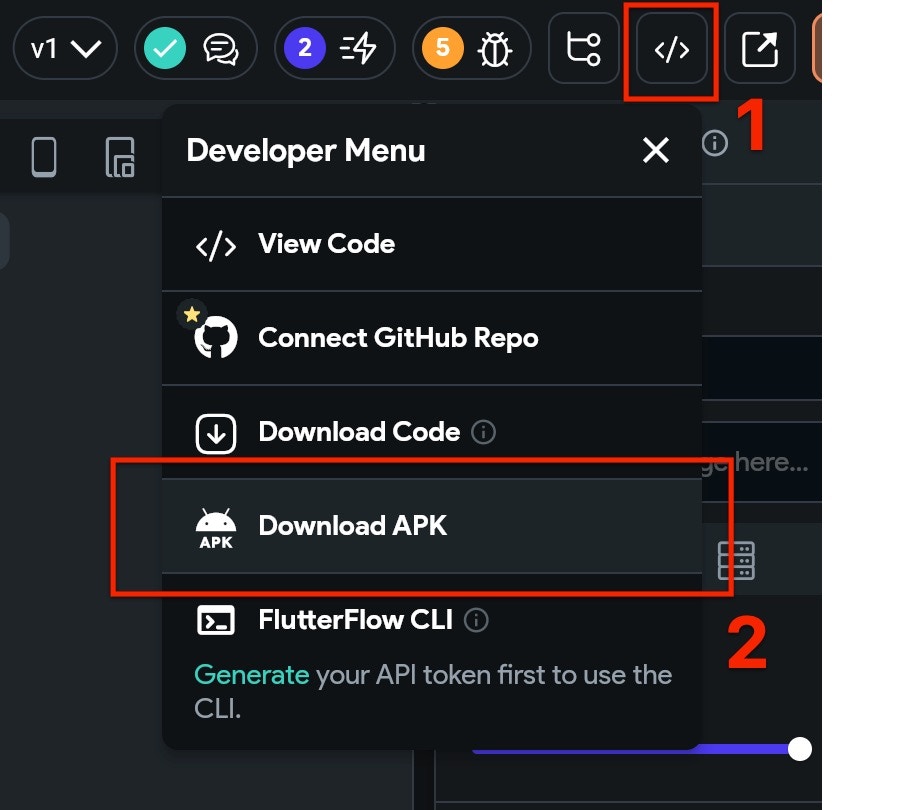
3. iOS 설정
다운로드한 프로젝트는 iOS에서 실행할 준비가 되지 않았을 가능성이 높습니다. OneSignal 특정 추가 사항을 설정하기 전에 프로젝트가 완전히 빌드되었는지 확인해야 합니다. 이를 위해:- 터미널 창을 열고 다운로드한 프로젝트의
ios폴더로 cd(디렉터리 변경)합니다. - 터미널에
flutter build ios를 입력하고 Enter 키를 누릅니다. 빌드가 완료될 때까지 기다립니다. 프로젝트 크기에 따라 시간이 걸릴 수 있습니다. - 여전히 터미널에
pod install을 입력하고 Enter 키를 누릅니다. Pod 설치가 완료될 때까지 기다립니다.
.xcworkspace 파일을 Xcode에서 엽니다.
루트 프로젝트 > 기본 앱 대상 > Signing & Capabilities를 선택합니다.
Push Notifications가 활성화되지 않은 경우 + Capability를 클릭하고 Push Notifications를 추가합니다. Team 및 Bundle Identifier에 대한 올바른 세부 정보를 입력했는지 확인하세요.
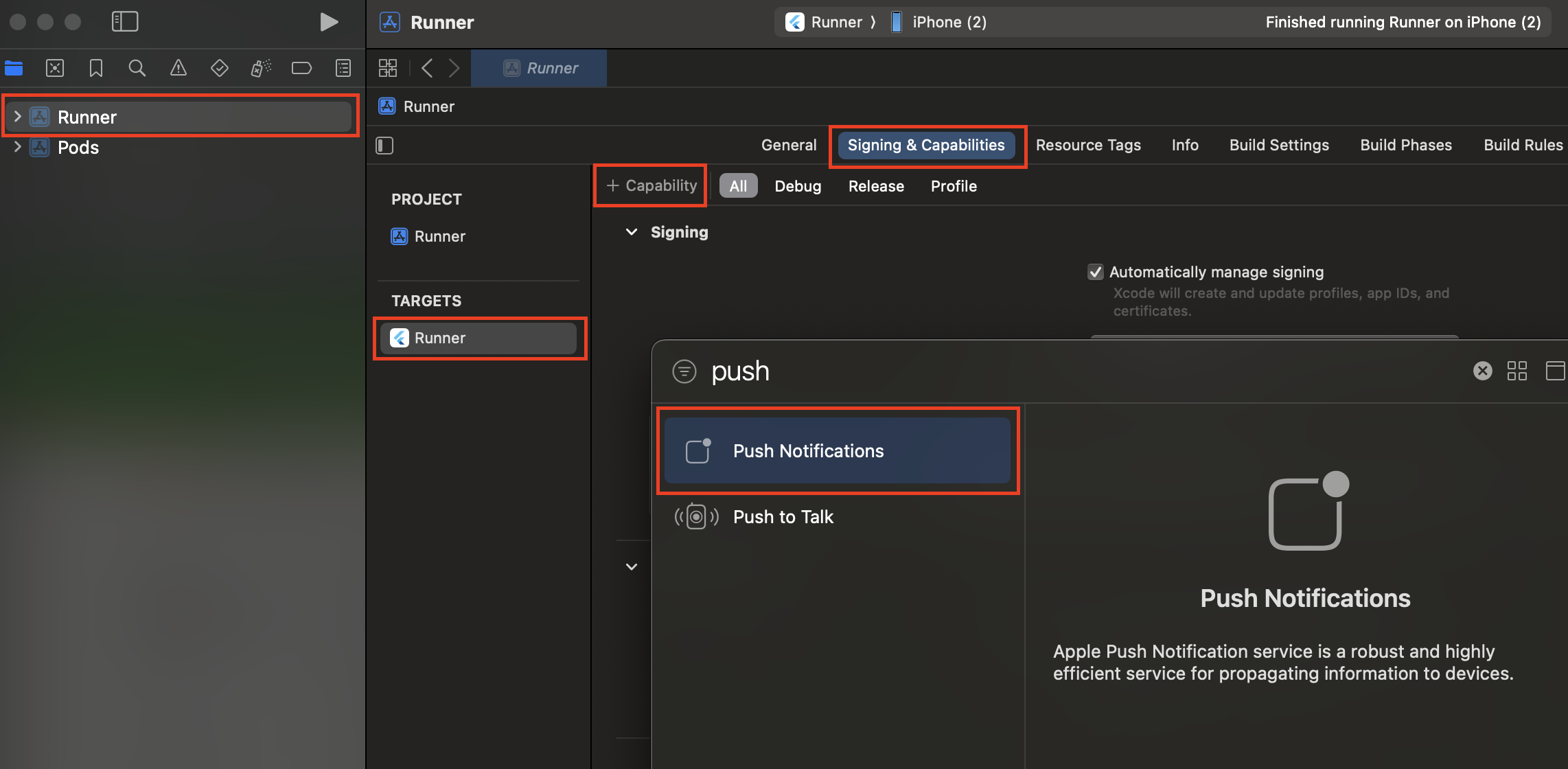
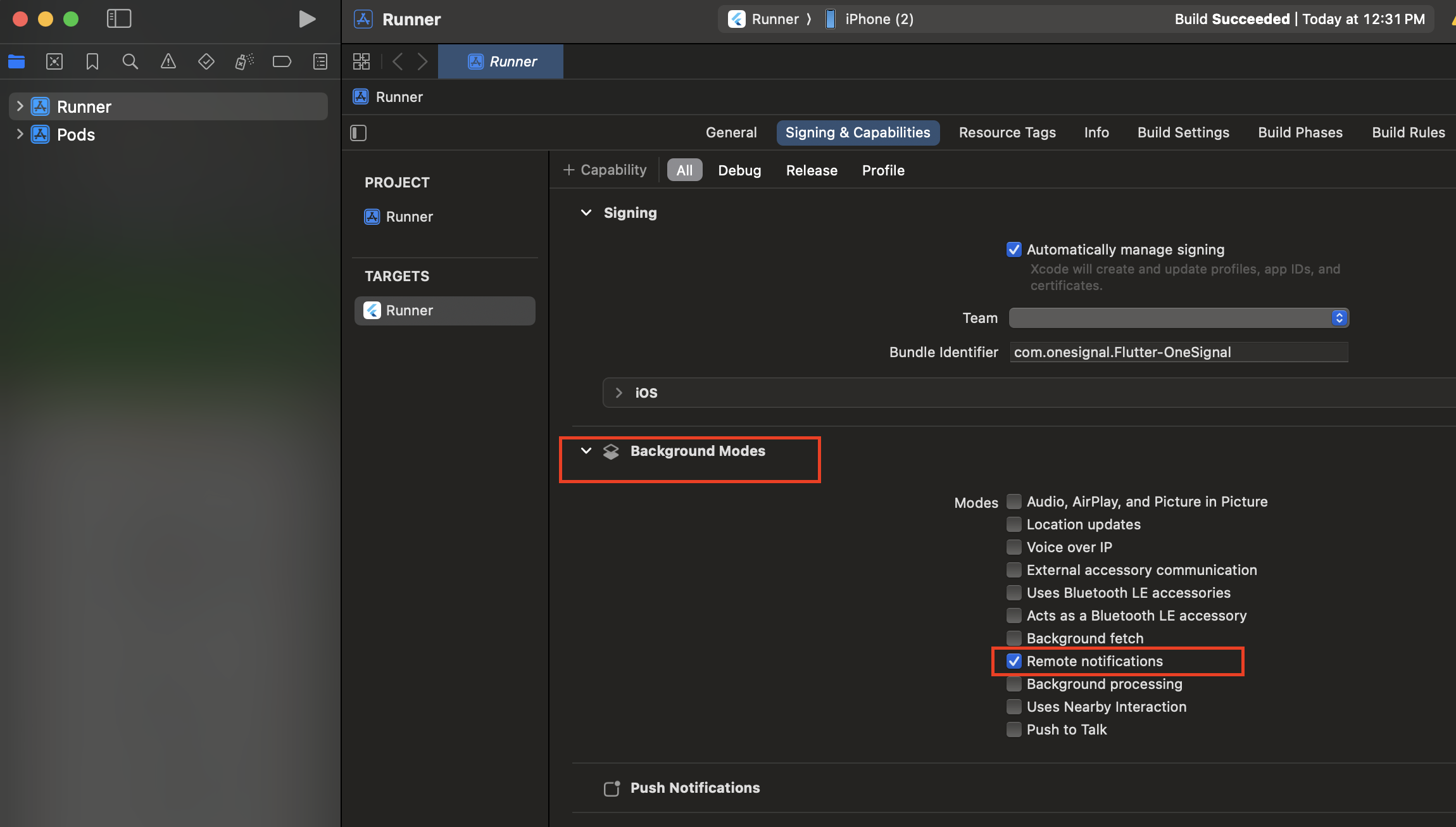
Notification Service Extension 추가
OneSignalNotificationServiceExtension을 사용하면 iOS 애플리케이션이 이미지, 버튼 및 배지가 있는 리치 알림을 받을 수 있습니다. OneSignal의 확인된 전달 분석 기능에도 필요합니다. Xcode에서 **File > New > Target…**을 선택합니다. Notification Service Extension을 선택한 다음 Next를 클릭합니다.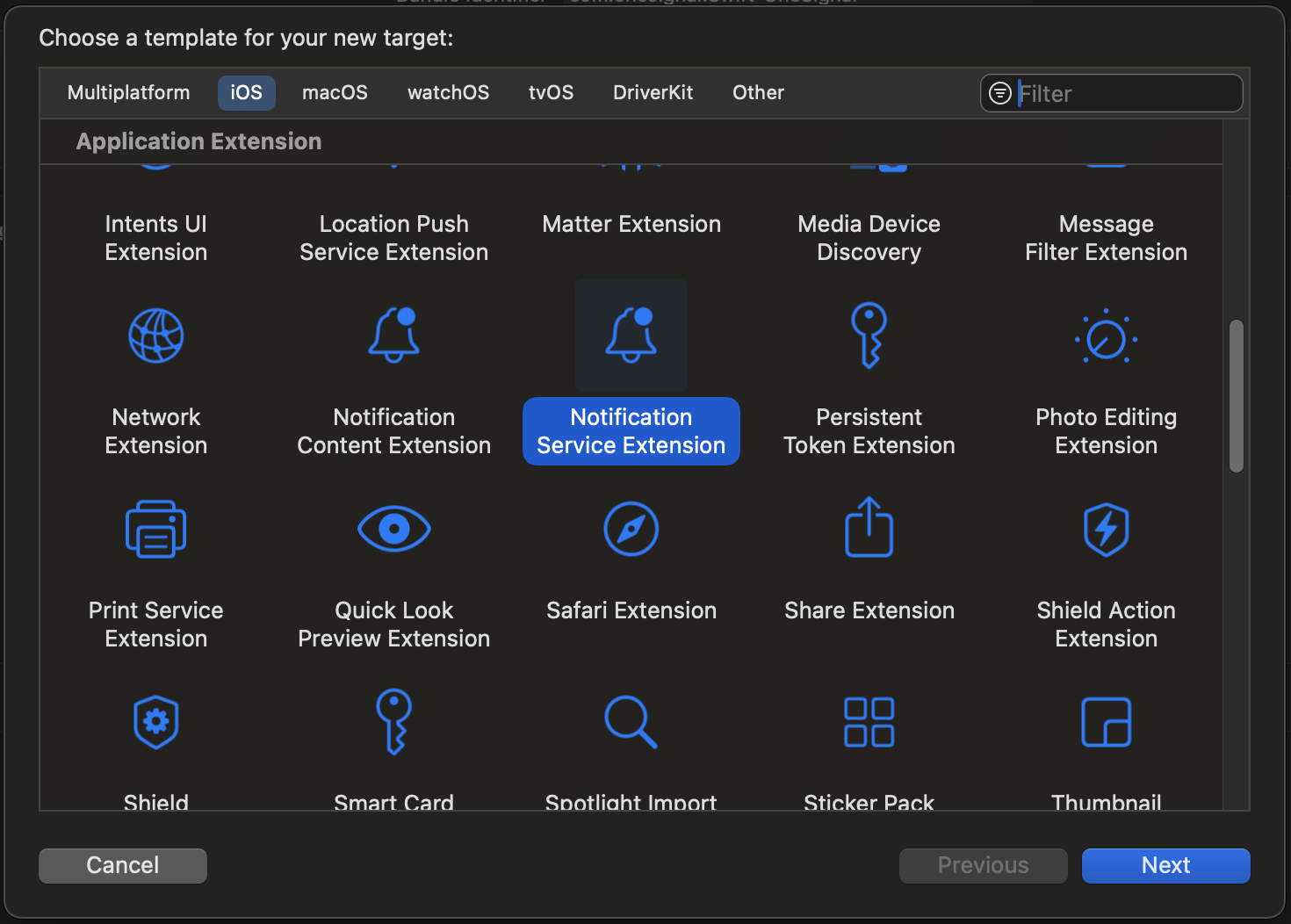
OneSignalNotificationServiceExtension으로 입력하고 Finish를 누릅니다.
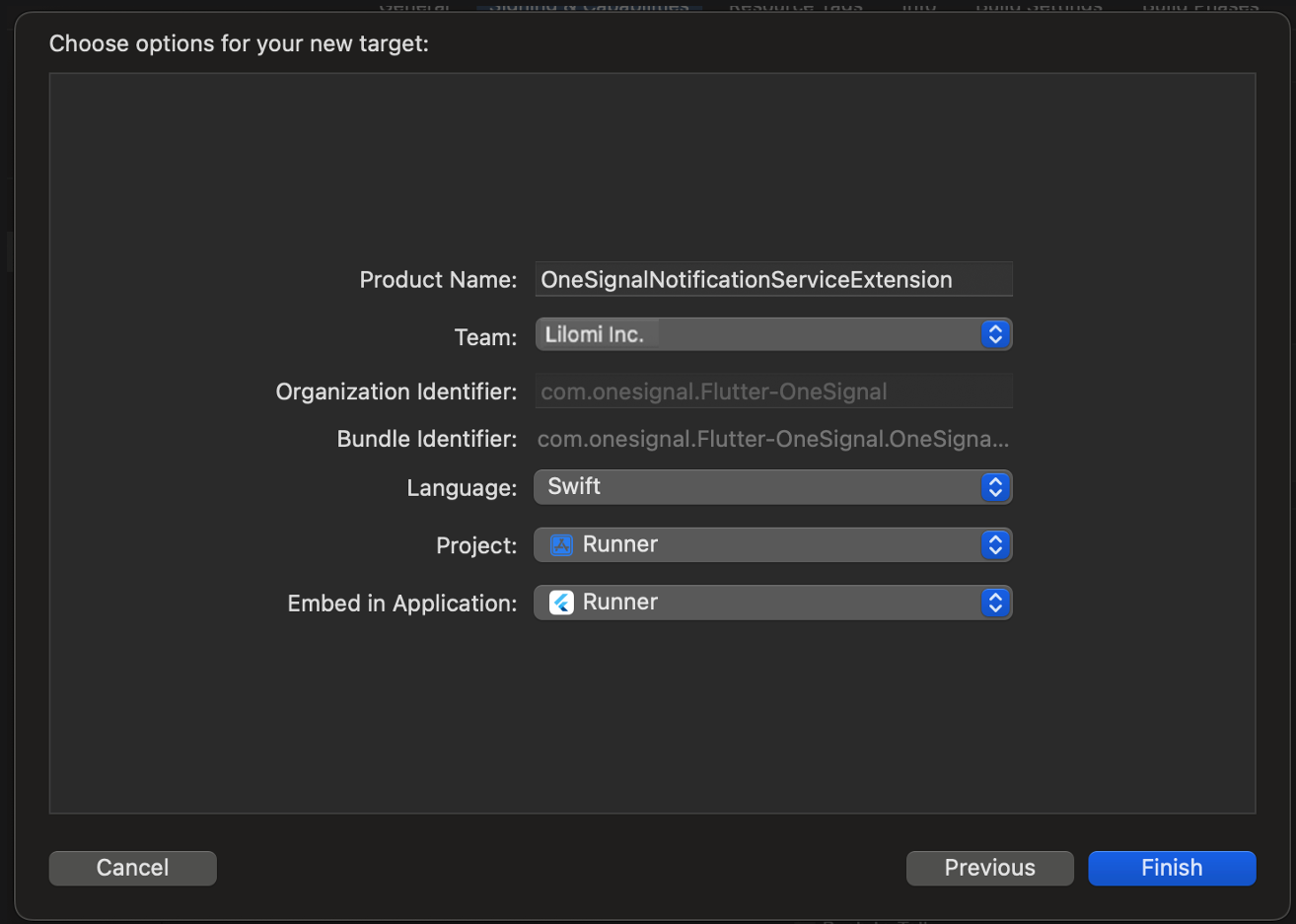
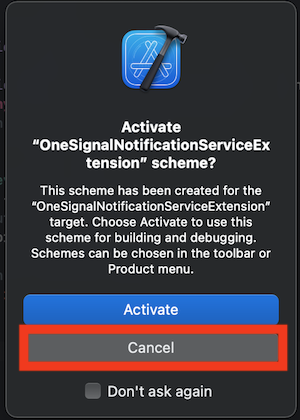
취소하면 방금 만든 확장 프로그램 대신 앱을 계속 디버깅합니다. 실수로 활성화한 경우 기기 선택기 옆 중간 상단 근처에서 앱 대상을 디버깅하도록 다시 전환할 수 있습니다.
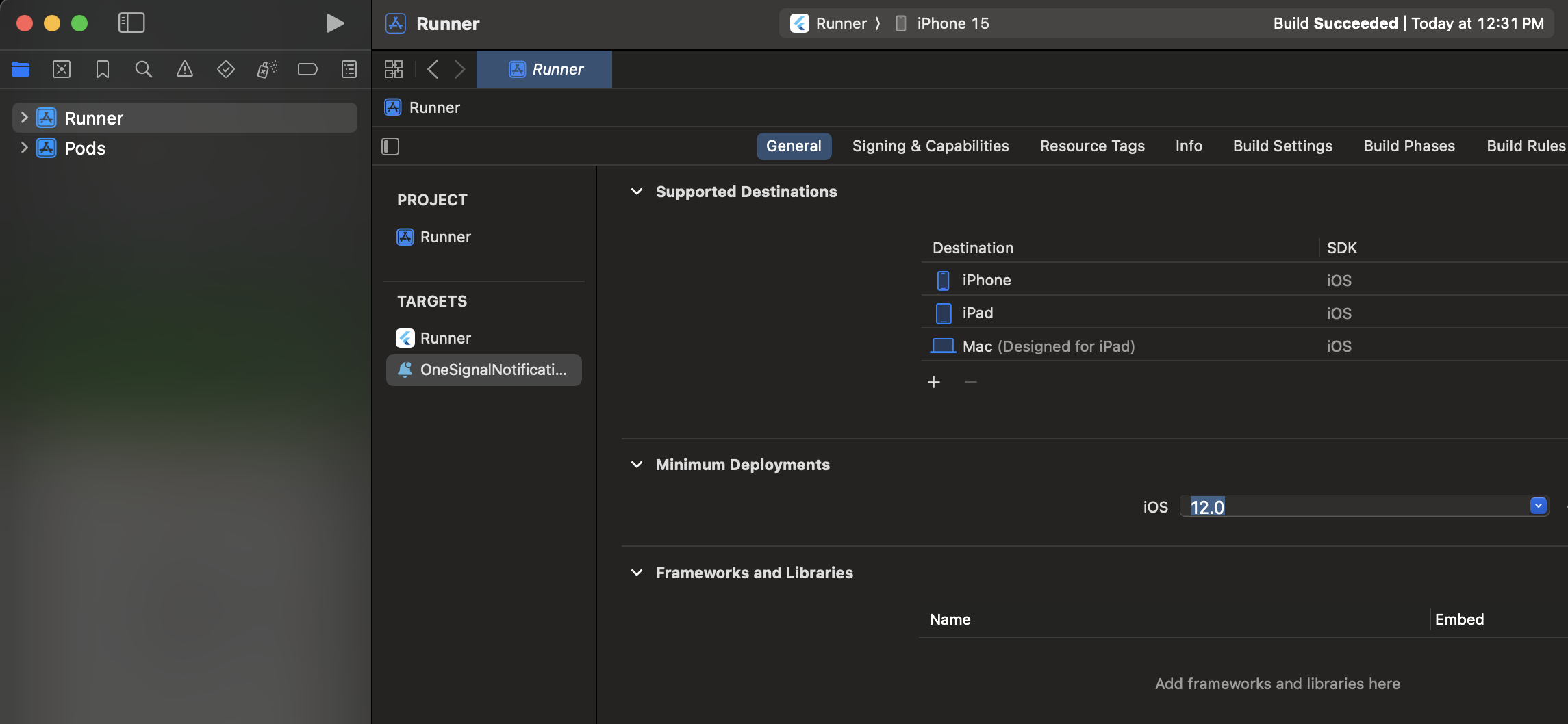
기본 애플리케이션 대상과 동일한 값이어야 합니다.
App Groups 추가
App Groups를 사용하면 앱이 활성 상태가 아니더라도 알림이 수신될 때 앱과 OneSignalNotificationServiceExtension이 통신할 수 있습니다. 배지 및 확인된 전달에 필요합니다. 기본 앱 대상 > Signing & Capabilities > + Capability > App Groups를 선택합니다.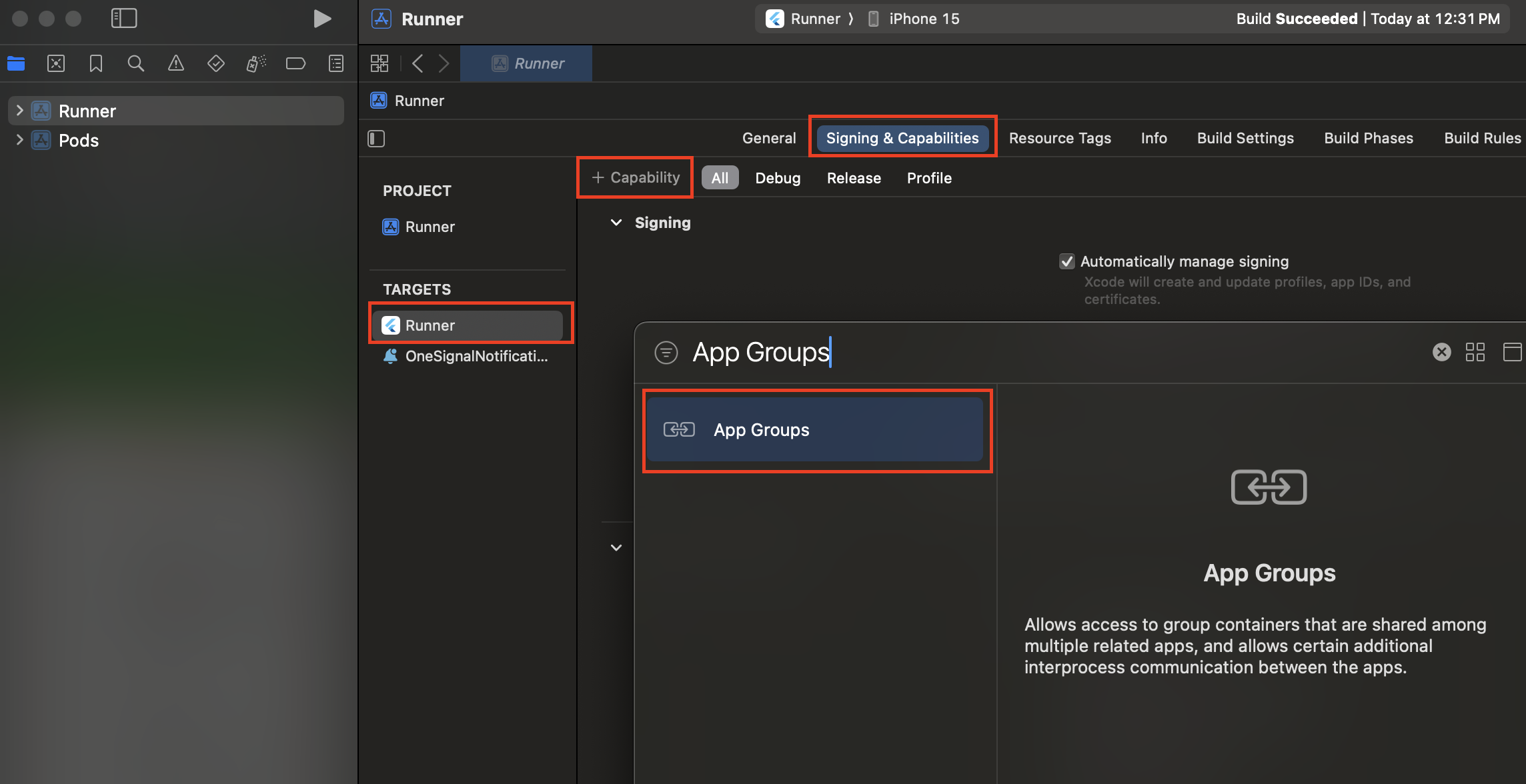
group.YOUR_BUNDLE_IDENTIFIER.onesignal로 설정합니다. 여기서 YOUR_BUNDLE_IDENTIFIER는 기본 애플리케이션 “Bundle Identifier”와 동일합니다.
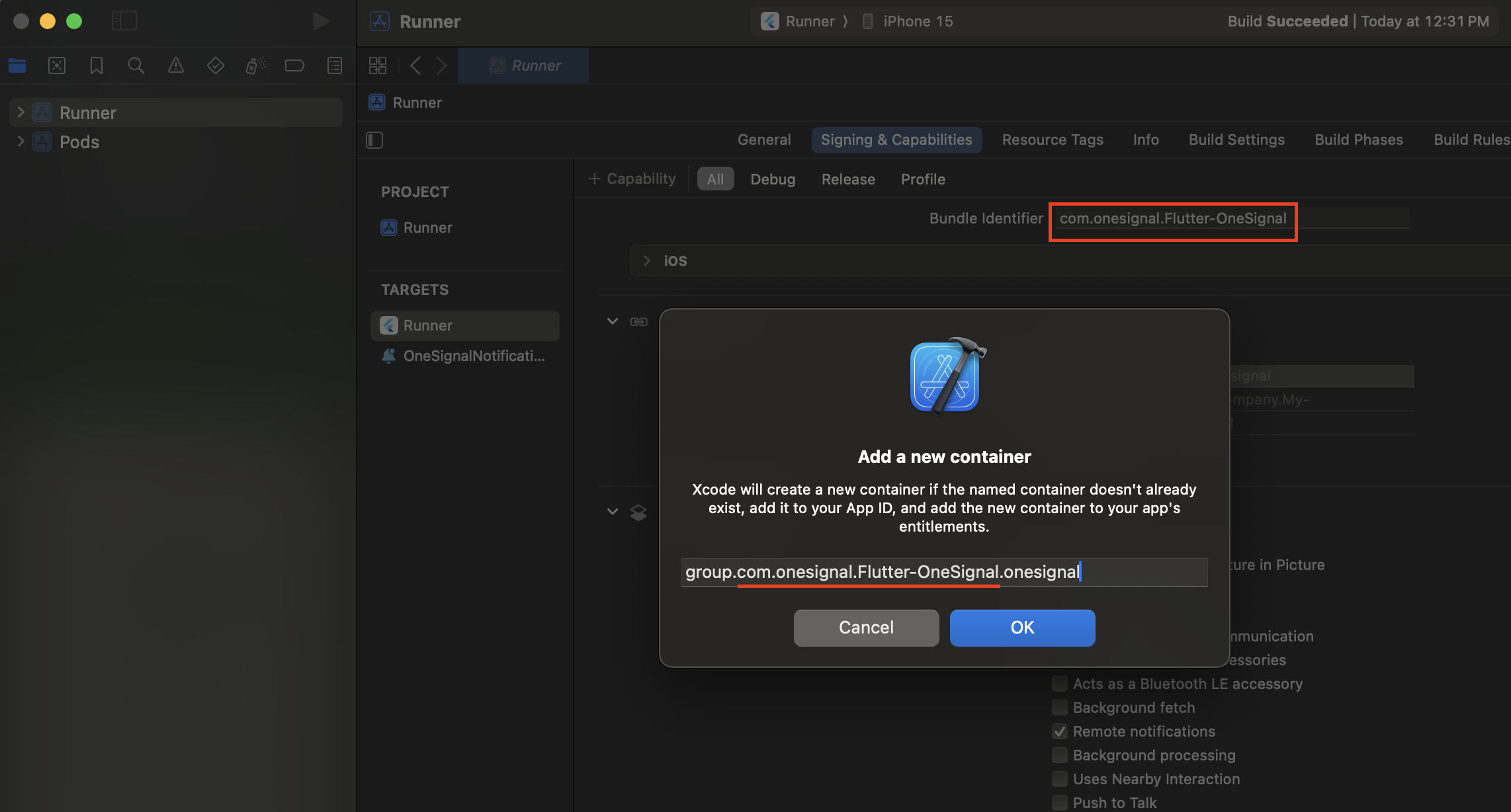
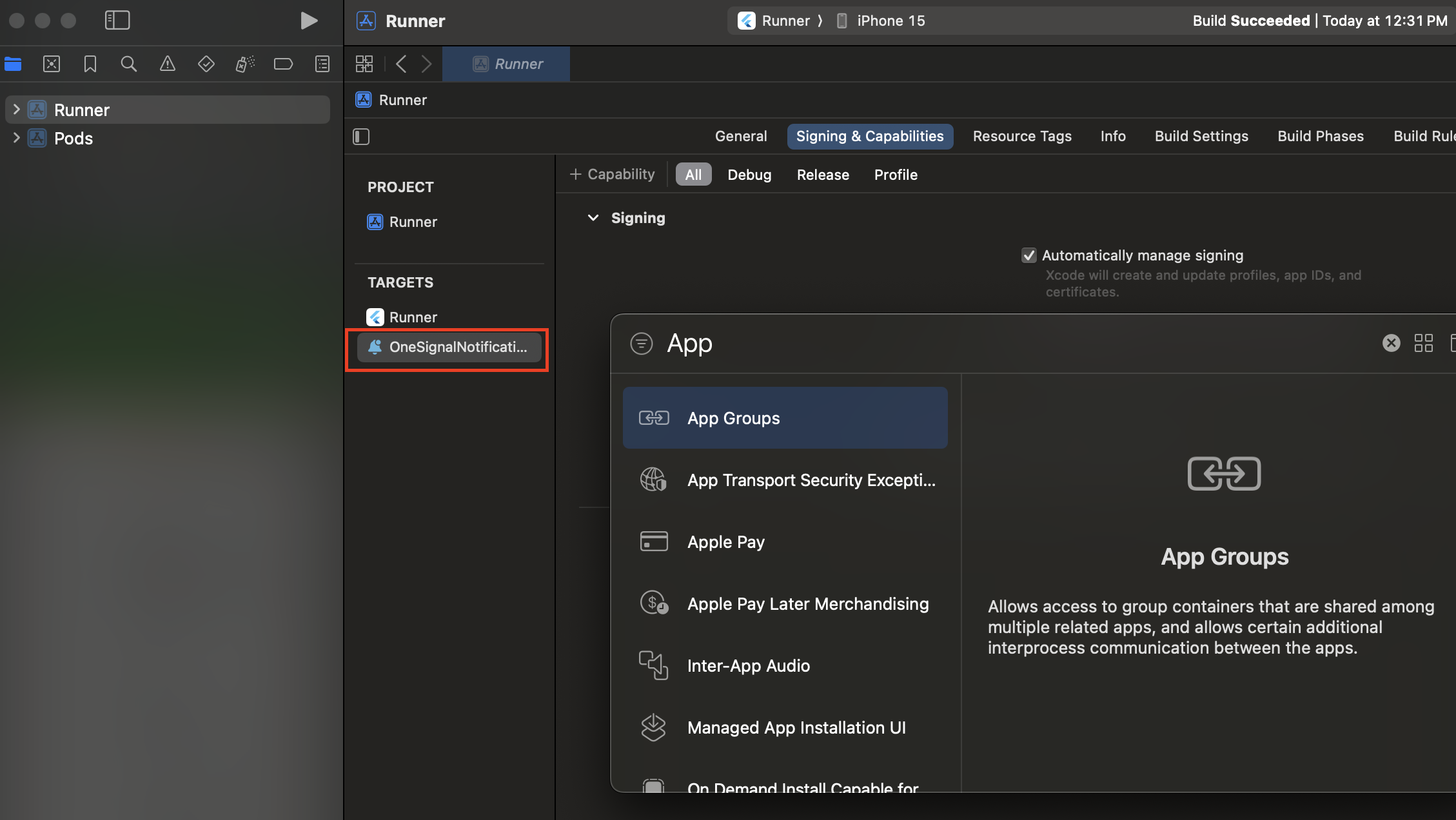
group.YOUR_BUNDLE_IDENTIFIER.onesignal로 설정합니다. 여기서 YOUR_BUNDLE_IDENTIFIER는 **기본 애플리케이션 “Bundle Identifier”**와 동일합니다.
OneSignalNotificationServiceExtension을 포함하지 마세요.
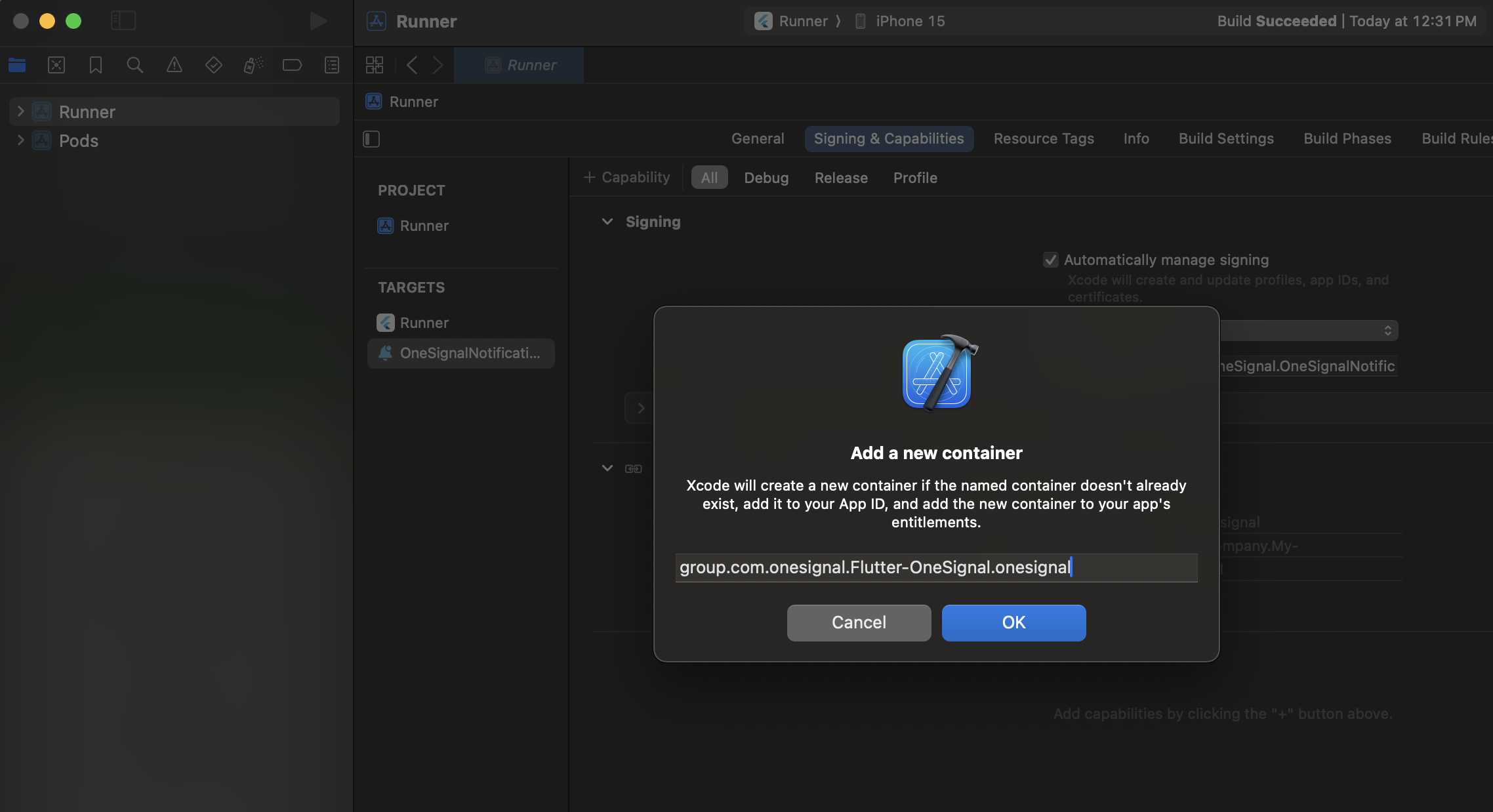
OneSignalNotificationServiceExtension을 포함하지 마세요
사용자 지정 App Group 이름 설정을 위한 선택적 지침
사용자 지정 App Group 이름 설정을 위한 선택적 지침
group.{your_bundle_id}.onesignal)을 사용하지 않으려는 경우에만 필요합니다.Info.plist 파일을 열고 String 유형으로 새 OneSignal_app_groups_key를 추가합니다.마지막 단계에서 확인한 그룹 이름을 값으로 입력합니다.OneSignalNotificationServiceExtension 폴더 아래의 Info.plist에 대해서도 동일하게 수행해야 합니다.OneSignalNotificationServiceExtension에 OneSignal SDK 추가
ios/Podfile을 업데이트하여 다음을 포함합니다:
Podfile 상단에 platform :ios, '11.0'이 있는지 확인하세요. - 또는 앱에 필요한 경우 더 최신 iOS 버전을 사용하세요.
ios 디렉터리로 cd한 다음 pod install을 실행합니다.
아래 오류가 표시되면 podfile 상단에 use_frameworks!를 추가하고 다시 시도하세요.
OneSignalNotificationServiceExtension 코드
Xcode 프로젝트 네비게이터에서 OneSignalNotificationServiceExtension 폴더를 선택하고NotificationService.m 또는 NotificationService.swift 파일을 엽니다.
전체 파일의 내용을 다음 코드로 교체합니다.
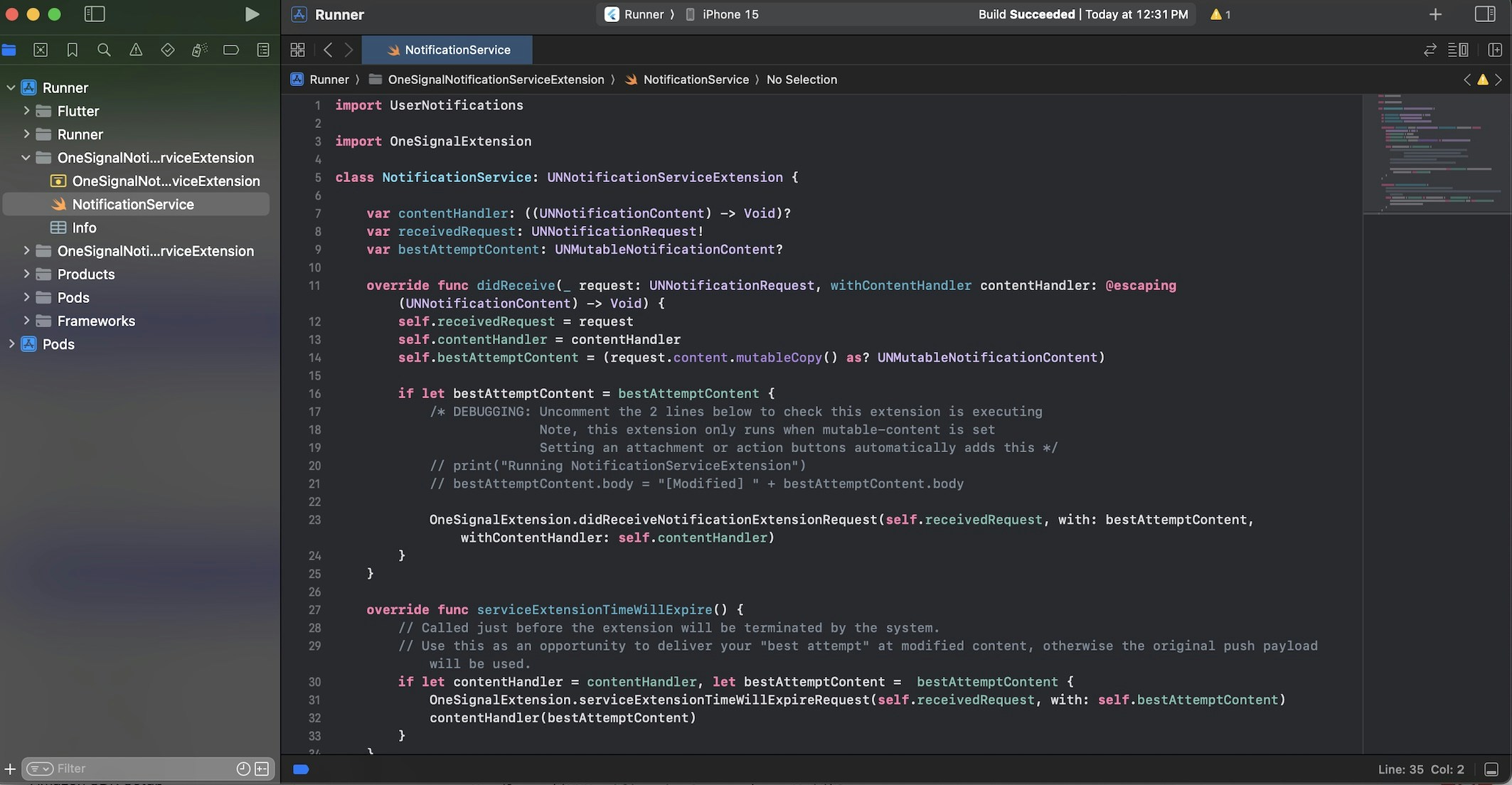
NotificationService.swift 파일의 예시.
Testing the OneSignal SDK integration
This guide helps you verify that your OneSignal SDK integration is working correctly by testing push notifications, subscription registration, and in-app messaging.Check mobile subscriptions
Launch your app on a test device.
requestPermission method during initialization.
iOS and Android push permission prompts
Check your OneSignal dashboard
- Go to Audience > Subscriptions.
- You should see a new entry with the status “Never Subscribed”.

Dashboard showing subscription with 'Never Subscribed' status
Return to the app and tap Allow on the prompt.
Refresh the OneSignal dashboard Subscription's page.

Dashboard showing subscription with 'Subscribed' status
Set up test subscriptions
Test subscriptions are helpful for testing a push notification before sending a message.Add to Test Subscriptions.

Adding a device to Test Subscriptions
Name your subscription.

Dashboard showing the 'Name your subscription' field
Create a test users segment.
Name the segment.
Test Users (the name is important because it will be used later).Add the Test Users filter and click Create Segment.

Creating a 'Test Users' segment with the Test Users filter
Send test push via API
Get your App API Key and App ID.
Update the provided code.
YOUR_APP_API_KEY and YOUR_APP_ID in the code below with your actual keys. This code uses the Test Users segment we created earlier.Run the code.
Check images and confirmed delivery.

Push notification with image on iOS and Android
Check for confirmed delivery.

Delivery stats showing confirmed delivery

Confirmed delivery at the device level in Audience Activity
Send an in-app message
In-app messages let you communicate with users while they are using your app.Close or background your app on the device.
Create an in-app message.
- In your OneSignal dashboard, navigate to Messages > In-App > New In-App.
- Find and select the Welcome message.
- Set your Audience as the Test Users segment we used previously.

Targeting the 'Test Users' segment with an in-app message
Customize the message content if desired.

Example customization of in-app Welcome message
Set Trigger to 'On app open'.
Schedule frequency.

In-app message scheduling options
Make message live.
Open the app and see the message.

Welcome in-app message shown on devices
- Gathering Subscriptions, setting Test subscriptions, and creating Segments.
- Sending Push with images and Confirmed Delivery using Segments and our Create message API.
- Sending In-app messages.
User identification
Previously, we demonstrated how to create mobile Subscriptions. Now we’ll expand to identifying Users across all their subscriptions (including push, email, and SMS) using the OneSignal SDK. We’ll cover External IDs, tags, multi-channel subscriptions, privacy, and event tracking to help you unify and engage users across platforms.Assign External ID
Use an External ID to identify users consistently across devices, email addresses, and phone numbers using your backend’s user identifier. This ensures your messaging stays unified across channels and 3rd party systems (especially important for Integrations). Set the External ID with our SDK’slogin method each time they are identified by your app.
Add data tags
Tags are key-value pairs of string data you can use to store user properties (likeusername, role, or preferences) and events (like purchase_date, game_level, or user interactions). Tags power advanced Message Personalization and Segmentation allowing for more advanced use cases.
Set tags with our SDK addTag and addTags methods as events occur in your app.
In this example, the user reached level 6 identifiable by the tag called current_level set to a value of 6.

A user profile in OneSignal with a tag called "current_level" set to "6"

Segment editor showing a segment targeting users with a current_level value of greater than 4 and less than 10

Screenshot showing a push notification targeting the Level 5-10 segment with a personalized message

The push notification is received on an iOS and Android device with the personalized content
Add email and/or SMS subscriptions
Earlier we saw how our SDK creates mobile subscriptions to send push and in-app messages. You can also reach users through emails and SMS channels by creating the corresponding subscriptions.- Use the
addEmailmethod to create email subscriptions. - Use the
addSmsmethod to create SMS subscriptions.

A user profile with push, email, and SMS subscriptions unified by External ID
- Obtain explicit consent before adding email or SMS subscriptions.
- Explain the benefits of each communication channel to users.
- Provide channel preferences so users can select which channels they prefer.
Privacy & user consent
To control when OneSignal collects user data, use the SDK’s consent gating methods:setConsentRequired(true): Prevents data collection until consent is given.setConsentGiven(true): Enables data collection once consent is granted.
Prompt for push permissions
Instead of callingrequestPermission() immediately on app open, take a more strategic approach. Use an in-app message to explain the value of push notifications before requesting permission.
For best practices and implementation details, see our Prompt for push permissions guide.
Listen to push, user, and in-app events
Use SDK listeners to react to user actions and state changes. The SDK provides several event listeners for you to hook into. See our SDK reference guide for more details.Push notification events
addClickListener(): Detect when a notification is tapped. Helpful for Deep Linking.addForegroundLifecycleListener(): Control how notifications behave in foreground.
User state changes
addObserver()for user state: Detect when the External ID is set.addPermissionObserver(): Track the user’s specific interaction with the native push permission prompt.addObserver()for push subscription: Track when the push subscription status changes.
In-app message events
addClickListener(): Handle in-app click actions. Ideal for deep linking or tracking events.addLifecycleListener(): Track full lifecycle of in-app messages (shown, clicked, dismissed, etc.).
Advanced setup & capabilities
Explore more capabilities to enhance your integration:- 🔁 Migrating to OneSignal from another service
- 🌍 Location tracking
- 🔗 Deep Linking
- 🔌 Integrations
- 🧩 Mobile Service Extensions
- 🛎️ Action buttons
- 🌐 Multi-language messaging
- 🛡️ Identity Verification
- 📊 Custom Outcomes
- 📲 Live Activities