Overview
OneSignal allows you to manage user access either at the Organization level (all apps) or at the App level (specific apps). Each user can be assigned a role—Admin, Editor, or Viewer—based on their needs and responsibilities. For example:- An analyst who needs to review messaging performance across apps could be an Organization Viewer.
- A developer or marketer working on one app can be assigned as an App Admin.
For details on how Apps and Organizations work together, see Apps, orgs, & accounts.
Managing team access
You can grant access at either the Organization level (all apps) or App level (specific apps).Organization-level access
Organization Admins can invite users and assign them roles that apply to all apps in the org. To invite a new team member:- Navigate to Organizations > [Your Organization] > Team Members
- Click Invite to Organization
- Choose a role: Admin, Editor, or Viewer
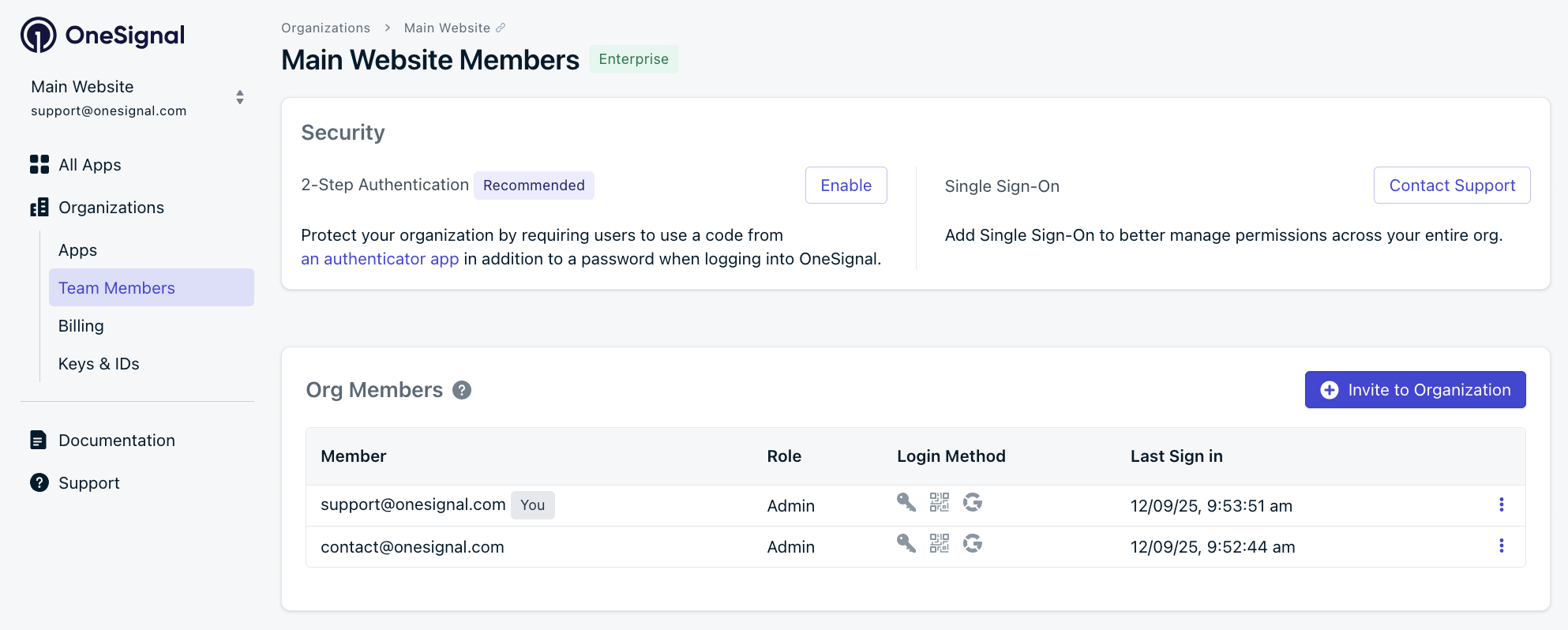
Inviting a new team member to an organization
App-level access
App Admins can invite users to a single app. To invite someone to a specific app:- Go to your App’s Settings > Team Members
- Click Invite to App
- Assign the user a role for that app
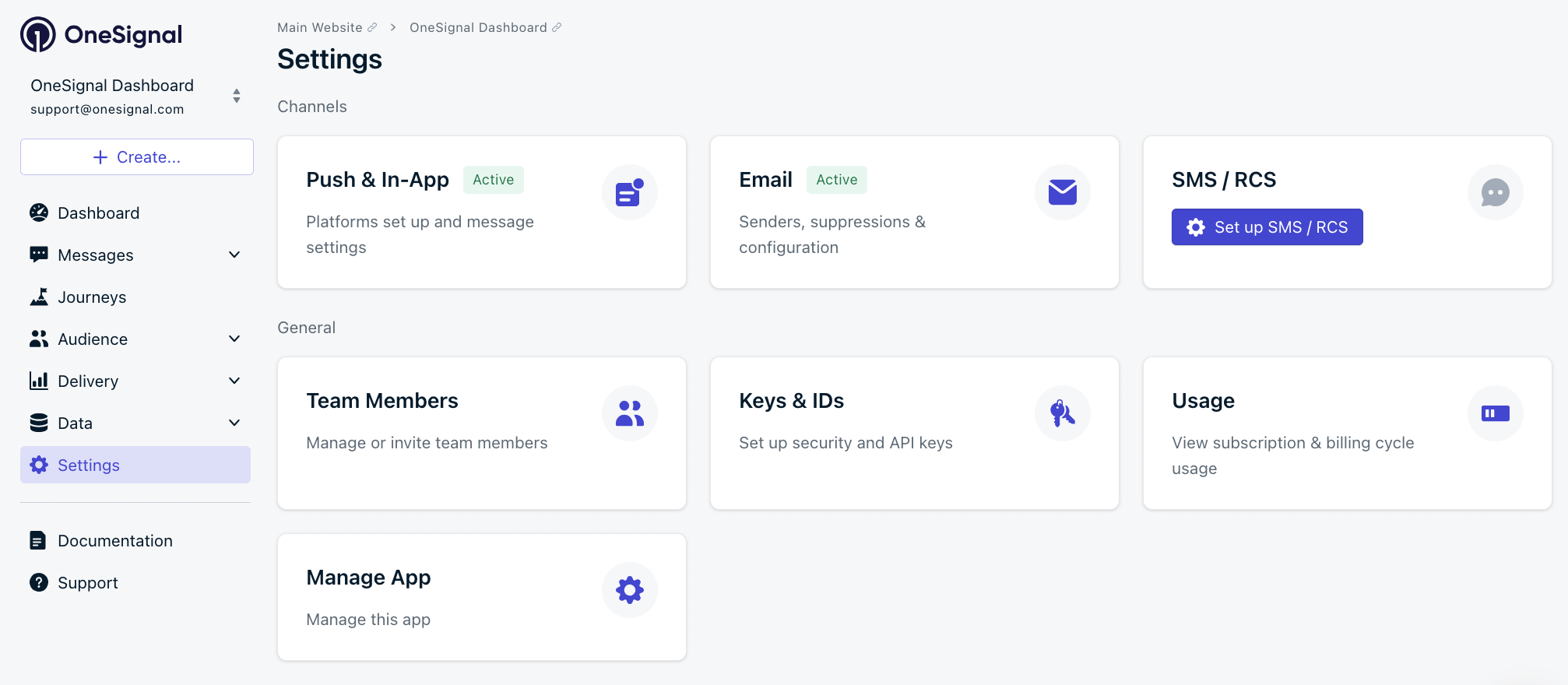
Inviting a new team member to an app
Update or remove user access
To update a role or remove someone:- Go to your Team Members page for the Organization or App
- Click the Options menu (⋮) next to the user’s email
- Select Update Role or Remove
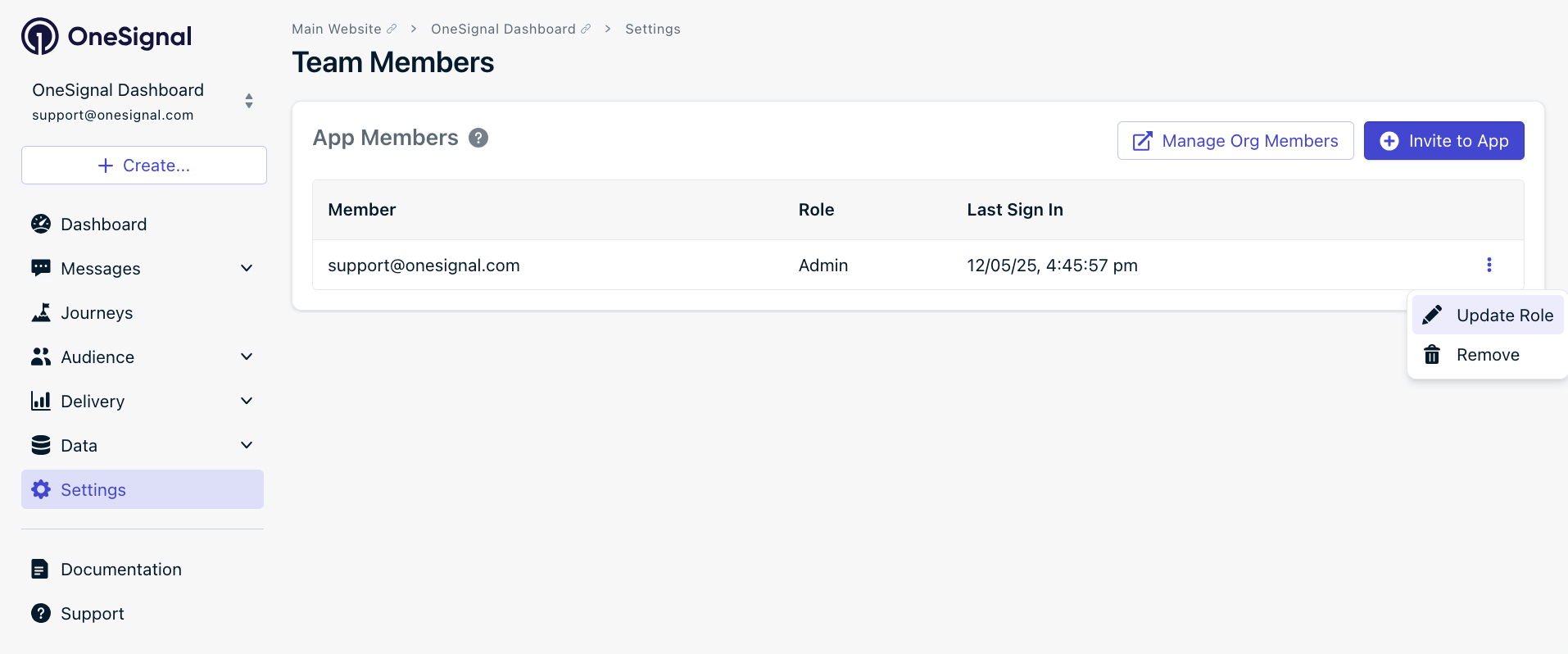
Updating an existing team member's role
Roles and permissions
Organization roles take priority over App roles. This means if someone is an Organization Admin, they will have full access to all apps within the organization.Role types
| Role | Best for | Access summary |
|---|---|---|
| Admin | 🛠️ Developers, Owners | Full control over settings, messaging, users, integrations, and permissions |
| Editor | 📣 Marketers, PMs | Can create, edit, and send messages. Can view/export analytics but not change app/org settings |
| Viewer | 📊 Analysts, Read-only users | Can view analytics, messages, and templates. Cannot edit or send messages |
Permission matrix
| Permission | Viewer | Editor | Admin |
|---|---|---|---|
| Send messages (Journeys, Automations, Webhooks) | ❌ | ✅ | ✅ |
| Segments | Read-only | ✅ | ✅ |
| Data Tags | Read-only | ✅ | ✅ |
| CSV Import | ❌ | ❌ | ✅ |
| Templates | Read-only | ✅ | ✅ |
| Exporting | ❌ | ✅ | ✅ |
| Analytics | Read-only | ✅ | ✅ |
| API Key Access | ❌ | ❌ | ✅ |
| App Usage | ✅ | ✅ | ✅ |
| 2FA / Email / Password change | ✅ | ✅ | ✅ |
| Auth Key / Delete Key access | ❌ | ❌ | ✅ |
| App Settings (Integrations, Platform Settings, Roles) | ❌ | ❌ | ✅ |
| Org Settings (Upgrades, Role Management, SSO, Org-wide 2FA) | ❌ | ❌ | ✅* |
* Org Settings access is limited to users with the Organization Admin role. App-level-only Admins do not have permission to modify organization-level settings such as billing, plan upgrades, SSO, or org-wide 2FA.
Role availability by plan
| Role Type | Free Plan | Growth Plan | Professional Plan | Enterprise |
|---|---|---|---|---|
| Admin | ✅ | ✅ | ✅ | ✅ |
| Editor | ❌ | ❌ | ✅ | ✅ |
| Viewer | ❌ | ✅ | ✅ | ✅ |
Best practices
- ✅ Assign the minimum role needed—for example, don’t give full Admin access if View or Edit is enough.
- 🧠 Use org-level roles for users who need access across many apps (like analysts or leadership).
- 🔒 Limit API key access to trusted technical users with Admin roles.
- 🆓 Free plans only support Admins—upgrade to add Viewers and Editors.
Need help?Chat with our Support team or email
[email protected]Please include:- Details of the issue you’re experiencing and steps to reproduce if available
- Your OneSignal App ID
- The External ID or Subscription ID if applicable
- The URL to the message you tested in the OneSignal Dashboard if applicable
- Any relevant logs or error messages