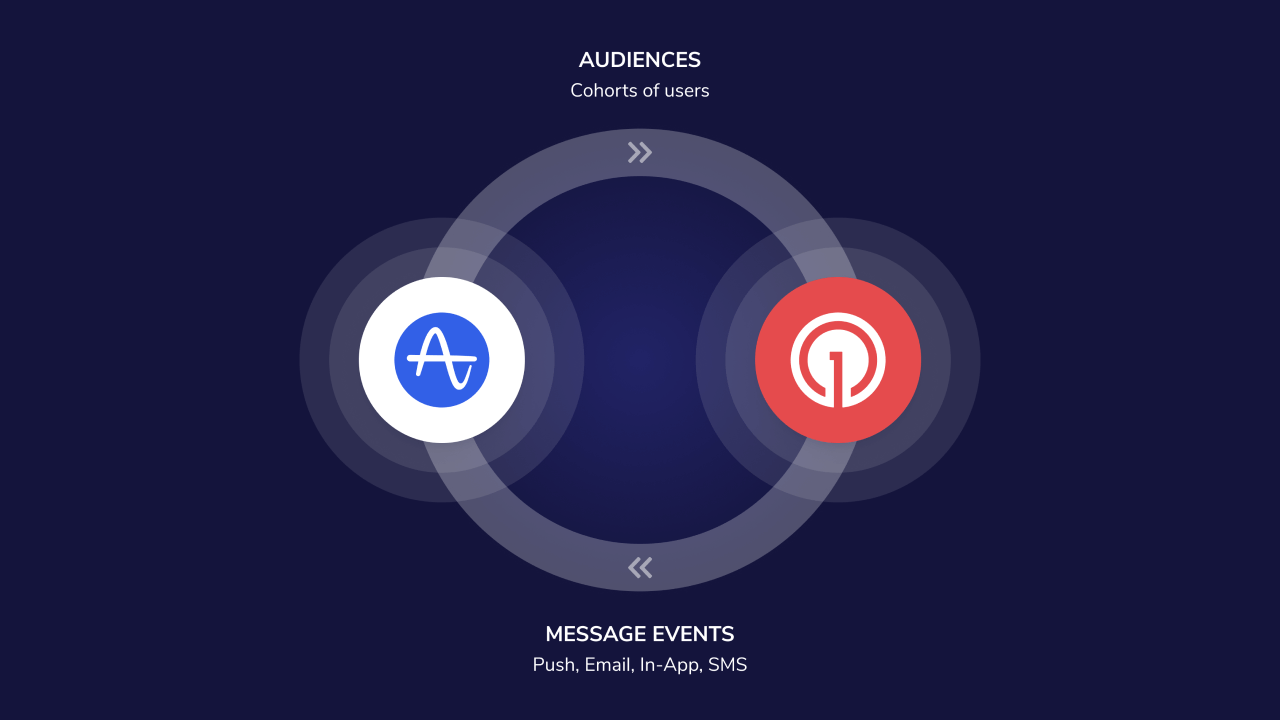
OneSignal + Amplitude Integration Overview
Key benefits
- Send message events to Amplitude: Track delivery, clicks, failures, and more across push, in-app, email, and SMS.
- Send custom events to OneSignal: Send your custom events from Amplitude to OneSignal.
- Import cohorts from Amplitude: Automatically sync behavior-based cohorts into OneSignal as filters for targeting.
Requirements
- Amplitude Account
- OneSignal Paid Plan
- OneSignal app with Users and External ID set.
Setup
Add Amplitude to OneSignal
In OneSignal, navigate to Data > Integrations > Amplitude and click Activate.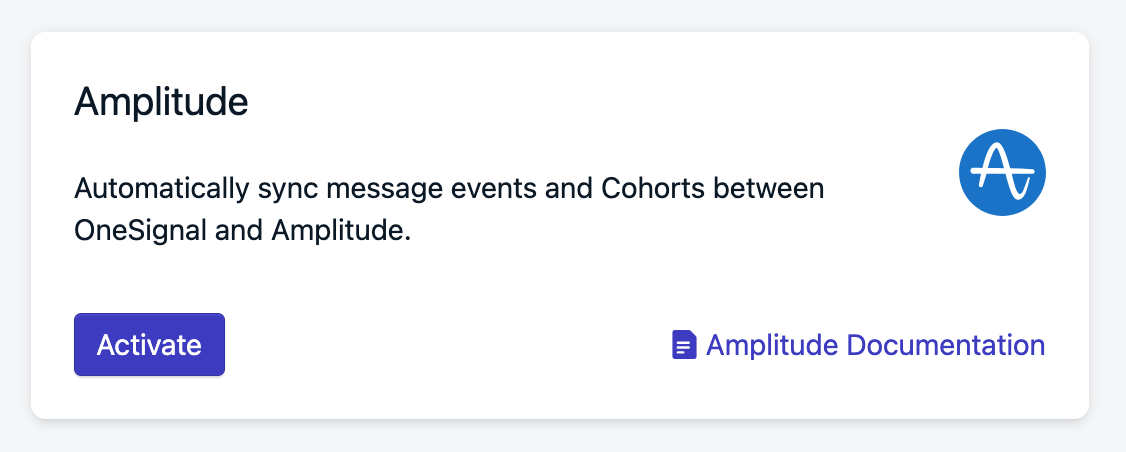
Amplitude Integration card in OneSignal
- Find your project API Key then copy-paste it into OneSignal.
- If using Amplitude’s EU servers, check Send events exclusively to Amplitude’s EU Residency Endpoint. You can verify this by your Amplitude URL. If you see
eu.amplitude.comthen you are using Amplitude’s EU servers.
Select message events
Select which OneSignal message events you want to send to Amplitude. When finished, click Activate.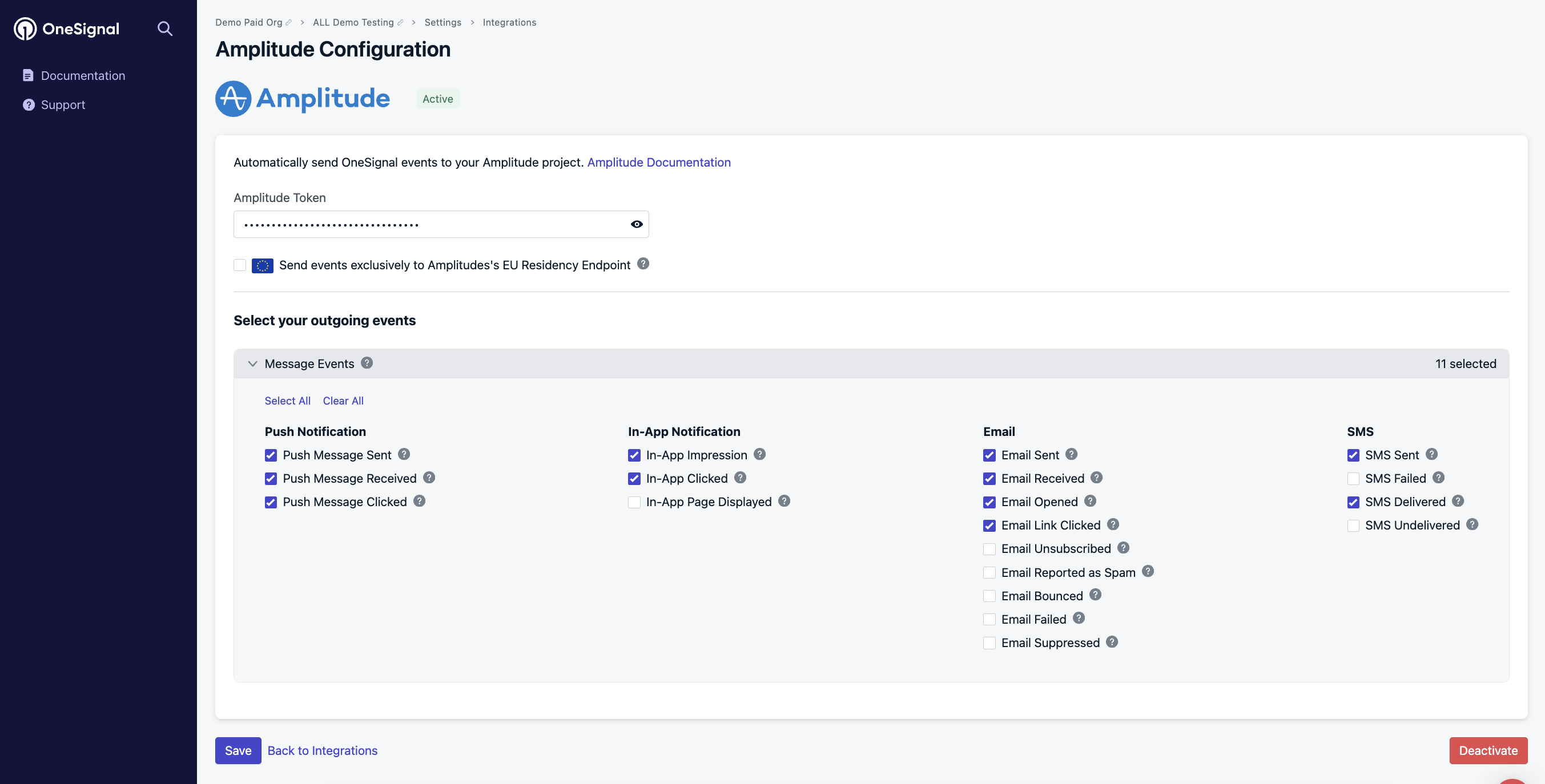
Amplitude settings in OneSignal
Add OneSignal to Amplitude
In your Amplitude Destinations, search for OneSignal.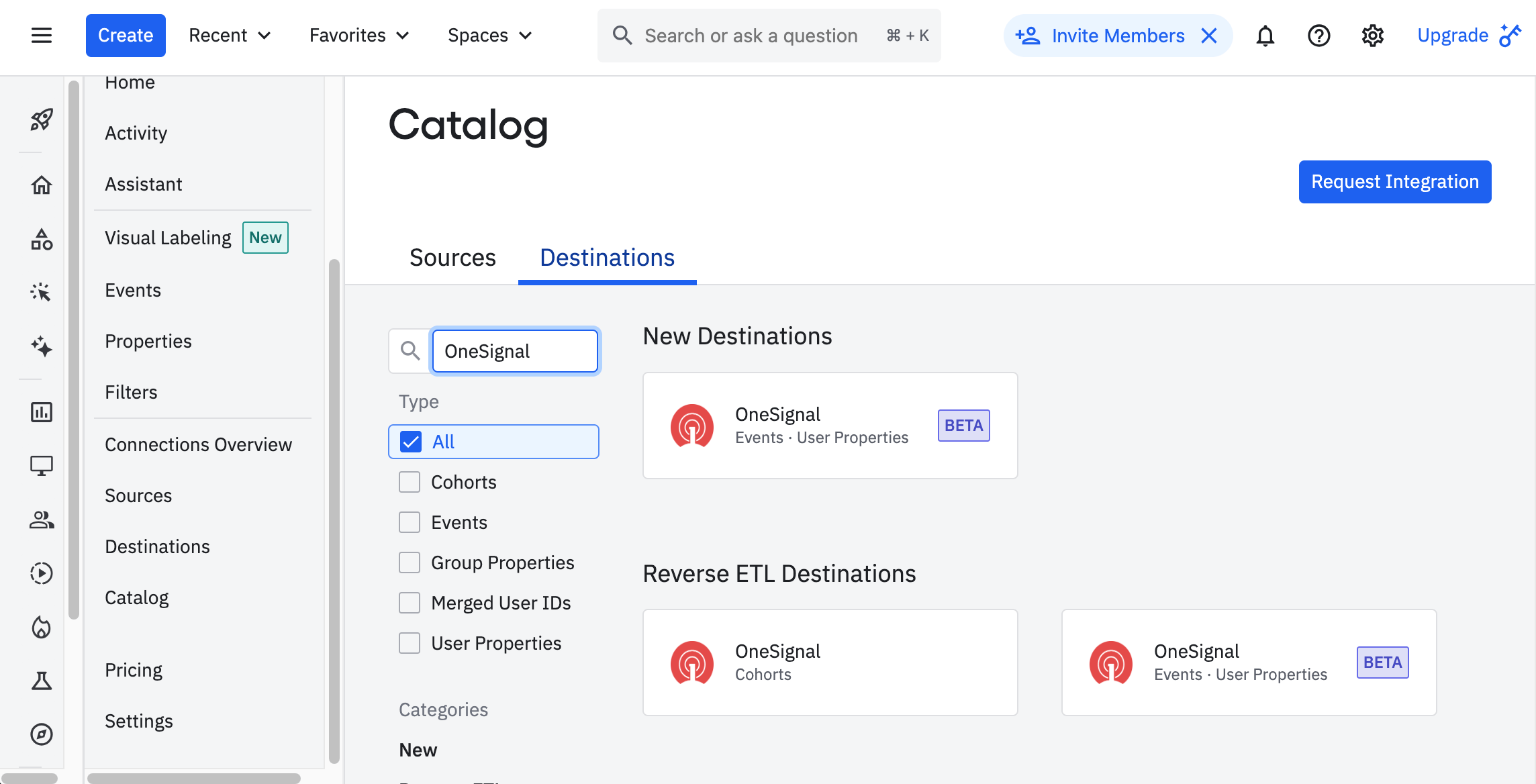
Add OneSignal Destination in Amplitude
- Cohorts: Sync cohorts from Amplitude to OneSignal.
- Events User Properties: Send custom events from Amplitude to OneSignal.
- Name: How you identify the destination in Amplitude. Set this to something identifiable like
OneSignal - APP_NAMEwhereAPP_NAMEis the name of the app in OneSignal. - App ID: The OneSignal App ID. Available in OneSignal Settings > Keys & IDs
- API Key: The OneSignal API Key. Available in OneSignal Settings > Keys & IDs
Send events
Beta feature. You must have the Custom Events feature enabled in OneSignal to send custom events to OneSignal.
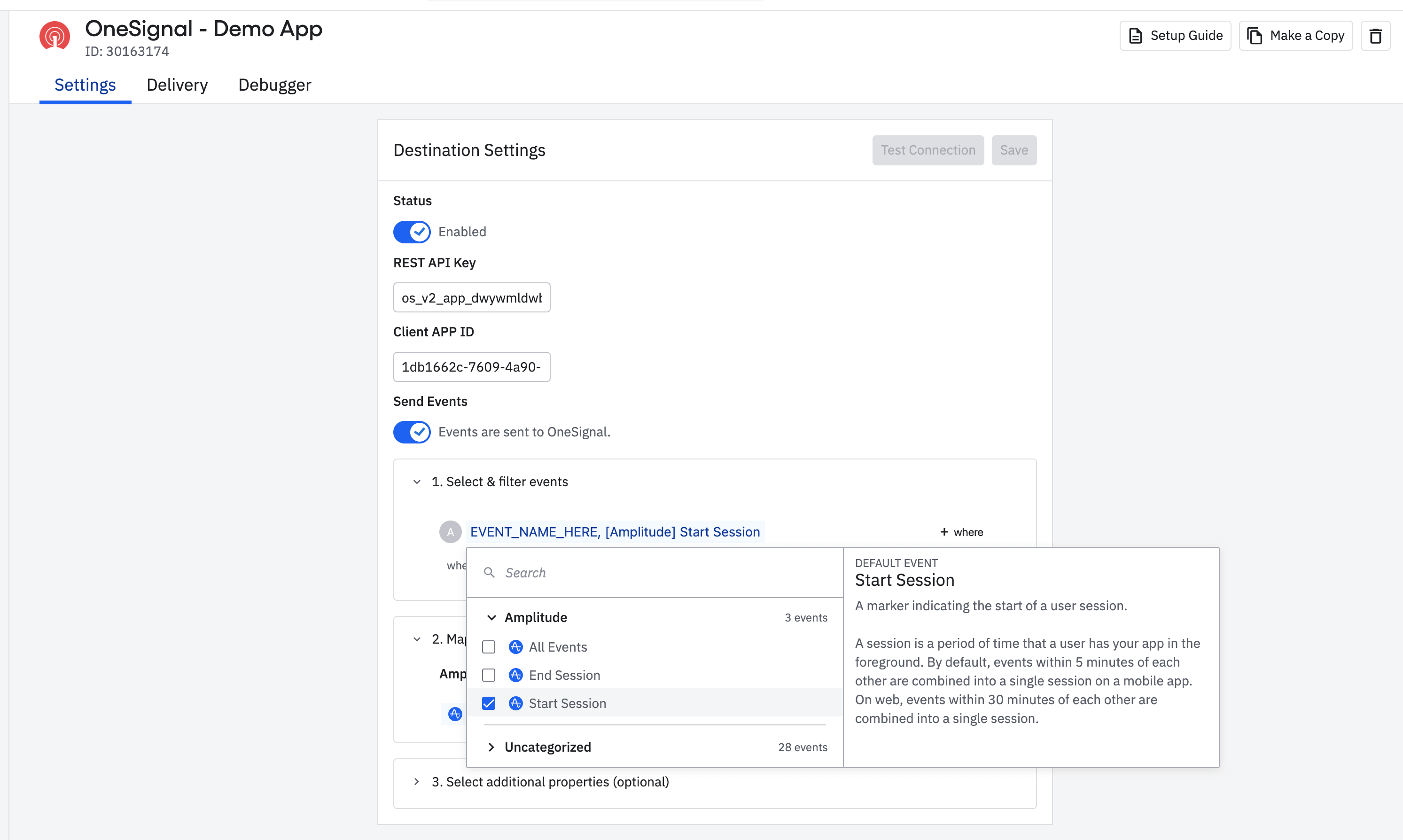
Amplitude Events to send to OneSignal
USER ID mapping
To match users across both systems:- Use a shared identifier: The External ID in OneSignal must match an Amplitude User ID Property selected (like user_id).
- Verify that the selected user property exists across your Amplitude and OneSignal User Profiles.
Additional properties
You can send additional properties to OneSignal that will be included in the custom events. This is helpful for processing events in OneSignal only if they contain a specific property.Click Save when finished.You should now be able to export cohorts and custom events from Amplitude to OneSignal and collect message events from OneSignal to Amplitude.
Testing custom events
- In the Amplitude > OneSignal Events Destination, click the Test Connection button.
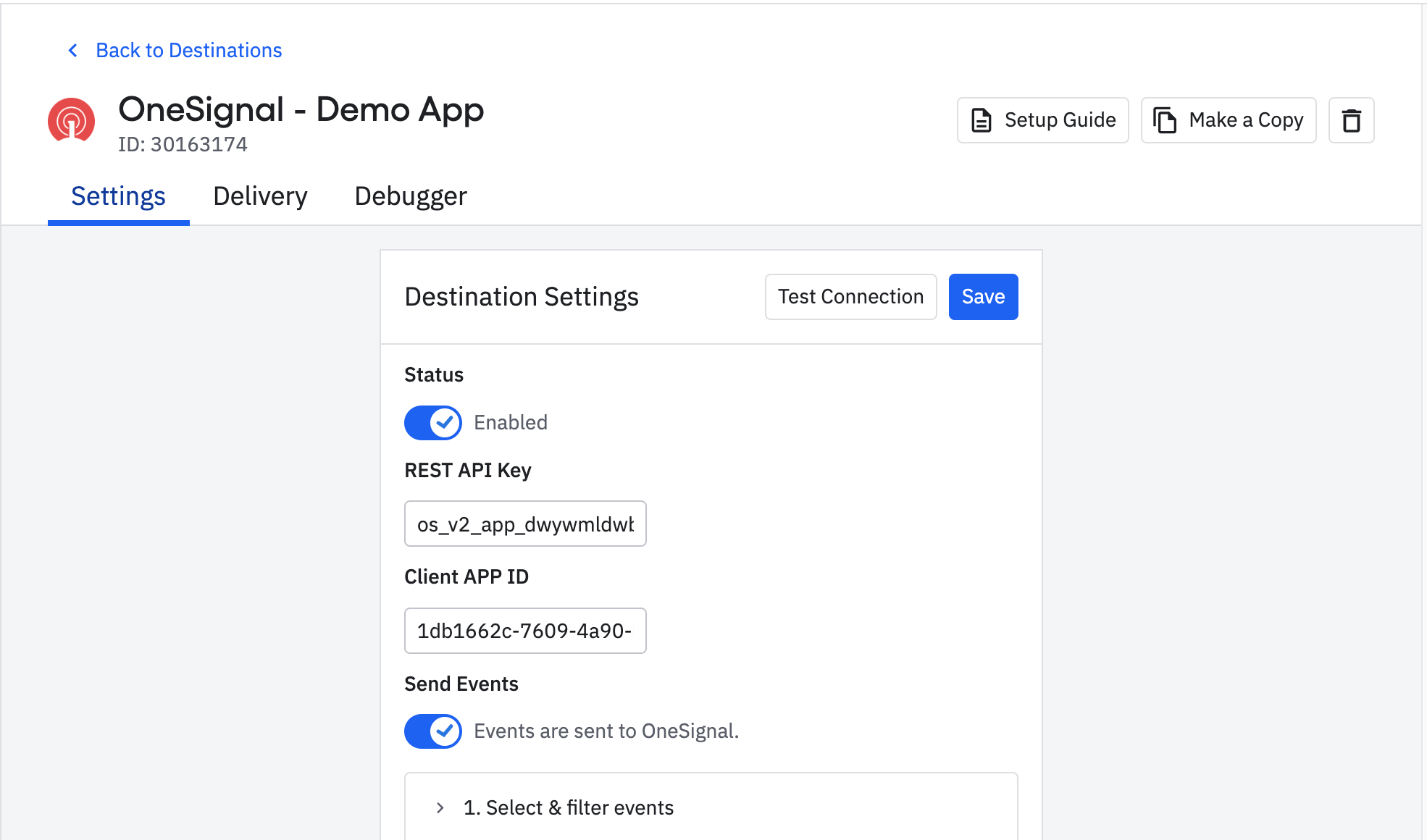
Amplitude > OneSignal Events Destination
- Make sure the
"user_id"in the payload is set to an existing User’s External ID in your OneSignal App. - Click the Send Test Event button
- The Response box should remain empty and you should see a message that says
"OneSignal has successfully received test event."
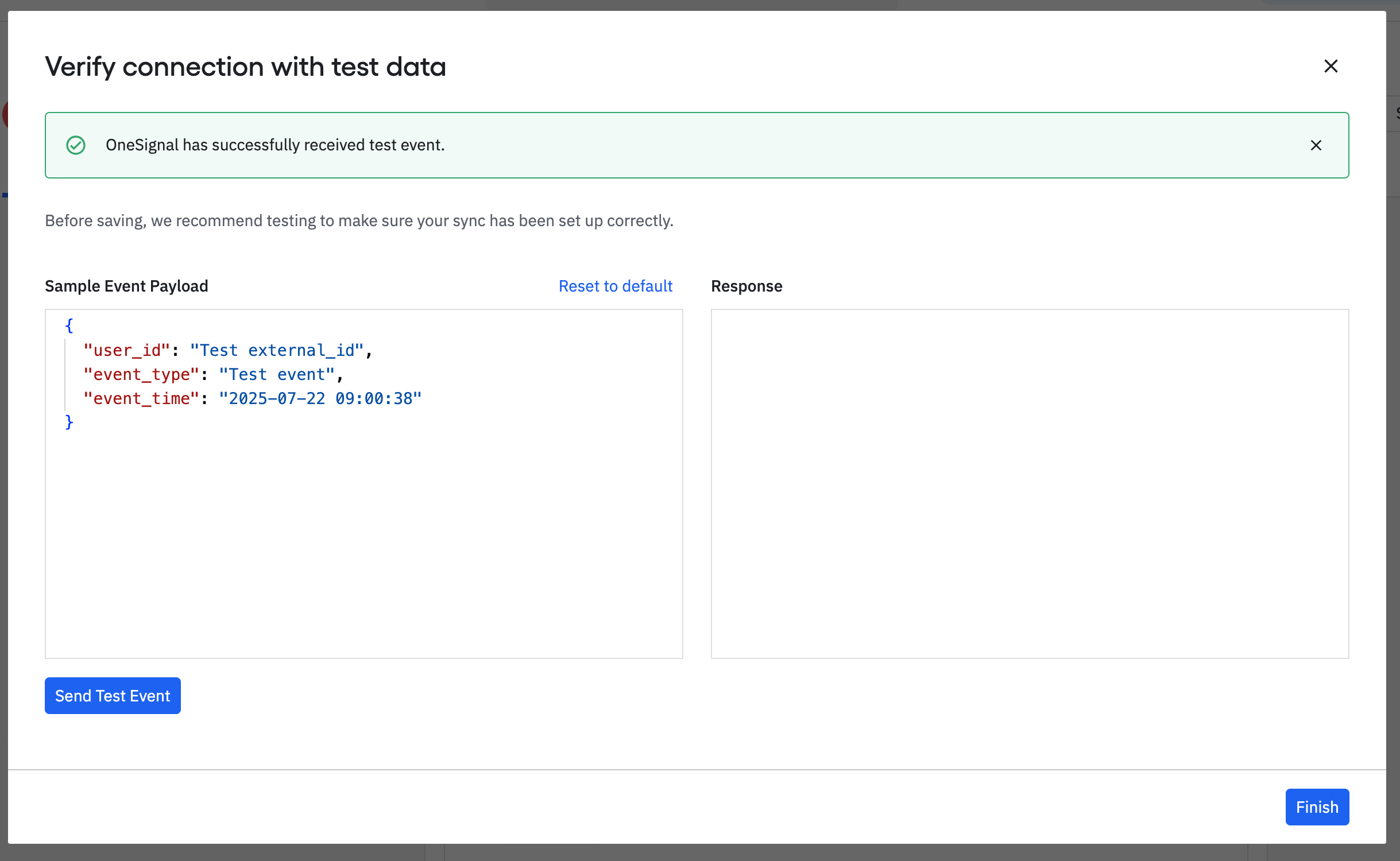
Response example
- In OneSignal, navigate to Data > Custom Events and you should see the test event in the list.
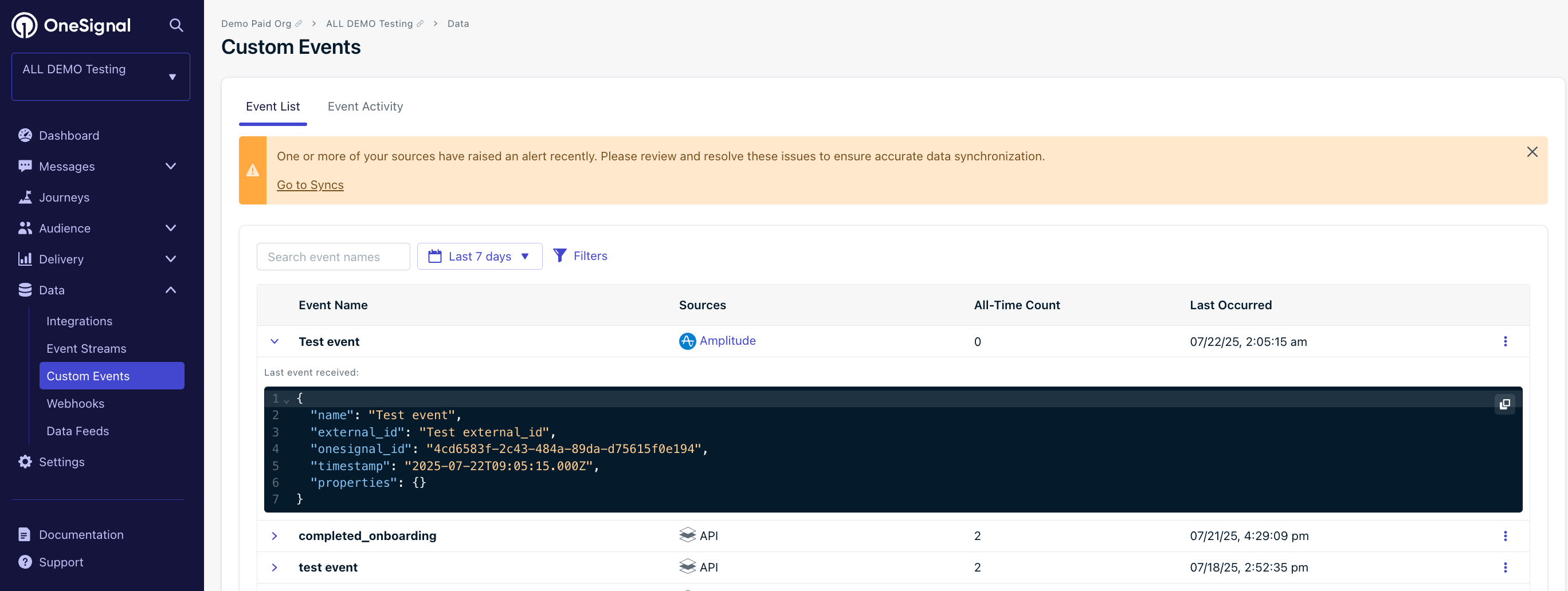
Custom Event in OneSignal
Export Amplitude cohorts to OneSignal
You can sync the users within your Amplitude cohorts to the users within OneSignal as long as they have the matching User ID/External ID property discussed in the previous step. Exporting user data from Amplitude does not create the user in OneSignal, the user must already exist and have the matching External ID. To export users from Amplitude to OneSignal:- In Amplitude, create a cohort. See Amplitude’s docs on cohorts.
- Click Sync and choose OneSignal as the destination.
- Choose sync frequency.
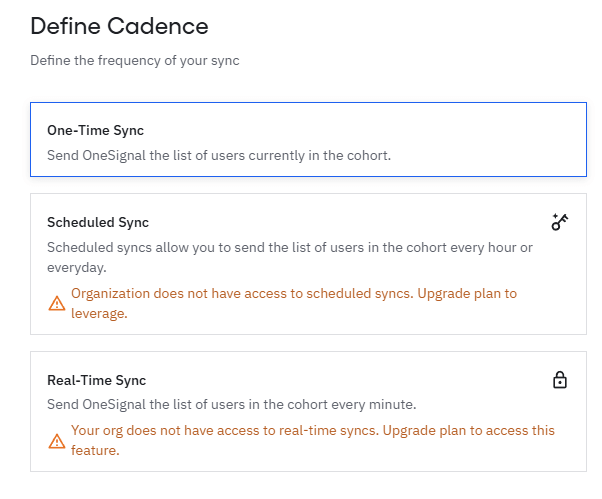
Image showing how you can set a sync for your cohorts with OneSignal
OneSignal Segment creation
- The synced cohort appears in OneSignal as an Amplitude Segment filter.
- A Segment for the cohort will automatically be created if the following conditions are met:
- The users in the Amplitude Cohort also exist in OneSignal with matching External ID.
- You must not exceed your Segment limit in OneSignal.
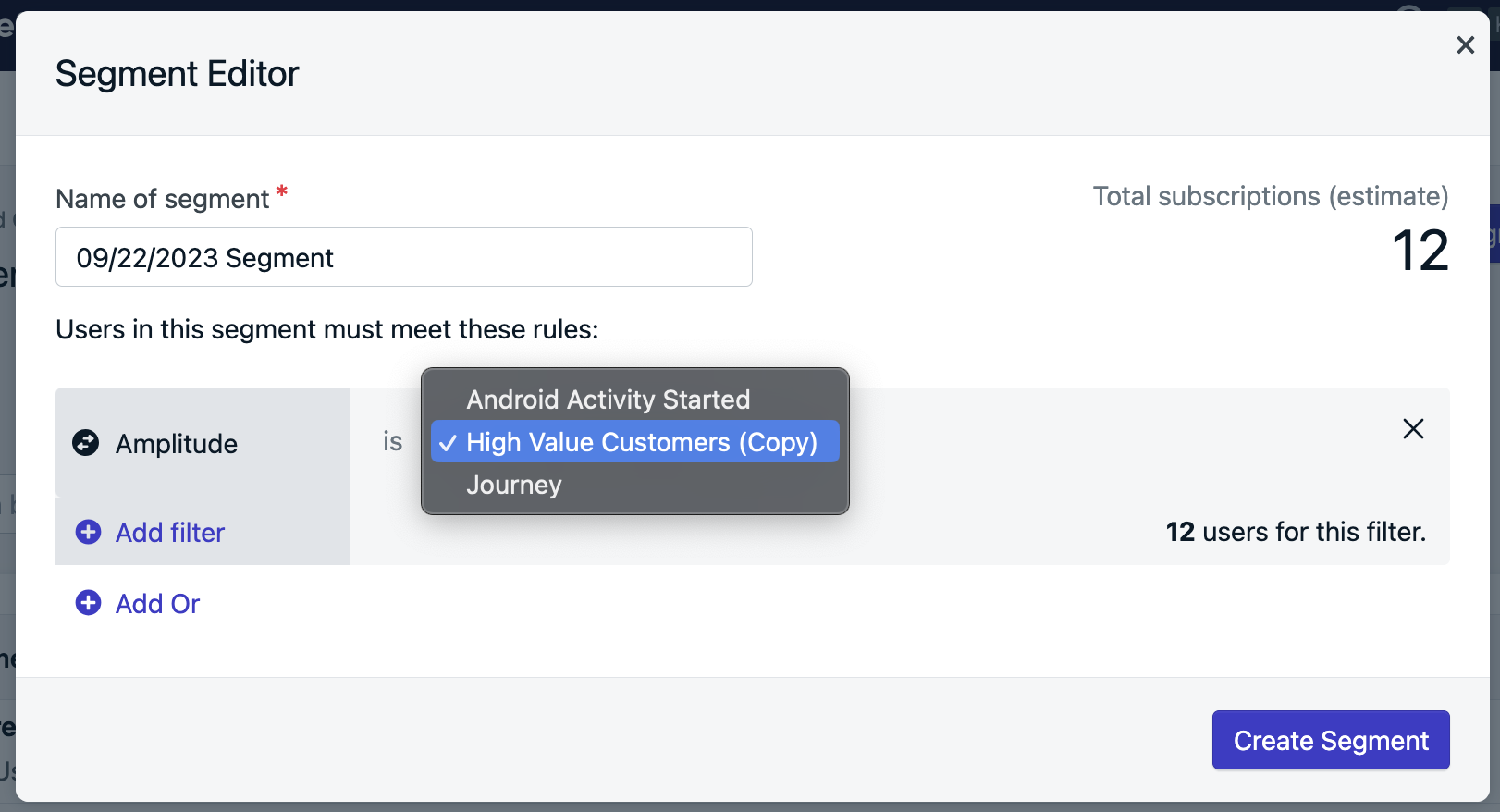
How to create a Segment from an Amplitude Cohort
Track message events in Amplitude
Once connected, OneSignal will send message events to Amplitude in real time.Message events
These are the message event kinds that OneSignal sends to Amplitude. You can select which of these events you want to send to your Amplitude project within the OneSignal Integrations Settings.| Message Event Kind (OneSignal) | Message Event Name (Amplitude) | Event Description |
|---|---|---|
| Push Sent | [OneSignal] Push Sent | Push notification successfully sent. |
| Push Received | [OneSignal] Push Confirmed delivery | Push notification successfully received |
| Push Clicked | [OneSignal] Push Clicked | Push notification touched on device |
| Push Failed | [OneSignal] Push Failed | Push failed to be sent. Check the failed message report in OneSignal. |
| Push Unsubscribed | [OneSignal] Push Unsubscribed | The Subscription unsubscribed from push. |
| In-App Impression | [OneSignal] IAM Displayed | In-App Message successfully displayed on device |
| In-App Clicked | [OneSignal] IAM Clicked | In-App Message clicked on device |
| In-App Page Displayed | [OneSignal] IAM Page Displayed | In-App Message page is displayed |
| Email Sent | [OneSignal] Email Sent | Email successfully sent |
| Email Received | [OneSignal] Email Confirmed delivery | Email received by recipient |
| Email Opened | [OneSignal] Email Opened | Email opened by recipient |
| Email Link Clicked | [OneSignal] Email Clicked | Email link clicked on |
| Email Unsubscribed | [OneSignal] Email Unsubscribed | Email unsubscribed by recipient |
| Email Reported As Spam | [OneSignal] Email Reported As SPAM | Email reported as spam by recipient |
| Email Bounced | [OneSignal] Email Hard Bounced | Email returned to sender due to permanent error |
| Email Failed | [OneSignal] Email Failed delivery | Could not deliver the email to the recipient’s inbox |
| Email Suppressed | [OneSignal] Email Not delivering to suppressed email address | Email not delivered as the recipient had suppressed the email address it was sent from |
| SMS Sent | [OneSignal] SMS Sent | SMS sent to recipient |
| SMS Failed | [OneSignal] SMS Failed delivery | SMS failed to send |
| SMS Delivered | [OneSignal] SMS Confirmed deliveery | SMS successfully delivered |
| SMS Undelivered | [OneSignal] SMS Undelivered | The SMS could not be sent. |
Event properties
These are the properties that are present on any events sent from OneSignal to Amplitude| PROPERTY NAME | DESCRIPTION |
|---|---|
| Distinct ID | The external_id associated with the message |
| Message ID | The identifier of the discrete message |
| Message Name | The message name |
| Message Title | The message title |
| Message Contents | The message contents |
| message_type | The type of message sent, push, in-app, email, SMS |
| template_id | The message template used (API and Journey Messages) |
| subscription_id | The OneSignal set device/email/sms identifier |
| device_type | The device type that received the message |
| language | The two-character language code of the device |
| source | onesignal (is indicated as the source for all events) |
FAQ
Why don’t my cohort & segment counts match?
- Missing or mismatched External IDs Only users with a matching OneSignal External ID and Amplitude User ID are included. This integration doesn’t create users or subscriptions.
- Unsubscribed users OneSignal segments only display the count for subscribed Subscriptions. Unsubscribed Subscriptions are available for Journeys or In-App Messages.
- Not exist in OneSignal or have an incorrect External ID.
- Have unsubscribed subscriptions.
Do unsubscribed users sync from Amplitude?
Yes, but they are excluded from the OneSignal segment counts at this time. You can still message them via Journeys or In-app messsages if they have other Subscriptions or their Subscription type supports it.Why doesn’t delivery data match?
A single user may have multiple Subscriptions (push devices, email addresses, phone numbers). Each Subscription generates its own delivery event. For example:- 1 user = 2 Android + 1 iOS + 2 Web = 5 push Subscriptions
- 1 push message = up to 5 sent/received/clicked events
subscription_id in event properties to trace the exact source.
To troubleshoot missing events:
- Ensure
OneSignal.loginis called whenever a user is identified to set the External ID. - Verify that
OneSignal.logoutisn’t removing the External ID. - Check API requests or CSV uploads that may alter the External ID.
How can we send user/subscription events?
User and subscription-level events (e.g., permission granted, user login/logout) are not automatically sent. The OneSignal SDK has event listeners that can be used to track these events for you to send to Amplitude:- User State Observer: Mobile SDK , Web SDK
- Permission Observer: Mobile SDK , Web SDK
Why is the OneSignal Subscription ID added to Amplitude as a device_id?
Amplitude expects adevice_id for deduplication. OneSignal uses subscription_id for this, which maps into device_id automatically.
See Amplitude’s docs for more information.