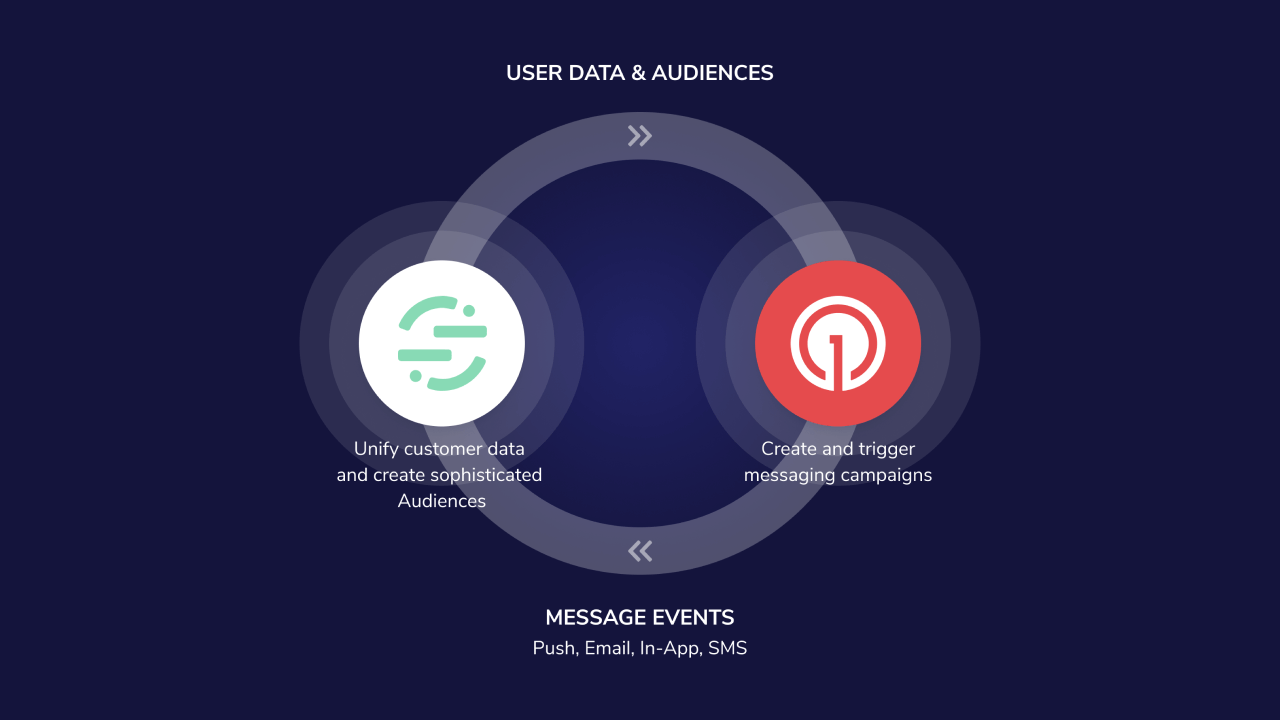
OneSignal Segment integration overview
Overview
The OneSignal + Segment integration lets you:- Send user traits and events from Segment to OneSignal to enrich user profiles, power segmentation, and trigger messaging.
- Send message delivery and engagement events from OneSignal to Segment for centralized analytics and data warehousing.
Requirements
- A Growth, Professional or Enterprise OneSignal Account.
- Segment Admin Permissions
- The OneSignal Mobile SDK and/or Web SDK from which you want to send data. Email or SMS only integrations do not require the SDK.
- The OneSignal Property: External ID which maps to the Segment.com
userId.
Setup
1. Set up OneSignal
Use an existing app or create a new one in the OneSignal dashboard. Then set up your preferred channels:2. Connect Segment to OneSignal
Within OneSignal Dashboard, navigate to Data > Integrations and click Active within Segment.com card. Then continue with the setup options.Data in
“Data In” to OneSignal allows you to send OneSignal segments, tags, and custom events from your Segment.com account to OneSignal. Click Authenticate under the Data In section of the Segment.com setting page in the OneSignal Dashboard.Custom events are currently in beta.
To request access, contact
[email protected] with:- Your company name
- Your OneSignal Organization ID
- The App ID(s) you want to enable
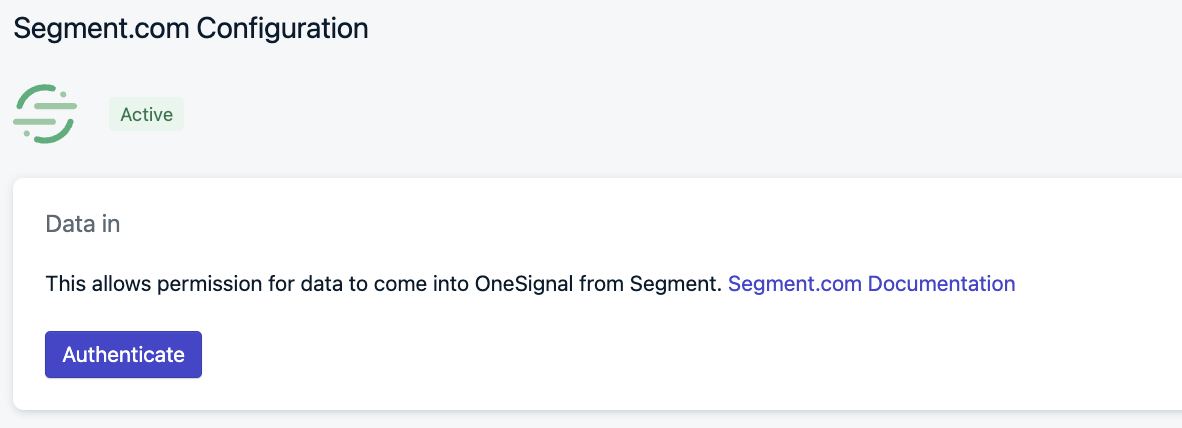
Data In authentication settings
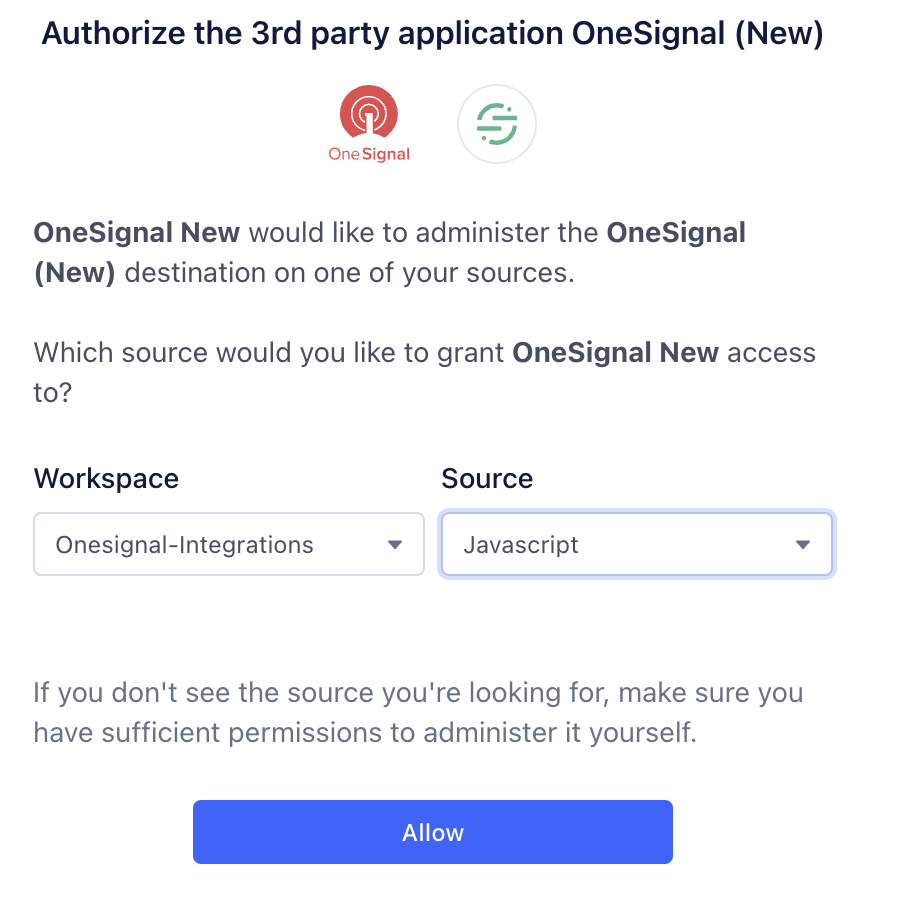
Segment setup configuration screen
Data out
Enabling “Data Out” to Segment.com syncs message events generated back to your Segment.com account. These message events are generated from sending messages to your users on the OneSignal platform. More details on what kind of events can be generated, and the properties they are sent with can be found below. First, you need to add OneSignal as a source from your Segment.com account. You can do that by navigating to the OneSignal Source listing in the Segment Connections Catalogue. From there, you can add your Segment.com API token on the OneSignal Dashboard. Please navigate Data > Integrations > Segment in the OneSignal Dashboard to add the Segment API key.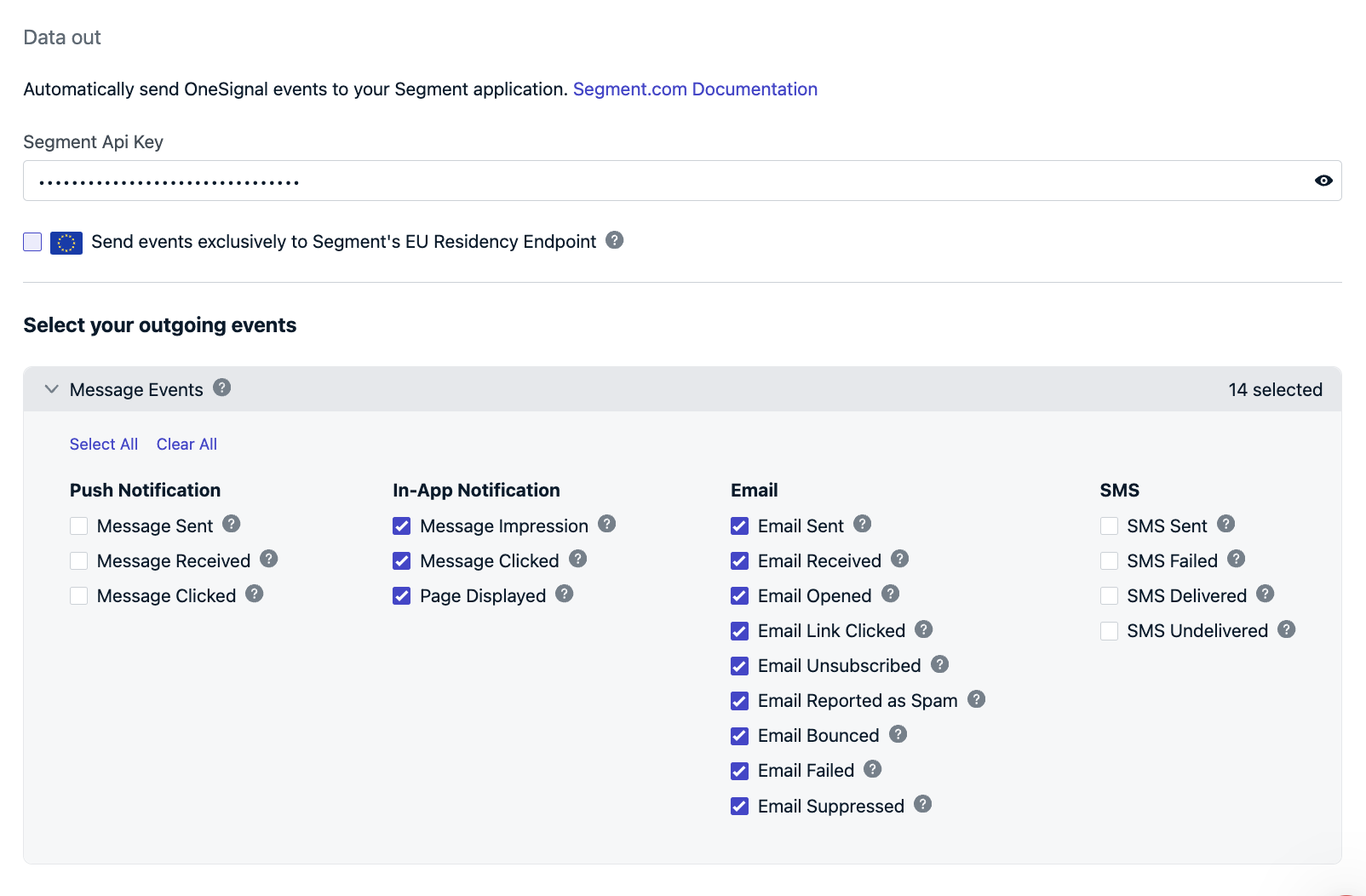
Data Out API key configuration
3. Add OneSignal destination in Segment
Within Segment.com Dashboard > Destinations you should see OneSignal. If not, add OneSignal as a new destination. Enable the OneSignal Destination, you should also see your OneSignal API Key and App ID already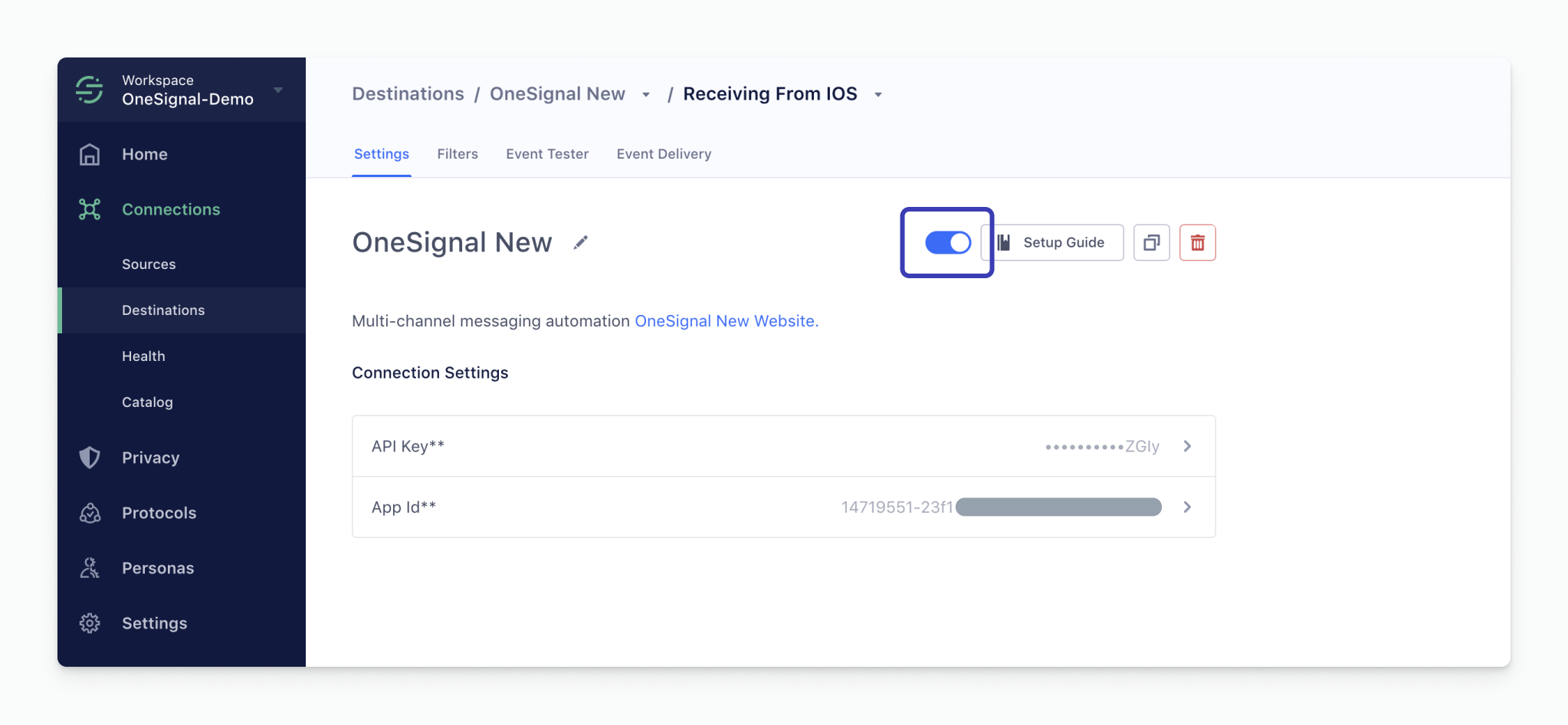
OneSignal destination configuration in Segment
Multiple Segment.com Sources
If you have multiple sources, you can utilize Segment’s Personas > Spaces feature to bind multiple sources to a destination.4. Send data from Segment to OneSignal
OneSignal stores channel-level records: Push/IAM, Email, and SMS. These records must already be created in OneSignal and you must also set the External ID alias in OneSignal to match theuserID field sent by Segment.com.
User traits or properties
You can aggregate data across every customer touchpoint in Segment and then send these user properties in real-time to OneSignal as Data Tags. Note: OneSignal can not accept nested objects or arrays as user properties. Identify - User traits or properties sent using Segment’s Identify call are stored as data tags on OneSignal. For example: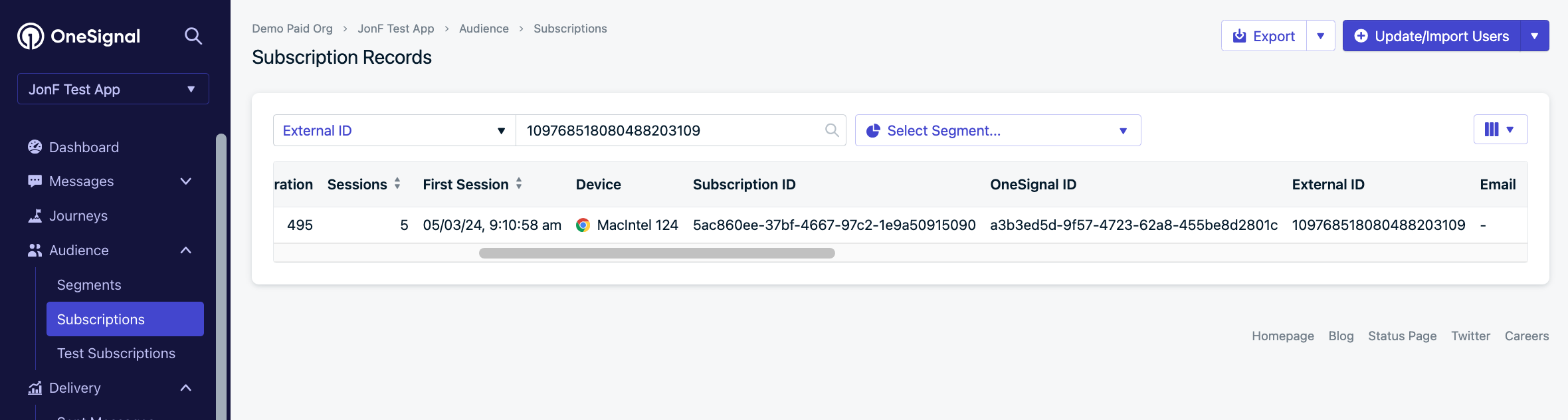
User identify call example
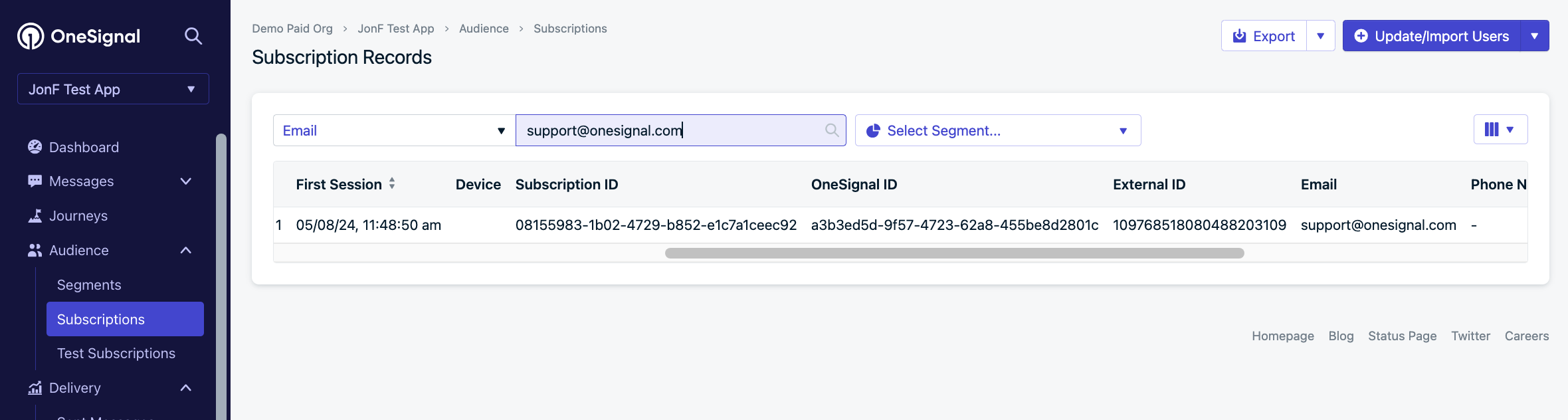
Track call properties example
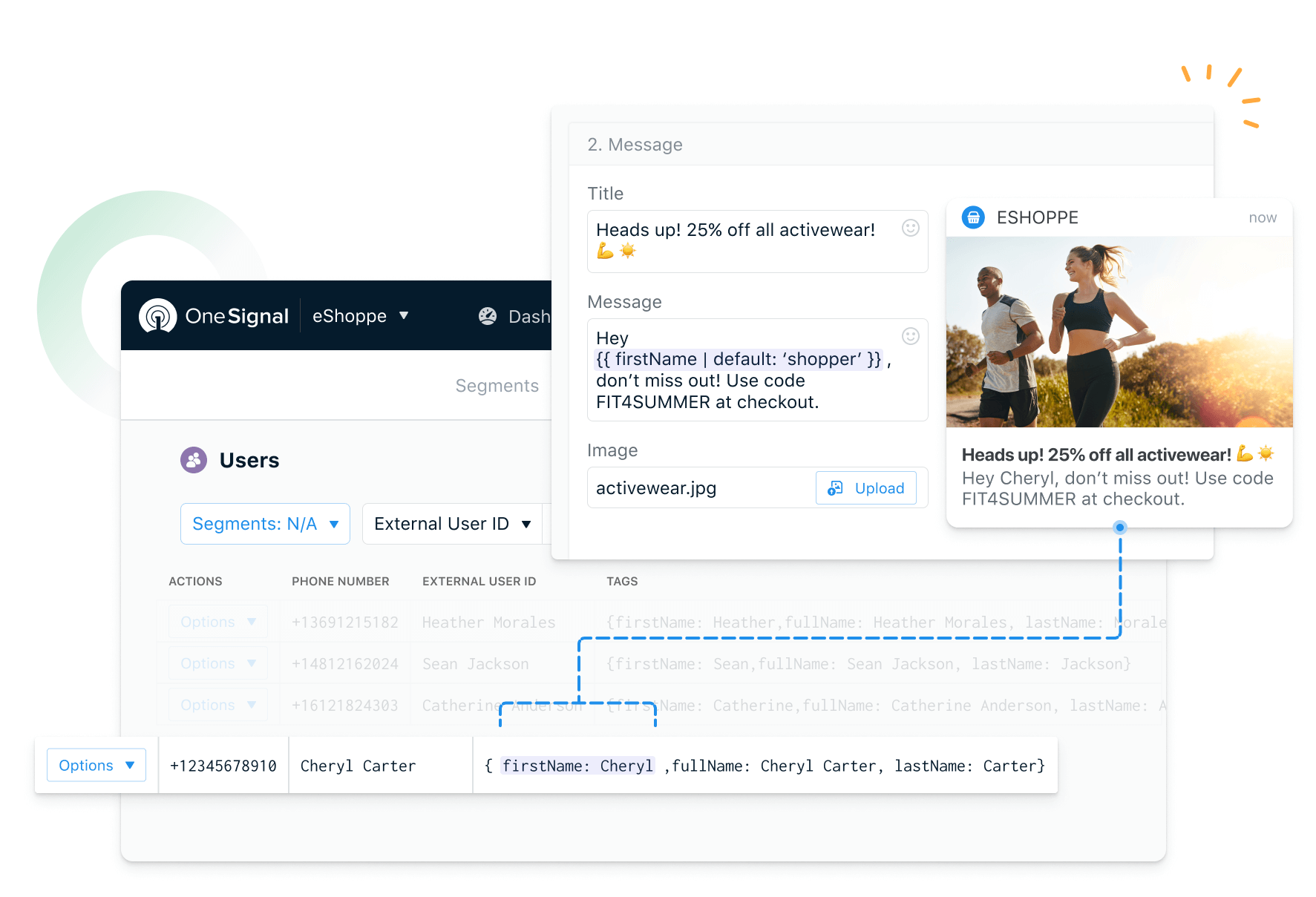
User traits and properties interface
Personas Audience and Computed Traits
Persona Audiences automatically show up as a segment in OneSignal. Computed traits are updated as Data Tags on the OneSignal user records. Audience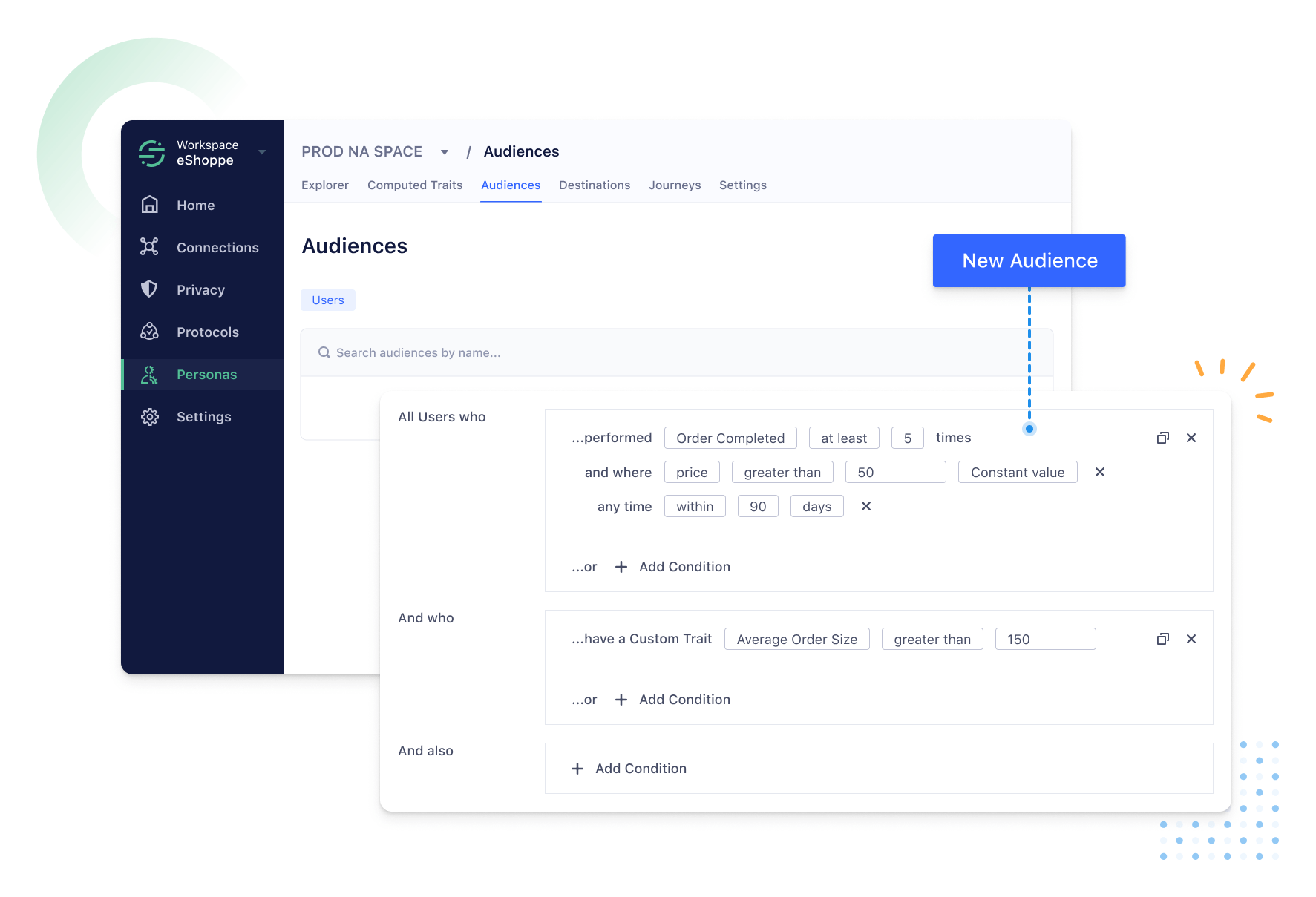
Persona audience and computed traits interface
- create a OneSignal segment with the Audience Name
- add data tags (if there are additional properties in the Identify call) on all the matching user records.
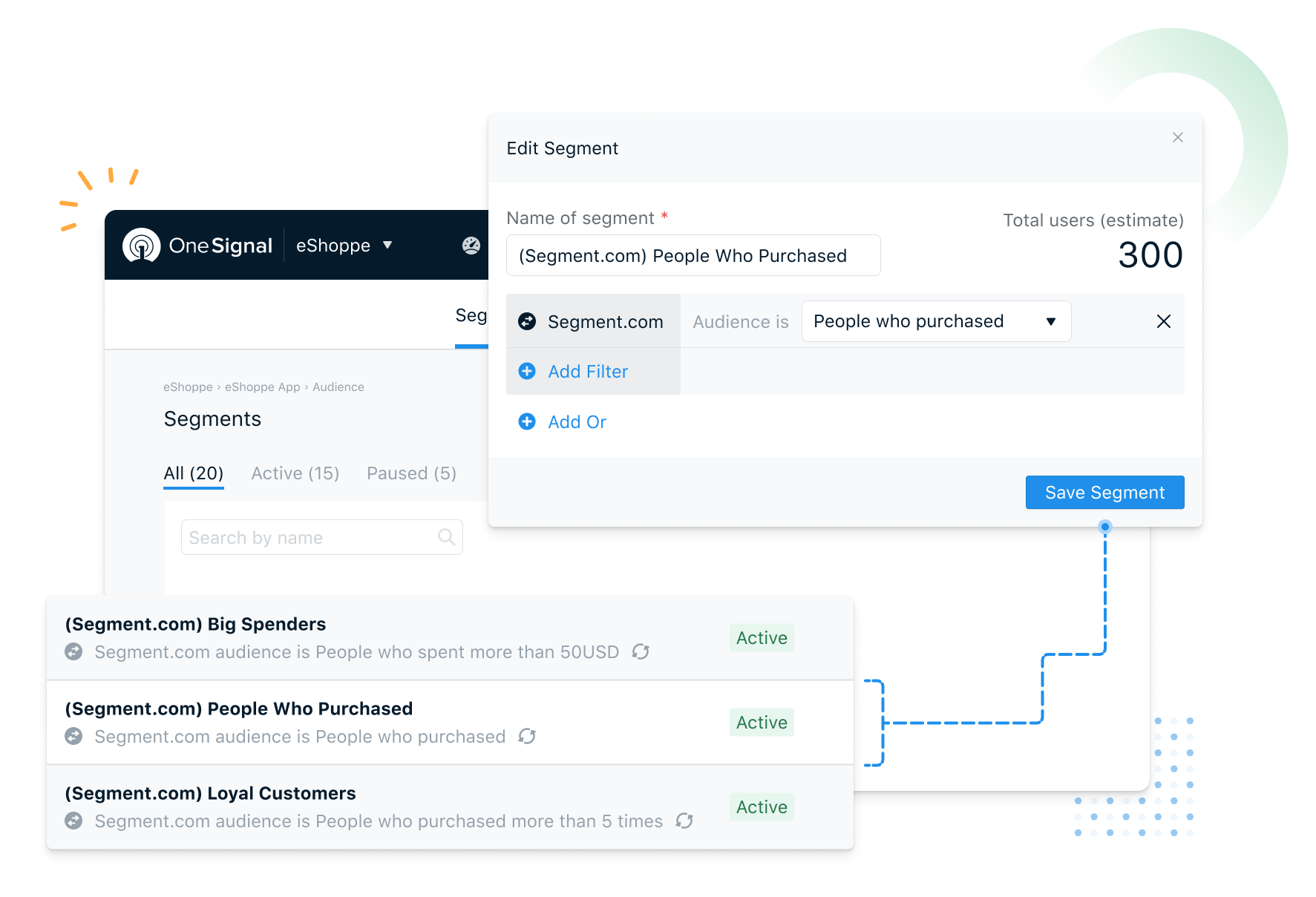
Segments created in OneSignal from Segment
Message Events
Event Kinds
These are the message event kinds that OneSignal sends to Segment| MessageEvent Kind | Event Description |
|---|---|
| Push Sent | Push notification successfully sent |
| Push Received | Push notification successfully received |
| Push Clicked | Push notification touched on device |
| In-App Message Displayed | In-App Message successfully displayed on device |
| In-App Message Clicked | In-App Message clicked on device |
| In-App Message Page Displayed | In-App Message page is displayed |
| Email Sent | Email successfully sent |
| Email Opened | Email opened by recipient |
| Email Unsubscribed | Email unsubscribed by recipient |
| Email Received | Email received by recipient |
| Email Reported As Spam | Email reported as spam by recipient |
| Email Hardbounced | Email returned to sender due to permanent error |
| Email Failed | Could not deliver the email to the recipient’s inbox |
| SMS Sent | SMS sent to recipient |
| SMS Delivered | SMS successfully delivered |
| SMS Failed | SMS failed to send |
Event Properties
These are the properties that are present on events sent from OneSignal to Segment.com| PROPERTY NAME | DESCRIPTION |
|---|---|
userId | The external_id associated with the message |
anonymousId | The subscription_id |
messageId | The identifier of the discrete message |
campaign_id | The same value as messageId |
message_name | The message name |
message_title | The message title |
message_contents | The message contents |
subscription_type | The channel the message was sent through |
template_id | The message template used |
subscription_id. | The OneSignal set device/email/sms identifier |
device_type | The device type that received the message |
language | The two character language code of the device |
message_type | The type of message sent, push, in-app, email, SMS |
FAQ
How can we pass Subscription events?
Subscription events are not currently being sent automatically. This can be done with the OneSignal SDK Subscription Observer Methods. See Subscription Tracking for more details.Managing Segment’s Reserved and Custom User Properties in OneSignal
- All the Segment’s user traits are sent to OneSignal as data tags. The number of data tags allowed on OneSignal depends on your OneSignal pricing plan. Tags over the entitled number will be dropped.
- OneSignal always updates the firstName and the lastName properties for matching users. All other traits are added/updated on a first-come basis. firstName and lastName tags are stored as “first_name” and “last_name”.
- User properties sent to OneSignal with blank/null values are removed from the OneSignal user record. This is done to make sure you are within your data tag limits.