Creating a New Push Notification with AI
1
Create a new push notification
In the OneSignal dashboard, click ”+ Create”, select “Push”, then choose “AI-generated Push”.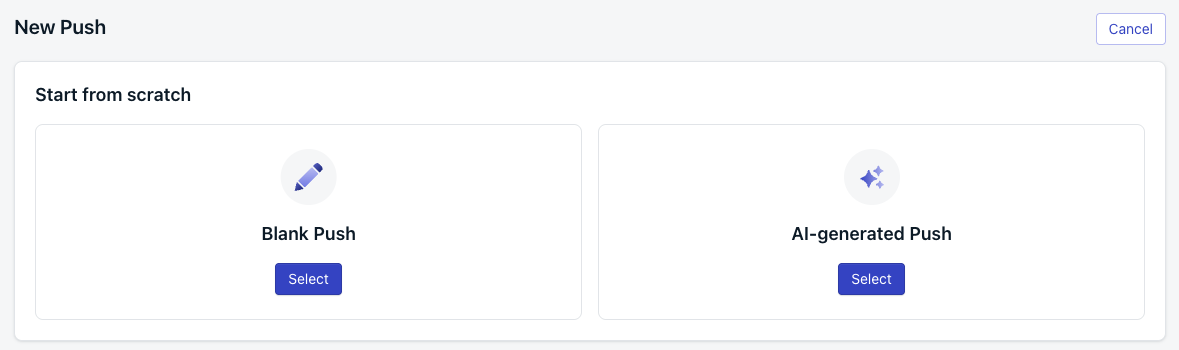
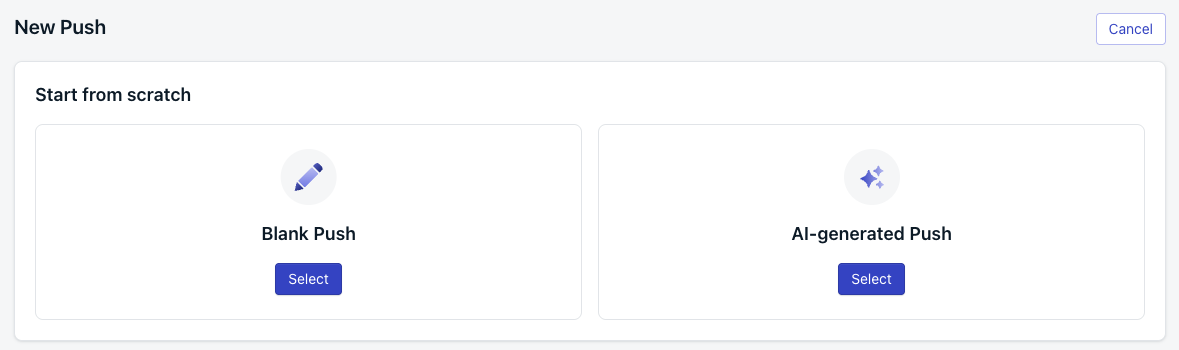
Image showing 'AI-generated Push' option
2
Describe your message
Enter a description of what you want to say, or choose from the predefined prompt suggestions. Then click “Generate” to create the initial message.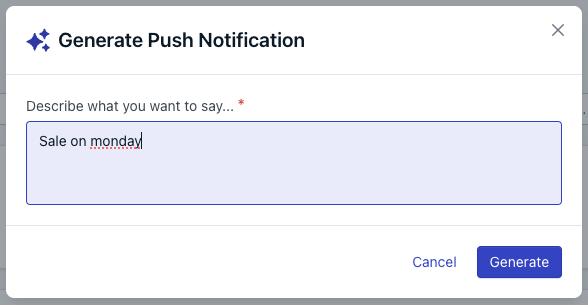
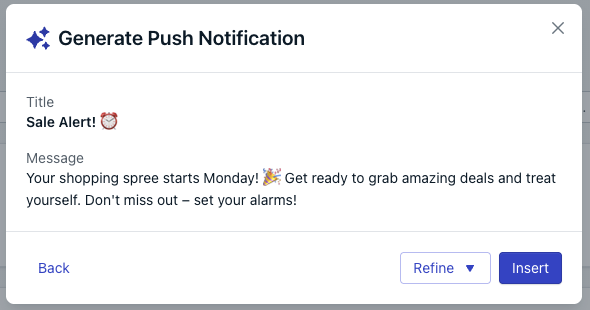
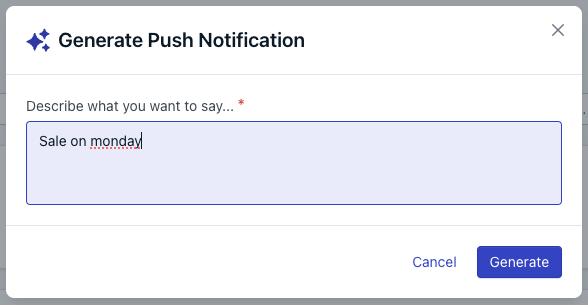
Image showing AI input box
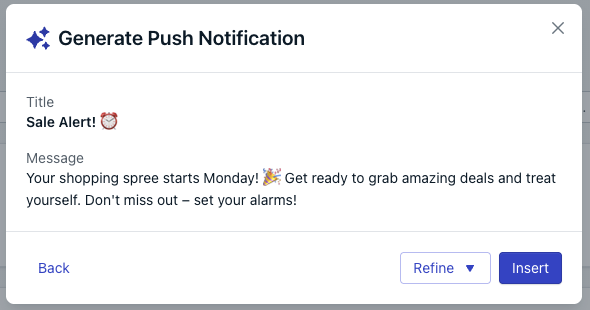
Image showing AI-generated message
3
Refine your message
To adjust tone or content, click “Refine”. You can choose from preset
tonal options or select “Writing Assistant” to enter a custom prompt for
further refinements.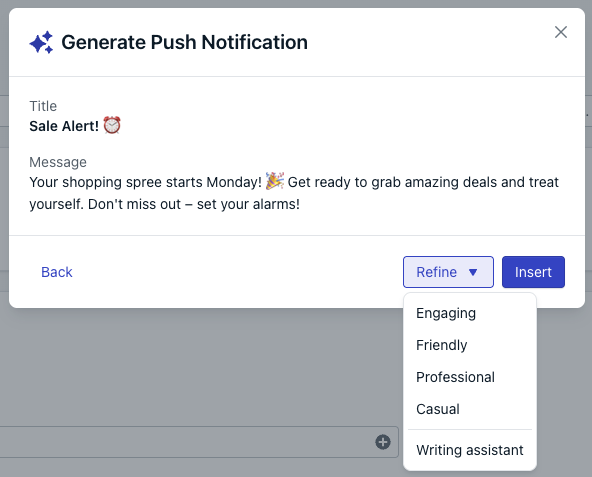
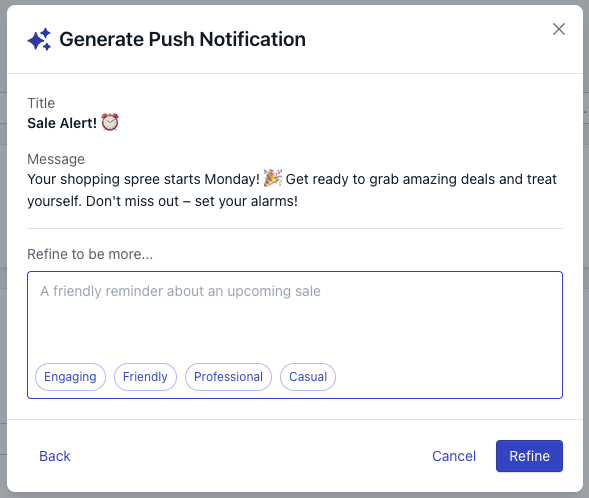
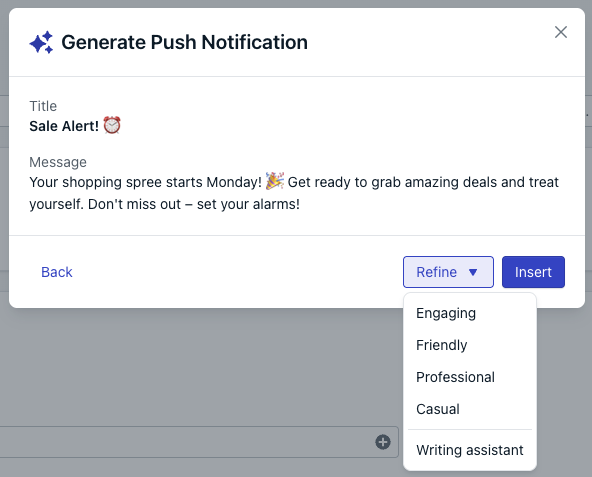
Image showing AI composer refine option
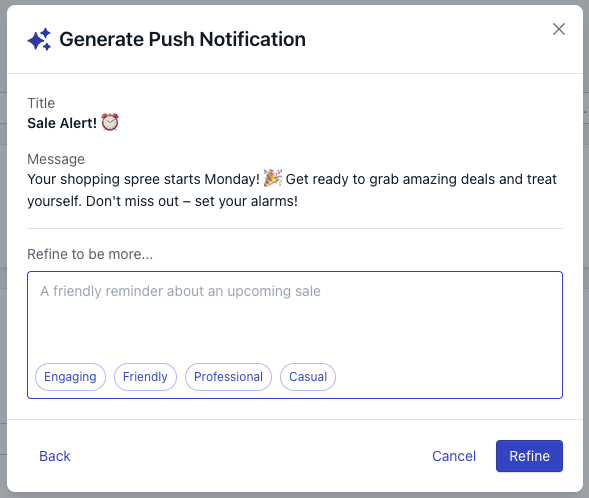
Image showing AI composer writing assistant option
4
Insert your message
Once you’re satisfied with the message or ready to make final manual edits,
click “Insert” to add the AI-generated content to your notification.
5
Finalize and send
Add any additional content or adjust settings as needed. Then complete the usual steps to send your push notification.
Editing an Existing Push Notification with AI
While editing an existing push, begin typing in the Title or Message field. This will reveal the option to refine your message using the AI composer.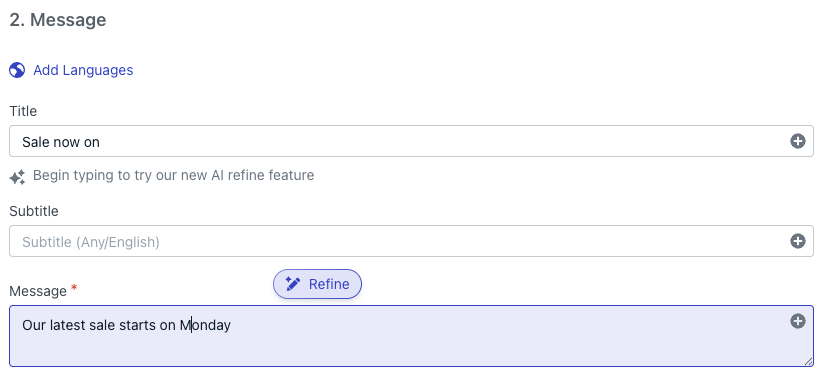
Image showing AI editor refine option
Need help?Chat with our Support team or email
[email protected]Please include:- Details of the issue you’re experiencing and steps to reproduce if available
- Your OneSignal App ID
- The External ID or Subscription ID if applicable
- The URL to the message you tested in the OneSignal Dashboard if applicable
- Any relevant logs or error messages