How to connect Google Postmaster Tools
1
Go to https://gmail.com/postmaster/ and click “Get Started”.
2
Input the subdomain that you have set up with OneSignal.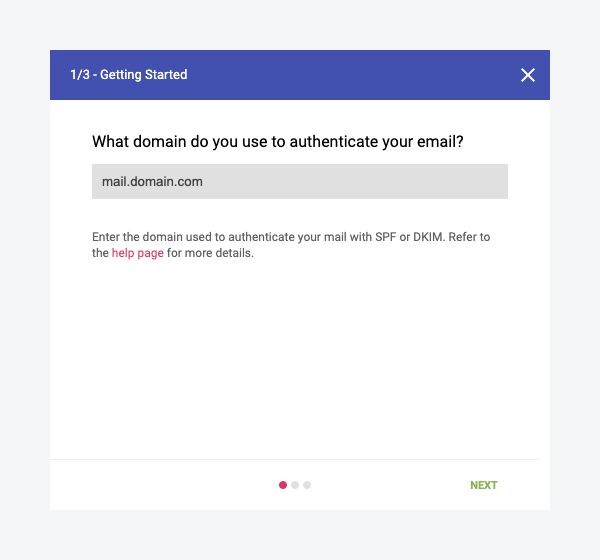
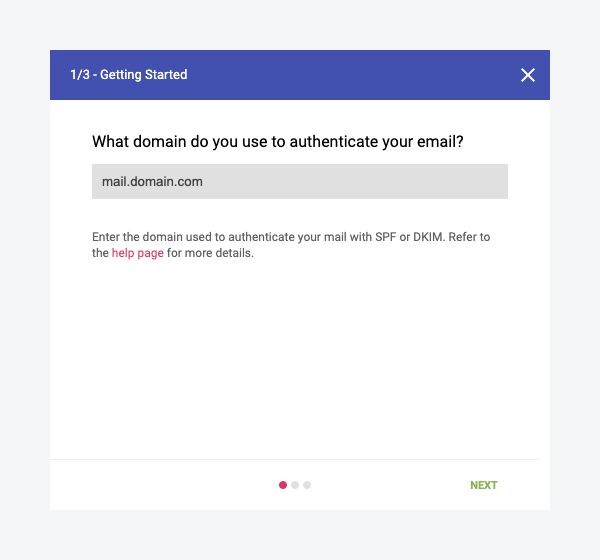
mail.domain.com (subdomain) vs domain.com (root domain)
3
Click “Next” and Google will provide a TXT record on the next page for you to create in your DNS records.
- This will be created in your DNS registrar used for hosting your domain and will verify your ownership.
4
Once you have created the provided TXT record in your DNS records, click “Verify”
5
Lastly, add 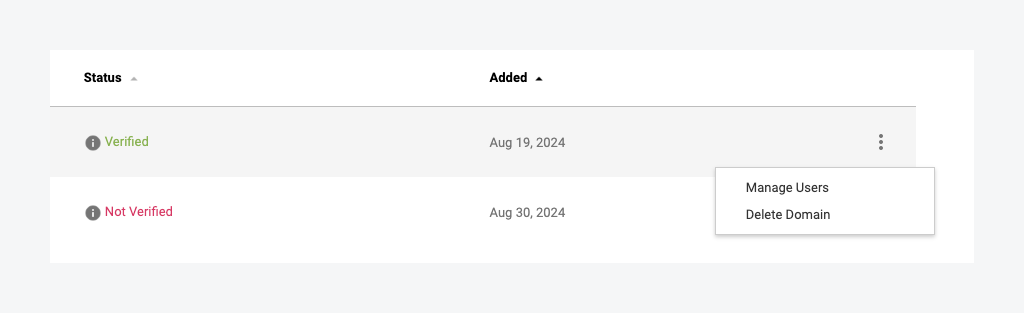
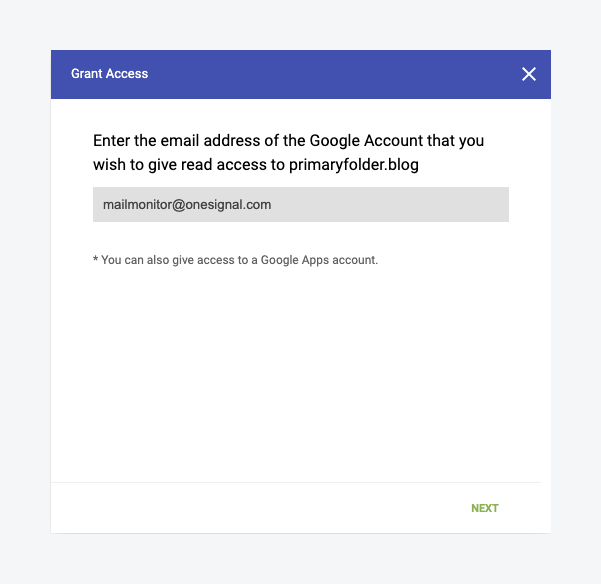
[email protected] as a “managed user”.- This gives OneSignal view only access and allows us to help monitor your reputation on your behalf.
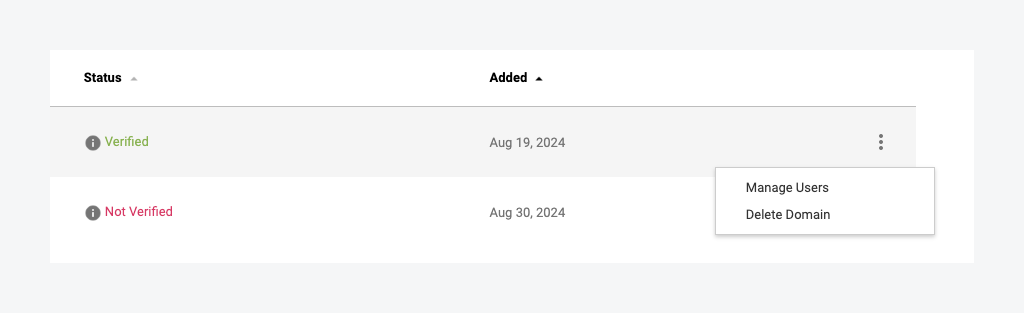
Click "Managed Users"
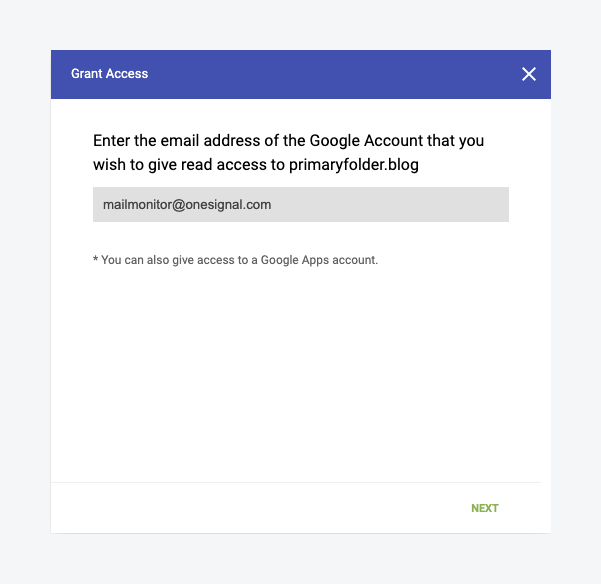
Add [email protected] as a managed user
Monitor spam rate
If your emails are landing in Gmail spam folders, Google Postmaster Tools may offer insight. The Spam Rate represents a percentage of your mail volume that is actively being reported as spam on a given date by Gmail recipients. Google States “Keep spam rates reported in Postmaster Tools below 0.10% and avoid ever reaching a spam rate of 0.30% or higher.” in their Email Sender Guidelines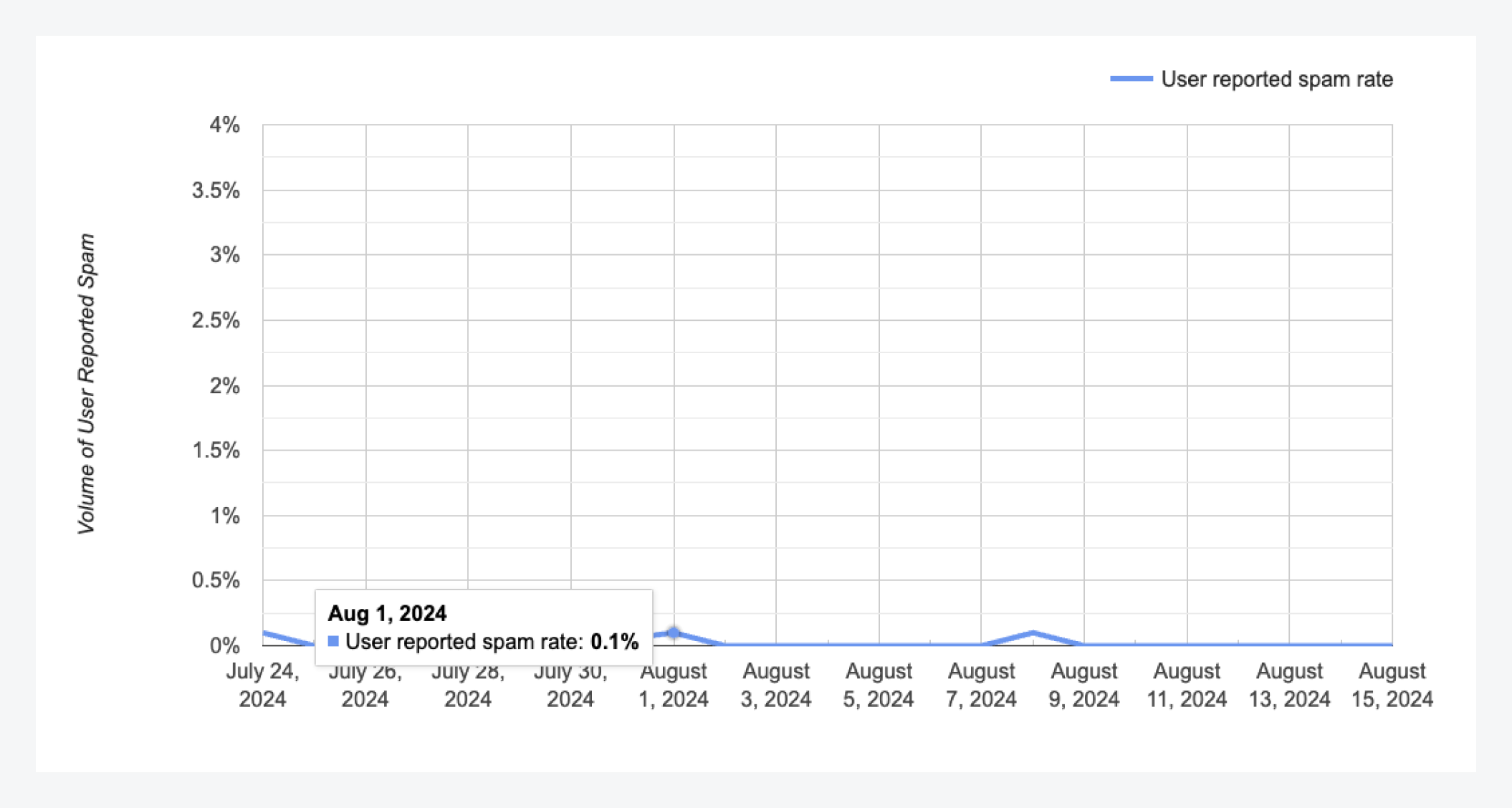
Gmail Spam Rate
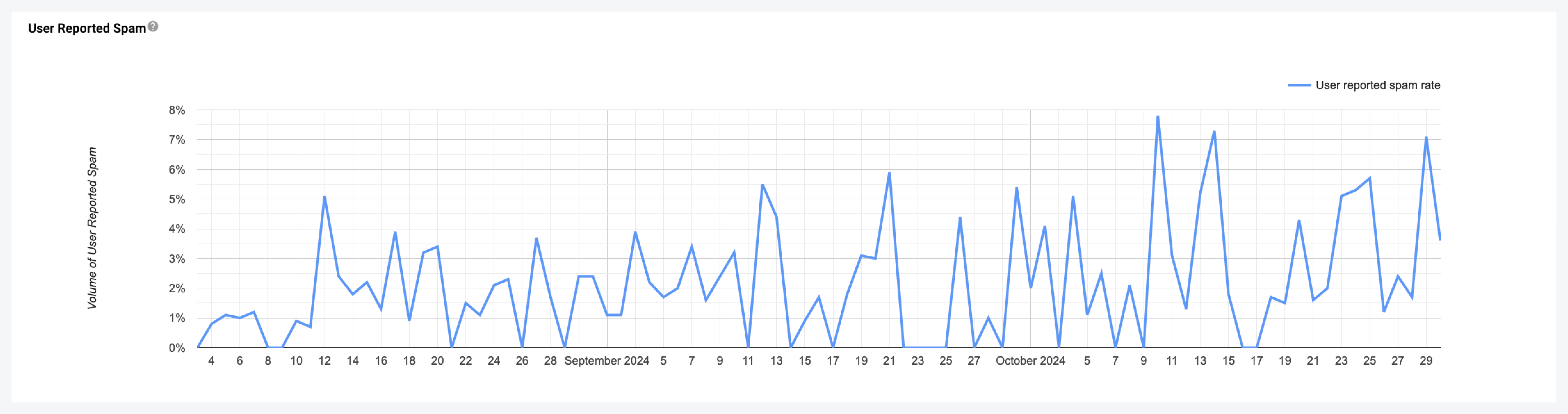
Very High Gmail Spam Rate!
FAQ
Why does this show 0% for my domain?
Why does this show 0% for my domain?
Typically you will see data for the domain listed in the from header of the email. Although you’re sending from your “sending domain” the from address in the header may be different and therefore show 0%.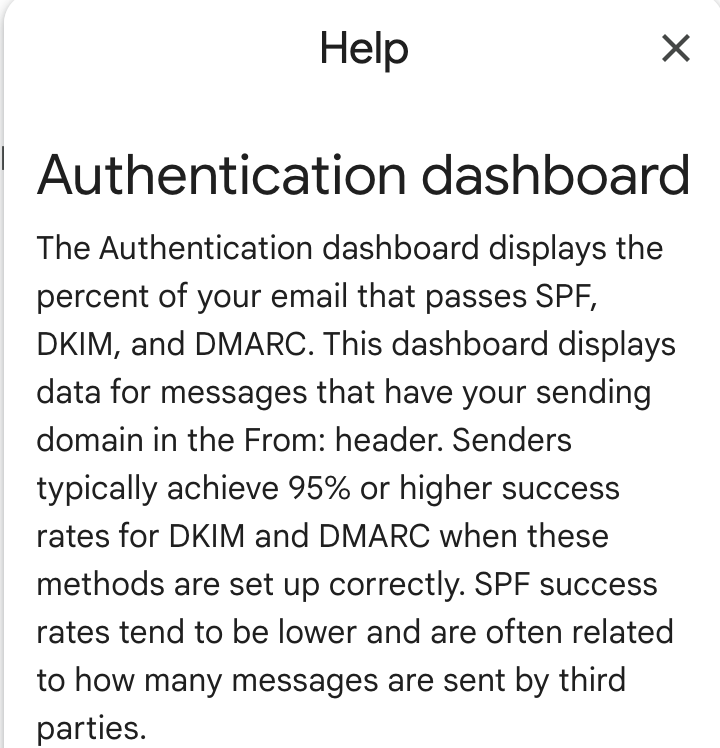
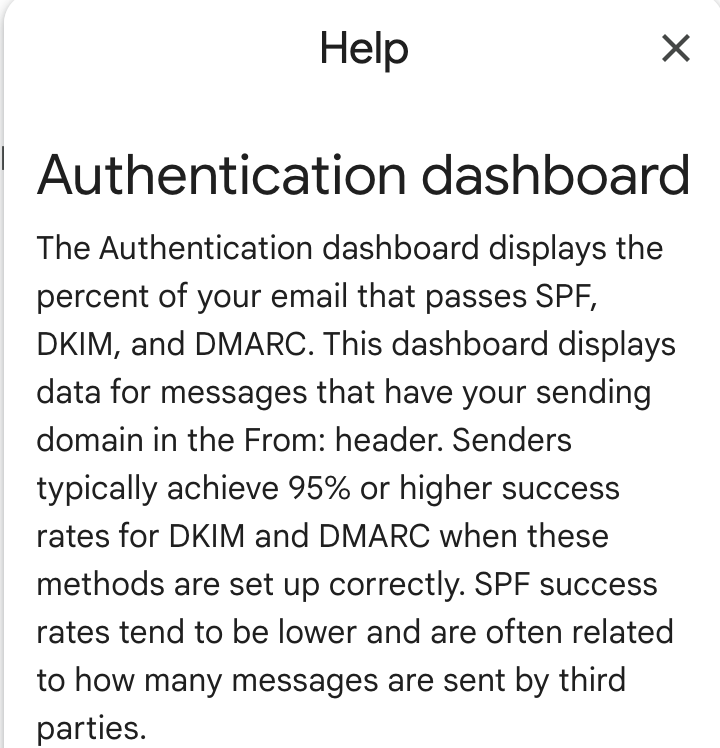
Screenshot of the Authentication Dashboard details from Google Postmaster for reference.