Reputation
Your email sending reputation—assigned by inbox providers—is a key driver of deliverability. It affects how much email providers are willing to accept from you, whether your messages get blocked outright, and Inbox placement (whether they land in inboxes, promotions, or spam folders). Your reputation functions like a credit score: it goes up or down based on the performance of your past emails.What helps reputation
- High engagement (e.g., opens, clicks, replies)
- Clean, verified lists
- Consistent email sending patterns
What hurts reputation
- High spam complaint rates
- High bounce rates
- Sending to spam traps
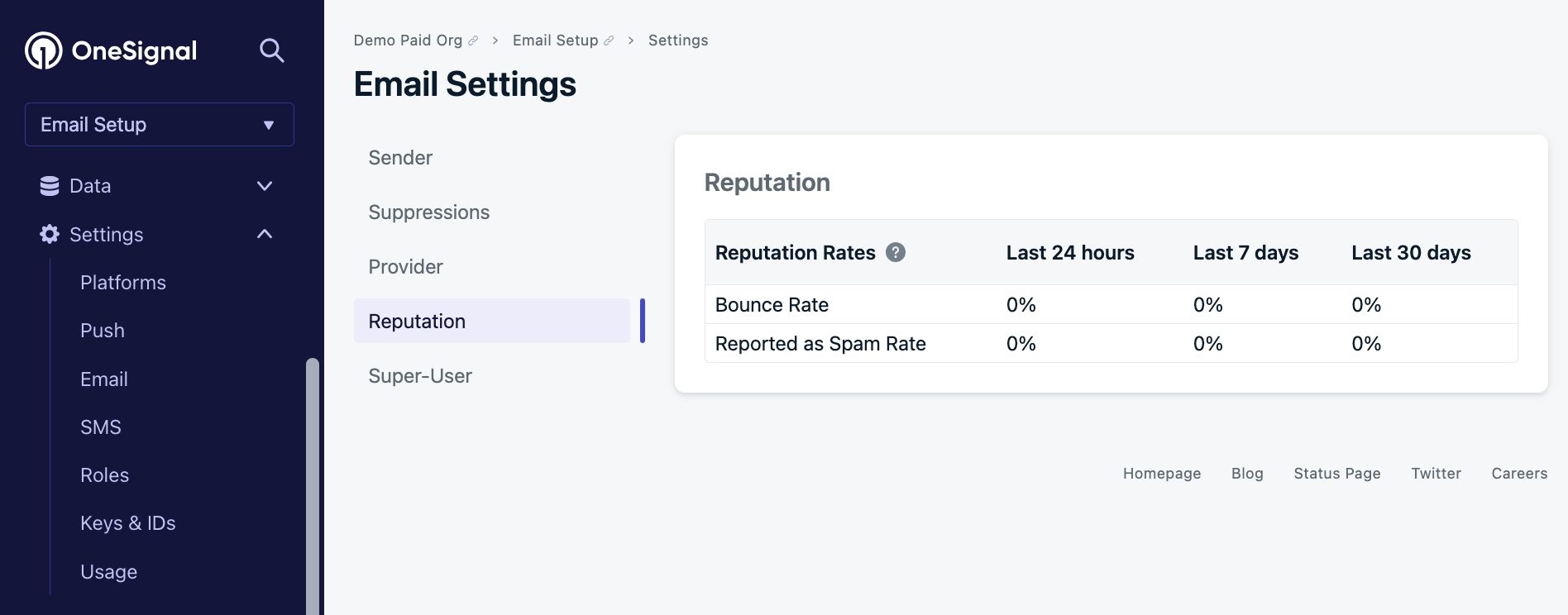
Email Reputation Dashboard
Before sending any emails, see our Email Reputation Best Practices
Key deliverability concepts
Unsubscribed
Users who opt out via the unsubscribe link in your emails. These users will be suppressed automatically to ensure compliance and protect your reputation. When a recipient unsubscribes, it indicates a lack of interest or preference to disengage from future email interactions. As such, honoring unsubscribe requests promptly is essential for maintaining sender reputation, compliance with anti-spam regulations like the CAN-SPAM Act, and fostering positive recipient relationships.Bounced
Emails that fail to deliver due to invalid addresses (usually they do not exist or are spelled incorrectly). Bounce data is stored in your Suppression List and also visible in Event Streams.Failed
Emails that are temporarily undeliverable due to:- Misconfigured domain (e.g., DMARC/DKIM issues)
- Full inbox
- Low reputation or blocklisting
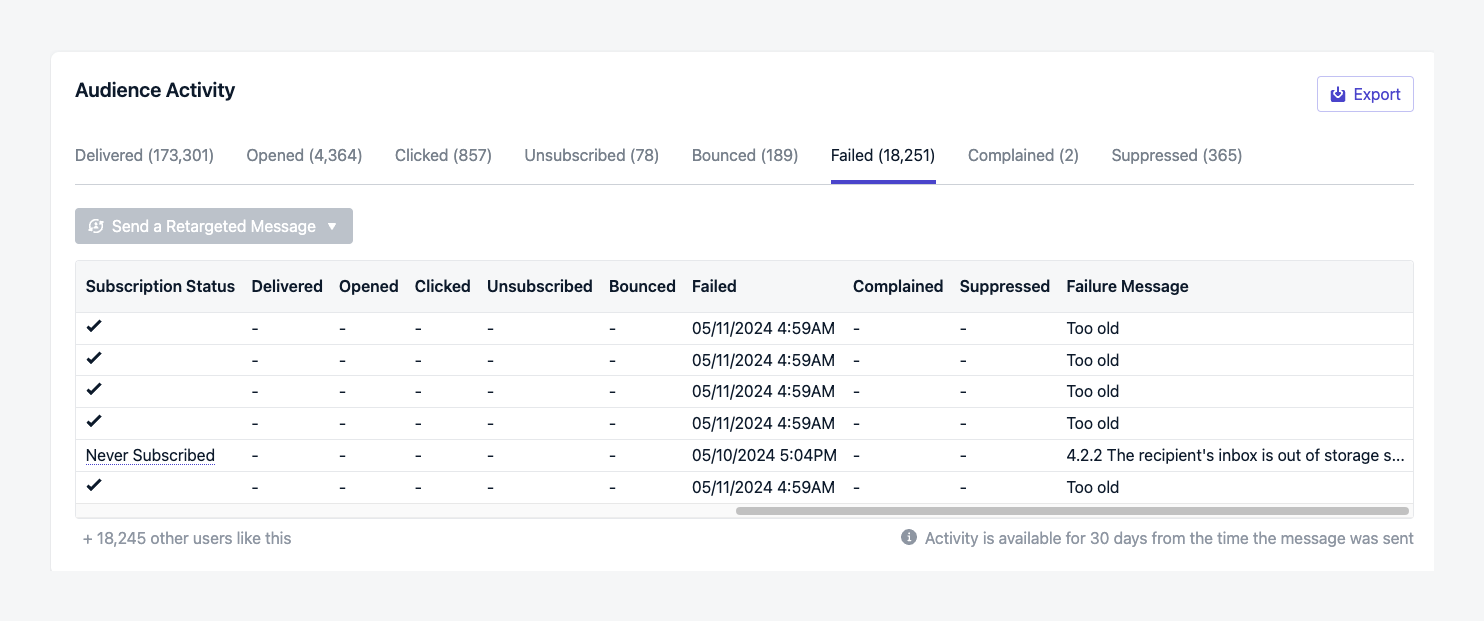
"Too Old" deferral messages from Gmail for Poor Reputation
Spam complained
When recipients mark your email as spam, it triggers a spam complaint aka “Spam Report”.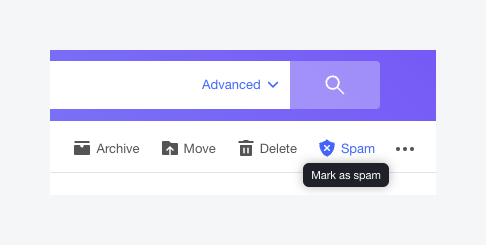
Yahoo Report Spam Button
- Irrelevant content
- Excessive frequency
- Email recipients that did not opt-in
To maintain a positive sending reputation and avoid deliverability issues, it is important to minimize complaint rates. Regularly analyze feedback, adjust content strategies, and provide easy opt-out options to ensure a satisfactory email experience for recipients. Follow the above best practices to keep your complaints low.
Suppression list
A blocklist within your OneSignal app that prevents sending to emails that have bounced or marked as spam. Manage it via the Suppressions Guide.Blocklists
External or ISP-managed lists of spammy or harmful IPs/domains. Being listed will cause deliverability problems. Use tools like Spamhaus to check your domain/IP status.Spam traps
Spam traps are email addresses that are not actively used by real individuals but are set up by ISPs or anti-spam organizations to identify spammers. If you send emails to spam traps, it indicates poor list hygiene or acquisition practices and can severely damage your sending reputation.Learn more about spam traps
Learn more about spam traps
Pristine
Email addresses set up for the sole purpose of being monitored as spam traps. Found on public websites and purchased lists.Recycled
Email addresses that used to belong to an actual recipient, but have been repurposed to be a spam trap. Often abandoned inboxes or domains.Typo
Email addresses set up with common typos, such as “gnail.com”, “tahoo.com”, “gmail.con”, “outlooj.com”, etc.How to Avoid Spam Traps
Note: List cleaning tools will not remove spam traps.Prevent Spam Traps
Implement a “Confirmed” or “Double” Opt-in. When a new contact gives you their email address via a form on your website or elsewhere, you send them an immediate email that requires them to confirm:A. That the email address is valid. B. That the email address is actually operated by the recipient.Learn how to implement a double opt-in using OneSignal’s Magic LinkRemove Spam Traps
Remove unengaged email recipient addresses. Spam Traps don’t bounce back as invalid, but don’t engage with your mail either. If a recipient has received multiple emails without clicking or even opening the email, then it would be a good idea to remove them from your lists.Try sending your next emails with Journeys so that you can tag unengaged recipients based on Previous Message Behavior.Similarly to a Confirmed opt-in email, consider sending older recipients a pulse check email that they are required to interact with or they get removed from your sending lists. Then use a Retargeting Message on the engaged recipients.Engagement metrics
Opened
Opens refer to the number of times recipients open your email messages. Tracking email opens provides insights into the effectiveness of your subject lines, targeting and sender identity. High open rates indicate good inbox placement and engagement from recipients.Clicked
Clicks represent the number of times recipients interact with links within your email messages. Tracking clicks allows you to measure the engagement and effectiveness of your email content and call-to-action (CTA). High click-through rates indicate that your emails are resonating with recipients and driving desired actions. Since recipients must open emails before being able to click a link, clicks are a very strong indicator of engagement.Inbox placement
Inbox placement refers to where your email messages are delivered within recipients’ email inboxes. Proper inbox placement ensures that your emails are seen by recipients in the correct context and increases the likelihood of engagement. Inbox placement can be categorized into different sections of the inbox, such as Primary, Promotions, or Spam folders.
Gmail Inbox Tabs
Primary
The Primary Tab typically where important and personal communications are received. Achieving primary inbox placement indicates good sender reputation and email relevance, increasing the likelihood of recipients engaging with your messages.Promotions
The Promotions Tab refers to emails that are delivered to a separate tab within recipients’ inboxes, specifically designated for promotional or marketing emails. While still visible to recipients, emails in the Promotions tab may receive less immediate attention compared to those in the Primary inbox. Inbox Providers often use algorithms to determine which emails are categorized as promotions based on sender reputation and email content.Emails Landing In Promotions
Emails Landing In Promotions
Emails landing in the Promotions Tab is not an indicator of bad reputation and is not a bad place for marketing emails to land. If an email is inherently promotional or marketing related, then it may actually perform better in the context of the promotions tab. Providers like Gmail actively draw receipient attention to their promotions tabs.The promotions tab has been found to reduce spam complaints and increase engagement as it helps emails meet the expectations of recipients. When a recipient visits their promotions tab, they are in a different mindset and are more receptive to looking for deals or shopping.Emails often land in promotions due to automated filters categorizing them based on content and previous recipient behavior. To land more in the primary tab, avoid using excessive promotional language, personalize content, and encourage recipients to move emails to their primary tab.
Spam
Spam inbox placement refers to emails that are filtered by Inbox Providers and delivered to recipients’ spam or junk folders. Emails categorized as spam may contain suspicious or unwanted content, trigger spam filters, or have low sender reputation.Emails Landing In Spam
Emails Landing In Spam
Emails landing in the Spam Folder is usually an indicator that you currently have a poor reputation. The first thing you should check is for anything that would have negatively affected your reputation. Has your complaint or bounce rate been higher than it should be? According to Google, “senders should keep their spam rate below 0.1%”.Follow the above Reputation best practices to lower bounce and complaint rates. If placement in the spam folder does not seem reputation related, double check that your DMARC is properly aligned. About My Email is a great testing tool to check for alignment.See why DMARC is required by Google and Yahoo.