Template analytics overview
Template analytics provide insight into how your messaging templates perform across all supported channels—push, email, and SMS. With easy access to template reports, you can review delivery rates, engagement metrics, and troubleshoot issues, helping you optimize messaging strategies for better results. A Template Report is available when you click any template in your dashboard. To make changes to the template, use the Edit button.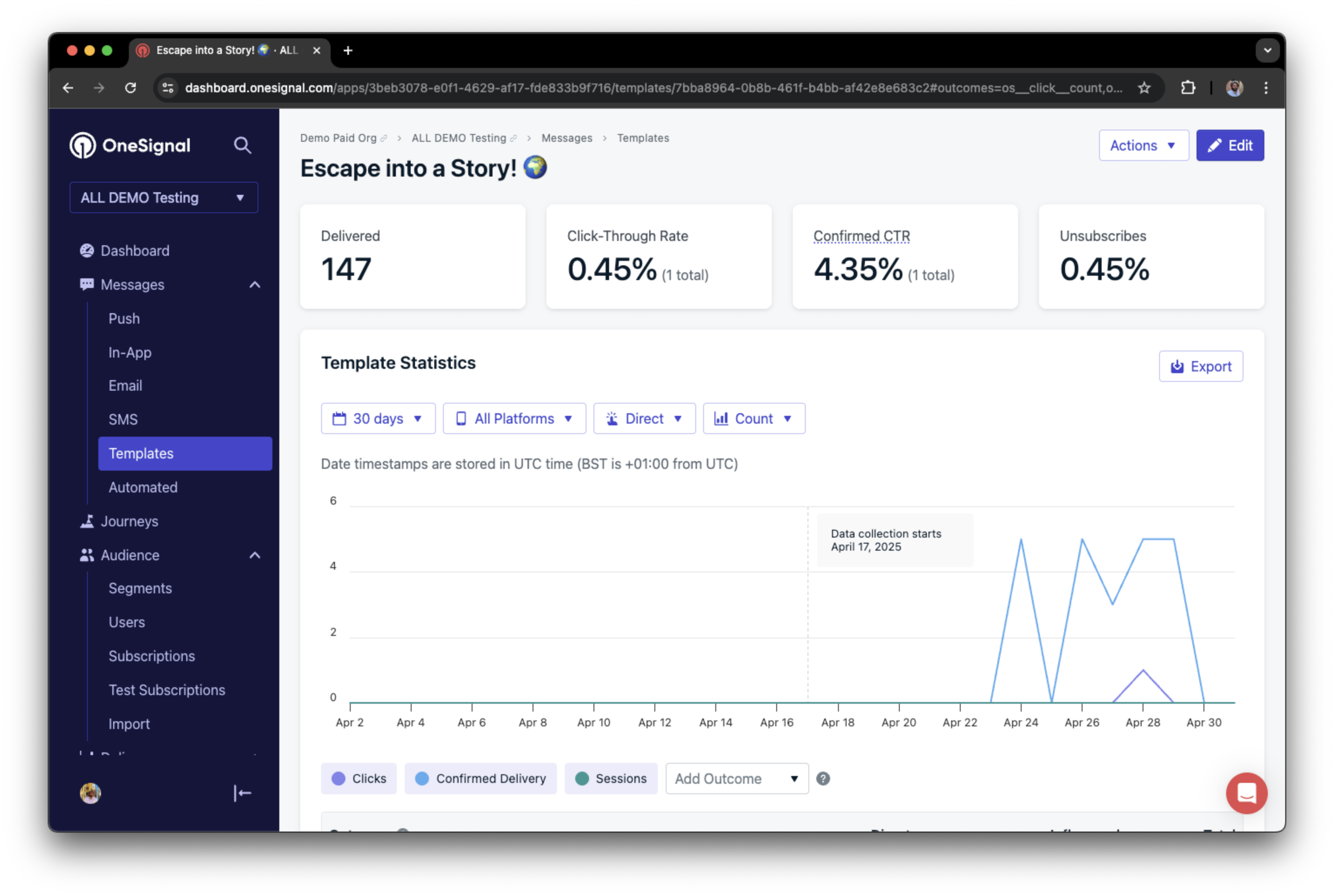
Delivery statistics for a push template
🗃️ Data retention started April 16, 2025.Reports store template analytics for up to two years, depending on your pricing plan.
How to access and use template analytics
1
Go to Templates
In your OneSignal dashboard, navigate to Messages > TemplateSelect a template being used or create a new template and send a test message.
2
Review analytics and statistics
The Template Report displays key performance metrics and delivery statistics, organized by channel (push, email, or SMS).Use these metrics to monitor engagement, troubleshoot delivery issues, and evaluate template effectiveness.
3
Edit or export data
To modify the template, click Edit at the top of the report.Use the Export button to download detailed activity logs.
Template statistics by channel
Each messaging channel provides unique, channel-specific analytics to help you understand delivery and engagement. Below is a summary of available metrics for each channel:- Push
- Email
- SMS
Statistic summary
| Name | Description |
|---|---|
| Delivered | The number of messages that were sent from OneSignal to the Push Servers (Google (FCM), Apple (APNS), Huawei (HMS), etc.). |
| Click-Through Rate | Click-Through-Rate (CTR) is measured by (total clicks/delivered) * 100%. |
| Confirmed Click-Through Rate | Confirmed Click-Through-Rate (CCTR) is measured by (total clicks/confirmed delivered) * 100%. |
| Influenced Opens | Influenced Opens are tracked when a user does not directly click on a notification received, but opens your app within the “Influenced time period” set in your OneSignal App’s Settings > Push & In-app > Influenced Opens. |
Delivery statistics
| Name | Description |
|---|---|
| Sent | The total number of messages sent from OneSignal. This value includes failures. |
| Delivered | The number of messages that were sent from OneSignal to the Push Servers (Google (FCM), Apple (APNS), Huawei (HMS), etc.). |
| Confirmed | The number of devices that sent us a received confirmation for this message. Note that a few factors may impact this count. See Confirmed Delivery for details. |
| Unsubscribed | A failure reason. The number of devices that were unreachable and likely due to being unsubscribed from push notifications. Once a device has been detected as unsubscribed, it will be marked as unsubscribed and future notifications will not be sent to it unless it re-subscribes to notifications again. Older, inactive subscriptions, may also become unsubscribed by Google FCM expiring the device token. Learn more about causes of Unsubscribes. |
| Failed | The message failed to be sent due to some kind of error. Common errors and troubleshooting steps can be found in this reference to push errors. |
| Remaining | The number of notifications that are queued to be sent. |
| Capped | The number of notifications that were not sent due to your frequency capping settings. See Frequency capping for details. |
Outcome statistics
| Name | Description |
|---|---|
| Clicks | Tracks number of clicks/opens on a push message. Clicks are always measured with direct attribution |
| Confirmed Delivery | The number of devices that sent us a received confirmation for this message. Note that a few factors may impact this count. See Confirmed Delivery for details. Paid plan required . |
| Sessions | Represented as either a count of sessions, or a sum of cumulative sessions (in seconds) resulting from a push message. OneSignal only counts a session after the user has left the app for over 30 seconds. If a user has fully quit your app or website and reopens it, the session data will apply to Session. If the app or website is still in the background, and the user brings it to the foreground, a new session will not apply. Professional plan required . |
| Custom Outcomes | Additionally, you can set up custom outcomes such as purchase amount, action taken by the user, or any other outcome of interest. These are configured in your app’s code. To learn more, read Custom Outcomes. |
Audience activity
Audience activity reports give you a detailed breakdown of each recipient’s engagement with your messages. This helps you segment users for retargeting and understand subscription health.- Push
- Email
- SMS
- Lists each device subscription and its delivery results (sent, confirmed, clicked, failed, unsubscribed, etc.).
- To export a full list of subscriptions in your message audience, you can click Export.
- If one of the line items has ”()” in the Device column, this means this subscription was deleted.
FAQ
How long is template data stored?
- Free: 30 days
- Growth: 90 days
- Professional: 1 year
- Enterprise: 2 years