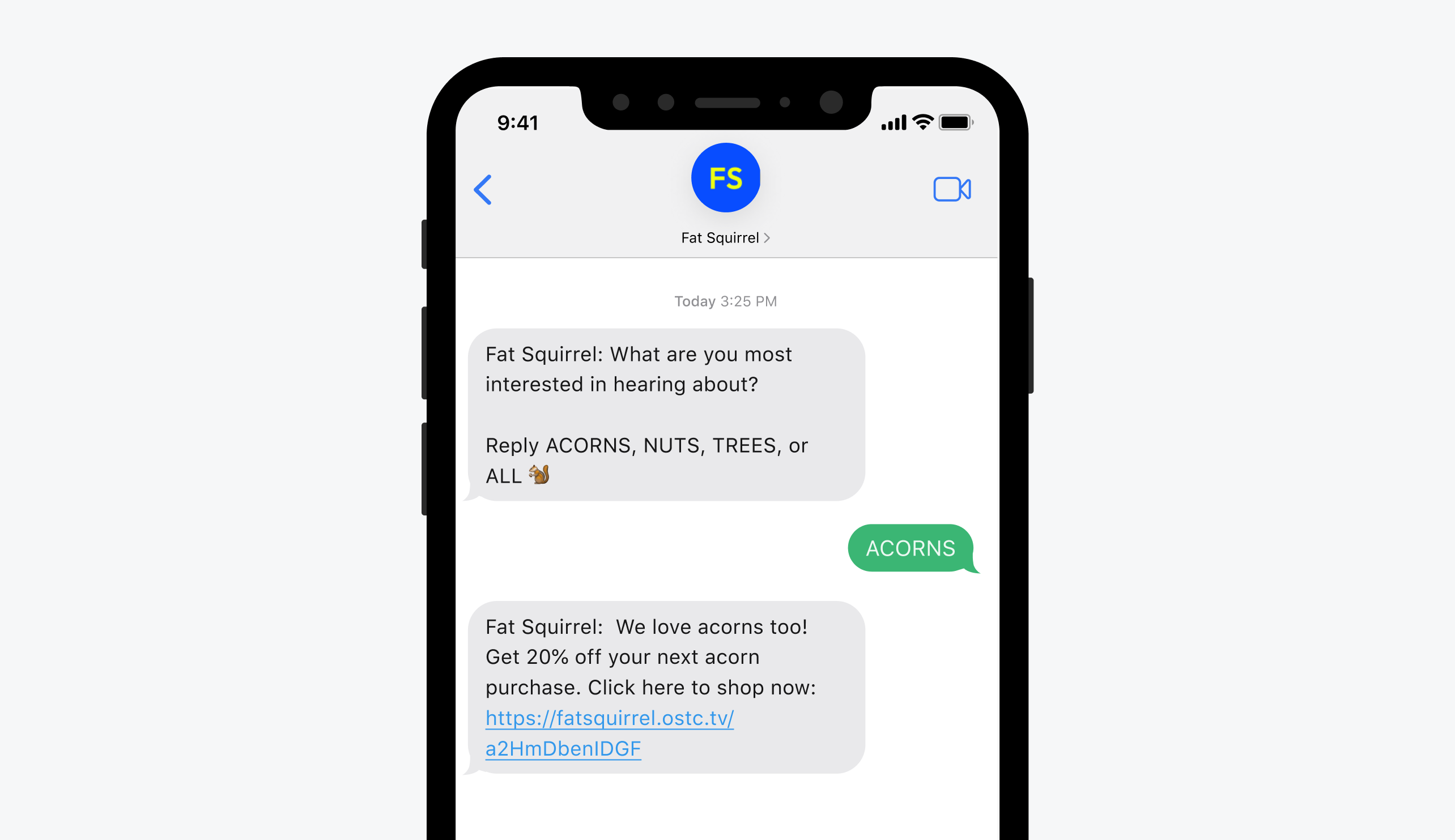
Exemple d'utilisation de mot-clé
Aperçu
Les mots-clés SMS permettent un engagement bidirectionnel en permettant aux abonnés d’envoyer des mots ou des phrases spécifiques et de recevoir des réponses automatisées. Ils prennent en charge la personnalisation, l’accessibilité et des taux de conversion plus élevés en stimulant des interactions significatives et en vous permettant de marquer, segmenter et suivre les utilisateurs engagés.Configuration
Manage and create SMS Keywords by navigating to Settings > Platforms > SMS Settings > Keywords.- Click “Add a keyword.”
- Enter the keyword you want subscribers to text in.
- Choose the audience behavior:
- Anyone: Sends the same reply to all users, regardless of subscription status.
- Segment by subscription status: Send different replies to subscribed and unsubscribed users.
- Select a reply template: This will be the auto-reply message users receive when they text the keyword.
- Tag the user: Assign a tag when a user sends the keyword (e.g., preference = acorn), enabling future segmentation.
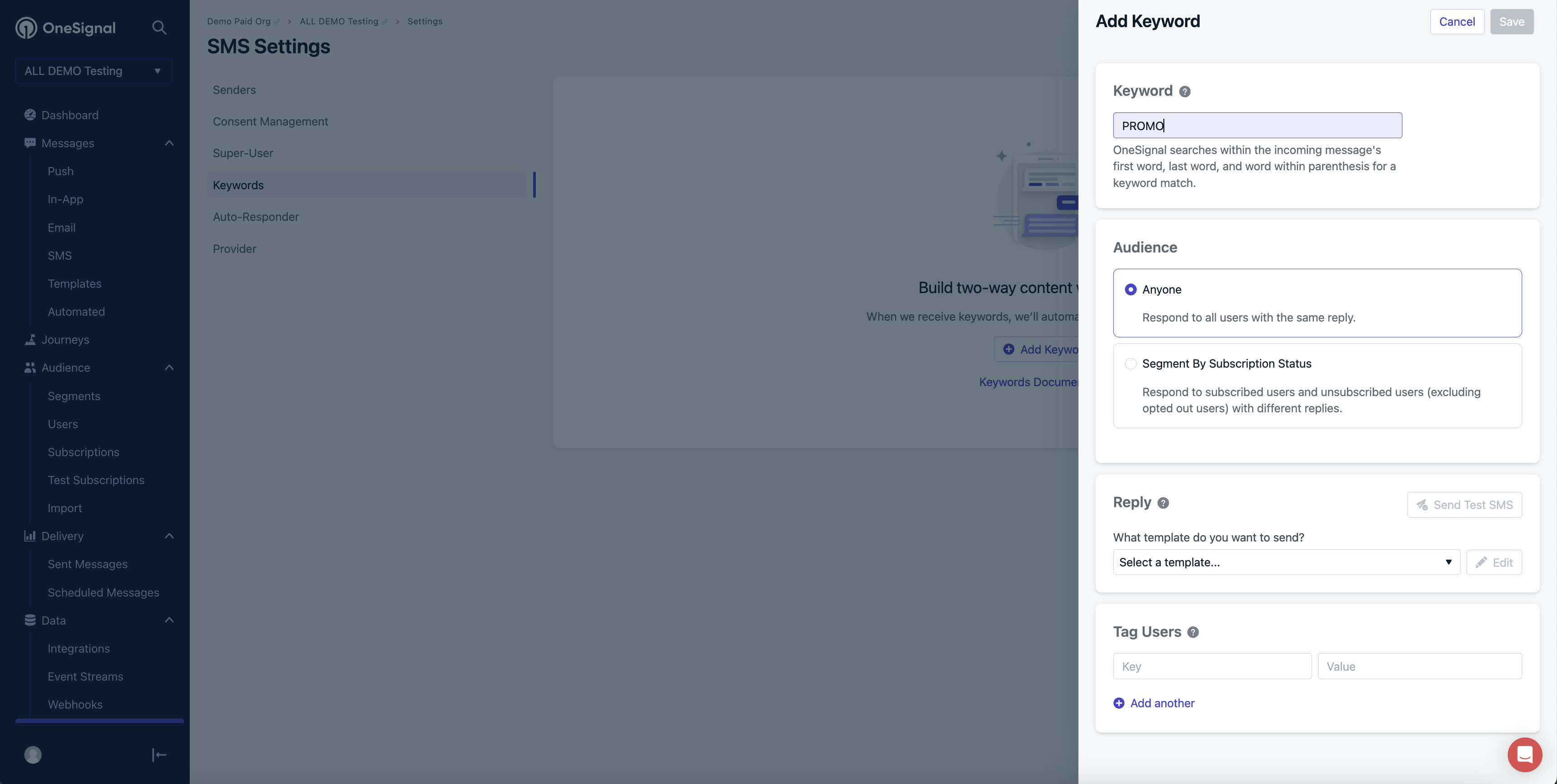
How to add a keyword
Mesurer l’engagement par mot-clé
To track how many times a keyword is triggered:- Visit your Templates section.
- Check the analytics for the template tied to your keyword reply.
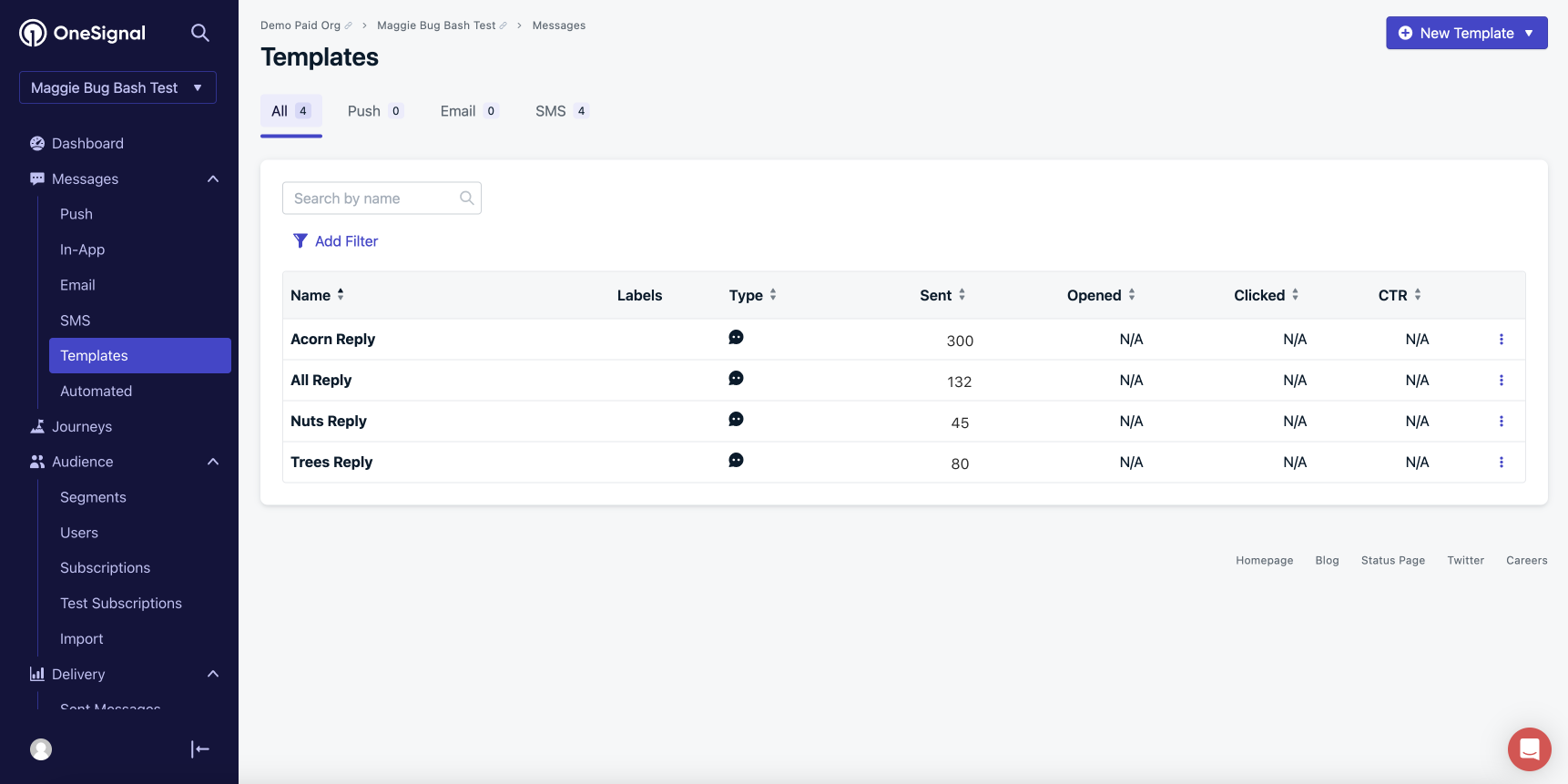
See templates for keyword engagement
Créer un segment basé sur l’engagement par mot-clé
Create targeted campaigns based on users who responded with specific keywords.- Go to Segments
- Use the User Tag filter
- Enter the tag you assigned when setting up the keyword (e.g., preference = acorn)
- Save and use this segment in your campaigns and journeys
Set an auto-responder for unrecognized keywords
If a subscriber sends a keyword that hasn’t been defined, you can automatically send a fallback reply. Use this to:- Redirect users to customer support
- Collect their intent
- Notify your team for follow-up
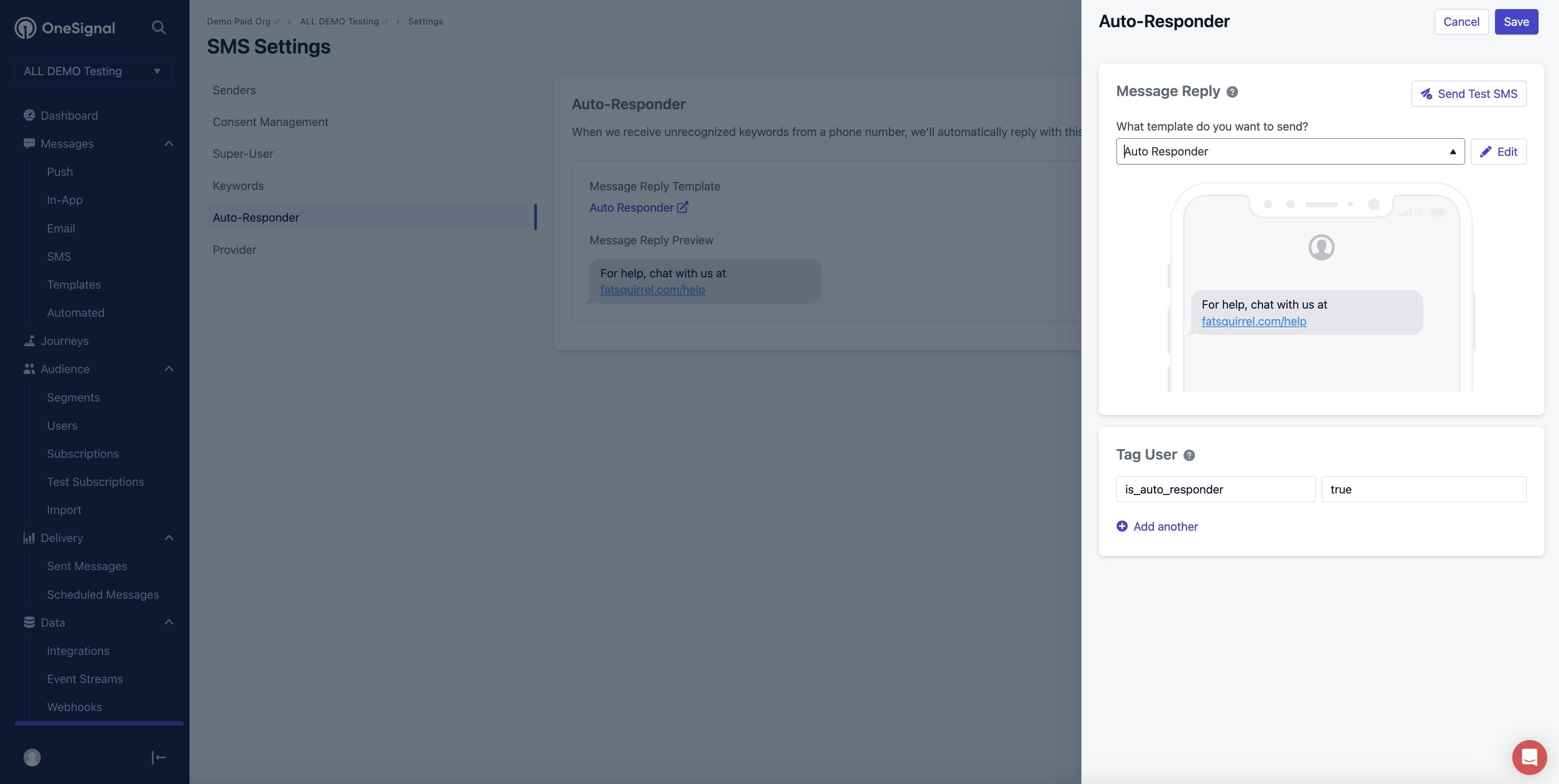
Settings for adding an auto-responder
- Go to Settings > SMS > Auto-Responder
- Click Add Auto-Responder
- Select a reply template
- (Optional) Tag the user upon reply to enable future segmentation or alerting
Keywords vs. consent management keywords
Regular Keywords are for engagement and segmentation. Consent Management Keywords (e.g.,START, STOP, HELP) are reserved for subscription management and compliance purposes.
Learn more about Consent Management Keywords.