Requirements:
- An Amazon app.
- An Amazon Developer account account.
- A OneSignal Account, if you do not already have one.
1
Create a security profile
Log in to your Amazon Developer account and select your app.Click on the Device Messaging tab and click Create a New Security Profile.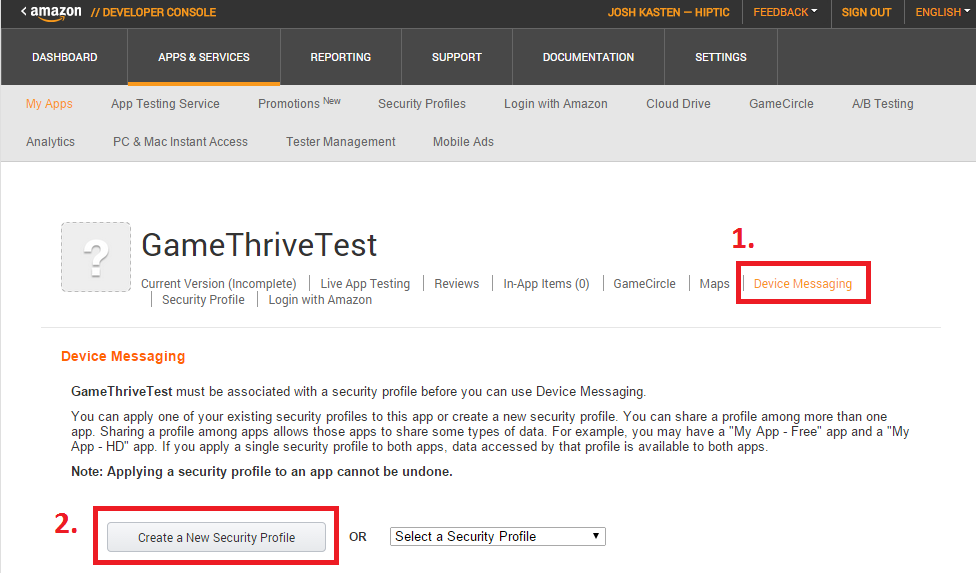
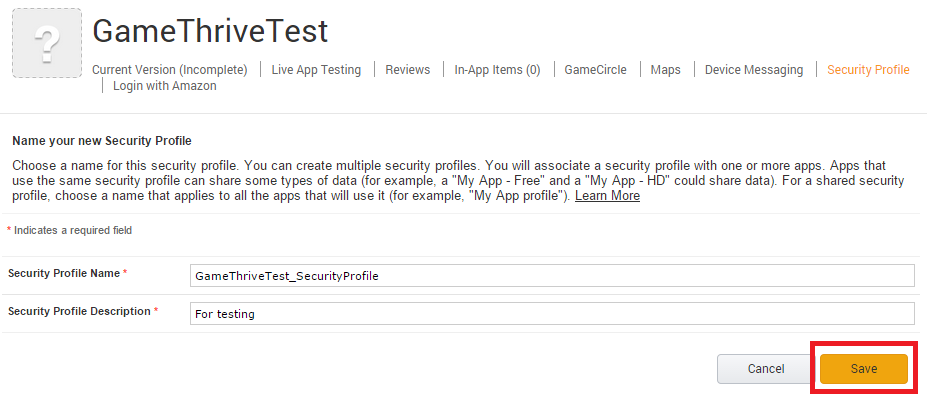
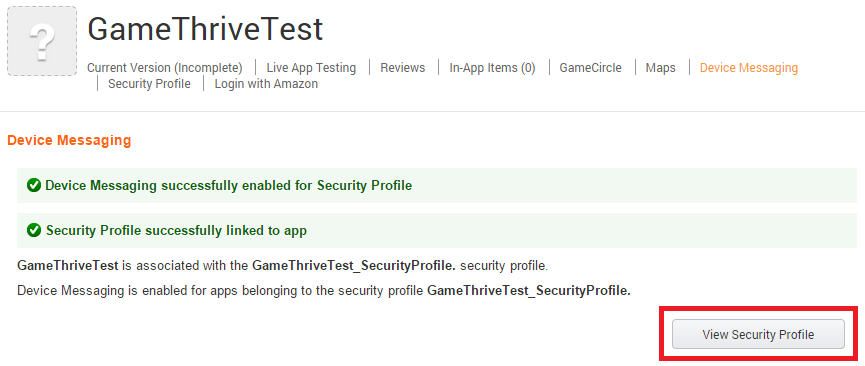
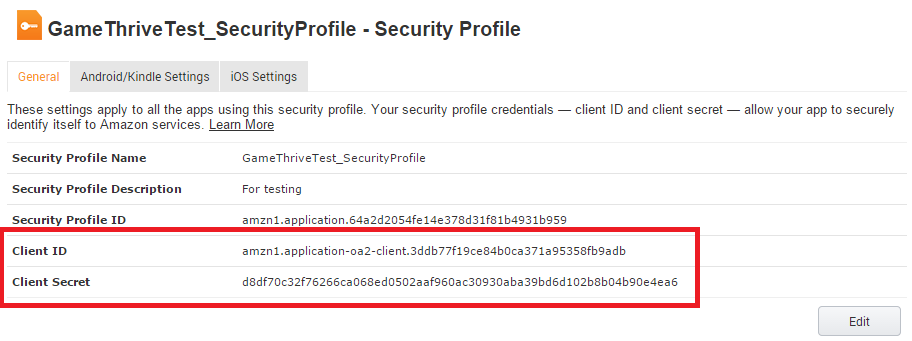
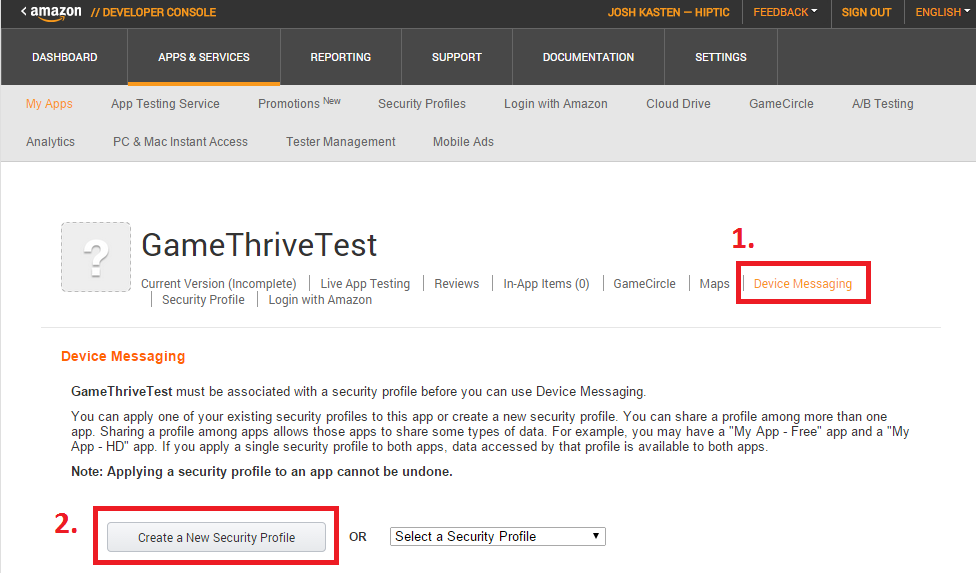
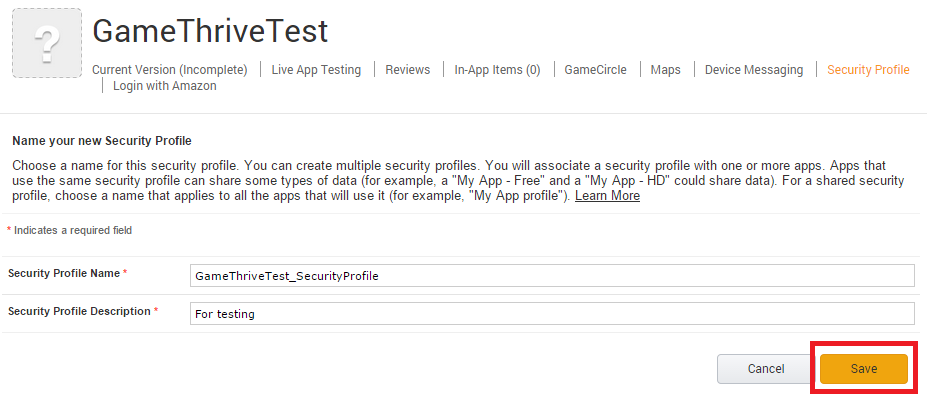
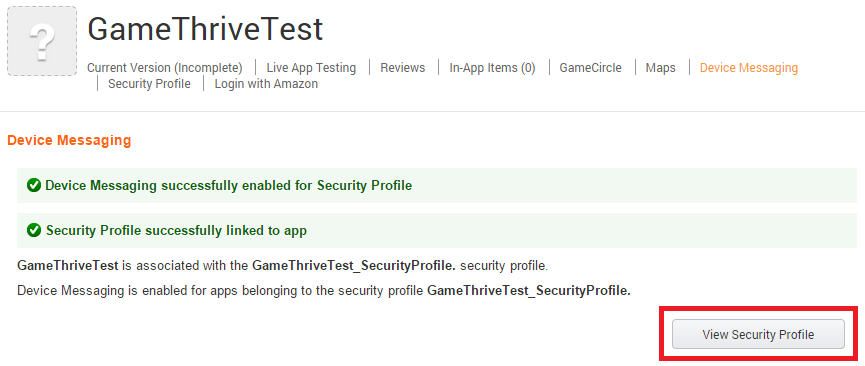
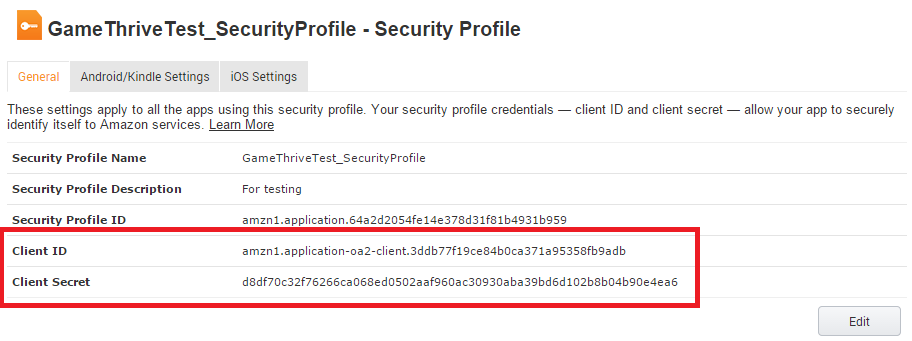
2
Configure your OneSignal app's Amazon platform settings
In the OneSignal dashboard, select your app from the All Apps page, then go to Settings. Under Native App Platforms, click Amazon Fire.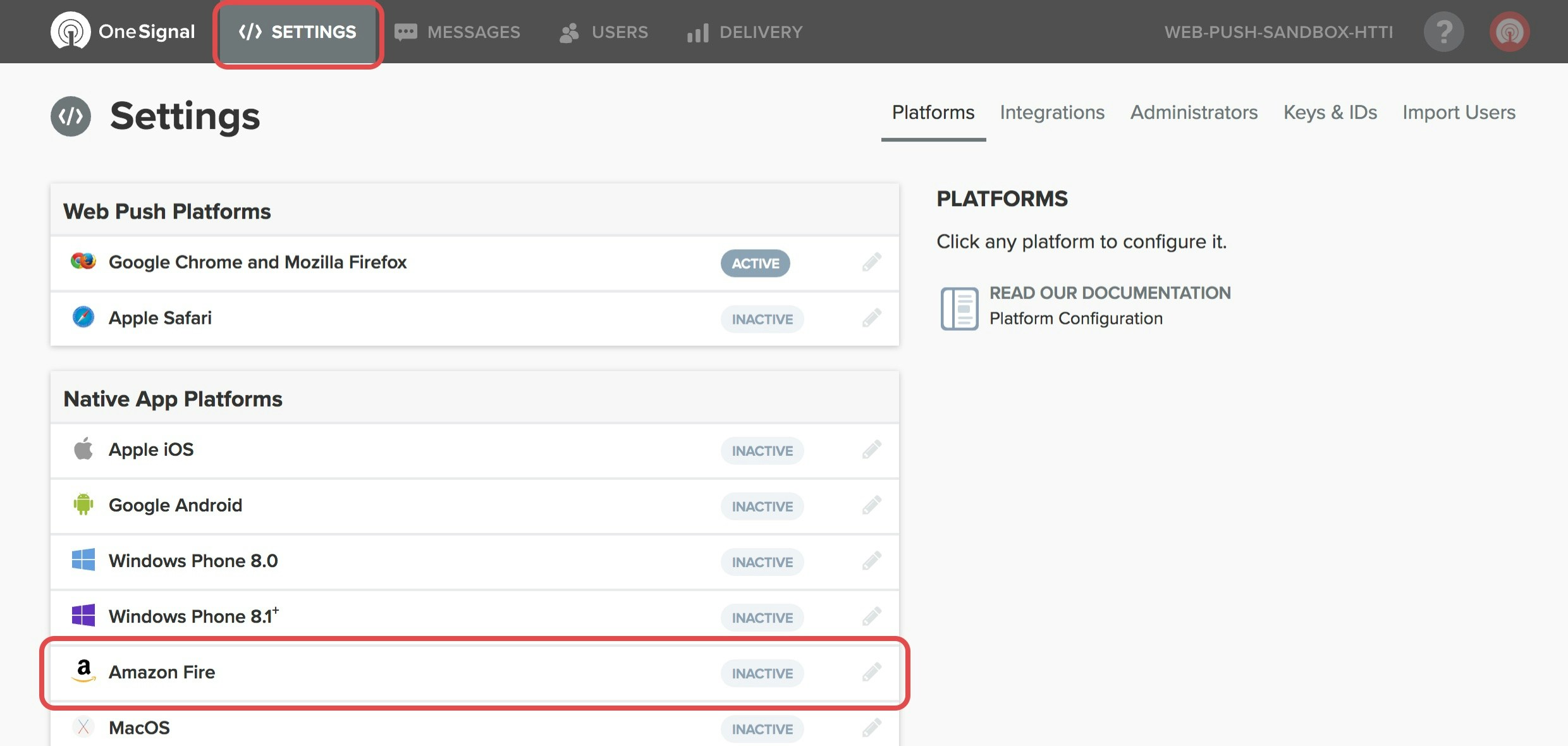
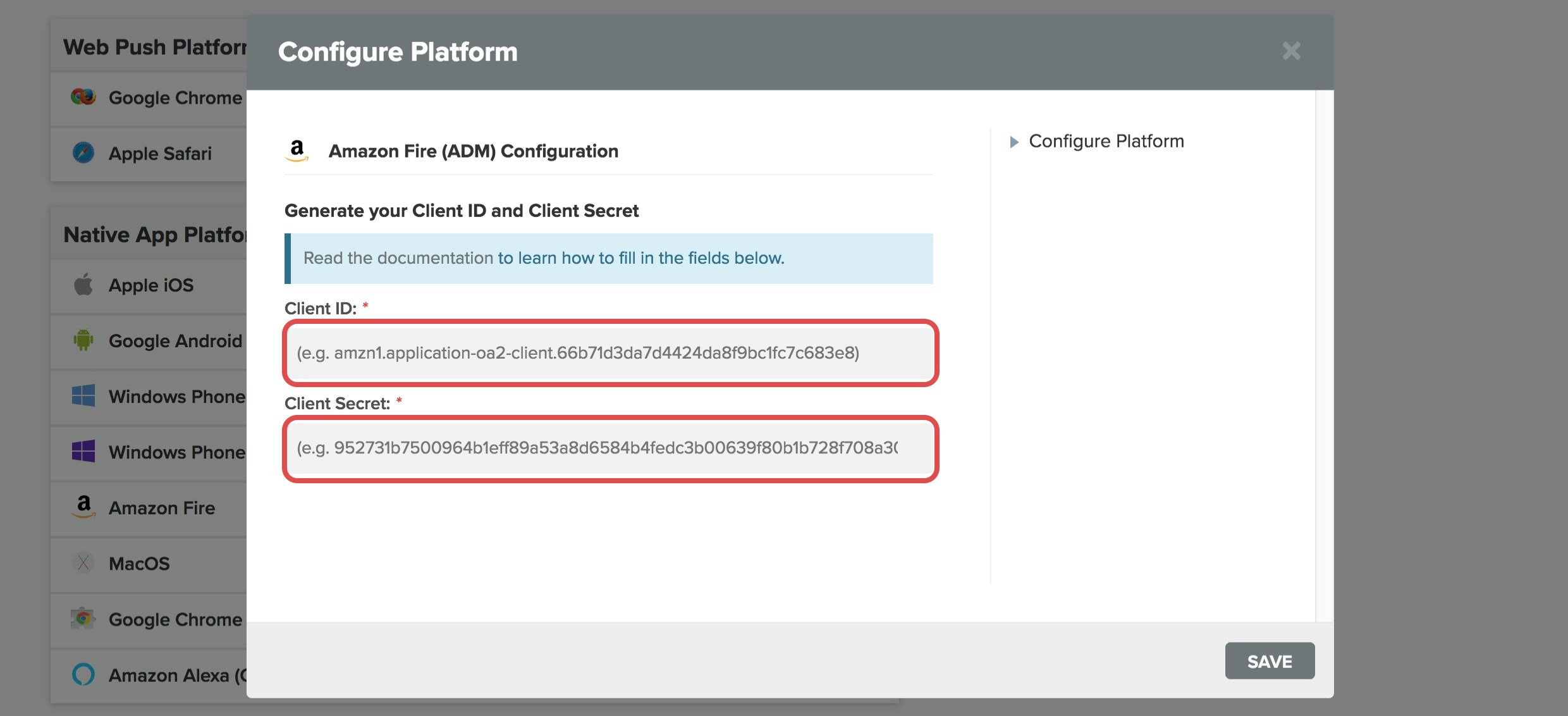
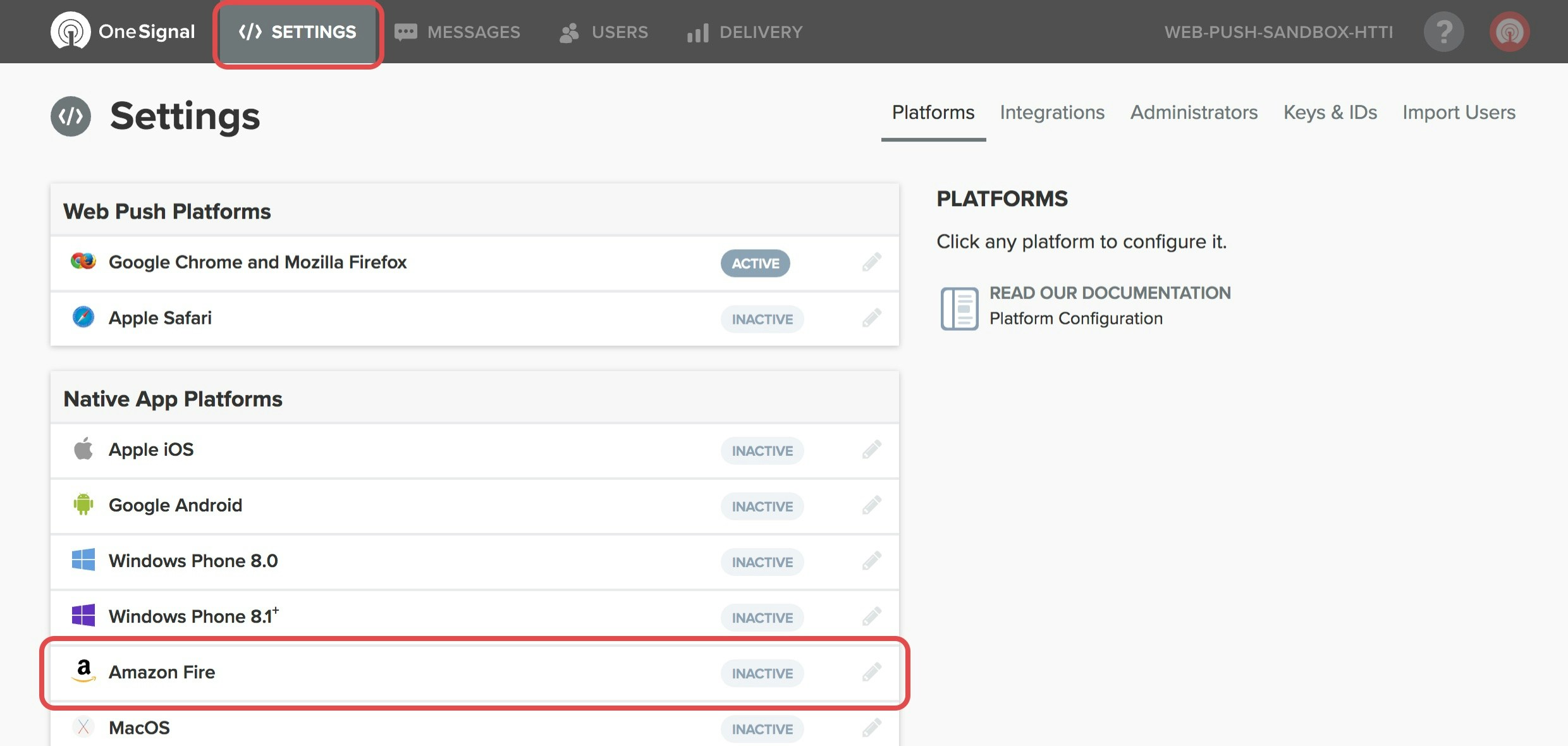
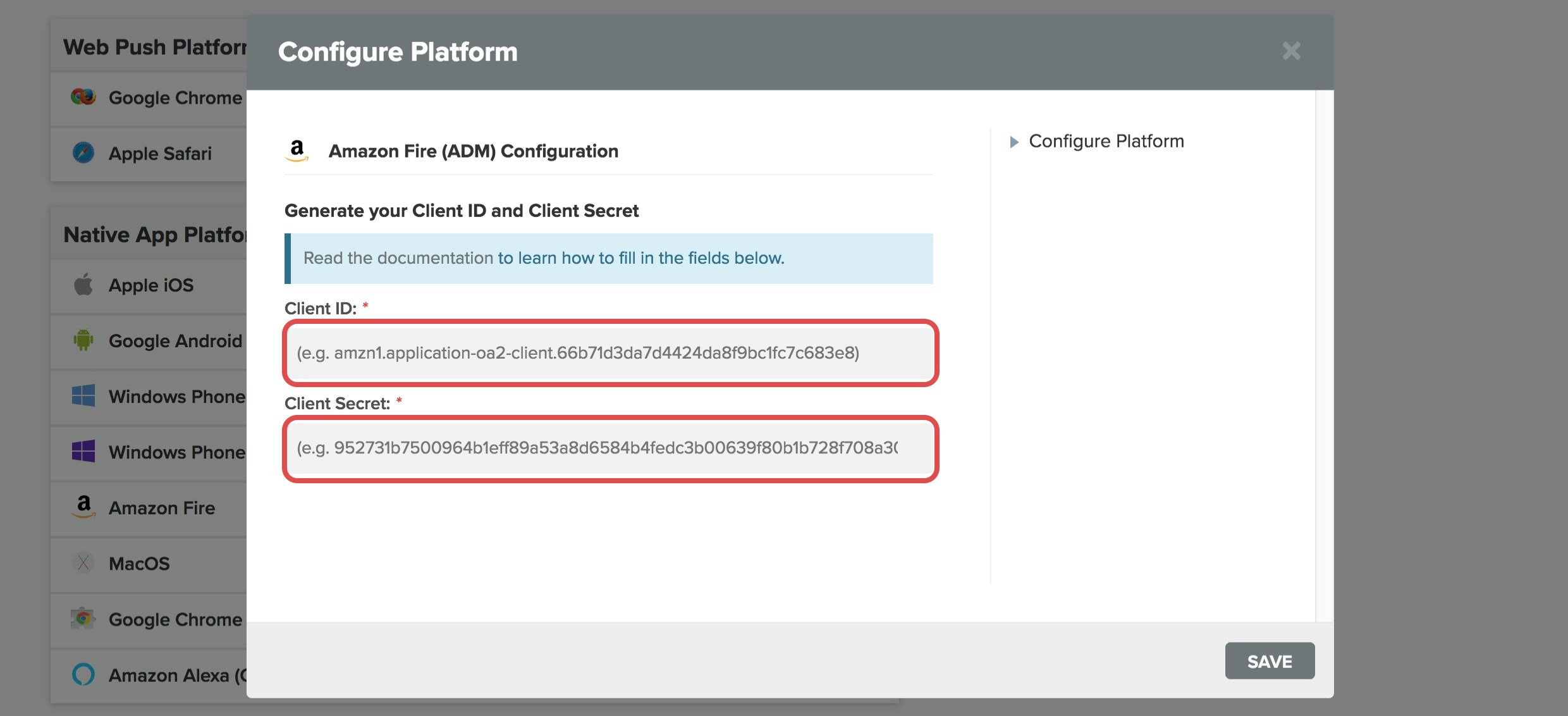
3
Creating an Amazon API key
The following steps are required to test push notifications before publishing your app to the Amazon App Store.Go back to the Amazon Security Profile page for your app, and select the Android/Kindle Settings tab.Enter any name you like for the API Key Name.Enter your Android package name. NOTE: the package name is case sensitive.Enter the MD5 signature of your Android Keystore you used to sign the APK file with. See Amazon’s instructions to get this value.We recommend not using the default debugging keystore, but if you do, make sure you redo this again with your Production keystore, or let Amazon sign your app for you.When you’re done, click Generate New Key.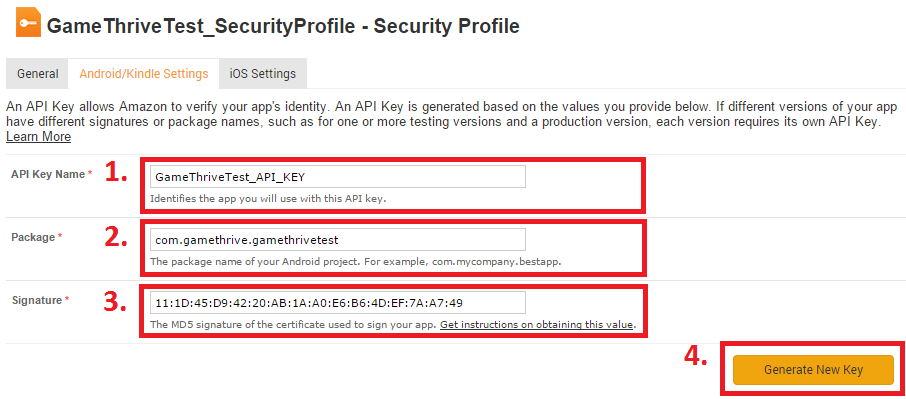
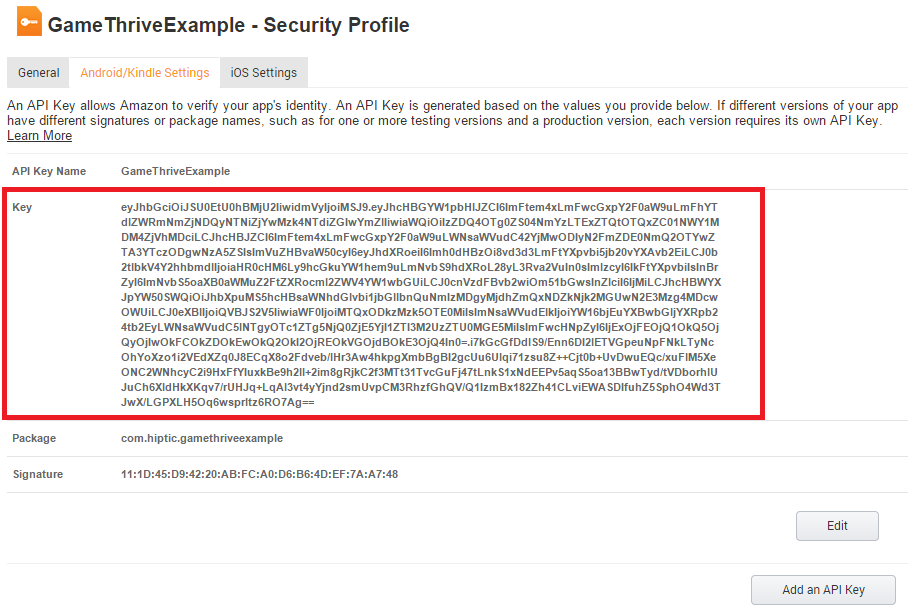
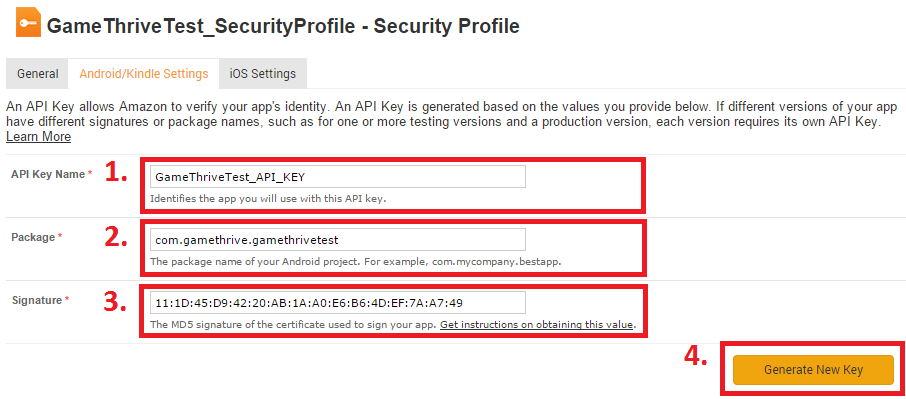
api_key.txt.When your app is built, this file needs to be located in /assets/ in the root of your APK.More details on the placement of this file can be found in our Amazon SDK Setup documentation.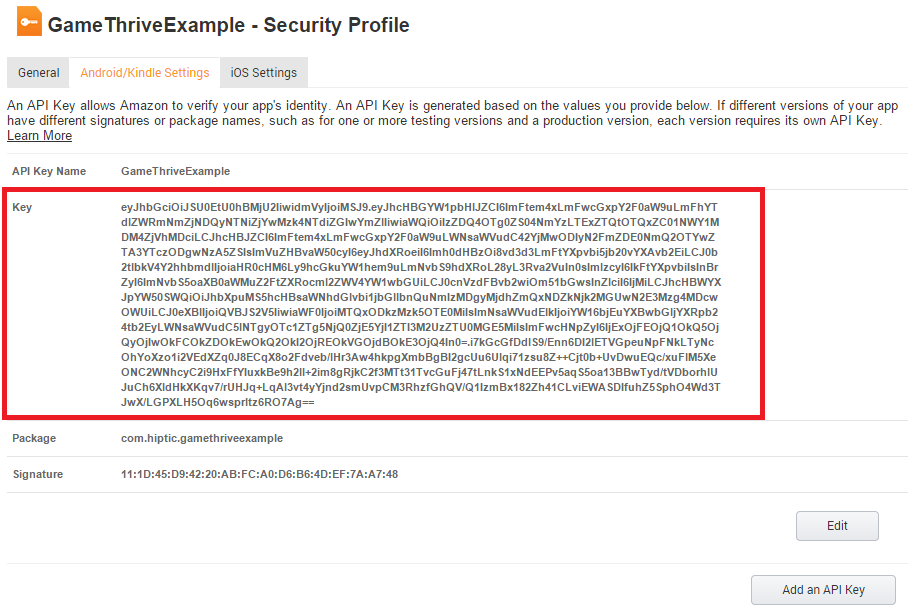
Done! You now have a key to send push notifications from your app. 🥳Return to the Amazon SDK Setup guide to install the OneSignal SDK in your app.