To comply with U.S. carrier regulations, proper consent and registration
(e.g., 10DLC or toll-free) are required before sending SMS or MMS
messages.
What you can do with OneSignal SMS
- Send marketing and transactional messages from the Dashboard or via the API
- Create automated multi-channel flows with Journeys
- Precisely target users using Segments, filters, or user data
- Personalize content with user attributes and Dynamic Content
- Connect with CRMs & tools like HubSpot, Mixpanel, Amplitude, Zapier, and more
Supported Geo permissions
OneSignal supports sending SMS messages to the following countries:| Americas | Europe | Asia | Oceania |
|---|---|---|---|
| Argentina | Austria | China | Australia |
| Brazil | Belgium | Hong Kong | New Zealand |
| Canada | Denmark | India | |
| Chile | Finland | Japan | |
| Mexico | France | Macao | |
| Peru | Germany | Malaysia | |
| Puerto Rico | Iceland | Philippines | |
| United States | Ireland | Singapore | |
| Italy | South Korea | ||
| Luxembourg | Taiwan | ||
| Netherlands | Thailand | ||
| Norway | Turkey | ||
| Poland | United Arab Emirates | ||
| Portugal | |||
| Spain | |||
| Sweden | |||
| Switzerland | |||
| United Kingdom |
Additional countries require an upgraded security package. Contact our sales team to learn more!
SMS setup
Before sending SMS, follow these quick setup guides:SMS Setup
Get started quickly with OneSignal SMS or integrate with a provider like
Twilio.
Toll-free / 10DLC registration requirements
Register for toll-free or 10DLC numbers to ensure carrier compliance and
message deliverability.
SMS consent keyword management
Manage keywords like STOP, HELP, and START for compliance and user control.
SMS opt-in
SMS opt-in
Learn how to capture valid user consent for SMS messaging.
Importing phone numbers
Import phone numbers to expand your audience.
Features & use cases
Message Personalization
Use dynamic content and user data to personalize messages.
Multi-Language Messaging
Send SMS in multiple languages based on user preferences.
Transactional messages
Send time-sensitive alerts and notifications.
Verification, OTP, and two-factor authentication
Implement secure verification and authentication methods.
Analytics
Measure performance and optimize engagement:SMS message reports
Use built-in analytics for message-level insights.
Event Streams
Stream SMS events to your data warehouse or BI tools.
View messages API
Programmatically retrieve SMS delivery and engagement metrics.
Analytics overview
Learn more about OneSignal’s analytics capabilities.
Send SMS & MMS
You can send messages in several ways based on your needs.Journeys
Automate personalized messaging flows triggered by user actions.
API
Send messages programmatically using our REST API.
Dashboard
Follow the steps below to send directly from OneSignal’s dashboard.
Select the message channel
- On the left sidebar, select + Create… > SMS or at the top right corner, select New Message > New SMS.
- You can also navigate to Messages > SMS to see previous dashboard-created messages.
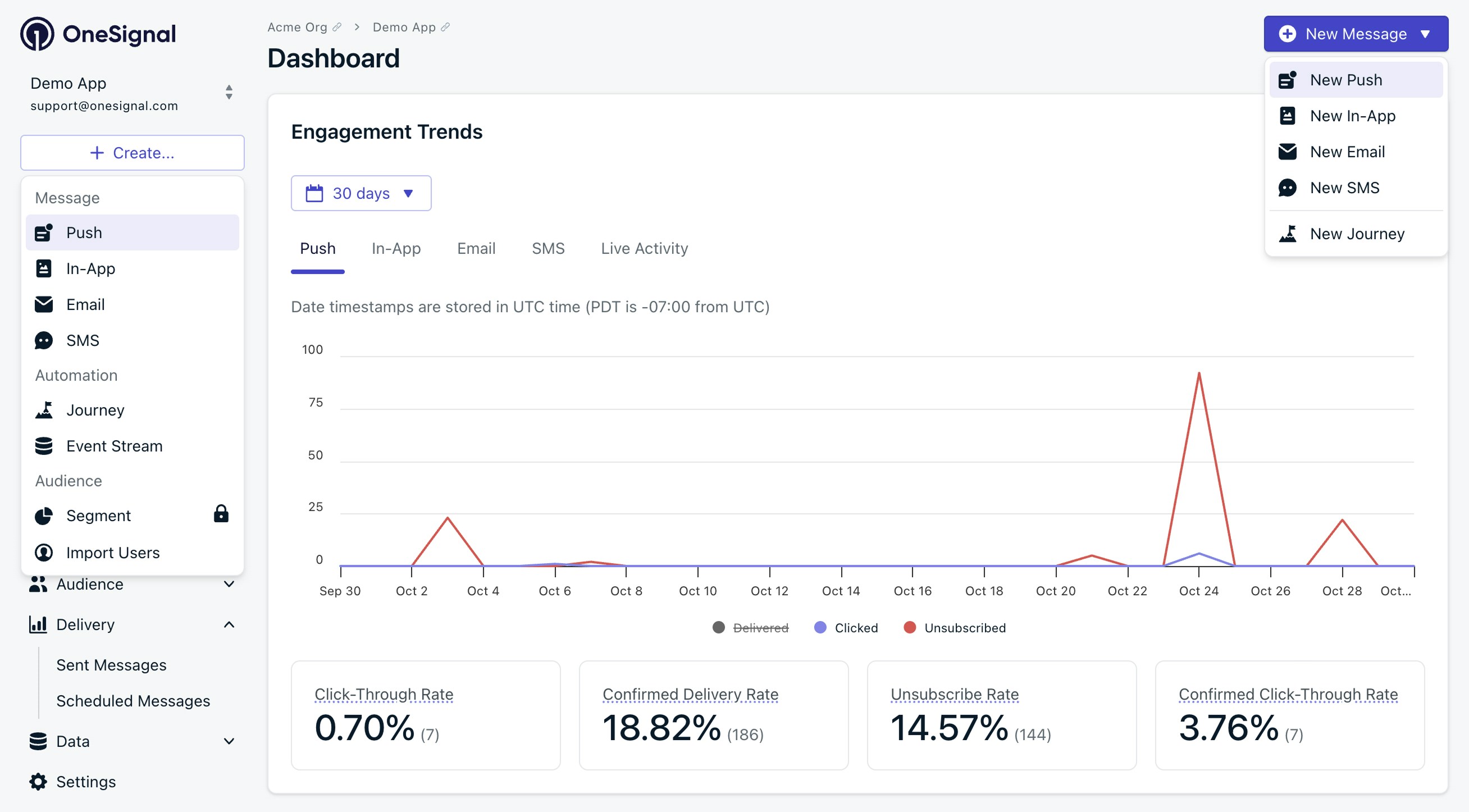
Send new message options in the OneSignal dashboard.
Choose a composition method
Start from scratch or use pre-built Templates.
Set a name and label
- Add internal tracking metadata.
- API equivalent:
name
Set targeting audience
The users eligible to receive the message. You can include and exclude Segments to target specific users.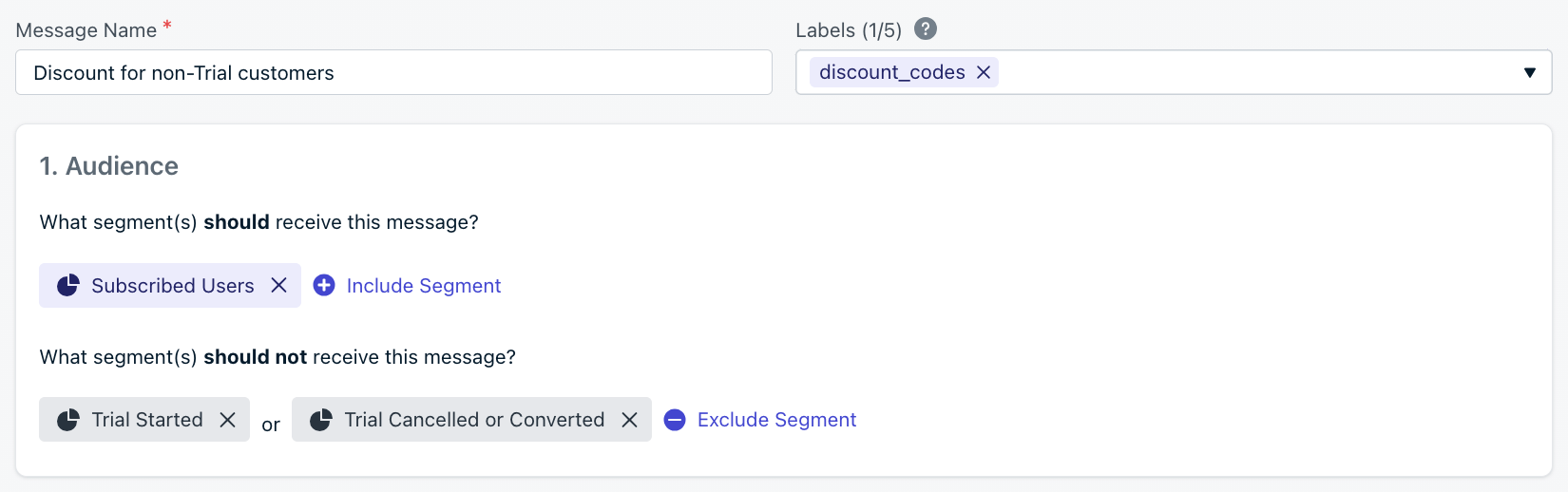
- Send to default segment: Defaults to all “Subscribed Users” if none set.
- Send to specific segments: Include and exclude segments explicitly. Multiple segments have an “OR” relationship; duplicate Subscriptions are automatically removed.
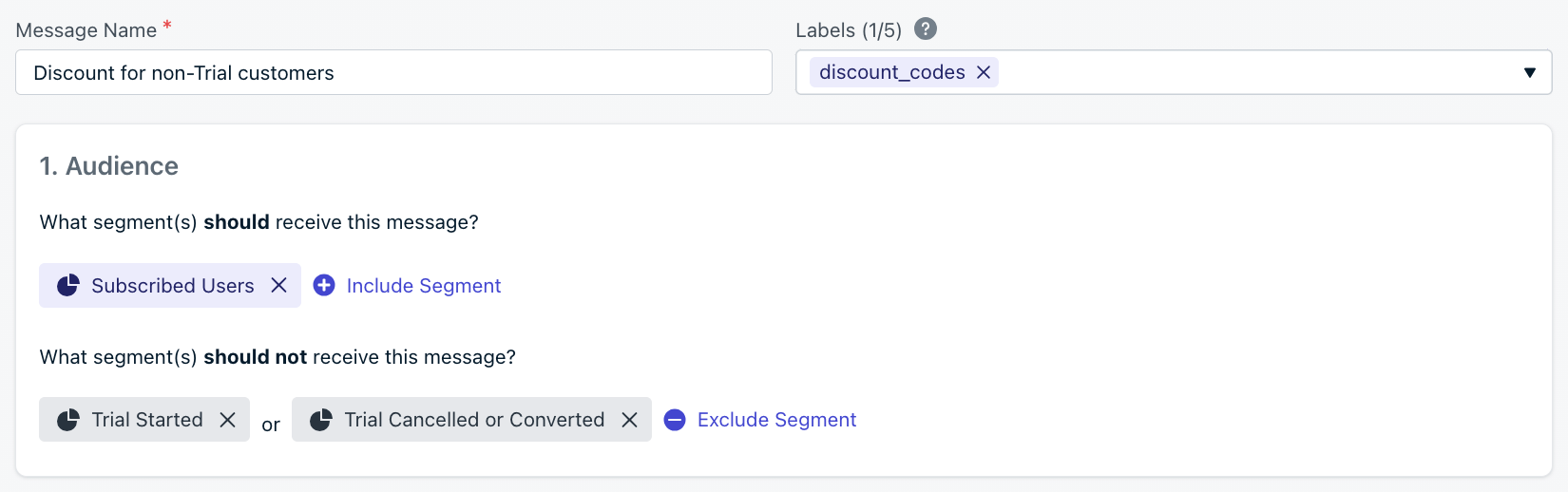
Name, label, and audience segment selection interface
Schedule and delivery options

SMS delivery scheduling options
- Scheduled Delivery: Send at a specific time up to 30 days in advance (
send_after) - Throughput: All text messages are subject to a throughput rate (e.g. 1 message per second). Throughput is determined by the type of sender you are approved to send from. If you need a higher throughput, contact
[email protected]with your expected throughput.
Content
SMS supports plain text and emojis. Formatting like bold and italics is not supported.- Personalizing messages may increase the character count, causing your SMS to exceed the limit and be split into multiple segments—leading to higher costs.
- Always test your SMS by sending it to yourself before sending it to your audience.
Character encoding and emojis
- GSM-7: Up to 160 characters per segment; supports basic Latin characters and symbols.
- UCS-2: Up to 70 characters per segment; used for emojis and non-Latin scripts.
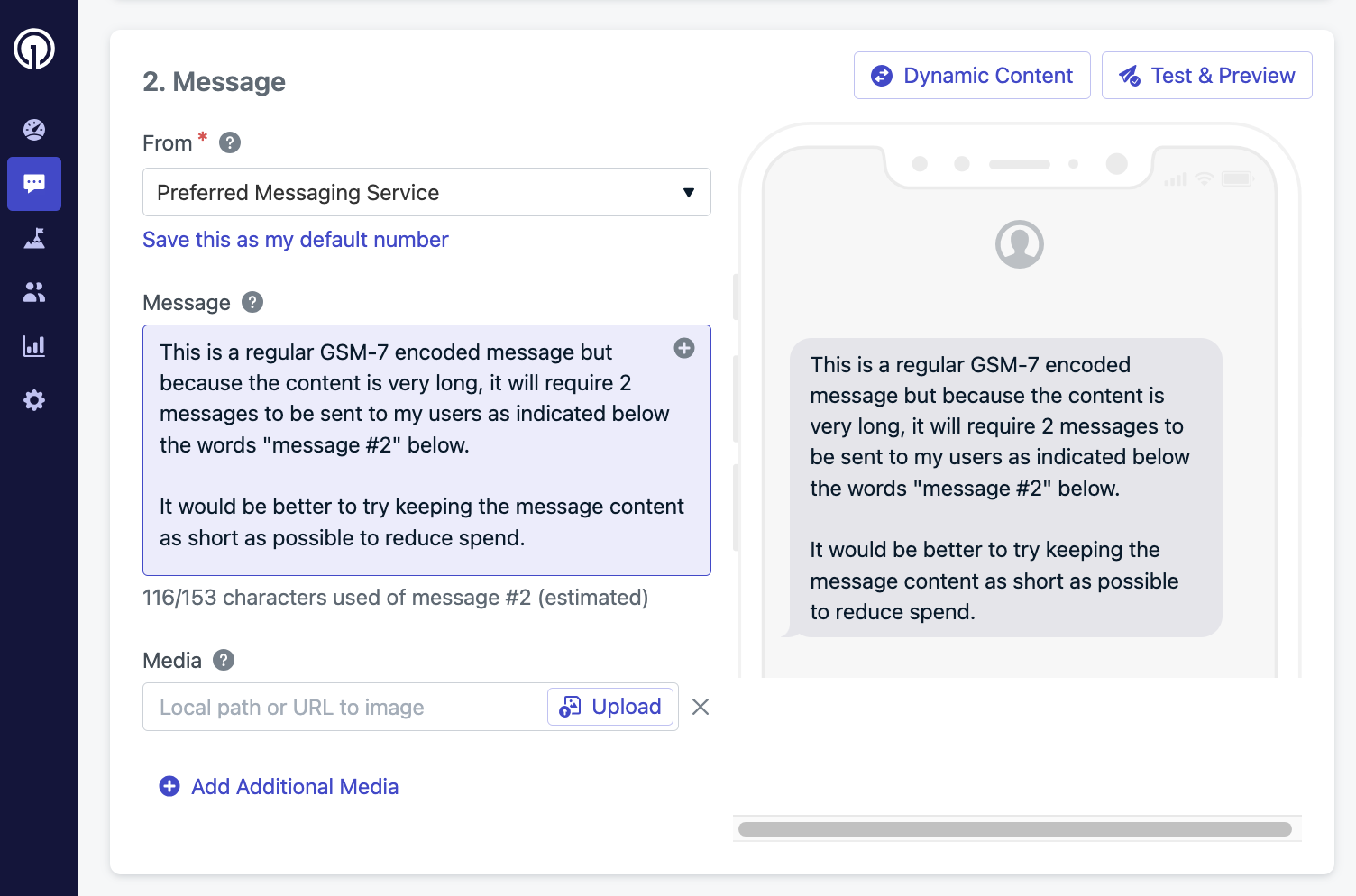
Example uses GSM-7 encoded characters, likely sending 2 segments.
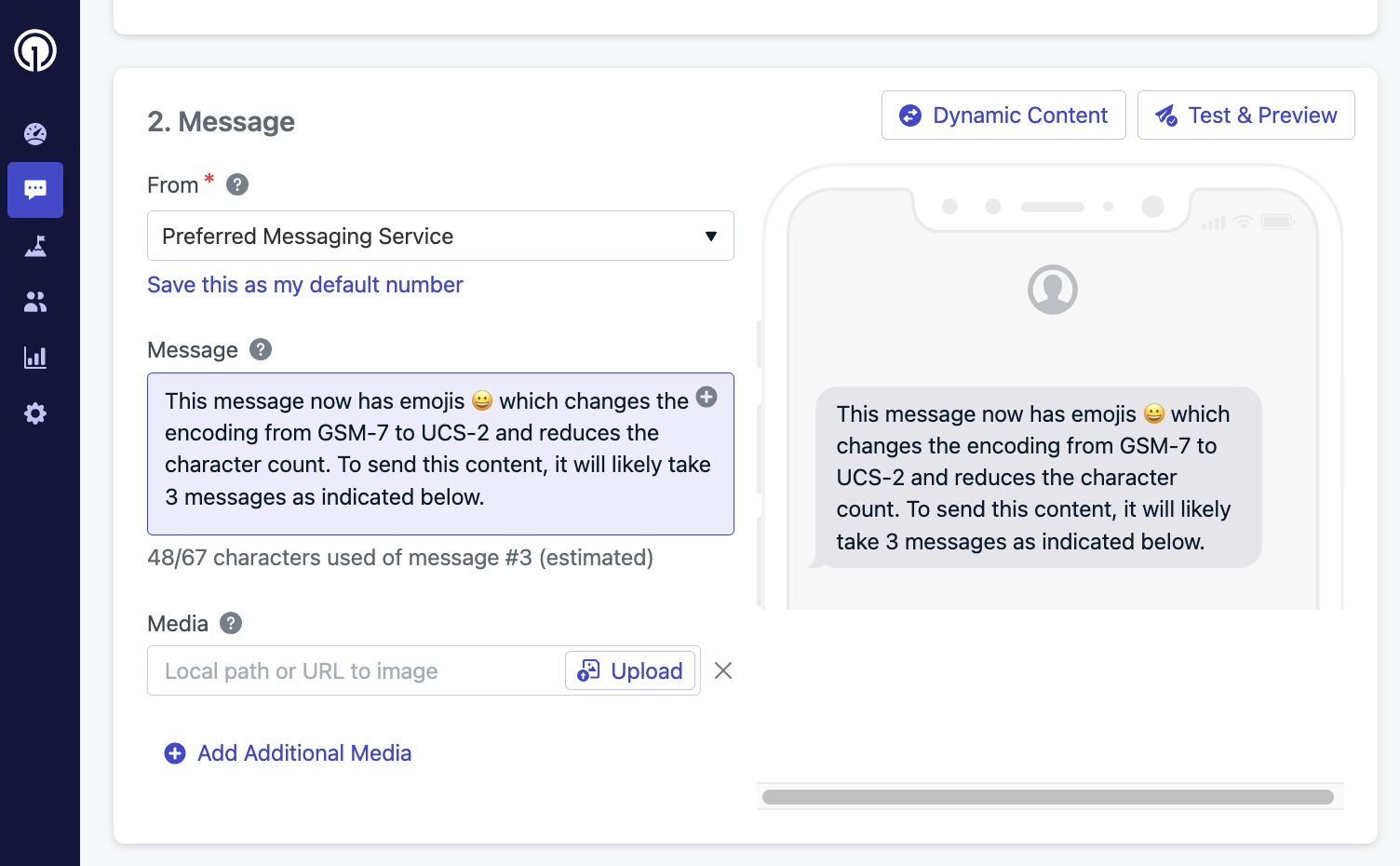
Example uses UCS-2 encoded characters, likely sending 3 segments.
URLs and trackable links
SMS messages support clickable URLs, but space is limited—so shortening your links is essential. However, do not use public URL shorteners like TinyURL or Bitly. These are often flagged or blocked by mobile carriers, which can prevent your messages from being delivered. To ensure reliable delivery and track user engagement, OneSignal provides a built-in URL shortener that generates carrier-safe, trackable links. You can create these links in the dashboard or via the API.Create links in the Dashboard
Use the dashboard to generate safe, trackable shortened URLs.
Create links via the API
Shorten and track URLs programmatically using the OneSignal API.
Media
You can include up to 10 media URLs per MMS, with a total size under 5MB. Supported types:image/jpegimage/gifimage/png- Other media formats
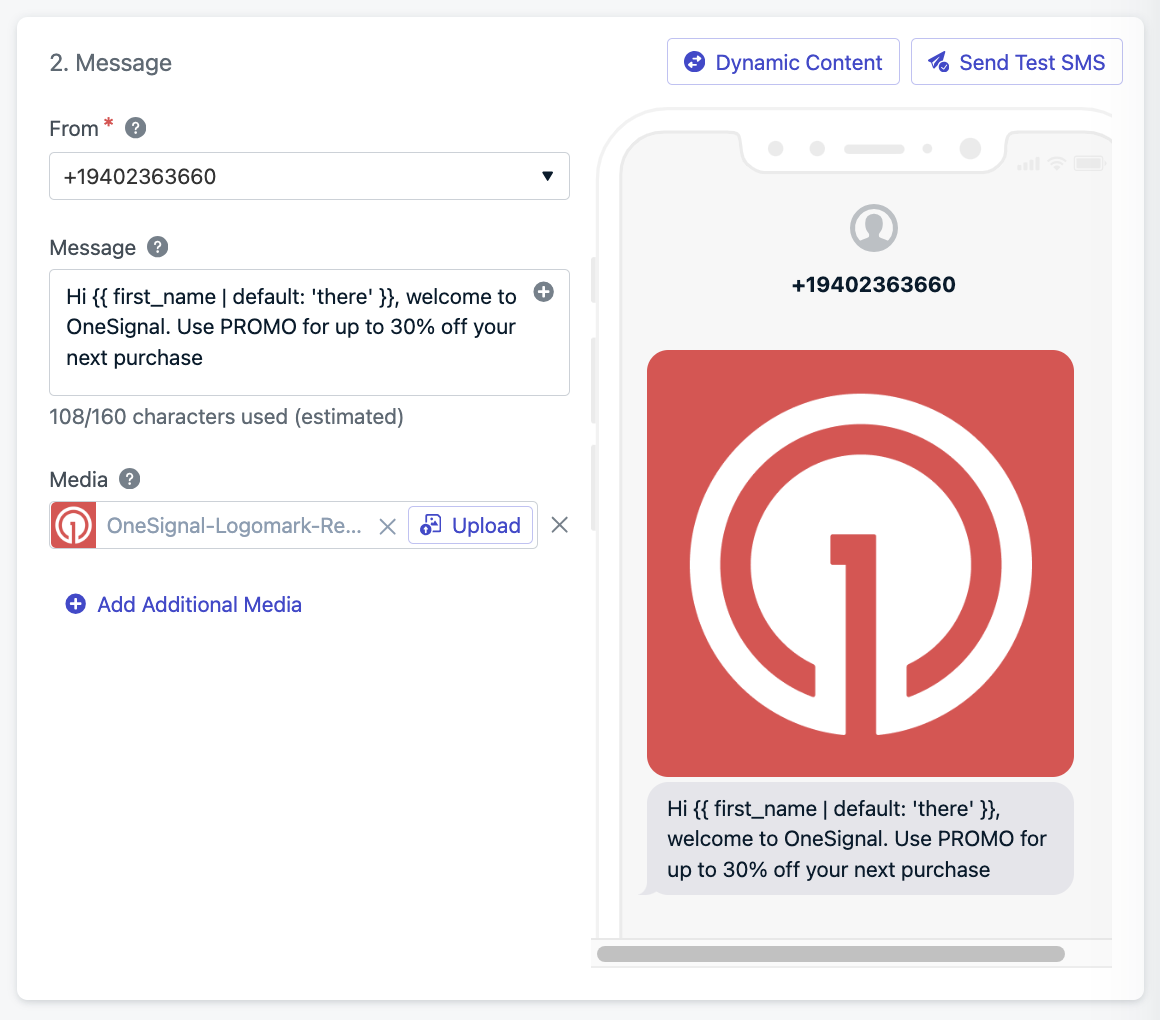
MMS media attachment interface
You are now ready to collect more phone numbers and continue sending!