Subscription states and suppression logic
Email Subscriptions are either:- Subscribed – eligible to receive email messages.
- Unsubscribed – excluded from most email sends unless explicitly overridden.
- In the dashboard: Enable Advanced Settings > Include sending to unsubscribed users when sending an email.
- In the API: Use the
include_unsubscribedproperty in the create email notification API.
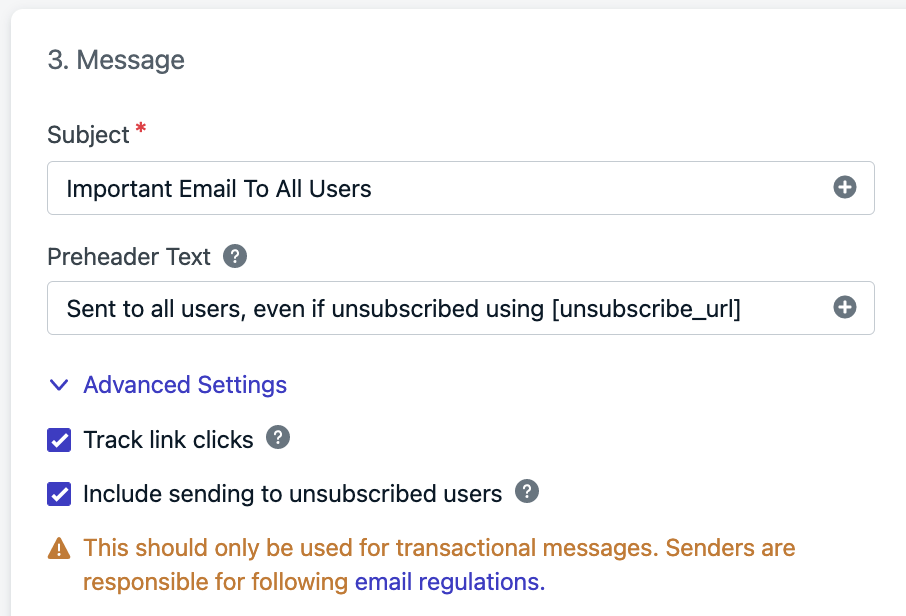
Enable sending to unsubscribed users
How users get unsubscribed
Email subscription status is updated via:- The user clicking an unsubscribe link or List-Unsubscribe header
- You importing a CSV of email addresses and setting
subscribedtono. - You setting
enabled : falsevia the Create user, Update user, or Update subscription APIs. - You manually unsubscribing from Audience > Subscriptions > Options > Unsubscribe from Email
Unsubscribe header vs unsubscribe link
- List-Unsubscribe header: A hidden email header used by inbox providers to display native “Unsubscribe” buttons (e.g., Gmail, Yahoo).
- Unsubscribe link: A visible clickable URL placed in your email content using the
[unsubscribe_url]token.
List-Unsubscribe header behavior
OneSignal includes aList-Unsubscribe header in all emails except when you enable “Include sending to unsubscribed users.” This helps:
- Prevent your emails from being marked as spam
- Comply with Gmail/Yahoo 2024 rules.
Adding unsubscribe links in emails
OneSignal provides the[unsubscribe_url] token, which inserts a visible unsubscribe link into your email content.
You can also create a branded experience with your own unsubscribe page. See Create a custom unsubscribe page.
HTML editor
If using our HTML editor, the default template includes an unsubscribe link automatically: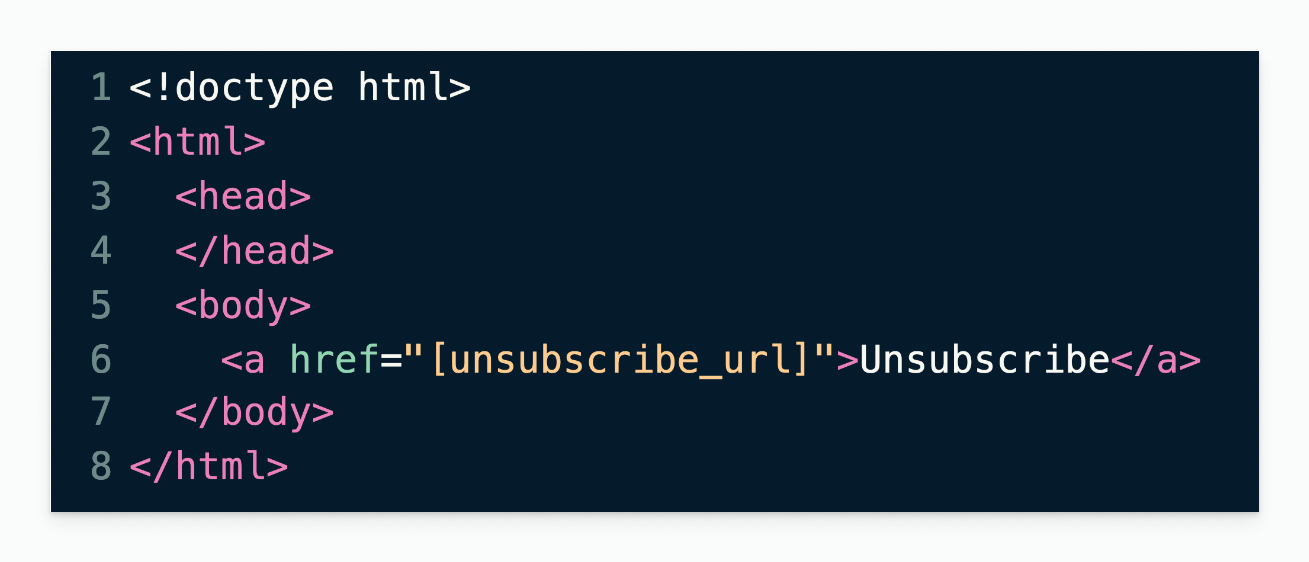
HTML editor with default unsubscribe link
email_body):
HTML
Drag & drop editor
In a text block:- Click Special Links > Suppression > Unsubscribe
- The
[unsubscribe_url]placeholder is inserted - You can highlight text before inserting to turn it into a link
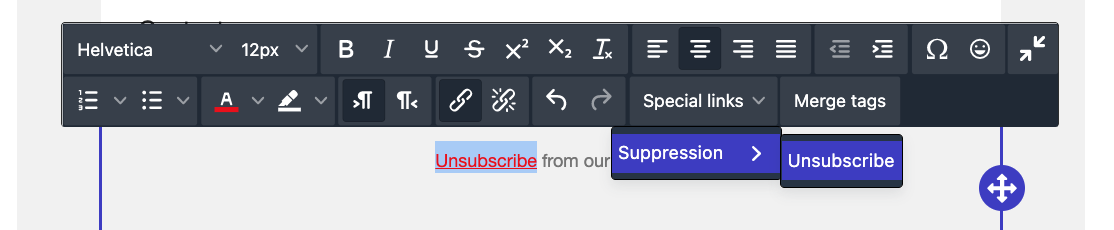
Unsubscribe link in Drag & Drop editor
Always make unsubscribe links highly visible with readable font sizes (at least 12px) and strong contrast. Hidden or hard-to-find links can lead users to mark your messages as spam, harming future deliverability.
Custom unsubscribe link destinations
You may replace[unsubscribe_url] with your own unsubscribe landing page.
To do this:
- Follow the steps in Create a Custom Unsubscribe Page.
- Replace
[unsubscribe_url]in your email with the URL of your custom unsubscribe page.
FAQ
Why isn’t the unsubscribe link working in my test email?
If your OneSignal email sending domain is not yet verified, unsubscribe links in test emails won’t be functional. You’ll see placeholder text, but no real link. Once your domain is verified, unsubscribe links will render and function properly.How do I resubscribe an email address?
Users can be resubscribed in three ways:- Dashboard: Go to Audience > Subscriptions > Options > Resubscribe to Email
- API: Set
enabled: truein the Create User or Update subscription APIs - CSV Import: Set
subscribed = yeswhen importing email addresses
Why are there two unsubscribe links in my email?
If you’re using ESPs like Mailgun or SendGrid, they may insert their own unsubscribe link. You can disable this in your ESP’s settings to avoid duplication.Do unsubscribe clicks count toward analytics?
- Clicking the OneSignal custom
[unsubscribe_url]does not count towards click analytics. - Clicking a custom unsubscribe URL will be counted as a click. See URLs, Links, and Deep Links for more details.