If the email is sent via a Journey or using Templates, see Journey Analytics or Template Analytics for additional details.
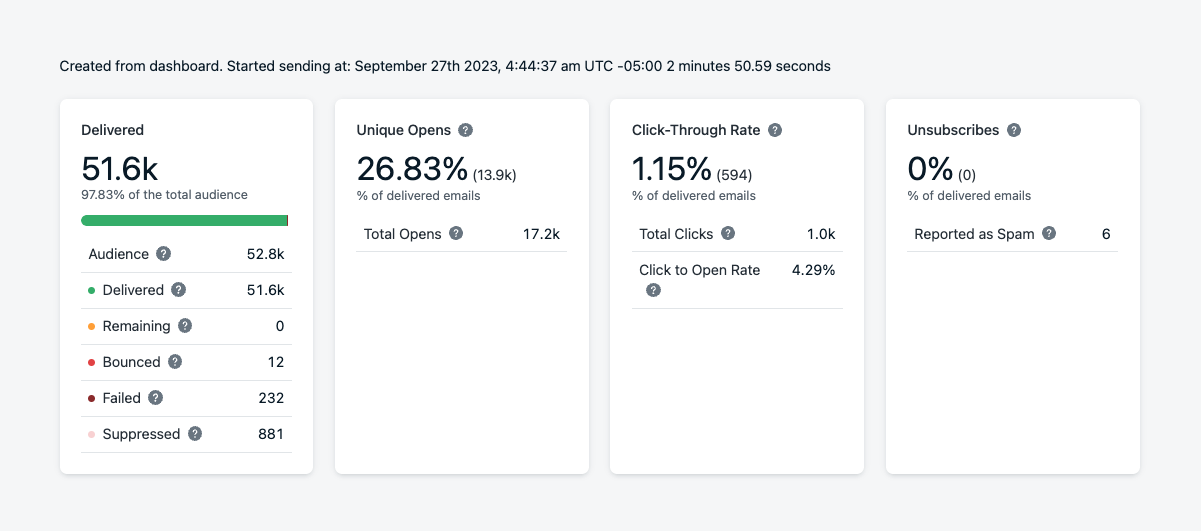
Snapshot view of real-time email message data
Delivery statistics
Audience Activity and data for messages sent via the API are retained for ~30 days. To retain historical performance, export data using the Dashboard or API. See Exporting Data.Delivered
Understand how many recipients received your message, and why others didn’t.| Name | Description |
|---|---|
| Audience | Number of email subscriptions in the audience at send time. |
| Sent | The number of emails successfully sent to the Email Service Provider (ESP). |
| Delivered | Emails confirmed as delivered to recipients’ inboxes. |
| Remaining | Emails still queued for sending. May take up to 8 hours depending on your Reputation and the Inbox provider’s policies (Gmail, Yahoo, Outlook, etc.). |
| Bounced | Messages rejected due to invalid addresses, full inboxes, sender reputation, or DMARC issues. These addresses are added to the Suppression List. |
| Failed | Emails dropped by OneSignal and never sent. This can include internal processing errors or ESP (Email Service Provider) incidents that prevent delivery. See Why are emails marked as failed?. Tip: Export failure details in Audience Activity. |
| Suppressed | Emails blocked due to prior bounces or spam reports. Suppression protects your sender reputation. Only applies to OneSignal Email. |
Open rate
Open events are counted when the email is viewed, though privacy settings and inbox behavior may affect accuracy. See Why are open events low?.| Name | Description |
|---|---|
| Unique Opens | Count of individual recipients who opened the email. |
| Total Opens | Total number of times the email was opened, including repeats. |
| Open Rate | (Unique Opens / Delivered) * 100%. Measures how many delivered emails were opened at least once. |
Unique vs. Total Opens
- Open Rate is always based on unique opens.
- Use Total Opens to see repeat engagement from the same recipients.
Click-through rate
Measure engagement through link clicks in your email. Click tracking can be enabled or disabled in individual email sends. More details on links can be found in:| Name | Description |
|---|---|
| Click-Through Rate (CTR) | (Unique Clicks / Delivered) * 100%. Measures how many delivered emails resulted in a click. Requires Click Tracking to be enabled. |
| Total Clicks | All link clicks, including repeat clicks from the same user. See URLs, Links and Deep Links. |
| Click to Open Rate (CTOR) | (Unique Clicks / Unique Opens) * 100%. Measures how engaging the email was after being opened. |
CTR vs CTOR
- CTR: Clicks as a % of deliveries
- CTOR: Clicks as a % of opens
- Use both to evaluate message quality and engagement.
Unsubscribed and reported as spam
Understand opt-outs and spam complaints so you can improve targeting and deliverability.| Name | Description |
|---|---|
| Unsubscribes | Number of recipients who opted out of receiving emails. Status is updated immediately. |
| Reported as Spam | Recipients who marked your message as spam. These addresses are automatically added to the Suppression List. |
Use segmentation and send-time optimization to lower unsubscribe and spam rates.
Message statistics
Analyze performance trends over time, including engagement and delivery issues.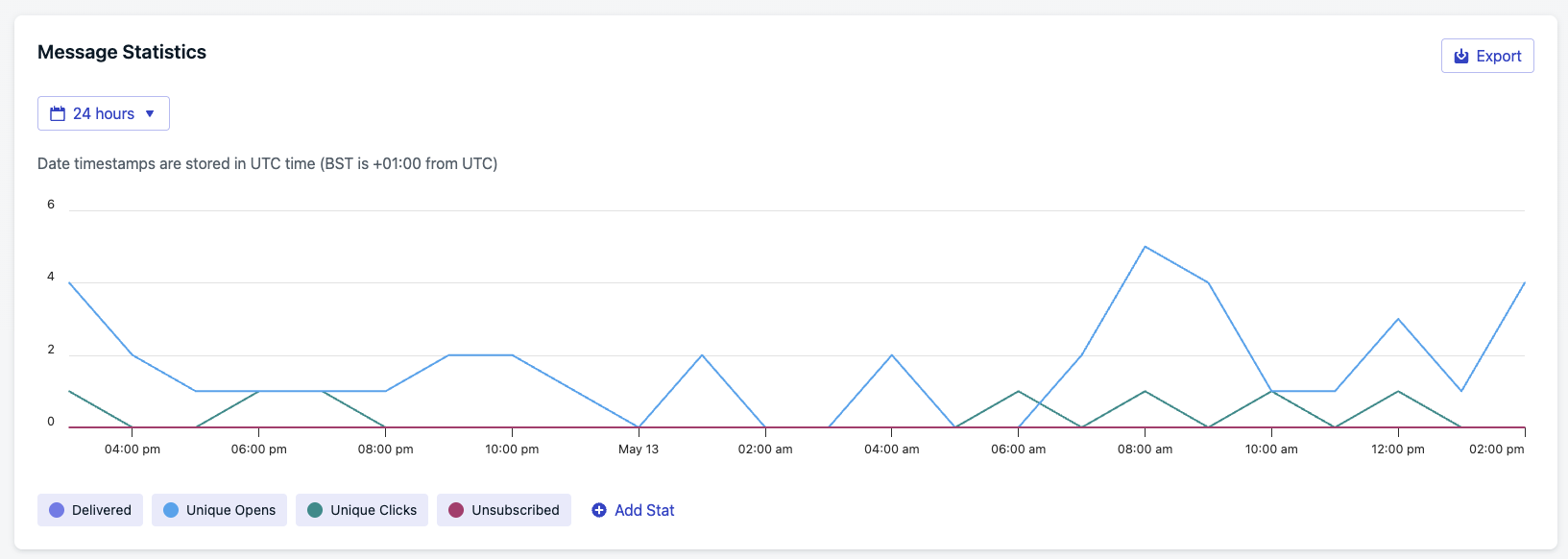
Message Statistics over 24-hour view
- 30 days (default)
- 24 hours
- 60 minutes
Audience activity
The Audience activity report shows how each subscription interacted with a specific message. Results are grouped into categories so you can quickly see how recipients engaged.
Audience activity tabs and table
- Categories
- Table columns
| Category | Description |
|---|---|
| Sent | Message was sent to the device. |
| Confirmed delivery | Delivery was confirmed by the device. |
| Did not confirm delivery | Delivery confirmation was not received. |
| Clicked | User clicked the notification. |
| Did not click | User did not click the notification. |
| Failed | Delivery failed. |
| Unsubscribed | The subscription unsubscribed after receiving the message. |
Audience activity data is only available for 30 days from the time the message is sent. Export results if you need to retain them longer.
Why audience activity is helpful
Audience activity helps you go beyond delivery counts by showing which specific users fall into each outcome. Use it to:- Diagnose delivery issues by reviewing failed or unconfirmed deliveries.
- Measure engagement by comparing clicks vs. non-clicks.
- Track churn by identifying unsubscribes tied to a message.
- Segment audiences for retargeting or export.
Exporting results
You can download audience data with the Export menu:- Selected activity – exports only the currently viewed tab (for example, all users who did not click).
- All activities – exports the full report across every category.
Retargeting users
From any tab, click Send a retargeted message to act on that specific group. You can send:- New push
- New SMS
Example use cases
- Send a retargeted push to users in Did not click.
- Send an SMS to users in Did not confirm delivery who may not be reachable via push.
- Follow up with Confirmed delivery users to encourage further engagement.
Example workflow
1
Open the Did not click tab
Navigate to the Did not click tab in Audience activity.
2
Review the list of subscriptions
Check which subscriptions received the notification but did not engage.
3
Send a retargeted message
Click Send a retargeted message → New push to follow up with this segment.
4
Export for deeper analysis
If needed, export the audience activity for offline analysis or multi-channel targeting in a journey.
Click activity
Track which links were clicked and how many times.| Name | Description |
|---|---|
| Unique Clicks | Count of links clicked by recipients. |
| Total Clicks | All link clicks, including repeat clicks from the same user. See URLs, Links and Deep Links. |
| Click-Through Rate (CTR) | (Unique Clicks / Delivered) * 100%. Measures how many delivered emails resulted in a click. Requires Click Tracking to be enabled. |
FAQ
Why are my emails marked as failed?
Failure reasons are shown in the Audience Activity export. Common causes include:- Misspelled or non-existent domains (e.g.
@gmial.com) - Email addresses already on your ESP’s suppression list
- Using Custom Unsubscribe Links without also unsubscribing via Update User API or CSV Upload
- Previously bounced addresses
- Inboxes throttling un-warmed sender domains (see Warm-up Guide)
Why are open events low?
-Inbox privacy features, ad blockers, and image tracking settings can prevent open events from being recorded. -See the Open Rate section for details on how privacy features affect accuracy. -Open tracking is not always 100% reliable. Test on multiple devices and networks for comparison.Why do I see emails in Pending?
Two main reasons:- Scheduled delivery: Especially if auto warm-up is enabled, delivery is spread out.
- Pending confirmation: Some inboxes delay event feedback up to 8 hours.