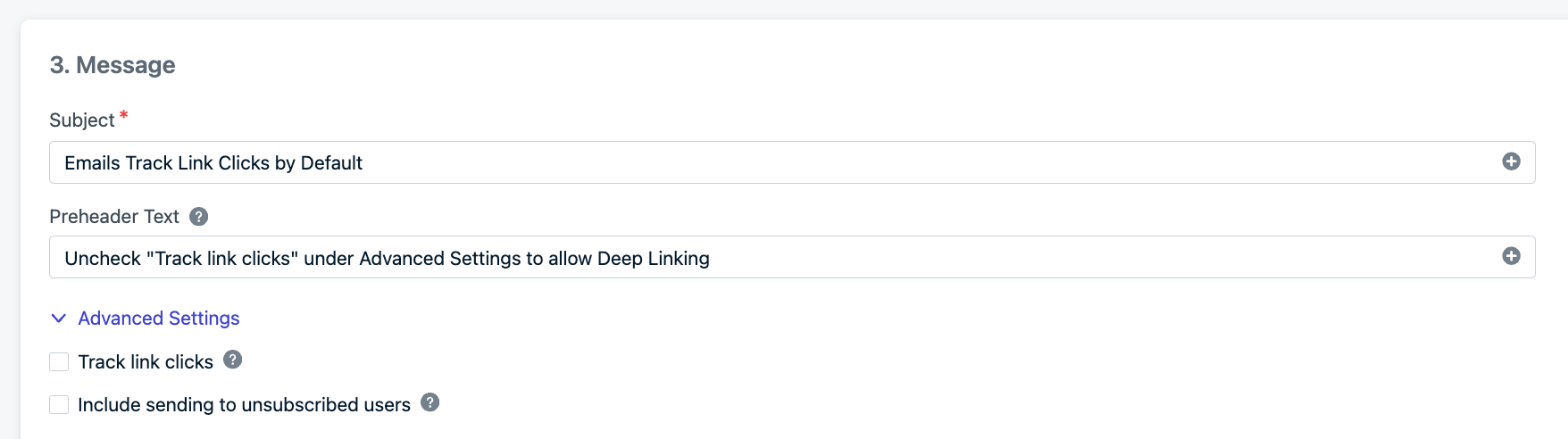Overview
Deep linking allows you to open a specific page within your app from an external source such as a website, email, or SMS. If the app is not installed, users are redirected to the appropriate app store. If on an unsupported platform, users are redirected to a fallback website. This guide covers setup and usage of deep linking across:- Android (App Links)
- iOS (Universal Links and URL Schemes)
- Push notifications
- Emails
- In-app messages
To function correctly, deep links must:
- Be hosted over HTTPS
- Include the required verification files:
- Android setup
- iOS setup
Android setup
Use Android Studio’s App Links Assistant to simplify setup.Steps:
- Open Android Studio → Tools → App Links Assistant
- Follow steps to set up links to your site
- Android Studio auto-generates the required code and
assetlinks.jsonfile
Manifest example:
Activity handler example:
assetlinks.json file must be hosted at:Send with deeplinks
- Send push notification with deeplinks
- Send email with deep links
- Send in-app messages with deep links
Include the deep link as:
urlproperty (Launch URL)- Or
dataproperty (recommended for iOS to suppress browser redirect)
- Android: Opens to linked activity directly
- iOS: Opens browser, then app (unless suppressed with plist flag)