Twilio Setup
Setup instructions for SMS
SMS is a scalable channel for reaching users in real-time and outside of your app or website. SMS has among the highest open and engagement rates of all messaging channels.
OneSignal’s SMS feature allows you to create and send SMS easily to your users. To send SMS from OneSignal, you will need:
- An account with Twilio (SMS platform)
- Twilio SID and Auth Token to setup OneSignal
- Import Subscriber Phone numbers
Supported Phone Numbers
From/Sender Phone Numbers
Phone numbers to send SMS from are setup through Twilio or use your own phone numbers (but you can only send SMS within your country using your number).
Supported "From" Phone Numbers
OneSignal SMS supports sending messages from regular 10 digit Long Codes, Short Codes, Toll-Free numbers, and Twilio Messaging Service IDs.
AlphaSender IDs are supported if pooled under a Twilio Messaging Service.Details, see SMS FAQ.
To/Audience Phone Numbers
Twilio and OneSignal require all user phone numbers to be in the E.164 format. More details on the format can be found on Wikipedia.
Step 1. Platform Selection
For a new application, choose the SMS channel from the list of platforms.
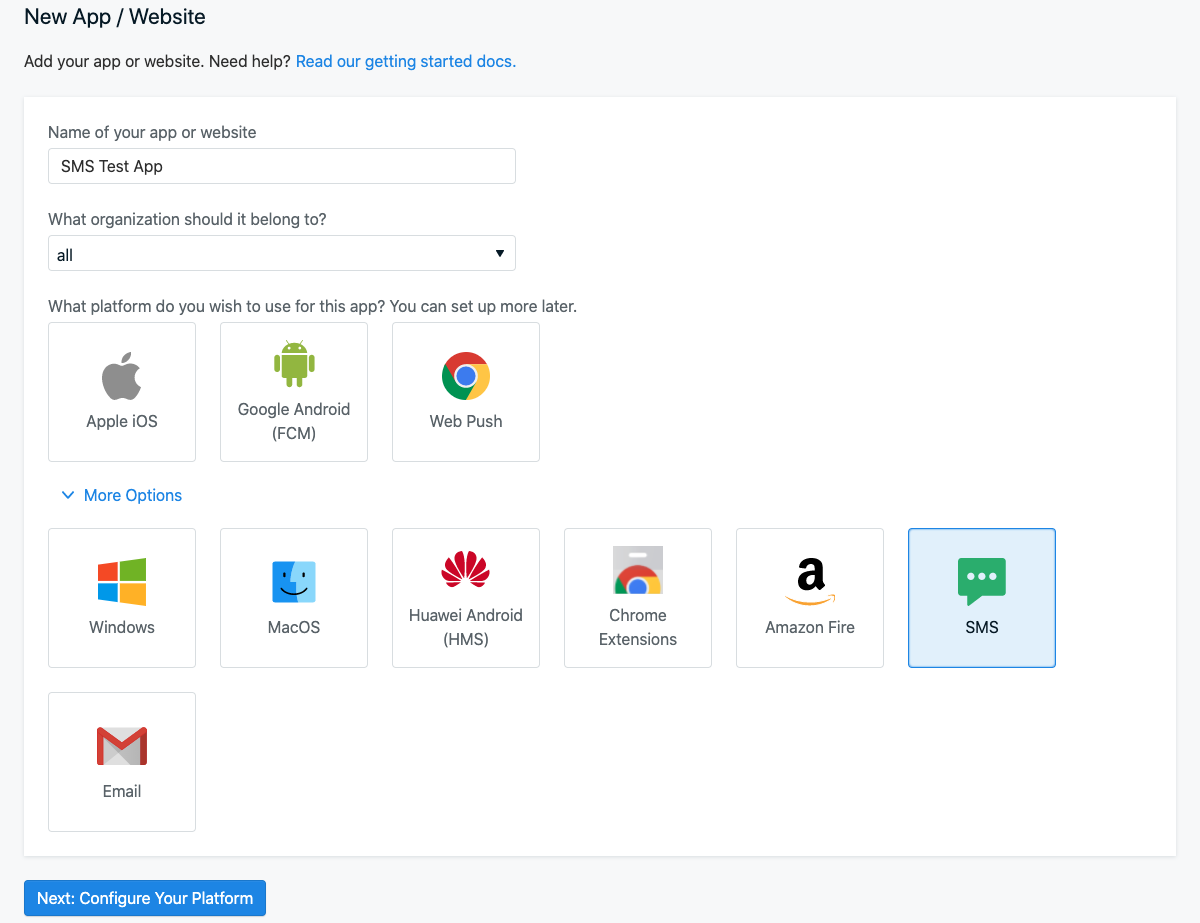
To add SMS to an existing application, go to the Application Settings → Platform, choose the SMS channel from the list of platforms.
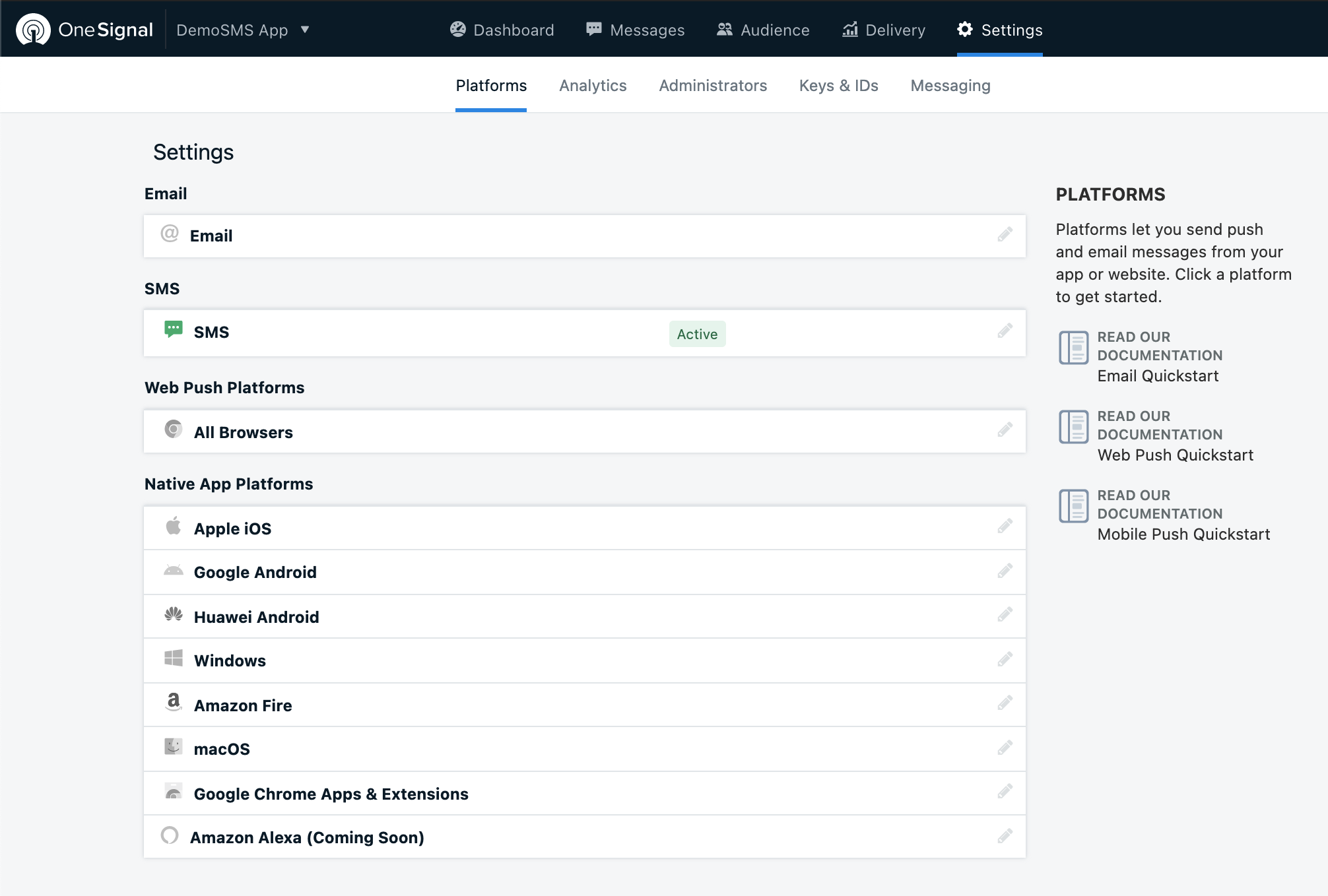
Step 2. Twilio Account Setup
Enter the Twilio Account SID and Auth Token to allow OneSignal to fetch the From phone numbers and send SMS.
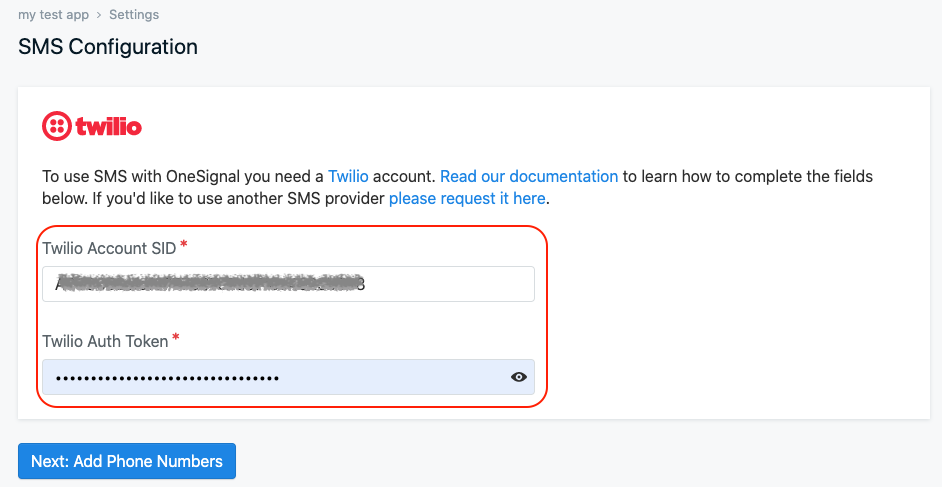
OneSignal Configuration Screen - Twilio Details
You can get these account details from your Twilio Account Dashboard.
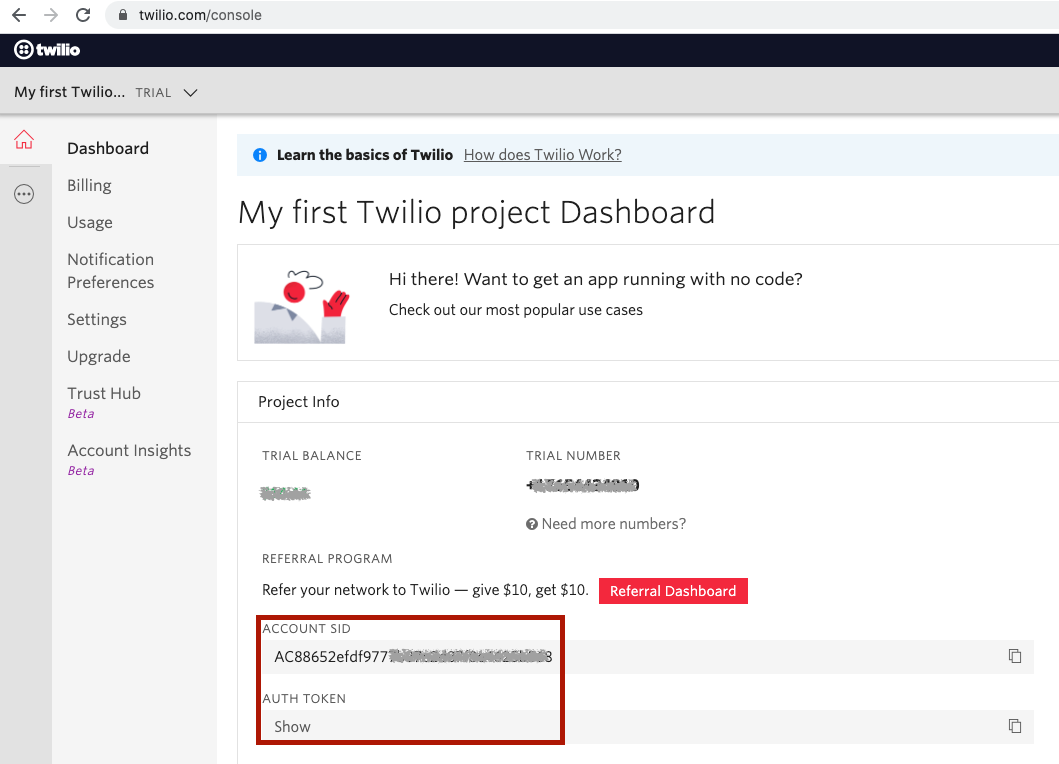
Twilio Console
Step 3. Select Default “From” Phone number
Once the Twilio account is successfully verified, OneSignal will automatically fetch all the From phone numbers associated with your Twilio account.
You can choose a “default” phone number from your registered numbers to send SMS. You can also choose a different From phone number on the SMS creation page if you prefer to not use the default From Number.
Test the Twilio-OneSignal configuration
If you wish to first test if the Twilio-OneSignal integration is successful, you can use the Send a Test SMS step to verify. Simply enter a phone number and click on Send Test Message to get an automated test SMS on the phone number entered.
Twilio Trial Accounts
For Twilio trial accounts (that is, if you have not upgraded your Twilio account), recipient phone numbers need to be registered on Twilio before they can receive SMS.
Step 4. Add Audience Phone Numbers
Before you send an SMS, you need to have phone number records within your OneSignal account. You can add SMS subscribers using the following methods:
- Bulk Import Phone Numbers with CSV upload
- Add a device API
- Web Email & Phone Number Web Prompt
- SMS SDK Methods
Updated over 2 years ago
