Clearing Cache and Resetting Push Permissions
Reset browser push permissions and data
Even if your settings are configured correctly, if you had previously used incorrect settings, push notifications may not work due to invalid permission or background worker states. These steps will reset your site's notification permissions, clear your site's storage, and remove our background worker.
Reset Chrome on Desktop
- Click the "View Site Information" icon next to your URL in the Chrome browser.
- Under "Notifications", click the Reset permission button.
- Navigate to thedeveloper tools (F12 on PC or fn + F12 on Mac)
- Open the Application tab, select Storage from the sidebar and click the Clear Site Data button.
- You should see a prompt to "Reload this page". Click the Reload button.
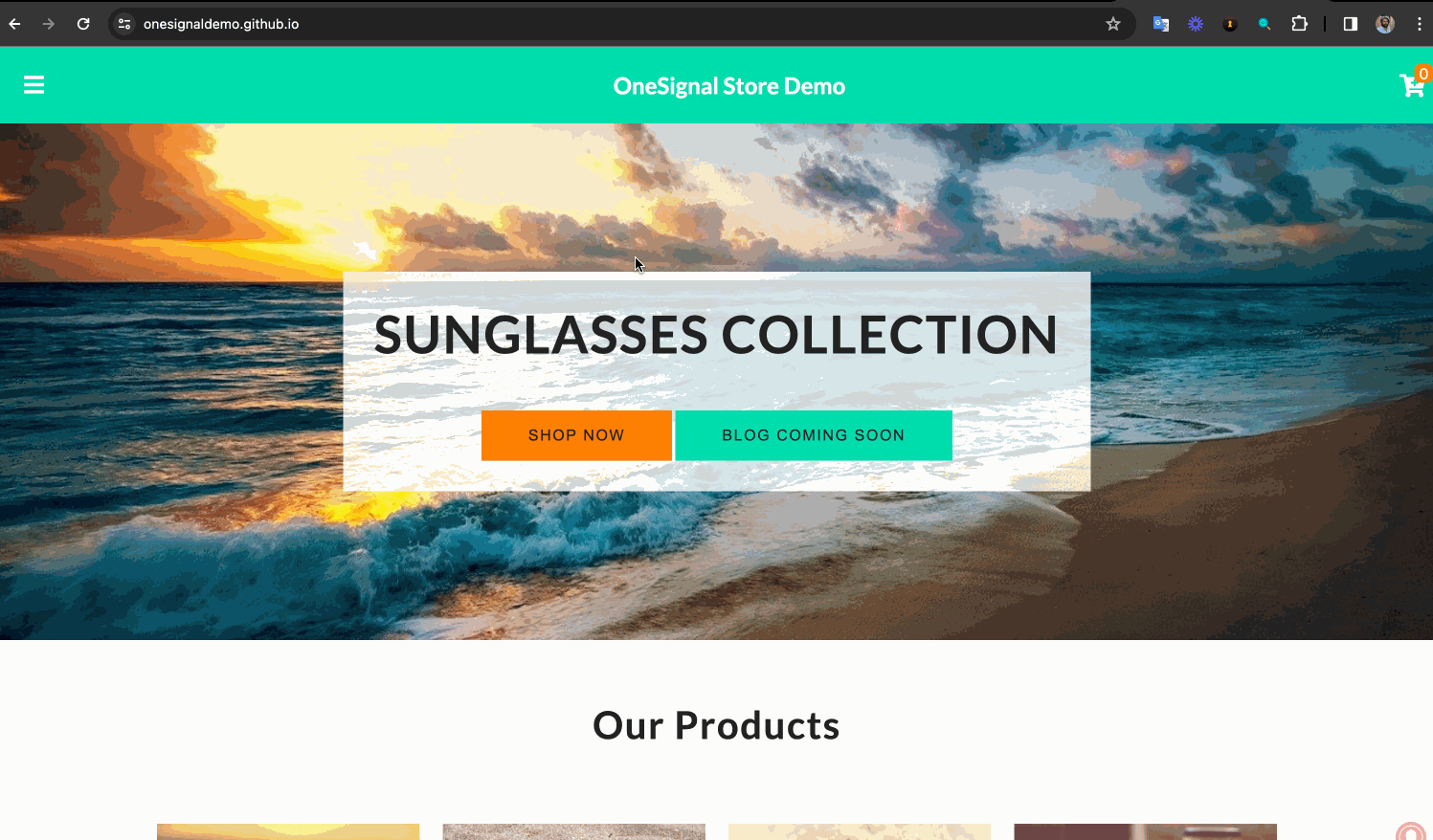
Resetting notification permissions and clearing the site's data on Chrome
If you have immediate Prompting setup, you should now see a prompt on your site. Do not attempt to subscribe to your site yet.
Optional: Visit chrome://serviceworker-internals/ in a new tab and press the 'Stop' and 'Unregister' buttons under any Scopes that contain yoursite.domain. If you can't remove the service worker ensure all tabs or windows pointing to your domain are closed. 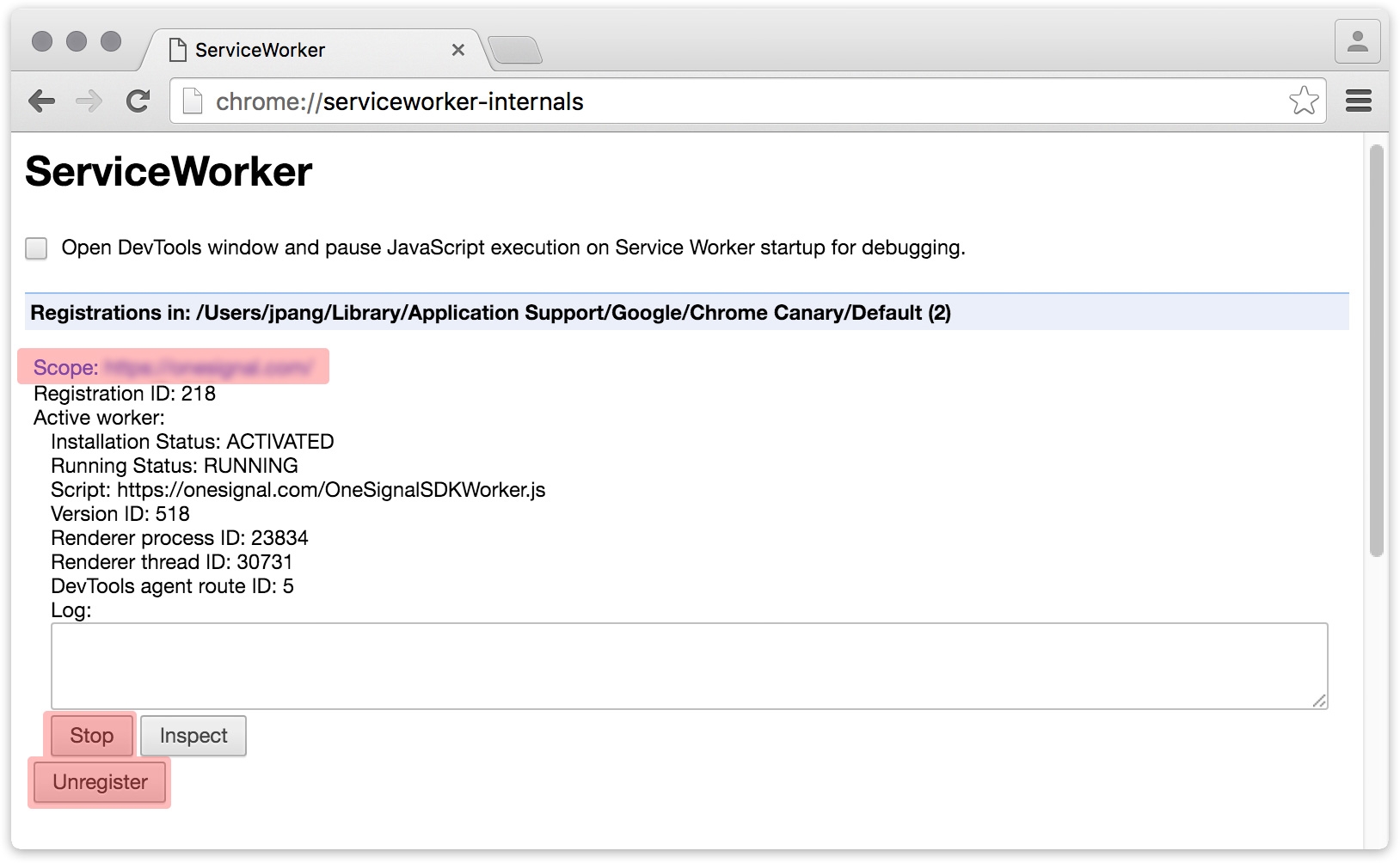
Done!
Open a new tab to your site and try it out!
Reset Chrome on Android
If you still have a notification from your site visible in your notification drawer:
Click the gear icon and 'Site Settings'.
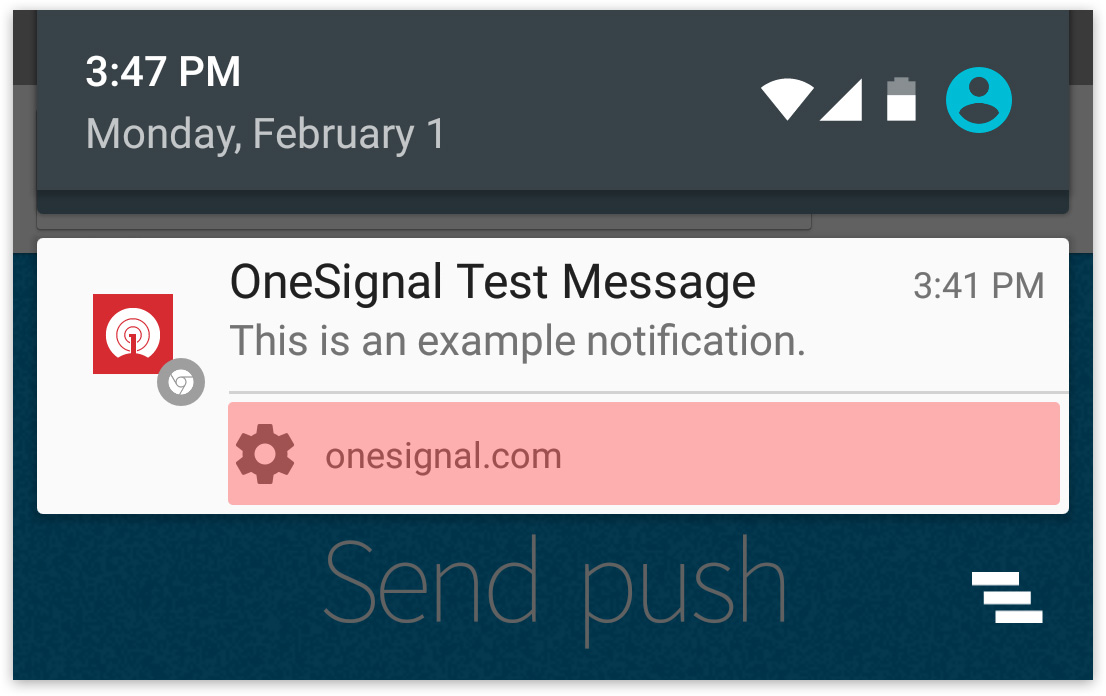
Click 'Clear & Reset'.
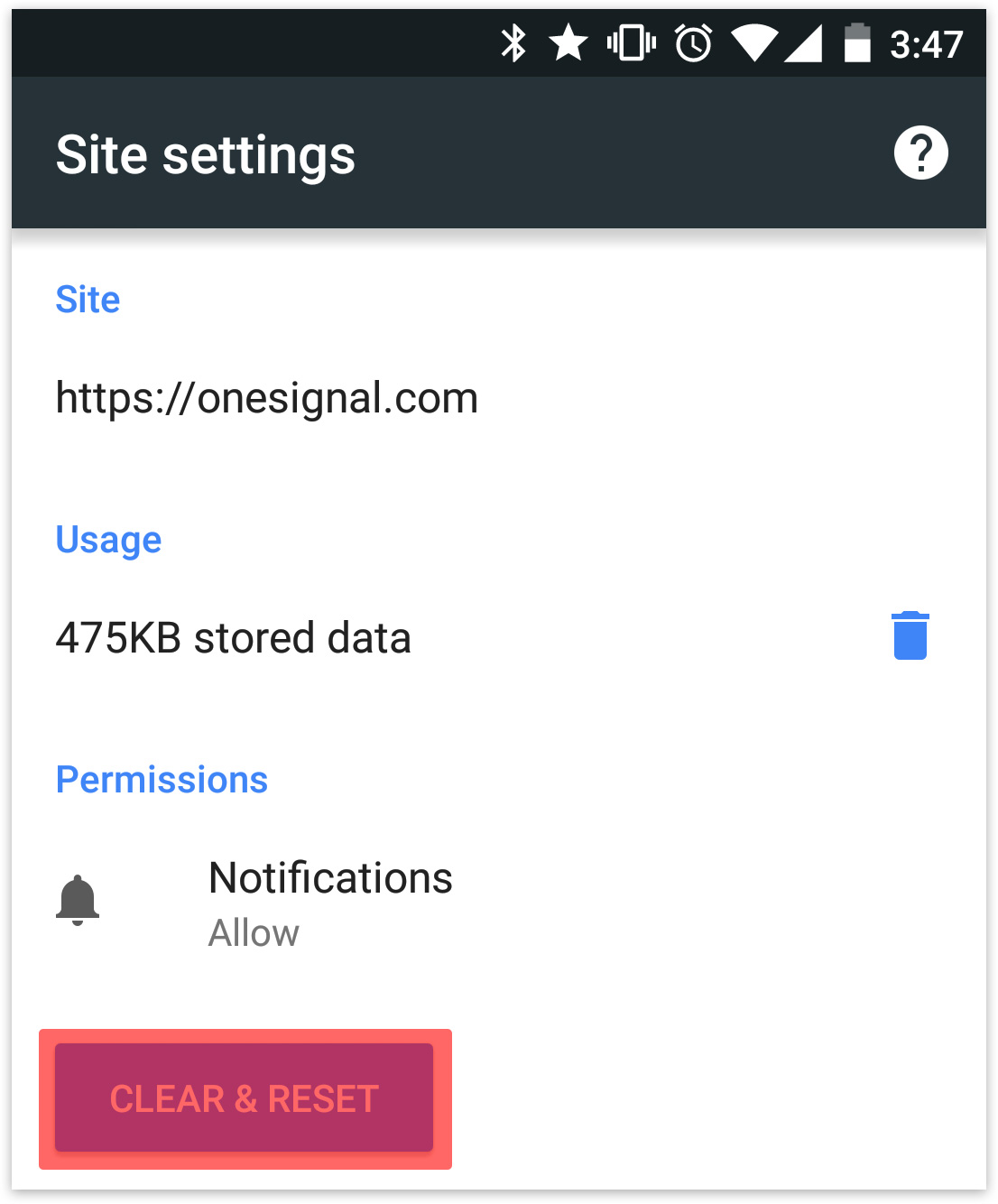
If you do not have a notification open, open Chrome on Android, tap the 3-dot menu, Settings, Site settings (under Advanced), Notifications, make sure it's set to "Ask before sending (recommended)". Find your site on the list, click the entry, and click Clear and Reset.
Done!
Open a new tab to your site and try it out!
Reset Firefox on Desktop
- Click the "i" or "lock" icon beside your site URL.
- Next to Receive Notifications under Permissions select the "X" button next to Allowed
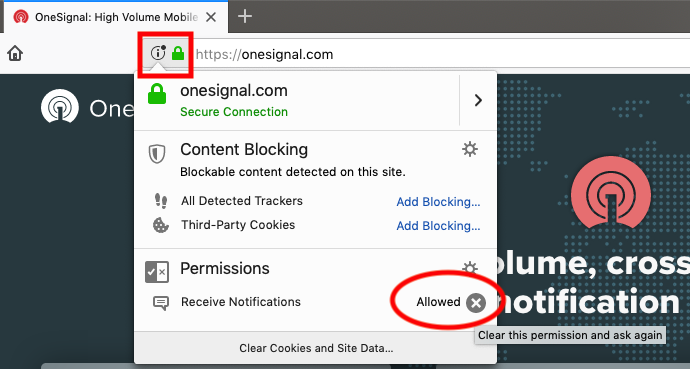
- On the same dialog, at the bottom select Clear Cookies and Site Data...
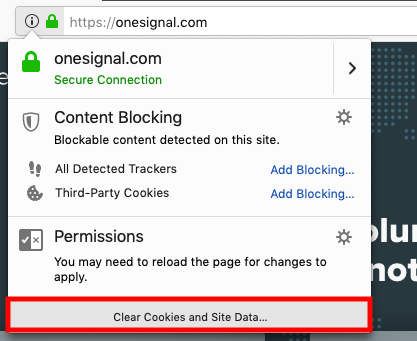
- On the popup dialog that opens, click "OK"
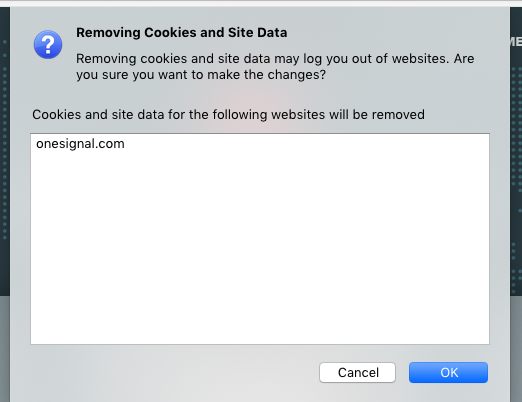
Reset Firefox on Android
Please follow this Firefox guide to clear all your browser data.
Reset Safari on macOS
Apple does not support Web Push for Safari on Windows.
On the top menu bar, go to:
- Safari > 2. Settings > 3. Websites > 4. Notifications > 5. Select your site > 6. Click Remove to delete Notification Permissions for the site.
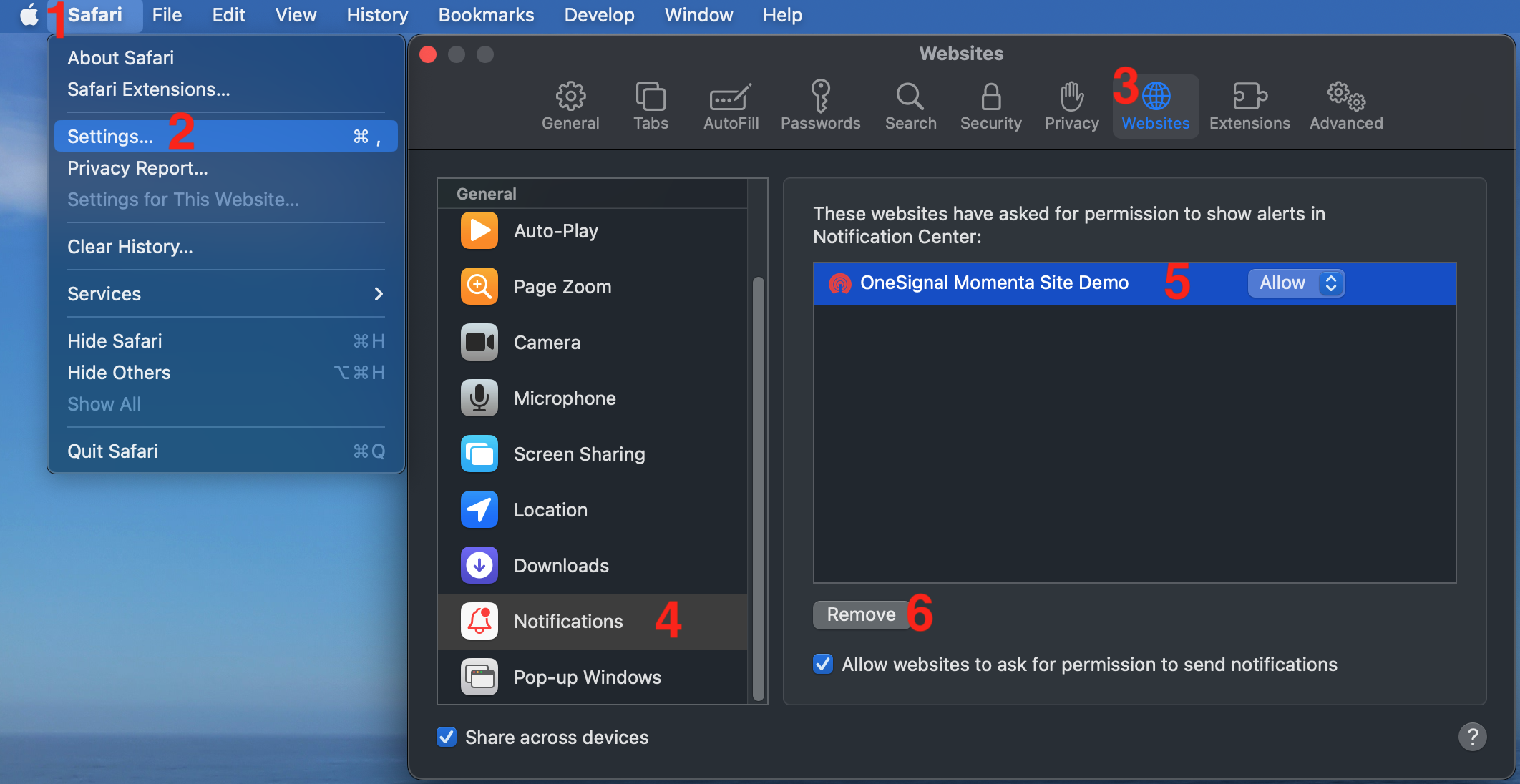
Then select 7. Privacy > 8. Manage Website Data...
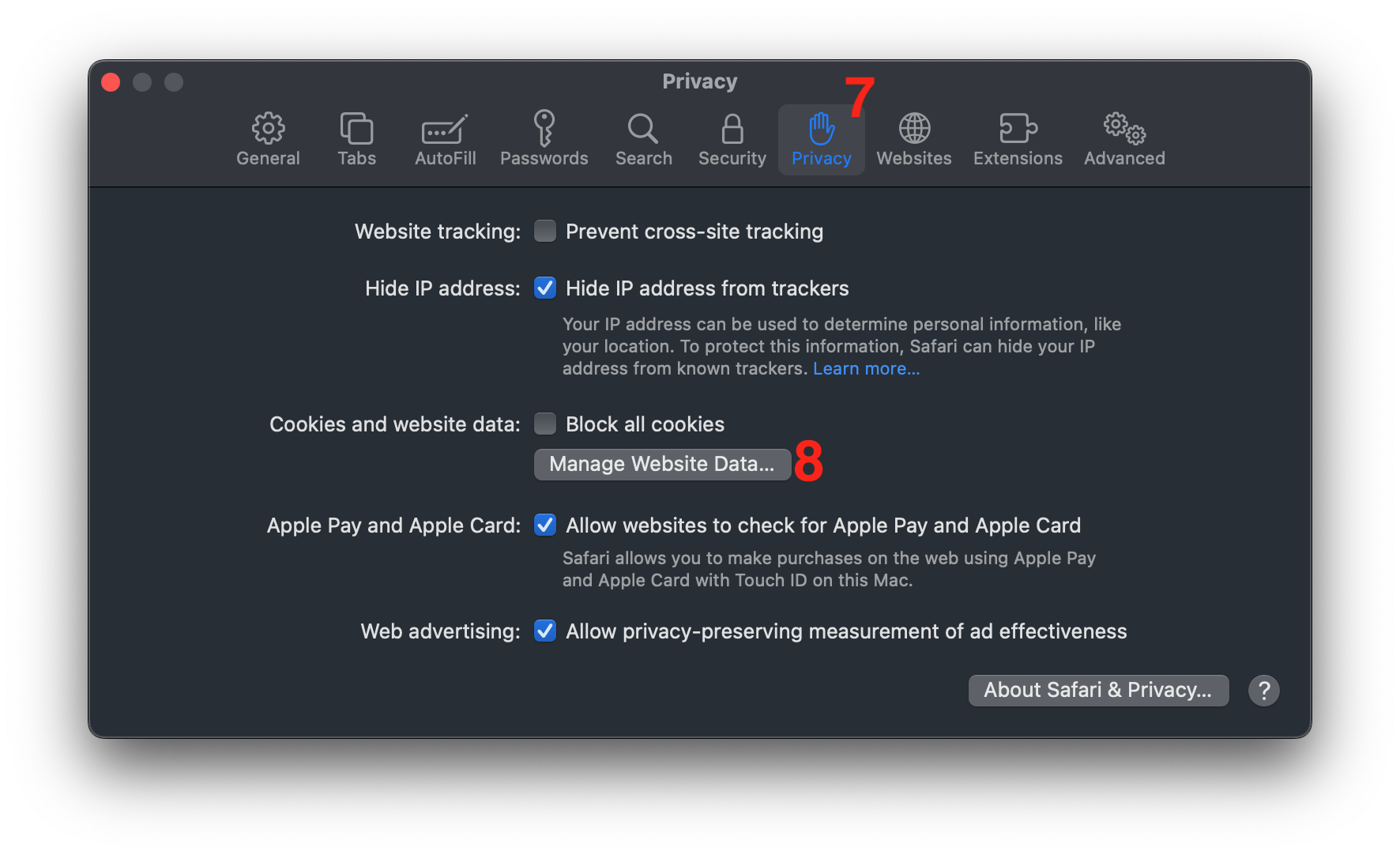
- Find and select your site > 10. Click Remove or Remove All (Remove All clears all site data).
- Click Done
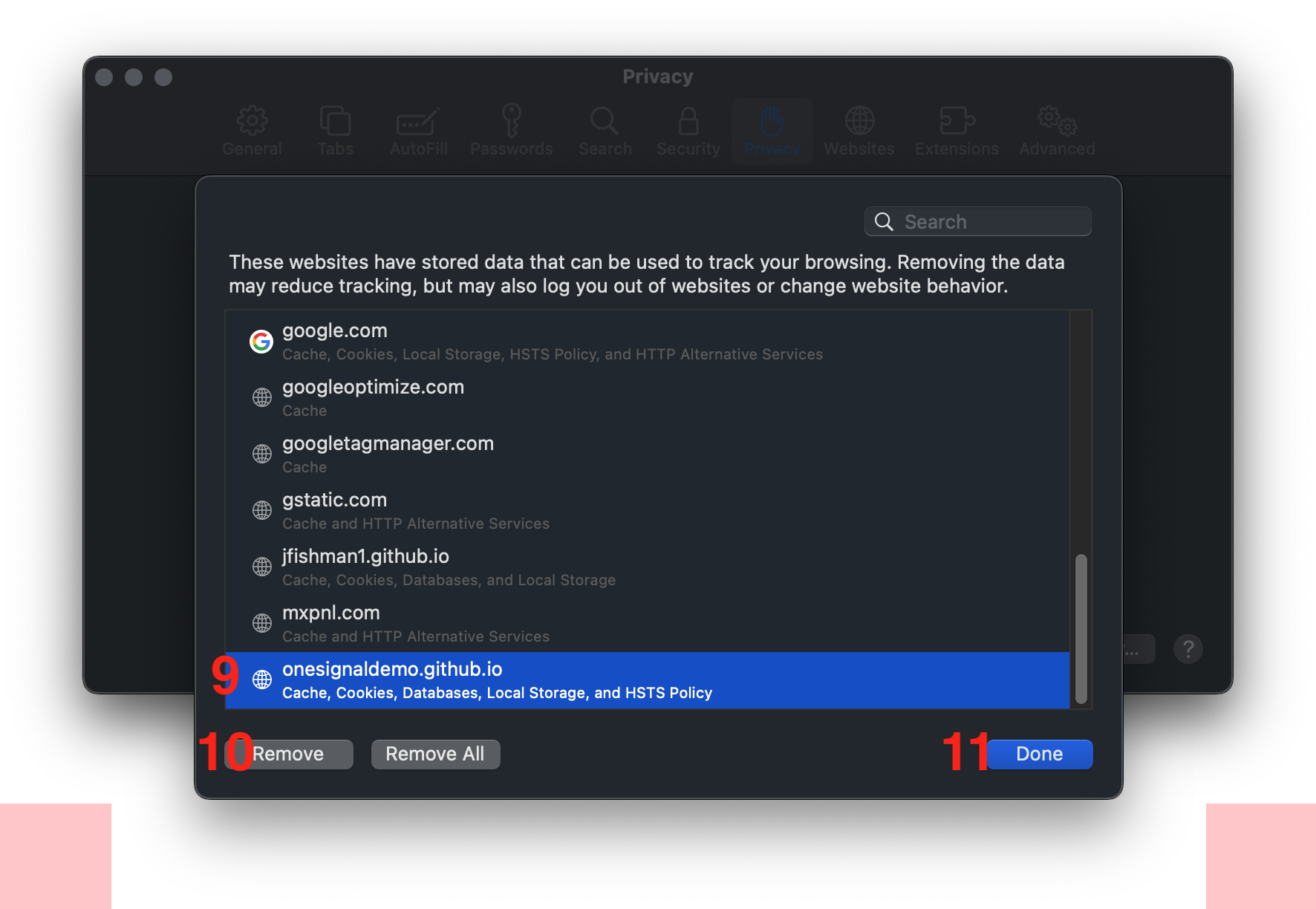
Done!
Return to your site and refresh the page, you should now access it like a first time visitor.
Updated over 1 year ago
