How to send email with OneSignal.
This page explains how to send emails from your OneSignal dashboard. If you haven't followed all Email setup steps, it is recommended to do so before sending. If this is your first time sending email with us, we recommend using Email Auto Warm Up and checking your email lists to ensure high Email deliverability.
Other options for sending email through OneSignal include:
Email deliverability
Its highly recommended to follow the steps outlined in Email deliverability to make sure you follow our Email Acceptable Use Policy & Code of Conduct to keep your account in good standing and maintain high deliverability to your users.
Send emails from your dashboard
Navigate to Messages > Email to create a new email message.
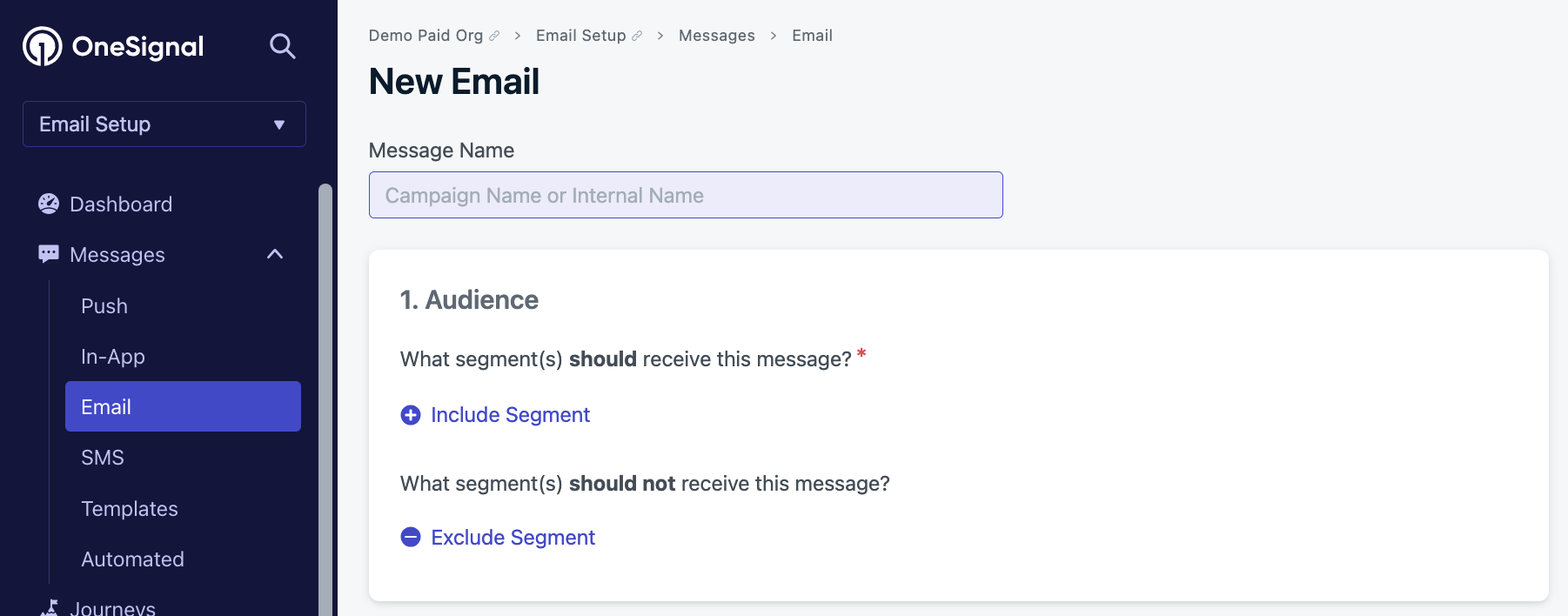
New email form.
Optional: Input a Message Name for internal recognition of the message.
1. Audience
These are the Segments in which to include and exclude from receiving the message.
You can include multiple segments. Every email address in each included segment will be sent the message. If an email address belongs to multiple included segments, we will automatically deduplicate it from sending more than once.
Excluded segments contain email addresses that should not be sent the message. Any email addresses within the included and excluded segment will not be sent the message.
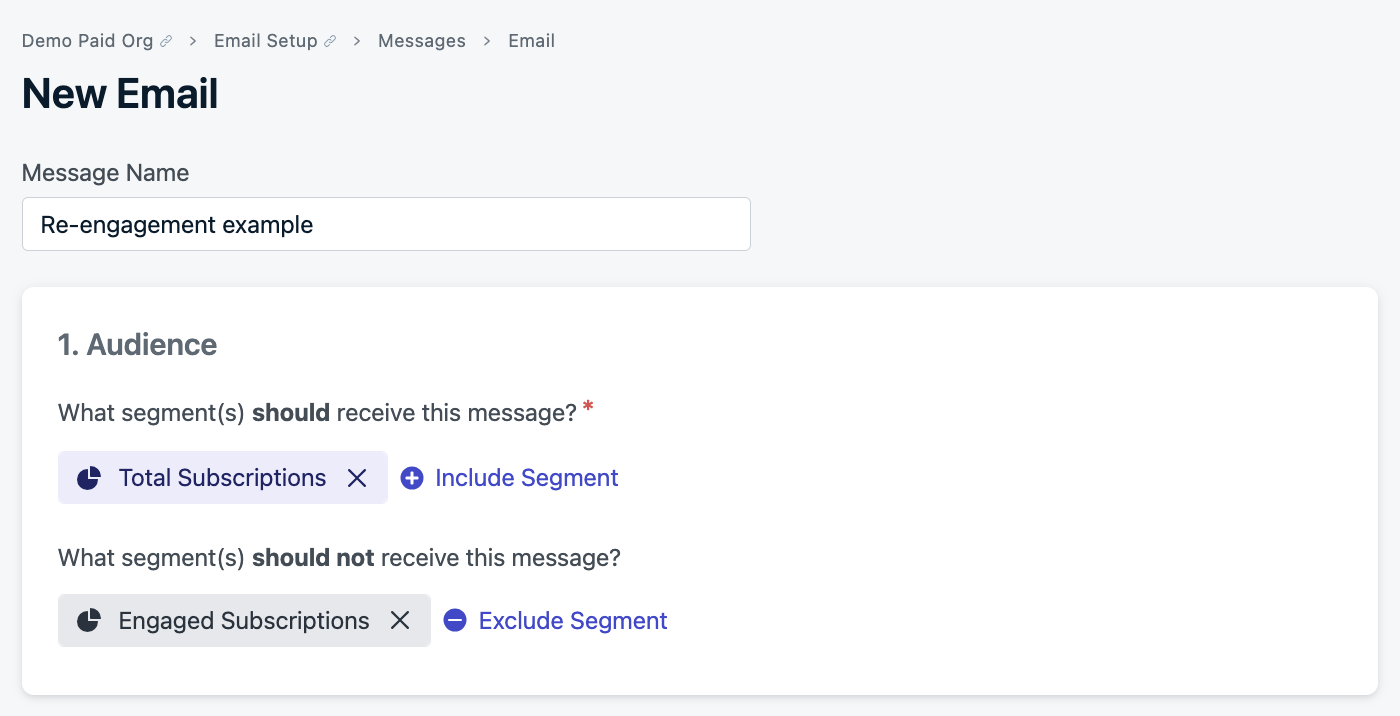
Example will send to all email addresses except those that are within the "Engaged Subscriptions" segment.
2. Sender
Set the name and email address in which the email will be coming "from". This will be displayed in your audience's mailbox. Additionally, configure the Reply-To address for customer replies.
This defaults to what you set in Settings > Email > Sender. However, you can override these settings for individual emails here.
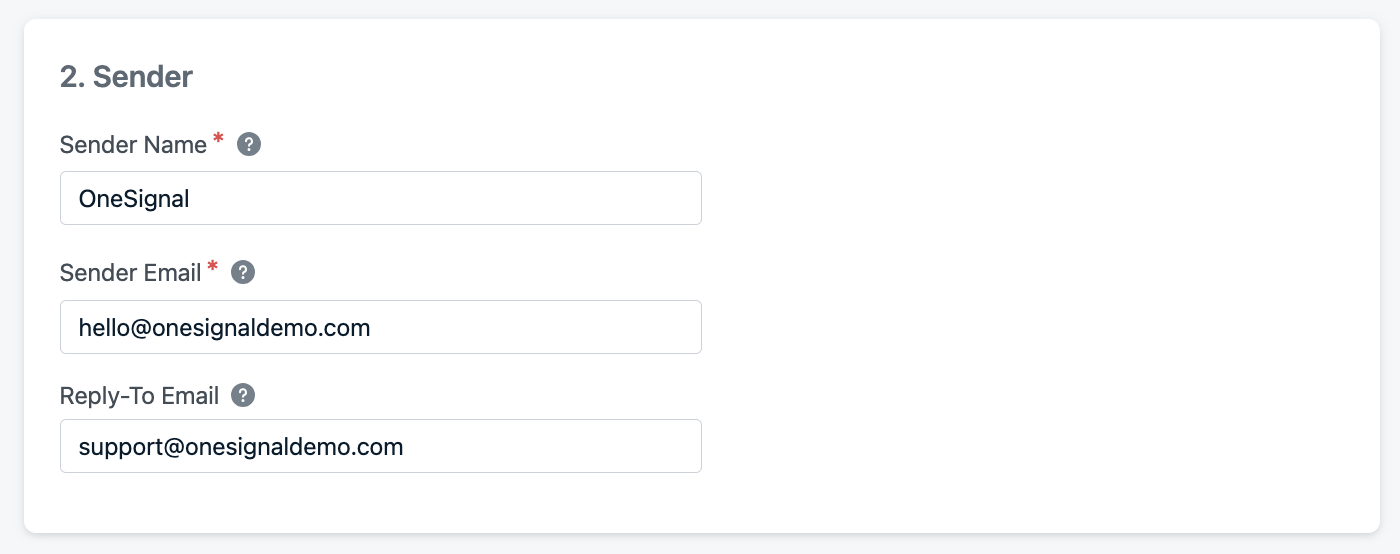
These fields support Message Personalization.
3. Message
Select how you want to compose your message.
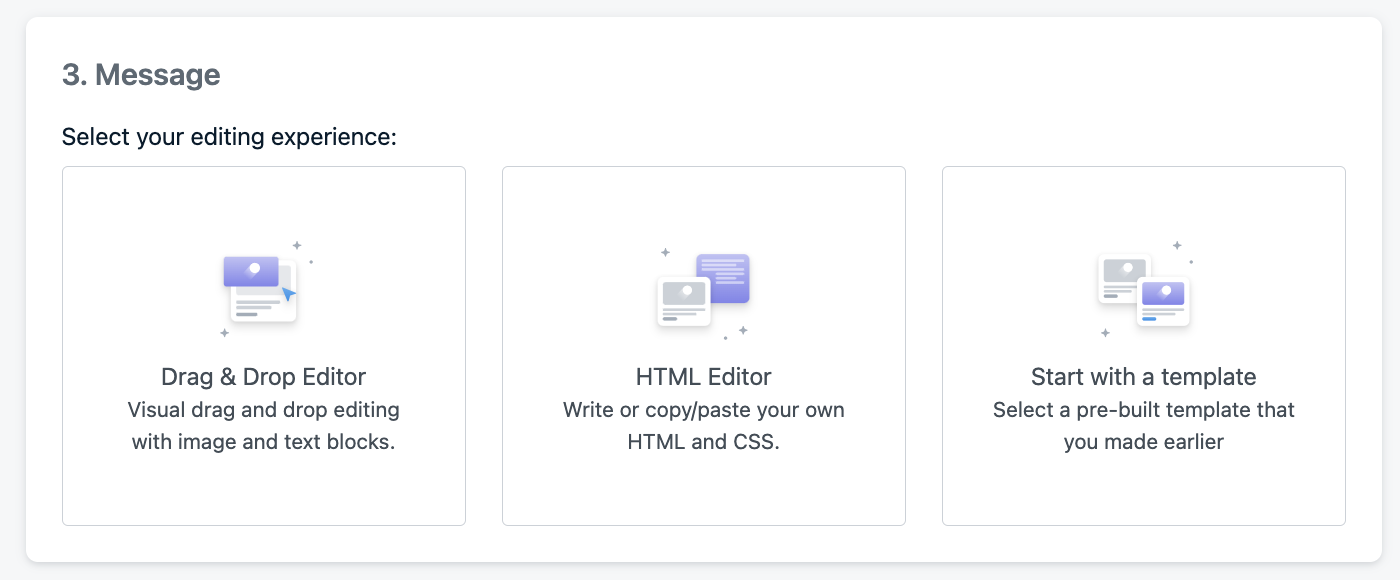
Options include:
- Drag & Drop Editor - Our Drag and Drop Builder lets you visually design and build your emails just as they'll be seen in your users' inbox.
- HTML Editor - The HTML editor allows you to create highly stylized and branded emails, allowing you to control every aspect of your email design for both mobile and desktop.
- Start with a template - Pick up where you left off. Templates are reusable designs and we provide several options to import your templates created from other sources.
Once you select your editing experience, you will have the additional options:
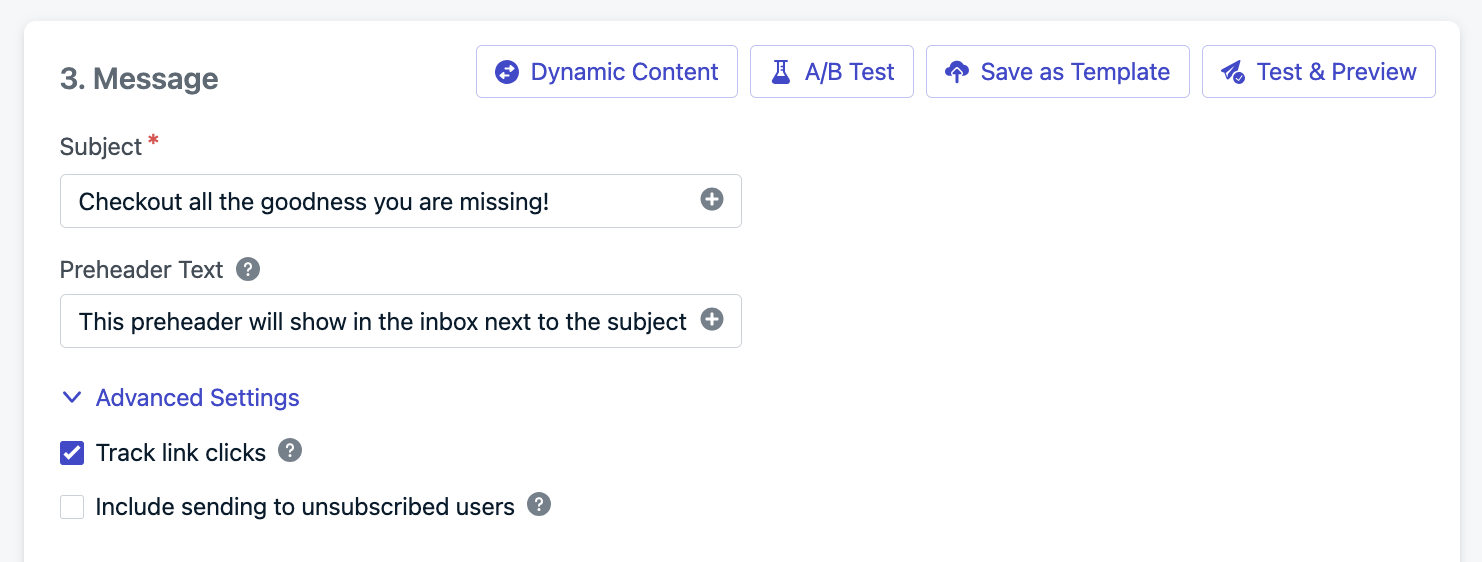
Options available when creating your message. These are the same on both Drag-and-Drop or HTML editors.
- Subject - The email's subject displayed in the inbox.
- Preheader Text - This text will show in the inbox next to the subject.
Both fields support Message Personalization and emojis. However, emojis are not recommended because they may not show correctly in every Inbox.
- Advanced Settings
- Track link clicks - enable or disable link tracking. May be required for Deep linking.
- Include sending to unsubscribed users - helpful for important or required compliance emails but should not be used for marketing emails. See Email Regulatory Compliance for details.
- Dynamic Content - build personalized messages with specific content for different audience groups.
- A/B Testing - send up to 10 different emails to see which performs better!
- Save as Template - save your progress to come back later.
- Test & Preview - see how your message looks in real life. Great for testing across different Inbox Service Providers.
4. Delivery schedule
Emails can be sent immediately or scheduled up to 30 days in advance. If this is your first send, see Email Auto Warm Up for details on this helpful feature.
Per user optimization
There are three ways you can send:
- Send to everyone at the same time: is best for time sensitive messages
- Intelligent delivery: is for deliveries using our send time optimization algorithm. OneSignal will learn from your user's recent click and open behavior and send at the time your user's are most likely to engage with their inbox. This helps your messages land at the top of your user's inbox. Our algorithm continuously learns from:
- User open patterns
- Click-through behavior
- Real human interactions (excluding bot activity)
The more your users engage, the smarter the system becomes, creating an ever-improving cycle of optimization. For users without sufficient engagement history, emails will be sent at the default scheduled time.
- Custom time per user timezone: is for messages where you want to send to each user based on their timezone. If the user doesn't have the
timezone_idproperty set, you can specify a fallback timezone.
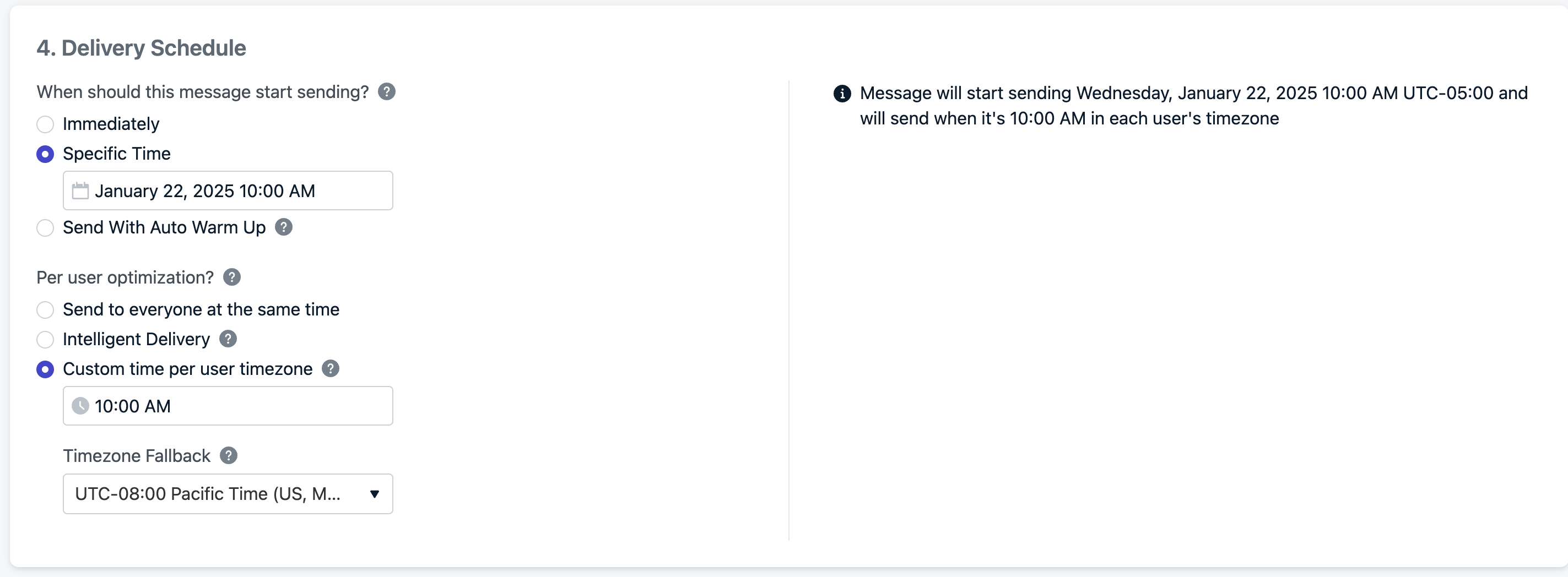
Example shows the email will start sending Jan 22nd at 10AM your time, and will be delivered to each user at 10AM in their timezones with a fallback time to UTC-8 (Pacific Time) f the email address doesn't have a timezone set.
The "start sending" time is the cutoff point for users to enter/exit the audience segments. Anyone in the audience at this time will be sent the message and it does not depend on the "per user optimization" options.
When ready, click Review & Send or Save the message as a Draft to come back to later.
Done!
You are all set to start sending emails! Next steps include:
- Review the Design Emails with HTML or Design Emails with Drag and Drop options.
- Message Personalization guide.
- Unsubscribe Links & Email Subscriptions or Create a custom unsubscribe page.
Updated 4 days ago
