Multi-language messaging
Send messages in different languages with OneSignal.
This guide explains options for setting a user's language in OneSignal and how to send them messages in their desired language.
Set user's language
The language property is set automatically by our frontend mobile and web SDKs based on the device's language setting when the user is first created.
You can set or update this property by passing in the ISO 639-1 language code to:
- Our SDK's
setLanguagemethod. - The
languageproperty on the Create user or Update user APIs. - The
languageproperty on our CSV Importer.
Available language codes
See Supported languages below for a list of language codes.
Send messages in different languages
Each messaging channel has ways to customize the message based on language. Whether you are sending the message using our Dashboard or API, the below guides outline each option available.
Push
The OneSignal dashboard and API set "English" (en) as the default required language. It is recommended to include other languages along with English if your app supports a wider audience. You can set any left-to-right (LTR) language in the "English" field and it will display to all users. If your app support right-to-left (RTL) languages like Hebrew and/or Arabic, then you should set the English message along with the Hebrew and/or Arabic messages as well. If the device's language is set to these RTL languages, it will display correctly.
Note on RTL languages
The OneSignal dashboard push previous uses a very standard HTML text area form field for this input.
Certain punctuation and special characters like
%are handled in a unique way and may require RLM marks after these characters to fix any issues you may see.
Send push notifications in different languages with the options below.
Dashboard sending
These options are available in Messages > Push > New Message or using Templates.
Along with the options below, if you have a CSV of languages, you can also use Dynamic Content.
Select Add Languages.
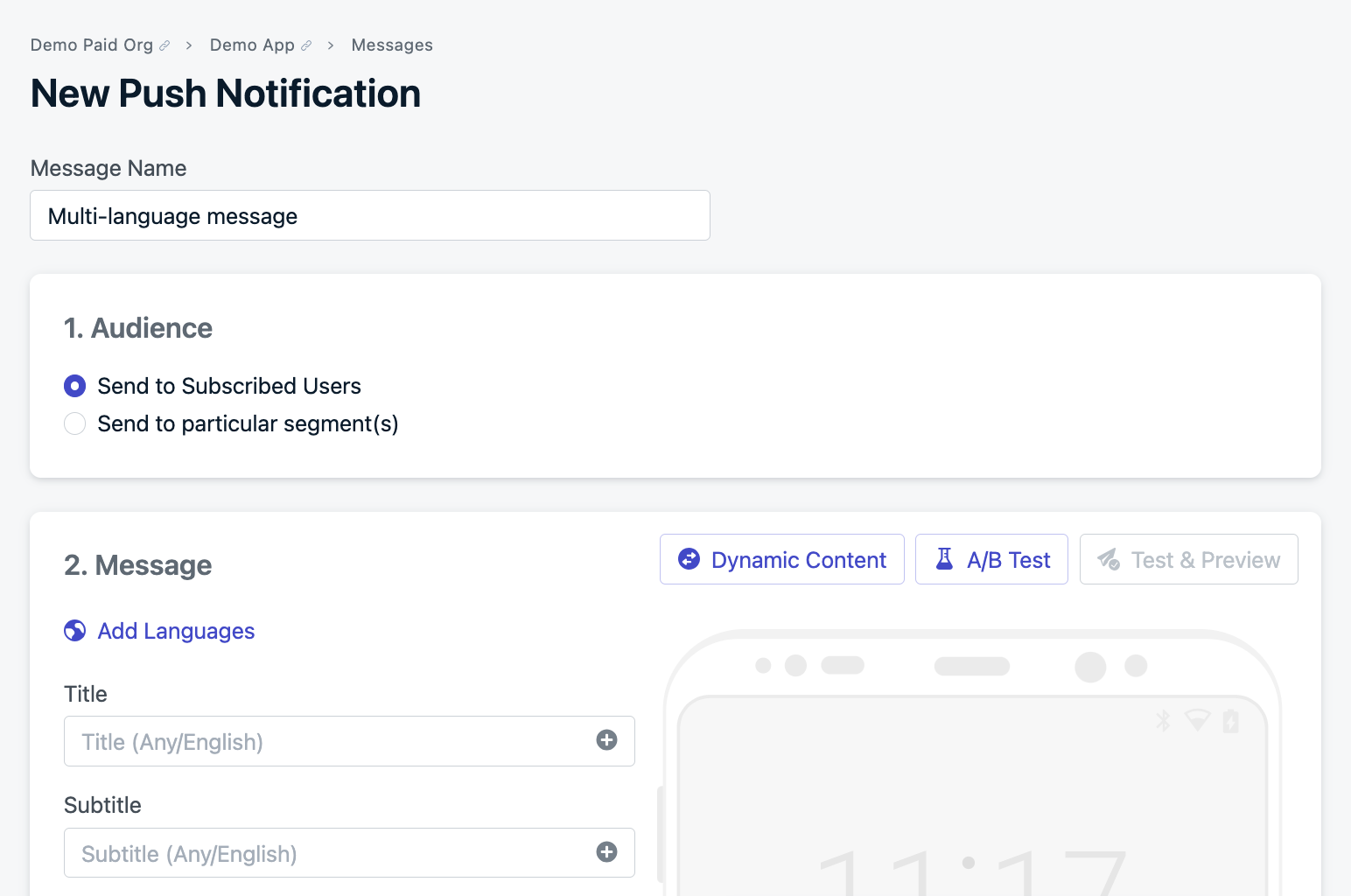
Add Languages to a Push Notification
Add Languages
There are two methods for language selection:
Checkboxes
Select the languages you want to use in the push. Any languages you do not select will get the "Any/English" message.
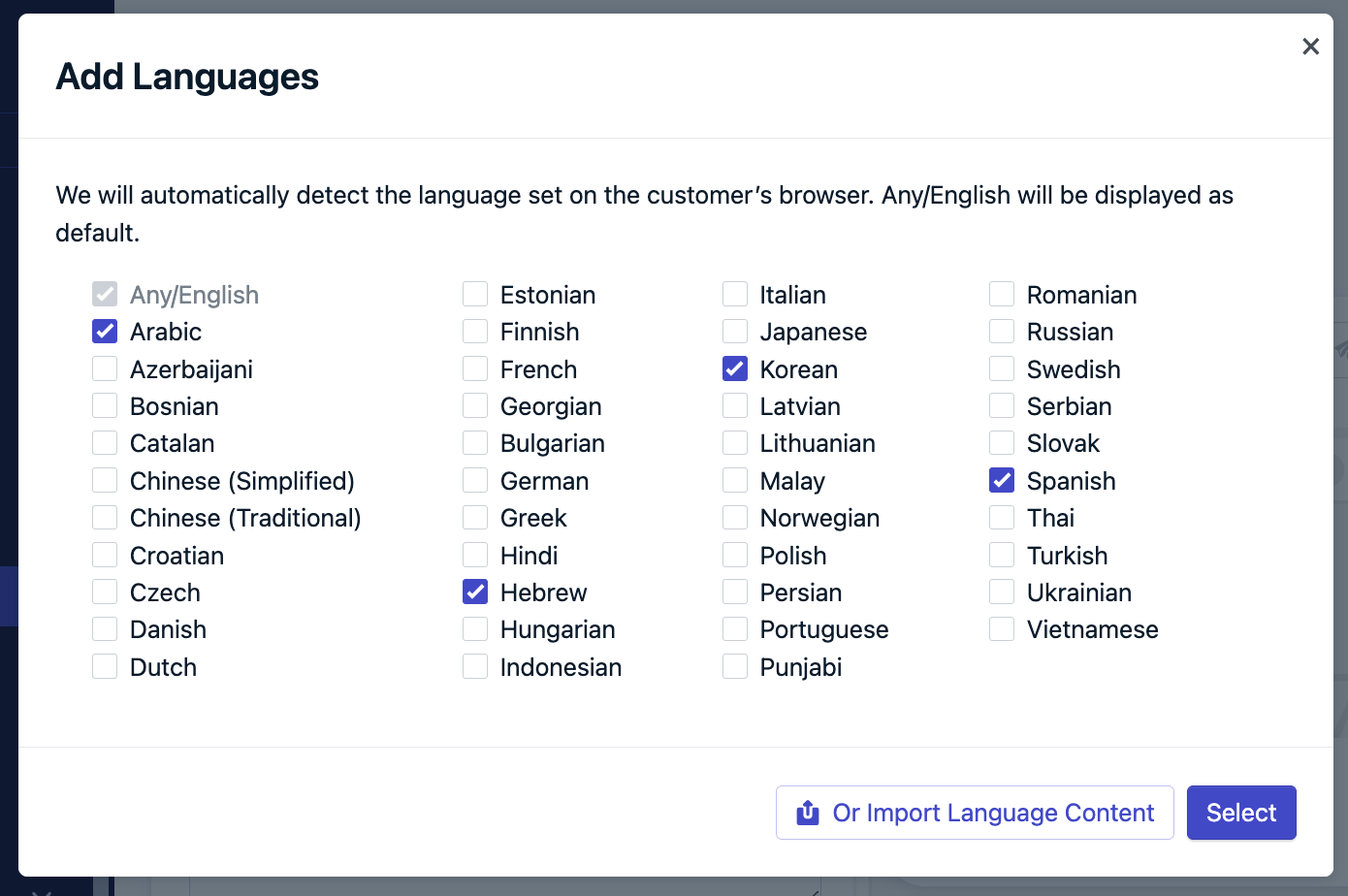
Using checkboxes to select the languages.
Click the options you selected and input the localized version of each message.
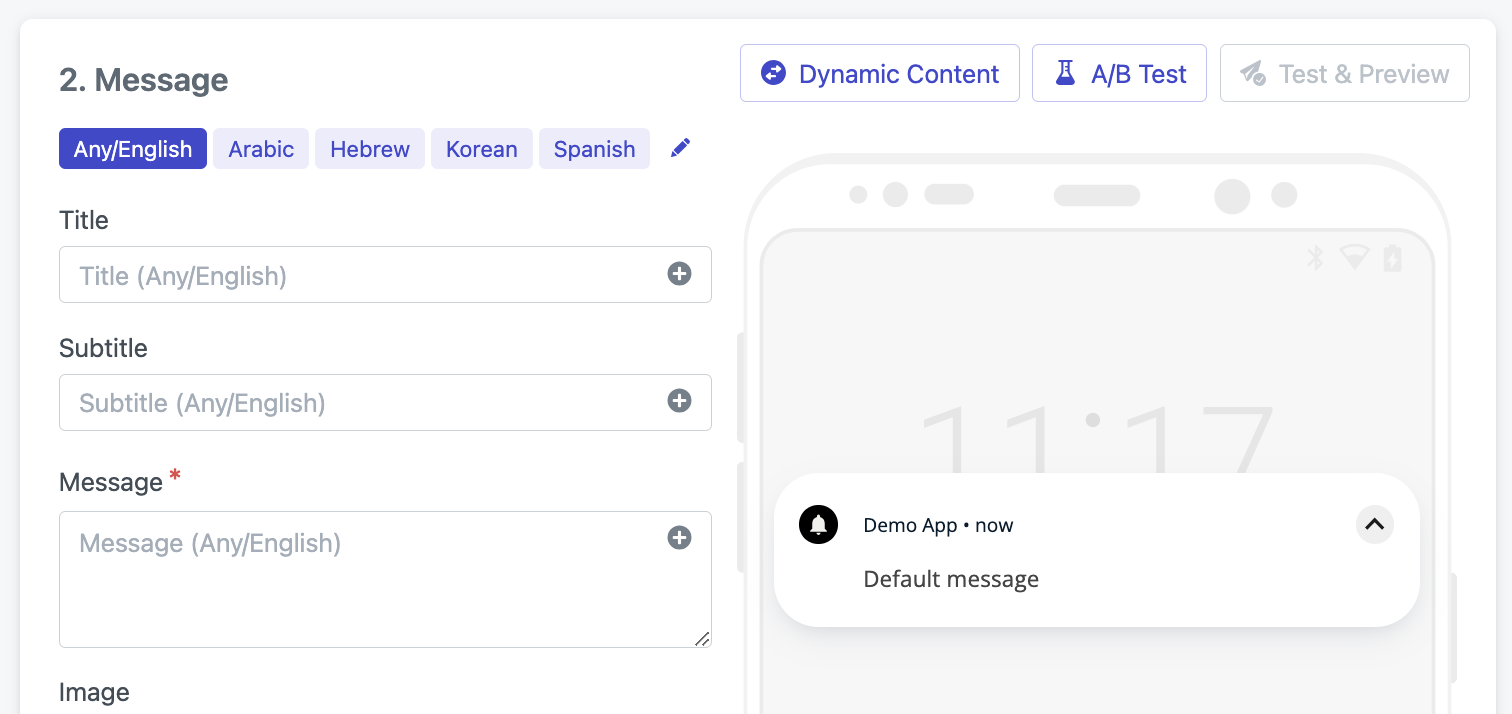
You must provide the translation for each message you want to include.
Import Language Content
Fill out the template provided with content for each language, copy and paste the content back into the "Add Languages" pop-up, preview content to double-check, insert content, and new tabs will appear in the editor with the designated content filled out.
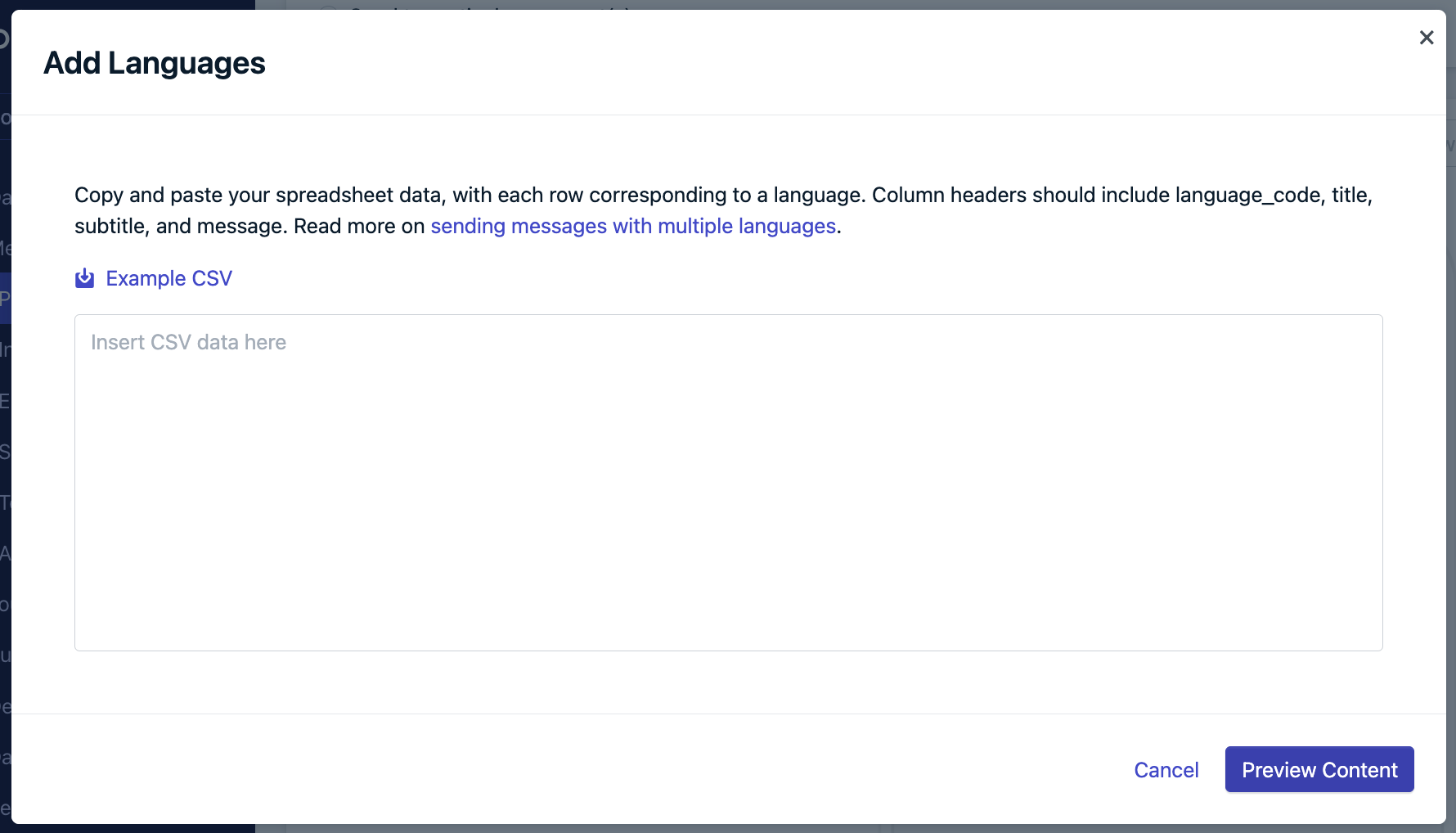
Modal to copy and paste data from a spreadsheet.
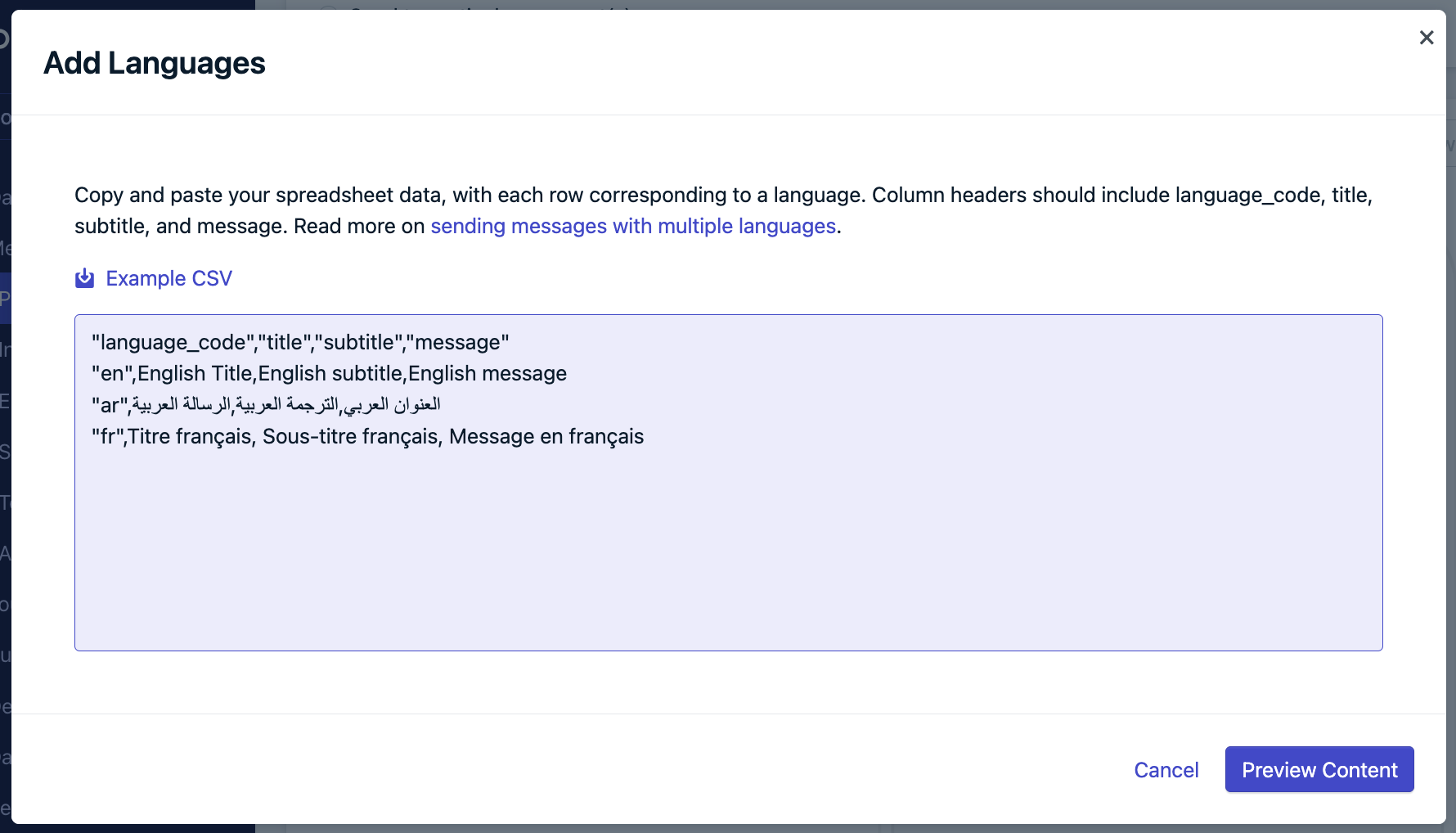
Modal with example data.
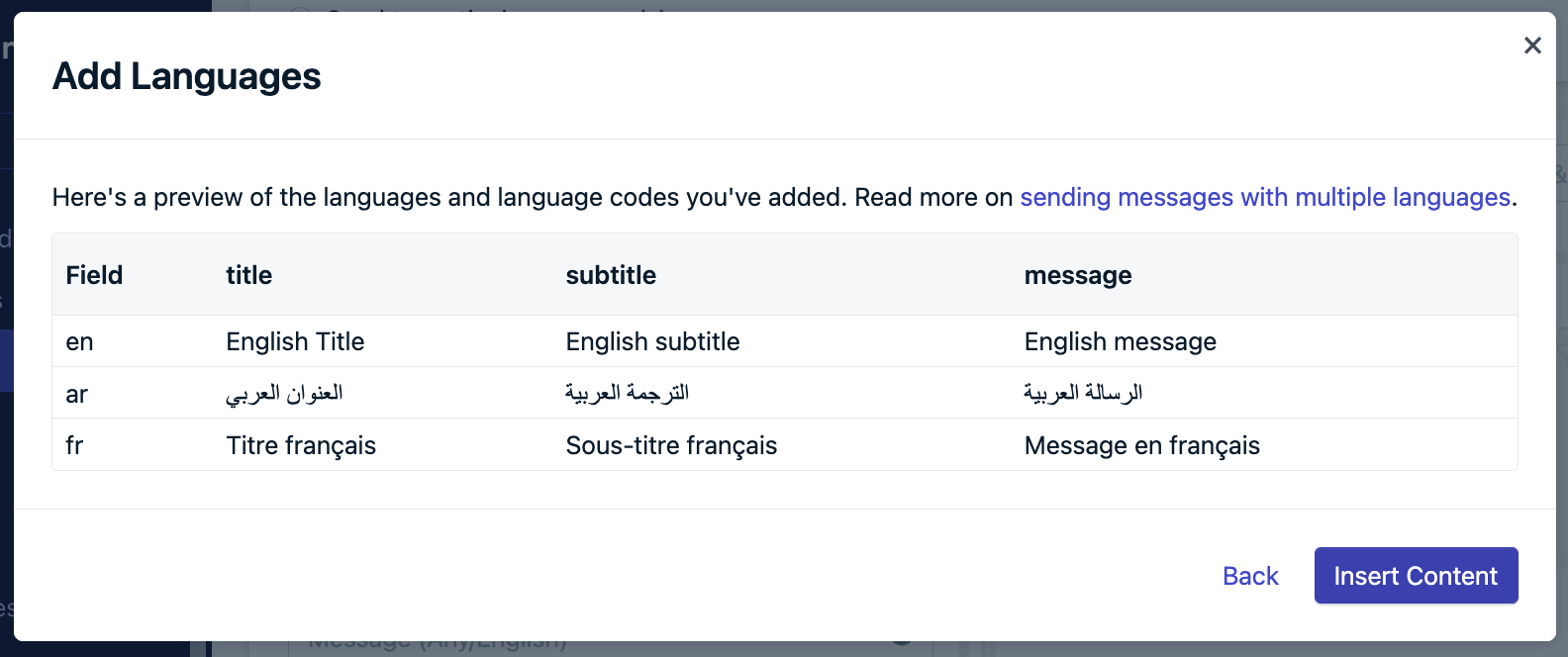
Content preview.
Troubleshooting language uploader
Default language or English Required
When copying and pasting languages into the text field, English (which acts as default) must be included as a row in order to proceed.
Formatting Issue
If met with an error, ensure you've included the header properties as the first line (copy and paste from the template). Another common reason is if the contents are not formatted properly. Ensure there is a comma between each of the header properties ("language_code", "title", "subtitle", "message").
Unsupported Languages
While we support many languages, there are some we don't support yet. If the language code is not included in the pop-up and CSV template, then this language is not supported. We recommend using the next best language and sending us a product request to [email protected]
API push sending
The API headings and contents properties both allow multiple language codes to be set. If a device is set to a language that is not present in the contents property, then the content in en will be used.
For example, if the receiving device's language is de and you send the notification with only en and fr language codes for contents and headings, the notification the device receives will use the values of contents and headings in the en language code.
// Devices with "de" language code will receive "en" for contents and headings
// because "de" is not specified
{
"contents": {"en": "English content", "fr": "French content"},
"headings": {"en": "English heading", "fr": "French heading"}
}
Note: Make sure that you are including the same set of language codes for each field.
If the language code set in contents is not present in headings, then the title ("heading") will not display.
For example, if the receiving device's language is de and you send the notification with en, ru and de for contents, but send only en for headings, then the titles for that notification will not display for any device with a language code of de and ru.
// Devices with "de" & "ru" language code will not display headings
// because "de" & "ru" are not specified
{
"contents": {"en": "English content", "ru": "Russian content", "de": "German content"},
"headings": {"en": "English content"}
}
Email
To send multi-language Emails via the dashboard, you will need to choose one of the following approaches:
- If you have a CSV of languages, you can also use Dynamic Content
- Use Segments with Language and send messages to each segment, or
- Use property substitution with Liquid syntax to create conditional statements in a message
Right-to-Left Text Support in Email
Because text alignment is set in the email styling, sending right-to-left text and left-to-right messages using the same template may be challenging to accomplish, though not impossible.
You might want to either rely on the the recipient's computer to manage right-to-left text display, segment users who need to receive right-to-left messages, or conditionally change the styling through custom HTML & CSS.
Dashboard - Segment Audience
To send a language-specific Email to each language you need to support:
- Create a Segment for each language.
- Create an Email template for each language.
- Send your Email for each language by selecting the Segment and template for that language.
Dashboard - Conditionally Check Language with Liquid
Use Liquid Syntax to add conditional logic in the body of a message to render content in several languages. You can use the language code {{ user.language }}, or set a Data Tag on the user to provide the language value.
When using an if/else statement for multi-language messages, always include your default language last in the final else statement.
For example, if you want to use English as your default language, use an if statement to check if the user's language matches all defined languages before defaulting to English. This template example will render into three languages depending on the recipient's language code or Data Tag for {{ language }}.
{% assign userLang = user.language %}
{% if userLang == 'es' %}
Hola {{ first_name }}!
{% elsif userLang == 'fr' %}
Bonjour {{ first_name }}!
{% else %}
Hello {{ first_name }}!
{% endif %}
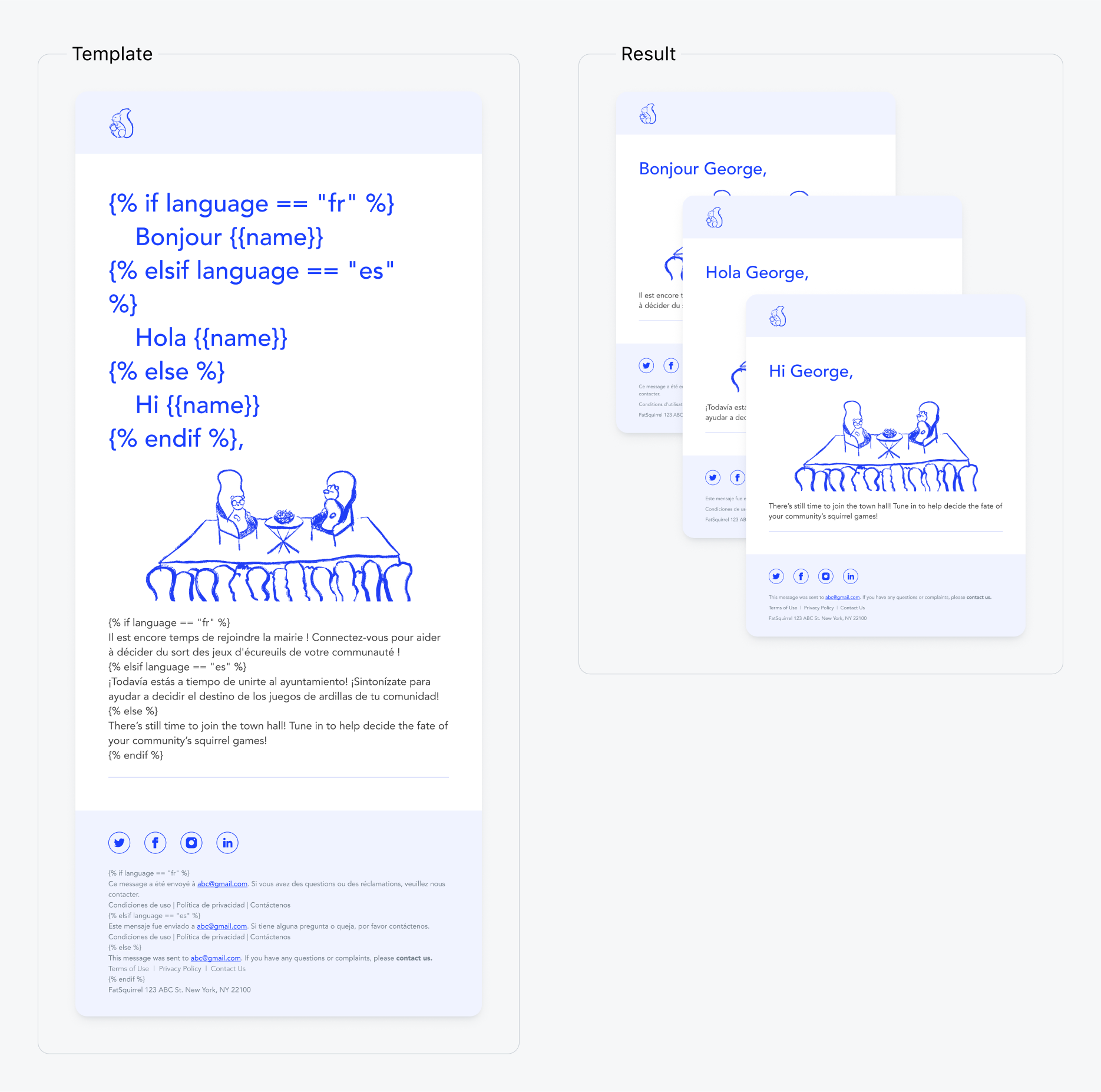
API
When calling the Create notification API endpoint, you can specify custom_data to use in Liquid syntax. You can use data added to the notification to show conditional multi-language content as demonstrated above in "Dashboard - Conditionally Check Language with Liquid".
Make sure to accurately reference the source of your data in your Liquid tags.
{% if message.custom_data.language == "fr" %}
Bonjour {{ name }}
{% elsif message.custom_data.language == "en" %}
Hola {{ name }}
{% else %}
Hello {{ name }}
{% endif %}
{
"app_id": "5eb5a37e-b458-11e3-ac11-000c2940e62c",
"template_id": "45d24a11-f739-4878-a15c-f32535547e90",
"include_email_tokens": ["[email protected]", "[email protected]"],
"custom_data": {
"language": "fr",
"cart_items": [
{"item_name": "sweater", "img_url": "https://.."},
{"item_name": "socks", "img_url": "https://.."}
]
}
}
Bonjour George
In-app messages
Send in-app messages in different languages using segments or tag variable substitution. If using tag variable substitution, you will need to set the language as a data tag. See Message Personalization for details on variable substitution.
Variable substitution using properties is coming soon. Reach out to [email protected] to submit a feature request.
Dashboard - Segment Audience
To send a language-specific In-App Message to each language you need to support:
- Create a Segment for each language.
- Create an In-App Message for each language.
- Send your In-App Message for each language by selecting the Segment for that language.
Tag Variable Substitution
In this example, we set the tag key language to a specific language like german, spanish, french and default to English with if-else statements Using Liquid Syntax.
{% assign lang = language%}
{% if lang == "english" %}
Good day {{first_name}}!
{%- elsif lang == 'german' -%}
Guten Tag {{first_name}}!
{%- elsif lang == 'spanish' -%}
Buenos Dias {{first_name}}!
{%- elsif lang == 'french' -%}
Bonjour {{first_name}}!
{% else %}
Hello {{first_name}}!
{% endif %}
language : german
first_name : Jon
Guten Tag Jon!
API custom_data property
custom_data propertyIf you store / manage the language of your users outside of OneSignal, you can create already-translated versions of messages and send them individually to each customer. You can send a translated message through the Create notification endpoint.
Using Templates and the [Create notification](ref:create-notification endpoint, you can pass in the user's language via the custom_data parameter and reference it in the template via Liquid syntax. The below example shows how you can set up the template and pass the customer's custom_data language and conditionally check for the language using liquid syntax.
{% if message.custom_data.language == "en" %}
Hello, {{ first_name }}!
{% elsif message.custom_data.language == "fr" %}
Bonjour {{ first_name }}!
{% else %}
Hi, {{ first_name }}!
{% endif %}
request.body = "{\"custom_data\":{\"language\":\"fr\"}"
Bonjour George!
Supported languages
Language code maps to the language user property in the ISO 639-1 code 2-letter format. We support the following language codes.
Don't see your language?
If the language code is not included in the pop-up and CSV template, then this language is not supported. We recommend using the next best language and sending us a product request to [email protected]
| Language | Language Code |
|---|---|
| English | en |
| Arabic | ar |
| Azerbaijani | az |
| Bosnian | bs |
| Catalan | ca |
| Chinese (Simplified) | zh-Hans |
| Chinese (Traditional) | zh-Hant |
| Croatian | hr |
| Czech | cs |
| Danish | da |
| Dutch | nl |
| Estonian | et |
| Finnish | fi |
| French | fr |
| Georgian | ka |
| Bulgarian | bg |
| German | de |
| Greek | el |
| Hindi | hi |
| Hebrew | he |
| Hungarian | hu |
| Indonesian | id |
| Italian | it |
| Japanese | ja |
| Korean | ko |
| Latvian | lv |
| Lithuanian | lt |
| Malay | ms |
| Norwegian | nb |
| Persian | fa |
| Polish | pl |
| Portuguese | pt |
| Punjabi | pa |
| Romanian | ro |
| Russian | ru |
| Serbian | sr |
| Slovak | sk |
| Spanish | es |
| Swedish | sv |
| Thai | th |
| Turkish | tr |
| Ukrainian | uk |
| Vietnamese | vi |
Updated 5 months ago
