Team Members
Add, Remove, or Update User Access to your OneSignal App or Organization.
Team members can be added to individual OneSignal Apps or to the entire Organization. They can be assigned Admin, View or Editor roles depending on access needed. For example, if someone needs access to read data for all apps but does not need to be sending messages, such as an analyst, you can assign them an "Organization Viewer" role. If you are inviting a developer or marketer who needs access to a single app, you can assign them as an "App Admin" for access to only specific apps. For more details on roles see Account Management.
| Org or Admin Role | Free plan | Growth plan | Professional Plan | Enterprise |
|---|---|---|---|---|
| Admin | ✅ | ✅ | ✅ | ✅ |
| Viewer | ❌ | ✅ | ✅ | ✅ |
| Editor | ❌ | ❌ | ✅ | ✅ |
If you have questions about our plans and pricing, you can learn more here.
Access Levels
Organization Access
Organization-Level Administrators can assign emails to have Admin, Editor or Viewer Roles within their Organization. Navigate to Organizations > Your Organization > Team Members > Invite to Organization button to Invite a user with a given role.
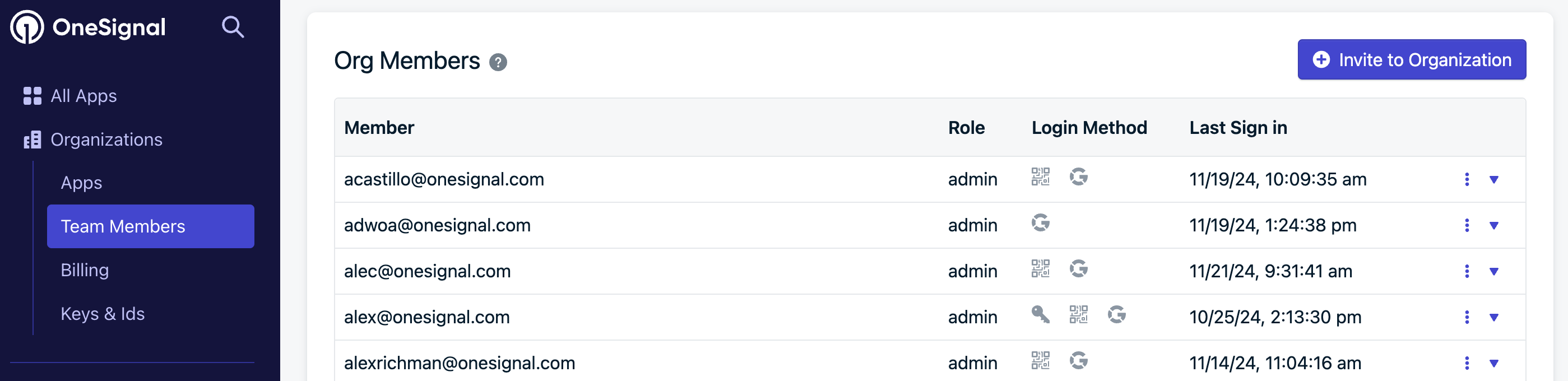
App Access
App-Level Administrators can be assigned within the specific App's Settings > Team Members > Invite to App button.
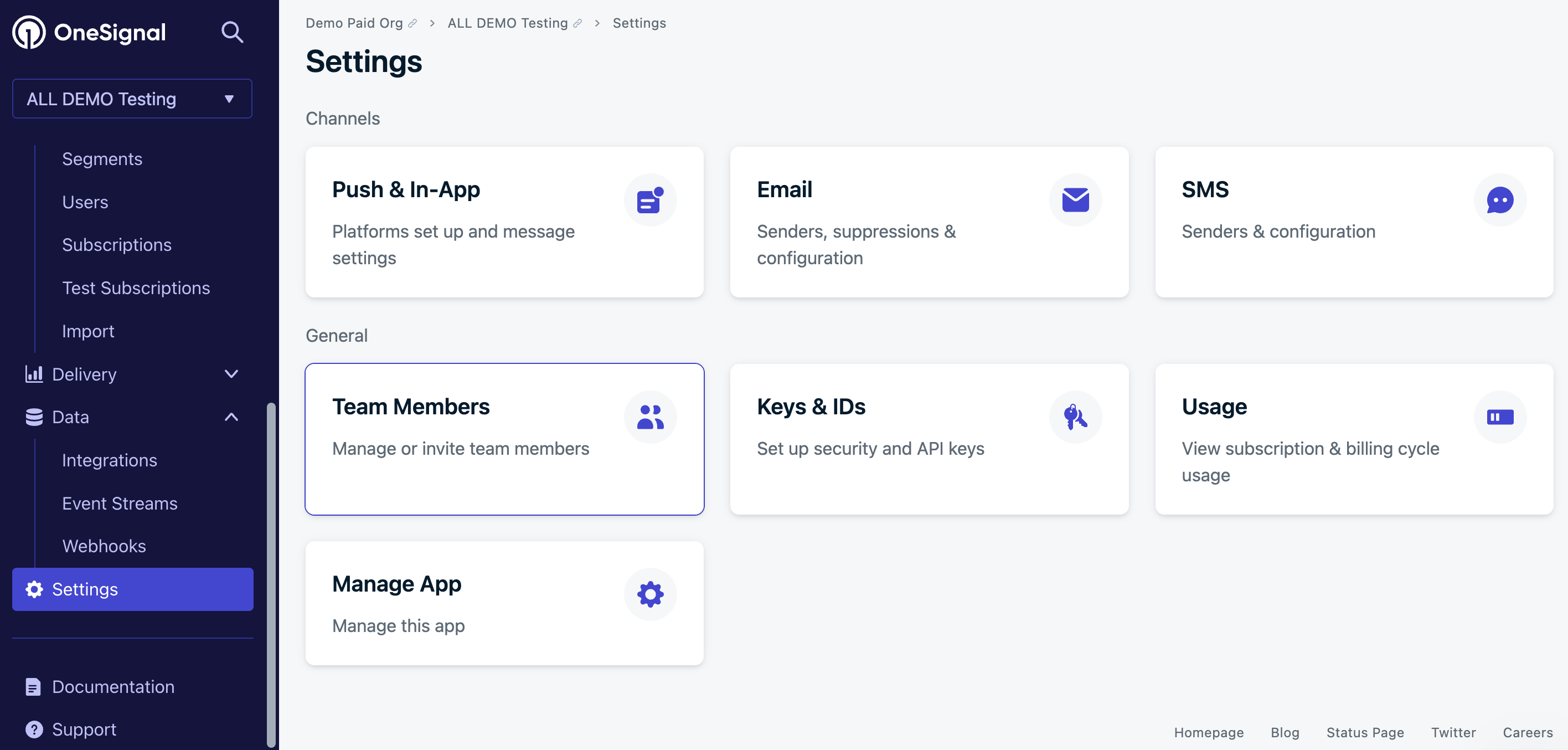
Roles
Roles can be assigned at the Organization and Application levels. Organizations manage billing and the actual apps within. Applications manage the users, messages and settings for the specific app or project.
There are 3 different roles a team member can have:
- Admin - Has access to all all Role Permissions.
- Editor - Has access to create, edit, archive, delete journeys, push, in-app, email, sms, templates and automated messages. Additionally, editors can view analytics and export analytics and message data.
- Viewer - Has access to view analytics, summary tables of messages sent, message reports and templates. A viewer cannot view platform settings or integrations.
For example, a developer may need Admin access to certain apps but only Viewer role for the Organization. Similarly, your marketing team might need Editor access for all apps at the Organization level.
Role Permissions
| Permission | Viewer | Editor | Admin |
|---|---|---|---|
| Sending messages (including Journeys, Automated, Webhooks) | No | Yes | Yes |
| Segments | Read-only | Read-only | Yes |
| Data Tags | Read-only | Yes | Yes |
| Content: - Templates | Read-only Read-only | Yes Yes | Yes Yes |
| Exporting | No | Yes | Yes |
| Analytics | Read-only | Yes | Yes |
| API Key Access | No | No | Yes |
| App Usage | Yes | Yes | Yes |
| Account Management: - Two Factor Authentication - Email and Password Change - User Auth Key Access - Delete Key Access | Yes Yes No No | Yes Yes No No | Yes Yes Yes Yes |
| App Settings: - Integrations - Platform Settings - Email Reputation - Roles | No | No | Yes |
| Org Settings: - Upgrading / Downgrading - Role Management - SSO - 2FA | No | No | Org-Admin Only |
Remove or Update User Access
Within the App or Organization, select the Options button for available actions.
Users' roles can be updated here, or they can be removed from the App or Organization entirely.
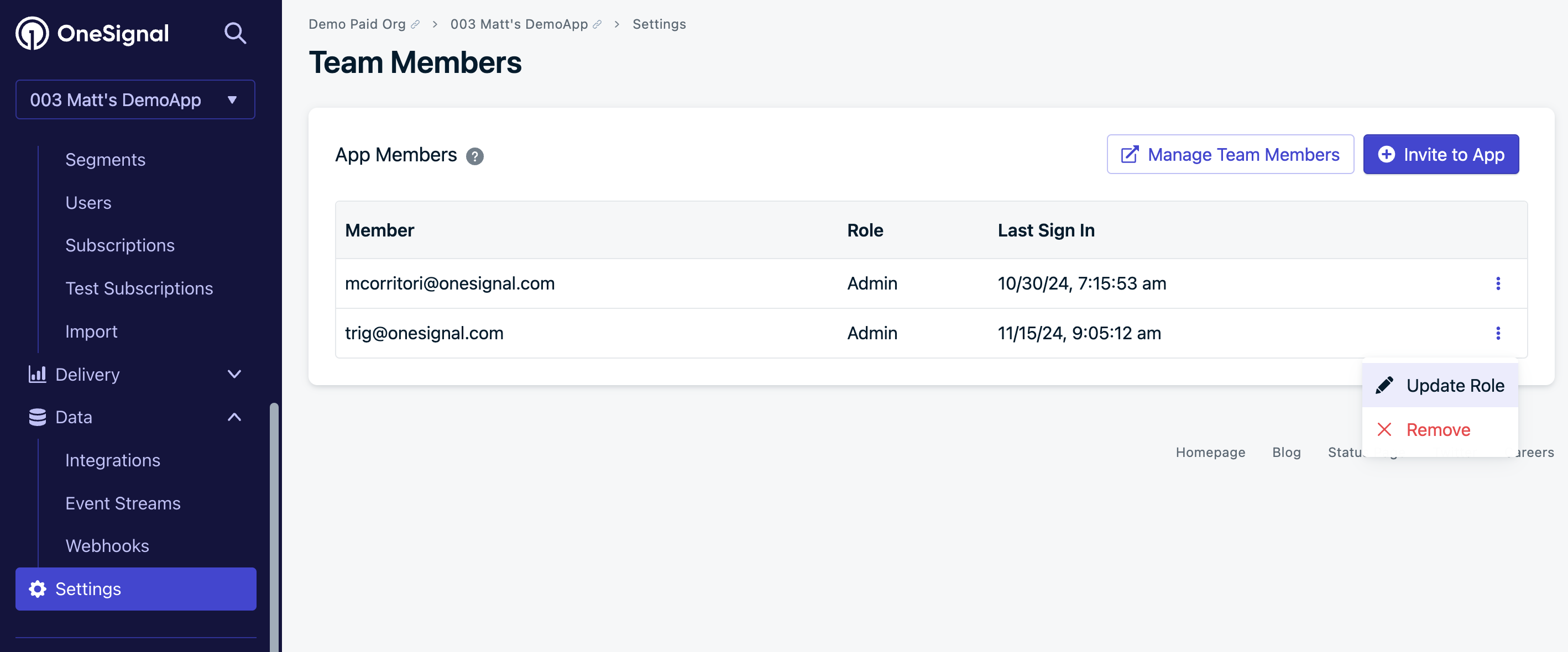
Updating an existing user's role
Updated about 1 month ago
