Journey analytics
OneSignal Journey delivery and statistics
For each Journey, you can view a report of its aggregated statistics over time, or drilldown into reports for each unique message within the Journey. Both Journey and Journey message reports can be exported via CSV.
Report availability
These analytics are available for Journeys set live after December 13, 2023. Not seeing message reports for an existing Journey? Duplicate and re-launch the Journey to get deeper insights.
Journey Report
To view a report of the entire Journey, open the Journey and click View Report. The report will show you how your Journey performs over time and give you a high-level view of trends and success metrics. This report is based on the count of Users moving through the Journey.
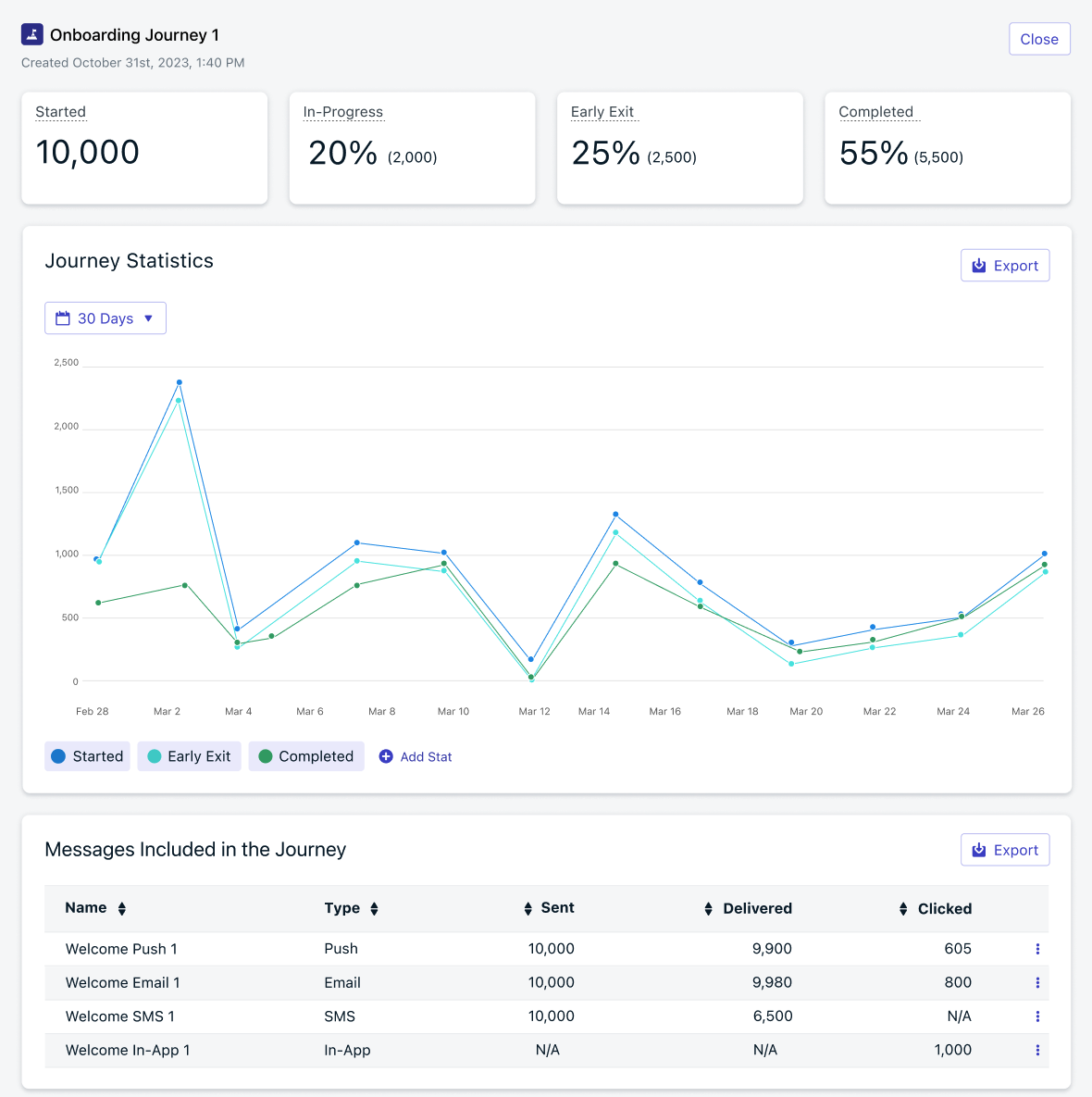
Journey Stats
| Name | Description |
|---|---|
| Started | The total number of users that started this Journey. This will increment every time a user re-enters a Journey. |
| In-Progress | The total number of users that are still receiving messages from this Journey sequence. |
| Early Exit | The percentage of users that exited early due to the exit rule configured. Calculated as the total number of users that exited early / total number of users that entered the Journey * 100. This is a good way to track the goal of your Journey, for example, if your exit rule criteria represent a user entering an upgrade segment, their early exit will represent how many users upgraded. |
| Completed | The percentage of users that have completed the entire Journey. Calculated as total number of users exited / total number of users that entered the Journey * 100. |
Journey Message Reports
When viewing a Journey, you can click on a message step or click the More Actions button to open the report for an individual message's delivery stats. This report is based on the count of Subscriptions that were sent a message.
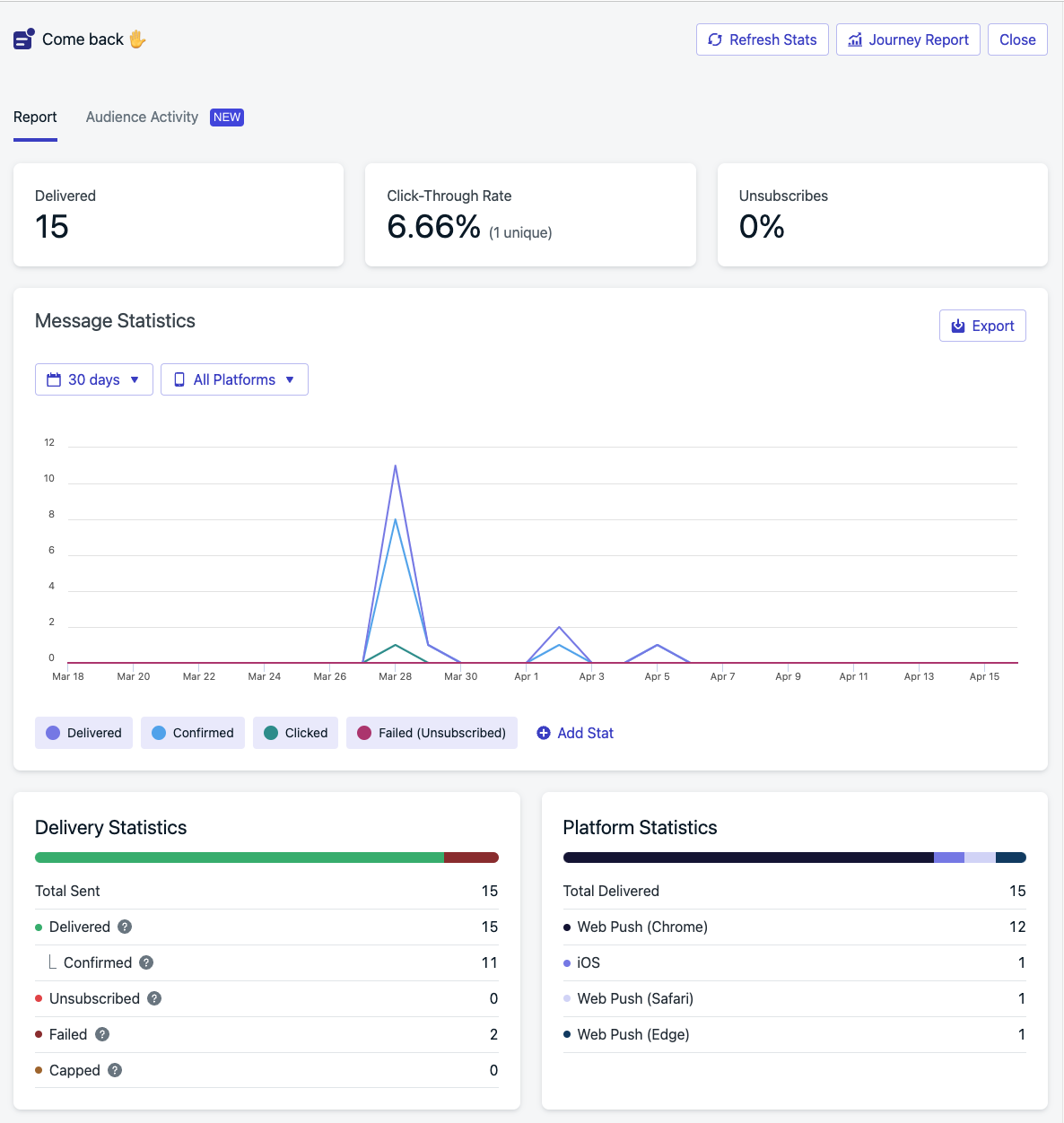
Journey Message Stats
| Name | Description |
|---|---|
| Started | The total number of users that started this Journey step. This will increment every time a user restarts a Journey and is only shown in the Entrance step. |
| Waiting | The number of users that are waiting in this step. For message steps this will typically be 0 as users are immediately sent the message and they move to the next step. |
| Completed | The number of users that have completed this step and moved to the next step. For “Exit” this is the total number of users that went through the full Journey. |
| Exited Early | The number of users that exited due to the exit rule configured. For “Exit” this is a count of all users who exited early at any point in the Journey i.e. they didn’t make it all the way through the Journey. This is a good way to track the goal of your Journey, for example, if your exit rule is entered an upgrade segment, this is a good way to track how many users converted. |
Push Stats
| Name | Description |
|---|---|
| Sent | The number of messages we attempted to send to subscriptions. Things that will affect delivery include users not being subscribed to push, if you have frequency capping turned on, if users have unsubscribed from push. |
| Delivered | The number of messages were sent from OneSignal to the push servers. |
| Confirmed | The number of messages that were successfully received by the device. |
| Clicked | Total clicks for this message template. |
| CTR | Click Through Rate measured by (Unique Clicks/Deliveries) * 100%. |
| Failed | The number of messages that failed to send. |
| Unsubscribed | The number of devices that unsubscribed from push notifications. |
| Capped | The number of notifications not sent due to your frequency capping settings. See Frequency Capping for more details. |
In-App Message Stats
| Name | Description |
|---|---|
| Impressions | The number of times the card was displayed. |
| Clicked | The number of times a block was clicked. |
| CTR | Click Through Rate measured by (Unique Clicks/Deliveries) * 100%. |
Email Stats
| Name | Description |
|---|---|
| Sent | The number of messages we attempted to send to subscriptions. Things that will affect delivery include users not being subscribed to email if users have unsubscribed from email. You can get a better idea of deliverability by looking at your Delivery page to see in detail what is happening with each message. |
| Delivered | The number of messages confirmed to be successfully delivered to the Recipient's Inbox. |
| Opens | The unique number of times the email was opened. User privacy settings could affect these numbers. See the FAQ Why are Open events low? for details. |
| Clicks | Total clicks for this message template. Note this is total clicks and not unique clicks. |
| CTR | Click Through Rate measured by (Unique Clicks/Deliveries) * 100%. |
| CTOR | Click to Open Rate measured by (Unique Clicks/Unique Opens) * 100%. |
| Bounced | The number of messages that bounced. A "bounce" generally occurs when sending to email addresses that: - do not exist/spelled incorrectly - have full inboxes - are too old and not used anymore - block domains with poor sender reputation (too many spam complaints) - have a restrictive DMARC record for your sending domain. Bounced email addresses are added to the Email Reputation & Suppression List. See How to improve email deliverability for more details. |
| Failed | OneSignal could not deliver the email to the recipient's inbox and will drop the message. See below FAQ Why are emails marked as failed? for details. |
| Spam | The number of recipients who clicked the spam button for this email. Email addresses reported as spam are added to the Email Reputation & Suppression List. |
| Suppressed | Emails not sent due to previous spam report or bounce to protect your reputation as an email sender. (Available for OneSignal Email Only) |
| Unsubscribed | The number of recipients who opted out of your emails using the unsubscribe link in this email. Email address subscriptions are marked as unsubscribed immediately upon receiving the event. |
SMS Stats
| Name | Description |
|---|---|
| Sent | The number of messages we attempted to send to subscriptions. Things that will affect delivery include users not being subscribed to SMS if users have unsubscribed from SMS. You can get a better idea of deliverability by looking at your Delivery page to see in detail what is happening with each message. |
| Delivered | OneSignal has completed sending the message. |
| Failed | The message failed to send. |
Audience Activity
The Audience Activity report gives insight into the users that were sent a message. To export a full list of users in your message audience, you can click Export.
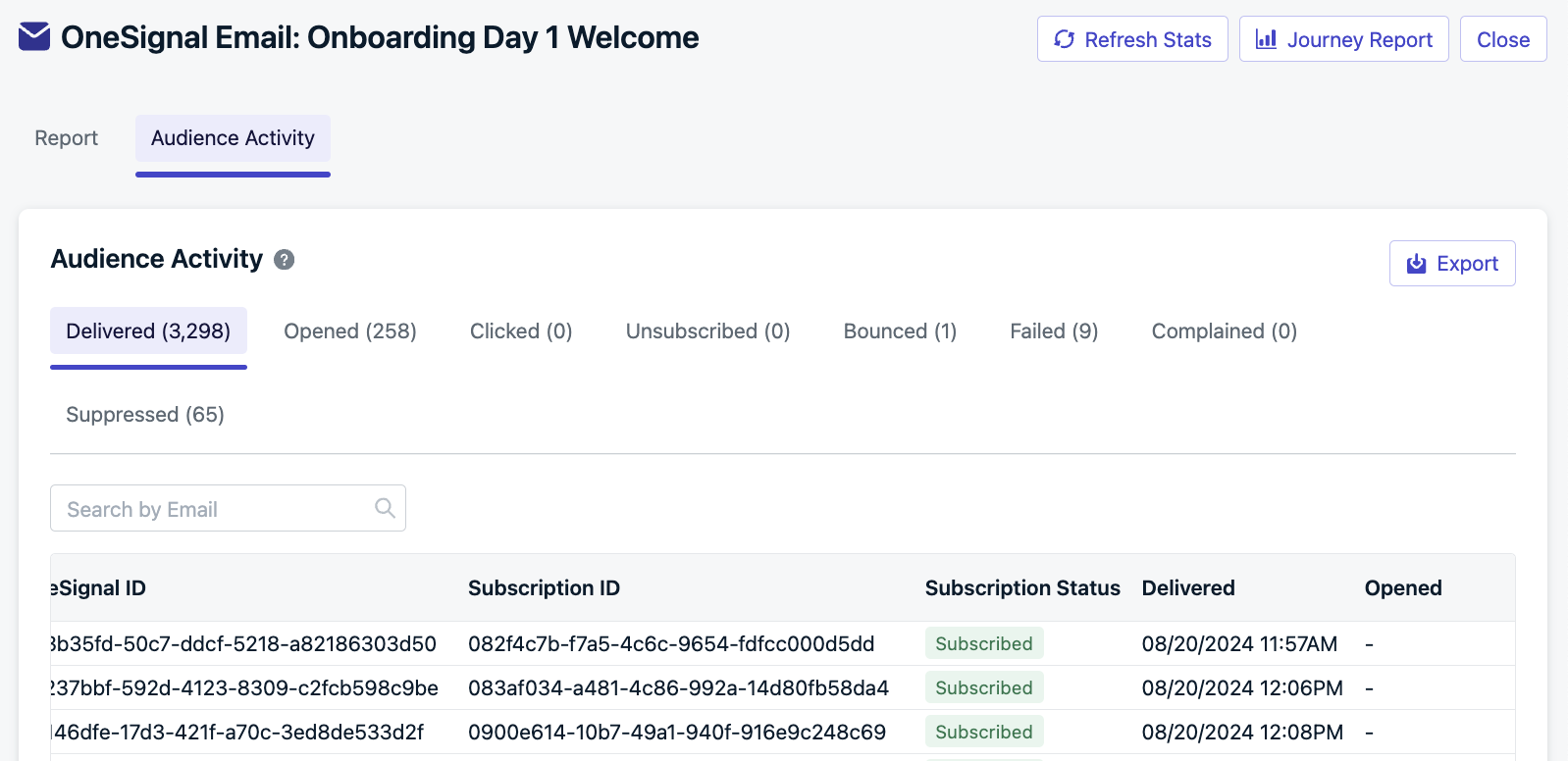
Please note, that only a single row will be shown per user.
For example: If a user receives more than one of the same notifications for the given message step (by re-entering and moving through the journey), they will only show up in the audience activity one time, per tab (if applicable), even if they had received the message multiple times.
Updated 6 months ago
